当前位置:网站首页>Anaconda
Anaconda
2022-04-23 05:52:00 【Lin Zi 520】
List of articles
- One 、 Installation steps for Dummies
-
-
- 1. When the download is complete , Double click Install Package , Installation
- 2. Click on `next`, Go to the next step :
- 3. choice `I Agree`,
- 4. Here you can choose the default, that is `Just Me`, You can also choose the second item , Here the author changes to `All Users`, Click on `Next`,
- 5. It is strongly recommended to modify the installation path , Don't put it on C disc , Click `next`,
- 6. Click here to install , Namely choice `install`,
- 7. A long wait , The following figure shows that the installation is successful !
- 8. At the start menu , We can see the following , It shows that there is no problem with our installation
- 9. Configure environment variables :
- 10. stay CMD Entering commands on the command line `conda list`
- 11. Click on Jupyter Notebook Open the browser , The following screen is displayed
-
- Two 、 uninstall Anaconda
One 、 Installation steps for Dummies
Anaconda Can be used on multiple platforms ( Windows、Mac OS X and Linux). You can find the installer and installation instructions at the following address . According to your operating system is 32 A still 64 Bit to select the corresponding version to download .
- Download from the official website :Anaconda Official website download address
- Tsinghua mirror source : Tsinghua image source download address
1. When the download is complete , Double click Install Package , Installation
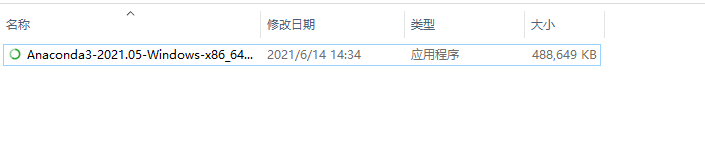
2. Click on next, Go to the next step :
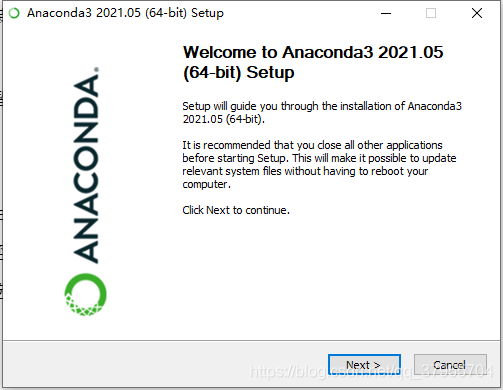
3. choice I Agree,

4. Here you can choose the default, that is Just Me, You can also choose the second item , Here the author changes to All Users, Click on Next,

5. It is strongly recommended to modify the installation path , Don't put it on C disc , Click next,

6. Click here to install , Namely choice install,
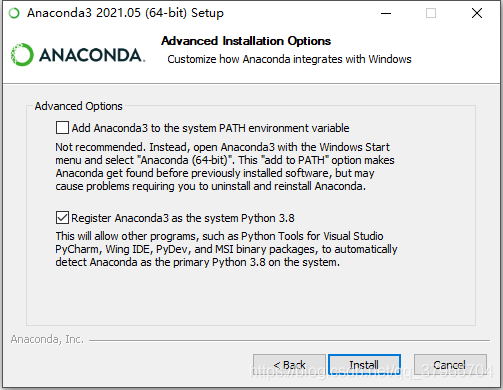
7. A long wait , The following figure shows that the installation is successful !
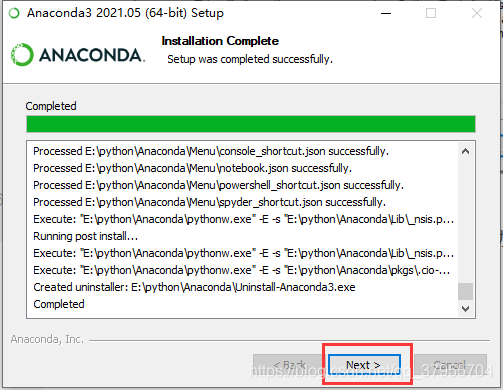


8. At the start menu , We can see the following , It shows that there is no problem with our installation

9. Configure environment variables :
In the configure environment variables tab, select... In system variables Path, double-click , newly build -> Browse —> choice Anaconda The root directory and Scripts Directory location of , The figure below shows my configuration , For your reference only ,
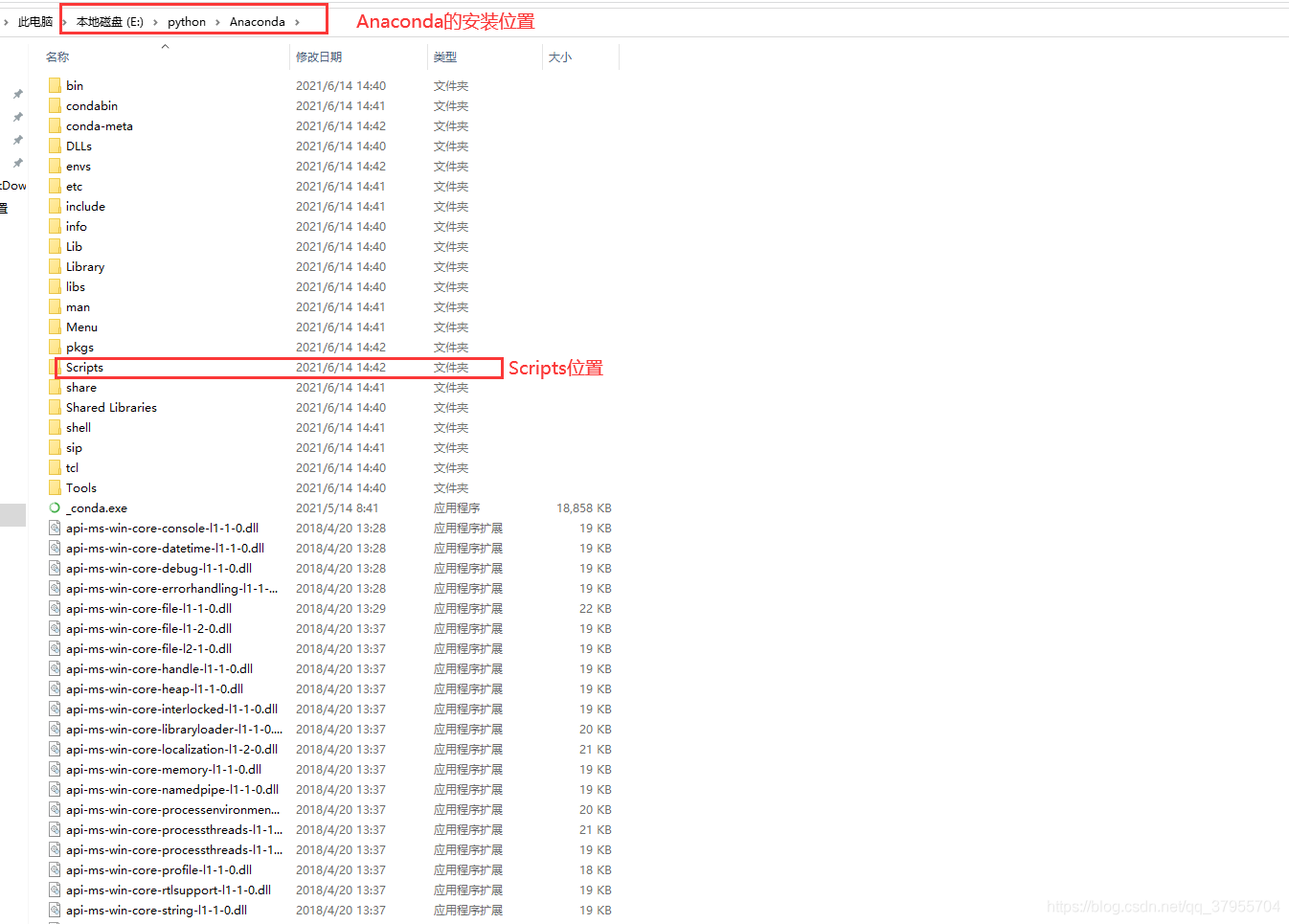

10. stay CMD Entering commands on the command line conda list

11. Click on Jupyter Notebook Open the browser , The following screen is displayed


Two 、 uninstall Anaconda
1. install Anaconda-Clean package
conda install anaconda-clean
2. Enter the following command to uninstall
anaconda-clean --yes
3. Run the setup Anconda In the catalog Uninstall-Anaconda3.exe that will do
版权声明
本文为[Lin Zi 520]所创,转载请带上原文链接,感谢
https://yzsam.com/2022/04/202204230543037110.html
边栏推荐
- Hotkeys, interface visualization configuration (interface interaction)
- 图解HashCode存在的意义
- MySQL triggers, stored procedures, stored functions
- K/3 WISE系统考勤客户端日期只能选到2019年问题
- Map object map get(key)
- 解决报错:ImportError: IProgress not found. Please update jupyter and ipywidgets
- Error 2003 (HY000) when Windows connects MySQL: can't connect to MySQL server on 'localhost' (10061)
- SQL statement simple optimization
- Duplicate key update in MySQL
- 热键,界面可视化配置(界面交互)
猜你喜欢

Conda 虚拟环境管理(创建、删除、克隆、重命名、导出和导入)

Opensips (1) -- detailed process of installing opensips

JVM系列(3)——内存分配与回收策略

Pytorch学习记录(七):处理数据和训练模型的技巧

Multithreading and high concurrency (2) -- detailed explanation of synchronized usage

Manually delete registered services on Eureka

多线程与高并发(3)——synchronized原理

多线程与高并发(2)——synchronized用法详解

JVM family (4) -- memory overflow (OOM)

手动删除eureka上已经注册的服务
随机推荐
Font shape `OMX/cmex/m/n‘ in size <10.53937> not available (Font) size <10.95> substituted.
Object to map
Redis经典面试题总结2022
Pytoch learning record (x): data preprocessing + batch normalization (BN)
Pytorch学习记录(十二):学习率衰减+正则化
尚硅谷 p290 多态性练习
Opensips (1) -- detailed process of installing opensips
基于thymeleaf实现数据库图片展示到浏览器表格
热键,界面可视化配置(界面交互)
C3P0数据库连接池使用
Pilotage growth · ingenuity empowerment -- yonmaster developer training and pilotage plan is fully launched
ES6之解构函数
protected( 被 protected 修饰的成员对于本包和其子类可见)
深入源码分析Servlet第一个程序
MySQL事务
Record a project experience and technologies encountered in the project
umi官网yarn create @umijs/umi-app 报错:文件名、目录名或卷标语法不正确
Pytorch学习记录(十一):数据增强、torchvision.transforms各函数讲解
freemark中插入图片
你不能访问此共享文件夹,因为你组织的安全策略阻止未经身份验证的来宾访问