当前位置:网站首页>Kubernetes cluster installation based on Kirin SP10 server version
Kubernetes cluster installation based on Kirin SP10 server version
2022-04-23 02:07:00 【Studio 16】
Kubernetes Cluster installation
1、 planning

2、 System initialization
(1) by master、node1 and node2 Node setting host name .
[root@master ~]# hostnamectl set-hostname master
[root@master ~]# bash
[root@ node1 ~]# hostnamectl set-hostname node1
[root@ node1 ~]# bash
[root@ node2 ~]# hostnamectl set-hostname node2
[root@ node2 ~]# bash
(2) by master、node1 and node2 Node configuration IP Address .
[root@master ~]# nmcli connection modify ens33 ipv4.addresses 192.168.82.10/24 ipv4.gateway 192.168.82.254 ipv4.dns 192.168.82.254,114.114.114.114 ipv4.method manual autoconnect yes
[root@master ~]# nmcli connection up ens33
[root@node1 ~]# nmcli connection modify ens33 ipv4.addresses 192.168.82.20/24 ipv4.gateway 192.168.82.254 ipv4.dns 192.168.82.254,114.114.114.114 ipv4.method manual autoconnect yes
[root@node1 ~]# nmcli connection up ens33
[root@node2 ~]# nmcli connection modify ens33 ipv4.addresses 192.168.82.21/24 ipv4.gateway 192.168.82.254 ipv4.dns 192.168.82.254,114.114.114.114 ipv4.method manual autoconnect yes
[root@node2 ~]# nmcli connection up ens33
(3) Use “vim” command , modify master Node's local domain name resolution file 【/etc/hosts】, Add the domain name resolution of three nodes in the file , After the modification is completed , Use “scp” Command to copy this file to node1 and node2 node .
[root@master ~]# cat /etc/hosts
127.0.0.1 localhost localhost.localdomain localhost4 localhost4.localdomain4
::1 localhost localhost.localdomain localhost6 localhost6.localdomain6
192.168.82.10 master // Here is what needs to be added
192.168.82.20 node1
192.168.82.21 node2
[root@master ~]# for host in node1 node2;do scp /etc/hosts root@$host:/etc/hosts;done
Authorized users only. All activities may be monitored and reported.
hosts 100% 220 137.1KB/s 00:00
Authorized users only. All activities may be monitored and reported.
hosts 100% 220 200.8KB/s 00:00
(4) Verify the connectivity between the three nodes , Execute within three nodes “ping master” command , The normal return result indicates that the configuration is correct .
[root@master ~]# ping master -c 1
PING master (192.168.82.10) 56(84) bytes of data.
64 bytes from master (192.168.82.10): icmp_seq=1 ttl=64 time=0.048 ms
[root@node1 ~]# ping master -c 1
PING master (192.168.82.10) 56(84) bytes of data.
64 bytes from master (192.168.82.10): icmp_seq=1 ttl=64 time=1.31 ms
[root@node2 ~]# ping master -c 1
PING master (192.168.82.10) 56(84) bytes of data.
64 bytes from master (192.168.82.10): icmp_seq=1 ttl=64 time=1.01 ms
(5) Due to the subsequent need to upload files or mirror to node node , For ease of operation , Need to be for master The node is configured with password free login .
[root@master ~]# ssh-keygen
Generating public/private rsa key pair.
Enter file in which to save the key (/root/.ssh/id_rsa):
Enter passphrase (empty for no passphrase):
Enter same passphrase again:
Your identification has been saved in /root/.ssh/id_rsa.
Your public key has been saved in /root/.ssh/id_rsa.pub.
The key fingerprint is:
SHA256:kYn4oSZXOlbNaEeimOpqYuARrW5JIiQUxRLab0xFO+8 root@ms-student
The key's randomart image is:
+---[RSA 2048]----+
| o=. .+ . |
|.+ + + O o |
|o * + X B |
|.+ = B = . |
|+ + @ . S |
|=+ * . . |
|B.o E |
|oB |
|* |
+----[SHA256]-----+
[root@master ~]# for host in node1 node2;do ssh-copy-id $host;done
/usr/bin/ssh-copy-id: INFO: Source of key(s) to be installed: "/root/.ssh/id_rsa.pub"
Authorized users only. All activities may be monitored and reported.
root@node1's password:
Number of key(s) added: 1
Now try logging into the machine, with: "ssh 'node1'"
and check to make sure that only the key(s) you wanted were added.
/usr/bin/ssh-copy-id: INFO: Source of key(s) to be installed: "/root/.ssh/id_rsa.pub"
/usr/bin/ssh-copy-id: INFO: attempting to log in with the new key(s), to filter out any that are already installed
/usr/bin/ssh-copy-id: INFO: 1 key(s) remain to be installed -- if you are prompted now it is to install the new keys
Authorized users only. All activities may be monitored and reported.
root@node2's password:
Number of key(s) added: 1
Now try logging into the machine, with: "ssh 'node2'"
and check to make sure that only the key(s) you wanted were added.
(6) stay master、node1 and node2 node , Use “yum” Command to install Kubernetes Required dependency packages and common tools .( Operate here to master Node as an example )
[root@master ~]# yum install -y conntrack ntpdate ntp ipvsadm ipset iptables curl sysstat libseccomp wget vim net-tools git bash-completion iptables-services lrzsz
[root@master ~]# source /etc/profile
(7) stay master Node configuration clock synchronization (chronyd) service , The address of the synchronized cloud time server is 【ntp1.aliyun.com】 and 【ntp2.aliyun.com】, The network segment that allows time synchronization is 【192.168.82.0/24】, It also stipulates that even if the synchronized network time server is not available , It also allows local time to be synchronized to other clients as standard time .
[root@master ~]# vim /etc/chrony.conf
# Use public servers from the pool.ntp.org project.
# Please consider joining the pool (http://www.pool.ntp.org/join.html).
#pool pool.ntp.org iburst
#server ntp.ntsc.ac.cn iburst
server ntp1.aliyun.com iburst
server ntp2.aliyun.com iburst
#server cn.pool.ntp.org iburst
# Allow NTP client access from local network.
allow 192.168.82.0/24
# Serve time even if not synchronized to a time source.
local stratum 10
(8) When the configuration is complete , restart chronyd service , And set this service to start automatically .
[root@master ~]# systemctl restart chronyd
[root@master ~]# systemctl enable chronyd
(9) stay node1 and node2 Configuration in node chronyd service , Set the synchronization time server address to 【192.168.82.10】, Modification complete, restart chronyd service , And set the service to start automatically .( Here to node1 Node as an example )
[root@node1 ~]# cat /etc/chrony.conf
# Use public servers from the pool.ntp.org project.
# Please consider joining the pool (http://www.pool.ntp.org/join.html).
#pool pool.ntp.org iburst
server 192.168.82.10 iburst
#server cn.pool.ntp.org iburst
[root@node1 ~]# systemctl restart chronyd
[root@node1 ~]# systemctl enable chronyd
(10) Use “chronyc” Relevant command verification ,node Whether the local time of the node is synchronized normally .( Here to node1 Node as an example )
[root@node1 ~]# chronyc sources -v
210 Number of sources = 1
.-- Source mode '^' = server, '=' = peer, '#' = local clock.
/ .- Source state '*' = current synced, '+' = combined , '-' = not combined,
| / '?' = unreachable, 'x' = time may be in error, '~' = time too variable.
|| .- xxxx [ yyyy ] +/- zzzz
|| Reachability register (octal) -. | xxxx = adjusted offset,
|| Log2(Polling interval) --. | | yyyy = measured offset,
|| \ | | zzzz = estimated error.
|| | | \
MS Name/IP address Stratum Poll Reach LastRx Last sample
===============================================================================
^* master 3 6 17 40 +14us[ +139us] +/- 9638us
(11) stay master、node1 and node2 Close in node 【firewalld】 service , And set the service to stop and start automatically .( Here to master Node as an example )
[root@master ~]# systemctl stop firewalld
[root@master ~]# systemctl disable firewalld
(12) stay master、node1 and node2 Enable in node 【iptables】 service , Empty 【iptables】 Service built-in rules , Set the service to start automatically .( Here to master Node as an example )
[root@master ~]# systemctl start iptables
[root@master ~]# systemctl disable iptables
[root@ master ~]# iptables -F
[root@master ~]# service iptables save
iptables: Saving firewall rules to /etc/sysconfig/iptables: [ OK ]
(13) stay master、node1 and node2 Temporary shutdown in node 【selinux】 service , And modify the configuration file corresponding to the service 【/etc/selinux/config】, modify selinux The value of the option is disabled.( Here to master Node as an example )
[root@master ~]# setenforce 0
setenforce: SELinux is disabled
[root@master ~]# getenforce
Disabled
[root@master ~]# sed -i 's/^SELINUX=.*/SELINUX=disabled/' /etc/selinux/config
## Please note , If you use “sed” Command to modify , Cannot modify path to 【/etc/sysconfig/selinux】 The file of , because “sed” The command will break the soft link .
(14) stay master、node1 and node2 Disable swap partition in node , And modify the corresponding global mount configuration file 【/etc/fstab】, Notes the entry of the swap partition .( Here to master Node as an example )
[root@master ~]# swapoff -a
[root@master ~]# sed -i '/ swap / s/^\(.*\)$/#\1/g' /etc/fstab
(15) stay master、node1 and node2 Middle note adjusts kernel parameters . Use “vim” Command in 【~】 Create under directory 【kubernetes.conf】 file , Write corresponding parameters , And copy the file to 【/etc/sysctl.d】 Under the table of contents .( Here to master Node as an example )
[root@master ~]# vim kubernetes.conf
net.bridge.bridge-nf-call-iptables=1 # Forward packets from the kernel bridge to iptables Handle
net.bridge.bridge-nf-call-ip6tables=1
net.ipv4.ip_forward=1 # Turn on route forwarding
net.ipv4.tcp_tw_recycle=0 # close TIME_WAIT Quick recycle of socket
net.netfilter.nf_conntrack_max=2310720 # Change firewall table size , Default 65536
vm.swappiness=0 # Disable swap space
vm.overcommit_memory=1 # The kernel allows all physical memory to be allocated
vm.panic_on_oom=0 # When there is not enough memory , Enable OOM
fs.inotify.max_user_instances=8192 # Modify the maximum value of user created instances
fs.inotify.max_user_watches=1048576 # Modify the maximum value of the directory that users can monitor
fs.file-max=52706963 # Adjust the system file descriptor limit
fs.nr_open=52706963 # Adjust the maximum number of file handles that the process can allocate
[root@master ~]# cp kubernetes.conf /etc/sysctl.d/kubernetes.conf
(16) stay master、node1 and node2 Node Settings 【rsyslodg】 Service and 【systemd-journald】 Combination of services , Realize the function of log persistent storage .( Here to master Node as an example )
[root@master ~]# mkdir /var/log/journal
[root@master ~]# mkdir /etc/systemd/journald.conf.d
[root@master ~]# cd /etc/systemd/journald.conf.d
[root@master journald.conf.d]# vim Jan16.conf
[Journal]
Storage=persistent
Compress=yes
SyncIntervalSec=5m
RateLimitInterval=30s
RateLimitBurst=1000
SystemMaxUse=10G
SystemMaxFileSize=200M
MaxRetentionSec=2week
ForwardToSyslog=no
(17) After configuration , Use “systemctl” Command restart 【systemd-journald】 service , And check the service status .( Here to master Node as an example )
[root@master ~]# systemctl status systemd-journald
[root@master ~]# systemctl status systemd-journald
● systemd-journald.service - Journal Service
Loaded: loaded (/usr/lib/systemd/system/systemd-journald.service; static; vendor preset: disabled)
Active: active (running) since Sun 2022-04-10 19:13:33 CST; 5h 4min ago
Docs: man:systemd-journald.service(8)
man:journald.conf(5)
Main PID: 692 (systemd-journal)
Status: "Processing requests..."
Tasks: 1
Memory: 19.5M
CGroup: /system.slice/systemd-journald.service
└─692 /usr/lib/systemd/systemd-journald
Apr 10 19:13:33 master systemd-journald[692]: Journal started
Apr 10 19:13:33 master systemd-journald[692]: Runtime Journal (/run/log/journal/8d41f69e06c5446e9b9f5d2c3c5403e0) is 8.0M, max 144.4M, 136.4M free.
Apr 10 19:13:33 master systemd[1]: systemd-journald.service: Succeeded.
Apr 10 19:13:34 master systemd-journald[692]: Time spent on flushing to /var is 143.209ms for 1789 entries.
Apr 10 19:13:34 master systemd-journald[692]: System Journal (/var/log/journal/8d41f69e06c5446e9b9f5d2c3c5403e0) is 32.0M, max 10.0G, 9.9G free.
(18) stay master、node1 and node2 Nodes use “modprobe” Add command to kernel kubernetes(kube-proxy) Modules required , Create and modify the corresponding configuration file 【/etc/sysconfig/modules/ipvs.modules】, After the system is started, the required modules will still be loaded .( Here to master Node as an example )
[root@master ~]# modprobe br_netfilter
[root@master ~]# cat /etc/sysconfig/modules/ipvs.modules
#!/bin/bash
modprobe -- ip_vs
modprobe -- ip_vs_rr
modprobe -- ip_vs_wrr
modprobe -- ip_vs_sh
modprobe -- nf_conntrack
[root@master ~]# chmod 755 /etc/sysconfig/modules/ipvs.modules
[root@master ~]# bash /etc/sysconfig/modules/ipvs.modules
(19) After the configuration file is executed , stay master、node1 and node2 Nodes use “lsmod” Command to view the modules loaded into the system .( Here to master Node as an example )
[root@master ~]# lsmod | grep -e ip_vs -e nf_conntrack
ip_vs_sh 16384 0
ip_vs_wrr 16384 0
ip_vs_rr 16384 0
ip_vs 176128 6 ip_vs_rr,ip_vs_sh,ip_vs_wrr
nf_conntrack_netlink 49152 0
nfnetlink 16384 3 nf_conntrack_netlink,nf_tables
nf_conntrack 163840 7 xt_conntrack,nf_nat,ipt_MASQUERADE,nf_nat_ipv4,xt_nat,nf_conntrack_netlink,ip_vs
nf_defrag_ipv6 20480 2 nf_conntrack,ip_vs
nf_defrag_ipv4 16384 1 nf_conntrack
libcrc32c 16384 4 nf_conntrack,nf_nat,xfs,ip_vs
3、DOCKER install
(1) stay master、node1 and node2 Nodes use “yum” Command to install DOCKER Required dependency packages .( Here to master Node as an example )
[root@master ~]# yum install -y yum-utils device-mapper-persistent-data lvm2
(2) stay master、node1 and node2 Nodes use “vim” Command addition DOCKER Required warehouse source .( Here to master Node as an example )
[root@master ~]# cd /etc/yum.repos.d/
[root@master yum.repos.d]# vim docker.repo
[Kylin-base]
name=Kylin-base
baseurl=https://mirrors.163.com/centos/7/os/$basearch
enabled=1
gpgcheck=0
[Kylin-exteas]
name=Kylin-exteas
baseurl=https://mirrors.tuna.tsinghua.edu.cn/centos/7/extras/$basearch
enabled=1
gpgcheck=0
[docker]
name=docker
baseurl=https://mirrors.163.com/docker-ce/linux/centos/7Server/x86_64/stable/
enabled=1
gpgcheck=0
(3) After adding warehouse source , stay master、node1 and node2 Nodes use “yum” Command to clear the cache and reload .( Here to master Node as an example )
[root@master ~]# yum clean all
[root@master ~]# yum makecache
Repository Kylin-base is listed more than once in the configuration
Repository Kylin-exteas is listed more than once in the configuration
Repository docker is listed more than once in the configuration
Kylin-base 14 kB/s | 3.6 kB 00:00
Kylin-exteas 570 B/s | 2.9 kB 00:05
docker 13 kB/s | 3.5 kB 00:00
Kylin Linux Advanced Server 10 - Os 21 kB/s | 3.7 kB 00:00
Kylin Linux Advanced Server 10 - Updates 574 B/s | 2.9 kB 00:05
Metadata cache created.
# Please note , If you use “wget” Order or “curl” Command to load the warehouse source , We need to pay attention to 【$releasever】 Variables and 【$basearch】 The value of the variable ,
# The version number or architecture of the domestic operating system may be different from that of other distributions ( Such as Centos、RedHat etc. ) There's a difference . Here you can put 【$releasever】 The value of the variable is forcibly changed to 7,
# stay vim In command mode, type 【:%s/\$releasever/7/g】 Replace .
The query methods of two variables are listed below :
[root@master ~]# rpm -qi kylin-release
Name : kylin-release
Version : 10
Release : 24.6.p41.ky10
Architecture: x86_64
Install Date: Sat 09 Apr 2022 10:02:28 PM CST
Group : Unspecified
Size : 147802
License : Mulan PSL v1
Signature : RSA/SHA1, Mon 24 May 2021 08:22:13 PM CST, Key ID 41f8aebe7a486d9f
Source RPM : kylin-release-10-24.6.p41.ky10.src.rpm
Build Date : Mon 24 May 2021 08:05:28 PM CST
Build Host : kojibuilder3
Packager : Kylin Linux
Vendor : KylinSoft
Summary : kylin release file
Description :
kylin release files
[root@master ~]# arch
x86_64 # Here is $basearch Value
(4) stay master、node1 and node2 Nodes use “yum” Command to install DOCKER, After installation , Use “rpm” Check whether the installation is successful with relevant commands .( Here to master Node as an example )
[root@master ~]# yum -y install docker-ce
[root@master ~]# rpm -qa | grep docker
docker-scan-plugin-0.17.0-3.el7.x86_64
docker-ce-rootless-extras-20.10.14-3.el7.x86_64
docker-ce-cli-20.10.14-3.el7.x86_64
docker-ce-20.10.14-3.el7.x86_64
(5) Apply in Huawei cloud DOCKER Speed up links .
① Access in browser 【https://activity.huaweicloud.com/】 website , Click on the homepage interface 【 Sign in 】 Button , If you don't have an account, you need to click 【 register 】 Button to register . The login interface is shown in the figure 3-1 Shown .
② After login , Enter... In the search bar at the top right 【 Container image service 】 keyword , Click in the check box that pops up 【 Container image service SWR】 Options , Pictured 3-2 Shown .
③ stay 【 Container image service SWR】 Interface , single click 【 Immediate use 】 Button , Get into 【 Container image service 】 Console , Pictured 3-3, chart 3-4 Shown .
④ Click the left navigation bar 【 Mirror resources 】-【 The mirror center 】 Button , In the pop-up 【 The mirror center 】 Interface , single click 【+ Image accelerator 】 Button , Pictured 3-5 Shown .
⑤ appear 【 Operation instructions 】 Popup , This popup describes how to configure the accelerator , The accelerator can significantly improve DOCKER The speed at which the engine downloads images , Copy the accelerator address and save , Pictured 3-6 Shown .
(6) stay master、node1 and node2 Create in node 【daemon.json】 file , adjustment DOCKER Software parameters .( Here to master Node as an example )
[root@master ~]# vim /etc/docker/daemon.json
{
"exec-opts": ["native.cgroupdriver=systemd"],
"log-driver": "json-file",
"log-opts": {
"max-size": "100m"
},
"insecure-registries": ["docker.caijunxian.top"],
"registry-mirrors":["https://27f89b97cdac4473be3d6318dfa25387.mirror.swr.myhuaweicloud.com"]
}
-------------------------------------------------------------------------------------------------
## insecure-registries: Specify the address of the private warehouse ( domain name /IP Address )
## exec-opts: Use systemd The service is right DOCKER Limit resources
## mirrors: Specify the mirror accelerator address
(7) stay master、node1 and node2 Node daemon.json When the file configuration is complete , Reload the configuration file , Then restart the DOCKER service , And set the service to start automatically .( Here to master Node as an example )
[root@master ~]# systemctl daemon-reload
[root@master ~]# systemctl restart docker
[root@master ~]# systemctl enable docker
4、 install Kubeadm
(1) stay master、node1 and node2 Nodes use “vim” Command addition Kubernetes Required warehouse source .( Here to master Node as an example )
[root@master ~]# cd /etc/yum.repos.d/
[root@master yum.repos.d]# cat kubernetes.repo
[Kylin-base]
name=Kylin-base
baseurl=https://mirrors.tuna.tsinghua.edu.cn/centos/7/os/$basearch
enabled=1
gpgcheck=0
[Kylin-exteas]
name=Kylin-exteas
baseurl=https://mirrors.tuna.tsinghua.edu.cn/centos/7/extras/$basearch
enabled=1
gpgcheck=0
[docker]
name=docker
baseurl=https://mirrors.tuna.tsinghua.edu.cn/docker-ce/linux/centos/7Server/x86_64/stable/
enabled=1
gpgcheck=0
[kubernetes]
name=kubernetes
baseurl=https://mirrors.tuna.tsinghua.edu.cn/kubernetes/yum/repos/kubernetes-el7-x86_64/
enabled=1
gpgcheck=0
(2) After adding warehouse source , stay master、node1 and node2 Nodes use “yum” Command to clear the cache and reload .( Here to master Node as an example )
[root@master yum.repos.d]# yum makecache
Repository Kylin-base is listed more than once in the configuration
Repository Kylin-exteas is listed more than once in the configuration
Repository docker is listed more than once in the configuration
Kylin-base 712 B/s | 3.6 kB 00:05
Kylin-exteas 13 kB/s | 2.9 kB 00:00
docker 676 B/s | 3.5 kB 00:05
kubernetes 532 B/s | 2.9 kB 00:05
Kylin Linux Advanced Server 10 - Os 12 kB/s | 3.7 kB 00:00
Kylin Linux Advanced Server 10 - Updates 581 B/s | 2.9 kB 00:05
Metadata cache created.
(3) stay master、node1 and node2 Nodes use “yum” Command to install kubeadm、kubectl、 kubelet service , And specify the version number as 1.20.6, After installation , Use “rpm” Check whether the installation is successful with relevant commands .( Here to master Node as an example )
[root@master ~]# yum -y install kubeadm-1.20.6 kubectl-1.20.6 kubelet-1.20.6
[root@master ~]# rpm -qa | grep kubeadm
kubeadm-1.20.6-0.x86_64
[root@master ~]# rpm -qa | grep kubectl
kubectl-1.20.6-0.x86_64
[root@master ~]# rpm -qa | grep kubelet
kubelet-1.20.6-0.x86_64
(4) stay master、node1 and node2 Nodes use “systemctl” Command settings 【kubelet】 Service starts automatically .
[root@master ~]# systemctl enable kubelet.service
(5) Before cluster installation , Need to use “kubeadm” Command view installation kubernetes Container image required by the cluster , And designate kubernetes The version number of the cluster .( Here to master Node as an example )
[root@master ~]# kubeadm config images list --kubernetes-version v1.20.6
k8s.gcr.io/kube-apiserver:v1.20.6
k8s.gcr.io/kube-controller-manager:v1.20.6
k8s.gcr.io/kube-scheduler:v1.20.6
k8s.gcr.io/kube-proxy:v1.20.6
k8s.gcr.io/pause:3.2
k8s.gcr.io/etcd:3.4.13-0
k8s.gcr.io/coredns:1.7.0
(6) The first chapter describes how to download and modify the image label , Use “rz” Command to upload the packed image compressed package to master node , Pictured x-x, chart x-x Shown .


(7) Upload to master After node , Use “tar” Command to decompress the compressed package .
[root@master ~]# tar -zxvf kubernetes-1.20.6-images.tar.gz
kubernetes-1.20.6-images/
kubernetes-1.20.6-images/coredns.tar
kubernetes-1.20.6-images/flannel.tar
kubernetes-1.20.6-images/kube-apiserver.tar
kubernetes-1.20.6-images/kube-controller-manager.tar
kubernetes-1.20.6-images/kube-proxy.tar
kubernetes-1.20.6-images/kube-scheduler.tar
kubernetes-1.20.6-images/pause.tar
kubernetes-1.20.6-images/etcd.tar
[root@master ~]# ll
drwxr-xr-x 2 root root 186 Apr 9 21:30 kubernetes-1.20.6-images
-rw-r--r-- 1 root root 243036265 Apr 9 21:31 kubernetes-1.20.6-images.tar.gz
-rw-r--r-- 1 root root 484 Apr 9 15:30 kubernetes.conf
(8) stay mater Node usage “vim” Command to write a batch import image script 【load.sh】.
[root@master ~]# vim load.sh
#!/bin/bash
ls /root/kubernetes-1.20.6-images > /root/images.cache
for i in $(cat /root/images.cache)
do
docker load -i /root/kubernetes-1.20.6-images/$i
done
(9) After scripting , Use “chmod” Command gives script execution permission .
[root@master ~]# chmod +x load.sh
(10) stay master Node usage “scp” The command will unzip the directory 【kubernetes-1.20.6-images】 And batch import scripts 【load.sh】 Transferred to the node1 and node2 node .
[root@master ~]# for i in node1 node2;do scp -r load.sh kubernetes-1.20.6-images
root@$i:/root;done
(11) After transmission , Execute at three nodes 【load.sh】 Script .( Here to master Node as an example )
[root@master ~]# bash load.sh
(12) stay master、node1 and node2 Node to view the image upload status .( Here to master Node as an example )
[root@master ~]# docker images
REPOSITORY TAG IMAGE ID CREATED SIZE
k8s.gcr.io/kube-proxy v1.20.6 9a1ebfd8124d 12 months ago 118MB
k8s.gcr.io/kube-apiserver v1.20.6 b05d611c1af9 12 months ago 122MB
k8s.gcr.io/kube-scheduler v1.20.6 b93ab2ec4475 12 months ago 47.3MB
k8s.gcr.io/kube-controller-manager v1.20.6 560dd11d4550 12 months ago 116MB
k8s.gcr.io/etcd 3.4.13-0 0369cf4303ff 19 months ago 253MB
k8s.gcr.io/coredns 1.7.0 bfe3a36ebd25 22 months ago 45.2MB
k8s.gcr.io/pause 3.2 80d28bedfe5d 2 years ago 683kB
(13) stay master Node usage “kubeadm” Command to Kubernetes Cluster initialization .
[root@master ~]# kubeadm init --kubernetes-version=1.20.6 --apiserver-advertise-address=192.168.82.10 --image-repository registry.aliyuncs.com/google_containers --pod-network-cidr=10.244.0.0/16
## --kubernetes-version The parameter represents the of the specified installation Kubernetes Cluster version
## --apiserver-advertise-address The parameter represents the specified API Server's IP Address
## --image-repository The parameter represents the specified pull Kubernetes The warehouse of the image required by the cluster
## --pod-network-cidr Parameter specifies the network segment address used within the cluster
(14)Kubernetes After the cluster initialization is successful , It will prompt the operation to be completed in the next step , The code is as follows .
[init] Using Kubernetes version: v1.20.6
[preflight] Running pre-flight checks
[WARNING SystemVerification]: this Docker version is not on the list of validated versions: 20.10.14. Latest validated version: 19.03
[WARNING Service-Kubelet]: kubelet service is not enabled, please run 'systemctl enable kubelet.service'
[preflight] Pulling images required for setting up a Kubernetes cluster
[preflight] This might take a minute or two, depending on the speed of your internet connection
[preflight] You can also perform this action in beforehand using 'kubeadm config images pull'
…… Omitted code
Your Kubernetes control-plane has initialized successfully!
To start using your cluster, you need to run the following as a regular user:
mkdir -p $HOME/.kube
sudo cp -i /etc/kubernetes/admin.conf $HOME/.kube/config
sudo chown $(id -u):$(id -g) $HOME/.kube/config
Alternatively, if you are the root user, you can run:
export KUBECONFIG=/etc/kubernetes/admin.conf
You should now deploy a pod network to the cluster.
Run "kubectl apply -f [podnetwork].yaml" with one of the options listed at:
https://kubernetes.io/docs/concepts/cluster-administration/addons/
Then you can join any number of worker nodes by running the following on each as root:
kubeadm join 192.168.82.10:6443 --token qavo2e.p75owrp68dydx38d \
--discovery-token-ca-cert-hash sha256:c1c48d451e66f8b3eac766de82216bb3d00c9866758d4c3d258ba38dbb8ab420
(15) stay master Node according to prompt , Create the corresponding directory , And copies 【admin.conf】 File to the specified directory .
[root@master ~]# mkdir -p $HOME/.kube
[root@master ~]# sudo cp -i /etc/kubernetes/admin.conf $HOME/.kube/config
[root@master ~]# sudo chown $(id -u):$(id -g) $HOME/.kube/config
(16) According to the code prompt , stay node1 and node2 Node usage “kubeadm” Relevant command , take node Nodes join the cluster , The code is as follows .( Here to node1 Node as an example )
[root@node1 ~]# kubeadm join 192.168.82.10:6443 --token qavo2e.p75owrp68dydx38d \
> --discovery-token-ca-cert-hash sha256:c1c48d451e66f8b3eac766de82216bb3d00c9866758d4c3d258ba38dbb8ab420
[preflight] Running pre-flight checks
[WARNING SystemVerification]: this Docker version is not on the list of validated versions: 20.10.14. Latest validated version: 19.03
[WARNING Service-Kubelet]: kubelet service is not enabled, please run 'systemctl enable kubelet.service'
[preflight] Reading configuration from the cluster...
[preflight] FYI: You can look at this config file with 'kubectl -n kube-system get cm kubeadm-config -o yaml'
[kubelet-start] Writing kubelet configuration to file "/var/lib/kubelet/config.yaml"
[kubelet-start] Writing kubelet environment file with flags to file "/var/lib/kubelet/kubeadm-flags.env"
[kubelet-start] Starting the kubelet
[kubelet-start] Waiting for the kubelet to perform the TLS Bootstrap...
This node has joined the cluster:
* Certificate signing request was sent to apiserver and a response was received.
* The Kubelet was informed of the new secure connection details.
Run 'kubectl get nodes' on the control-plane to see this node join the cluster.
(17) Return as prompted master node , Use “kubeclt” Use relevant commands to view the startup status of nodes and corresponding containers in the cluster .
[root@master ~]# kubectl get nodes
NAME STATUS ROLES AGE VERSION
master NotReady control-plane,master 32m v1.20.6
node1 NotReady <none> 23s v1.20.6
node2 NotReady <none> 15s v1.20.6
[root@master ~]# kubectl get pods -A
NAMESPACE NAME READY STATUS RESTARTS AGE
kube-system coredns-7f89b7bc75-fsj46 0/1 Pending 0 34m
kube-system coredns-7f89b7bc75-nfrxn 0/1 Pending 0 34m
kube-system etcd-master 1/1 Running 0 34m
kube-system kube-apiserver-master 1/1 Running 0 34m
kube-system kube-controller-manager-master 1/1 Running 0 34m
kube-system kube-proxy-g4fvd 1/1 Running 0 2m34s
kube-system kube-proxy-hj6hq 1/1 Running 0 2m27s
kube-system kube-proxy-vrntc 1/1 Running 0 34m
kube-system kube-scheduler-master 1/1 Running 0 34m
(18) It can be observed that the states of the three nodes are 【NotReady】, And the name is 【coredns】 The container is not ready , Because of installation Kubernetes After cluster , The cluster needs to provide a flat network function , At this time, you need to master、node1 and node2 Node usage “yum” Command to install Kubernetes Network components .
[root@master ~]# yum -y install kubernetes-cni-0.8.7
(19) After the software is installed , Use “rz” Command upload flannel The image compressed package required by the component to master node , And use “tar” Command to decompress . Pictured x-x Shown .

[root@master ~]# tar -zxvf flannel.tar.gz
flannel/
flannel/flannel-cni.tar
flannel/flannel.tar
flannel/kube-flannel.yml
[root@master ~]# ll
total 260056
-rw------- 1 root root 2937 Apr 9 22:08 anaconda-ks.cfg
drwxr-xr-x 2 root root 72 Apr 9 22:22 flannel
-rw-r--r-- 1 root root 23229933 Apr 9 22:22 flannel.tar.gz
-rw-r--r-- 1 root root 112 Apr 9 22:30 images.cache
-rw-r--r-- 1 root root 3211 Apr 9 22:13 initial-setup-ks.cfg
drwxr-xr-x 2 root root 167 Apr 9 22:27 kubernetes-1.20.6-images
-rw-r--r-- 1 root root 243036265 Apr 9 21:31 kubernetes-1.20.6-images.tar.gz
-rw-r--r-- 1 root root 484 Apr 9 15:30 kubernetes.conf
-rwxr-xr-x 1 root root 161 Apr 9 22:30 load.sh
(20) stay master、node1 and node2 node , Use “cd” Command to enter flannel Under the table of contents , And upload the corresponding image to docker In warehouse .( Here to master Node as an example )
[root@master ~]# cd flannel/
[root@master flannel]# ls
flannel-cni.tar flannel.tar kube-flannel.yml
[root@master flannel]# docker load -i flannel-cni.tar
Loaded image: rancher/mirrored-flannelcni-flannel-cni-plugin:v1.0.1
[root@master flannel]# docker load -i flannel.tar
Loaded image: rancher/mirrored-flannelcni-flannel:v0.17.0
(21) After uploading the image , Use “kubectl” Command application directory 【kube-flannel.yml】 file .
[root@master flannel]# kubectl apply -f kube-flannel.yml
podsecuritypolicy.policy/psp.flannel.unprivileged created
clusterrole.rbac.authorization.k8s.io/flannel created
clusterrolebinding.rbac.authorization.k8s.io/flannel created
serviceaccount/flannel created
configmap/kube-flannel-cfg created
daemonset.apps/kube-flannel-ds created
(19) When the configuration is complete , stay master The node reexamines the cluster status and container status , At this time, the status of each node of the cluster is 【Ready】, Containers in all namespaces are also in 【Running】 state .
[root@master ~]# kubectl get nodes
NAME STATUS ROLES AGE VERSION
master Ready control-plane,master 37m v1.20.6
node1 Ready <none> 5m v1.20.6
node2 Ready <none> 5m v1.20.6
[root@master ~]# kubectl get pods -A
NAMESPACE NAME READY STATUS RESTARTS AGE
kube-system coredns-7f89b7bc75-6pj65 1/1 Running 1 37m
kube-system coredns-7f89b7bc75-kxfnp 1/1 Running 1 37m
kube-system etcd-master 1/1 Running 1 37m
kube-system kube-apiserver-master 1/1 Running 1 37m
kube-system kube-controller-manager-master 1/1 Running 1 37m
kube-system kube-flannel-ds-mhjf5 1/1 Running 1 37m
kube-system kube-flannel-ds-njsgv 1/1 Running 1 37m
kube-system kube-flannel-ds-r96f5 1/1 Running 1 37m
kube-system kube-proxy-9gwhr 1/1 Running 1 37m
kube-system kube-proxy-hj26k 1/1 Running 1 37m
kube-system kube-proxy-p8bzx 1/1 Running 1 37m
kube-system kube-scheduler-master 1/1 Running 1 37m
author : Cai Junxian
Typesetting : Zheng Weiqin
Preliminary examination : Lapsang souchong
To review : February 2
For more video courses, please visit “CSDN Home page of studio lecturer college on the 16th of the first month ”

版权声明
本文为[Studio 16]所创,转载请带上原文链接,感谢
https://yzsam.com/2022/04/202204220837085933.html
边栏推荐
- Talk about biology live broadcast: Dr. Wang Ziyuan, a lake view biology, exploring hepatitis B with gene therapy
- What problems will you encounter when dialing VPS?
- C standard library - < time h>
- Under the pressure of sales, domestic mobile phones began to reduce prices, but they haven't put down their final face
- 搭建网站是用物理机还是云主机好?
- 007_Redis_Jedis连接池
- Flink real-time data warehouse project - Design and implementation of DWS layer
- RuntimeError: The size of tensor a (4) must match the size of tensor b (3) at non-singleton dimensio
- 一些使用代理IP的小技巧。
- [assembly language] understand "stack" from the lowest point of view
猜你喜欢

Esp32 message queue using FreeRTOS

拨号服务器是什么,有什么用处?

Leetcode46 Full Permutation

从开源爱好者到 Apache 董事,一共分几步?

Introduction to micro build low code zero Foundation (lesson 2)
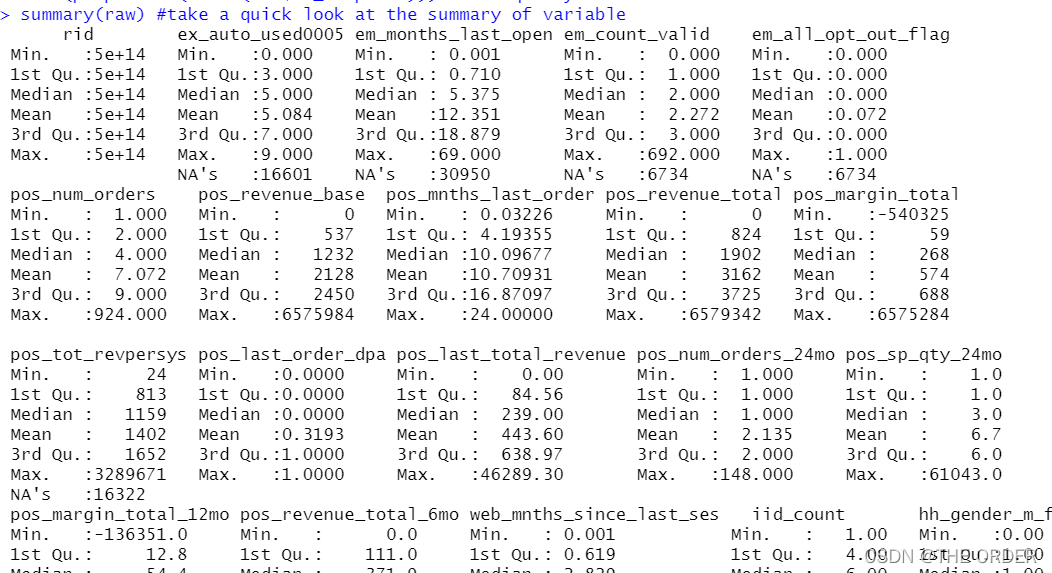
89 logistic回归用户画像用户响应度预测
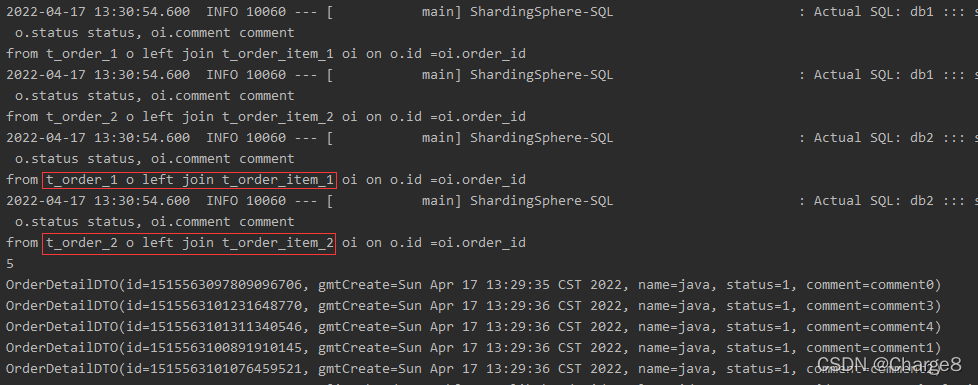
Shardingsphere broadcast table and binding table
![[hands on learning] network depth v2.1 Sequence model](/img/51/0de4c7972a99151007a8f27f351c83.png)
[hands on learning] network depth v2.1 Sequence model

Gray scale range corresponding to colors (red, yellow, green, blue, purple, pink, brick red and magenta) in HSV color space
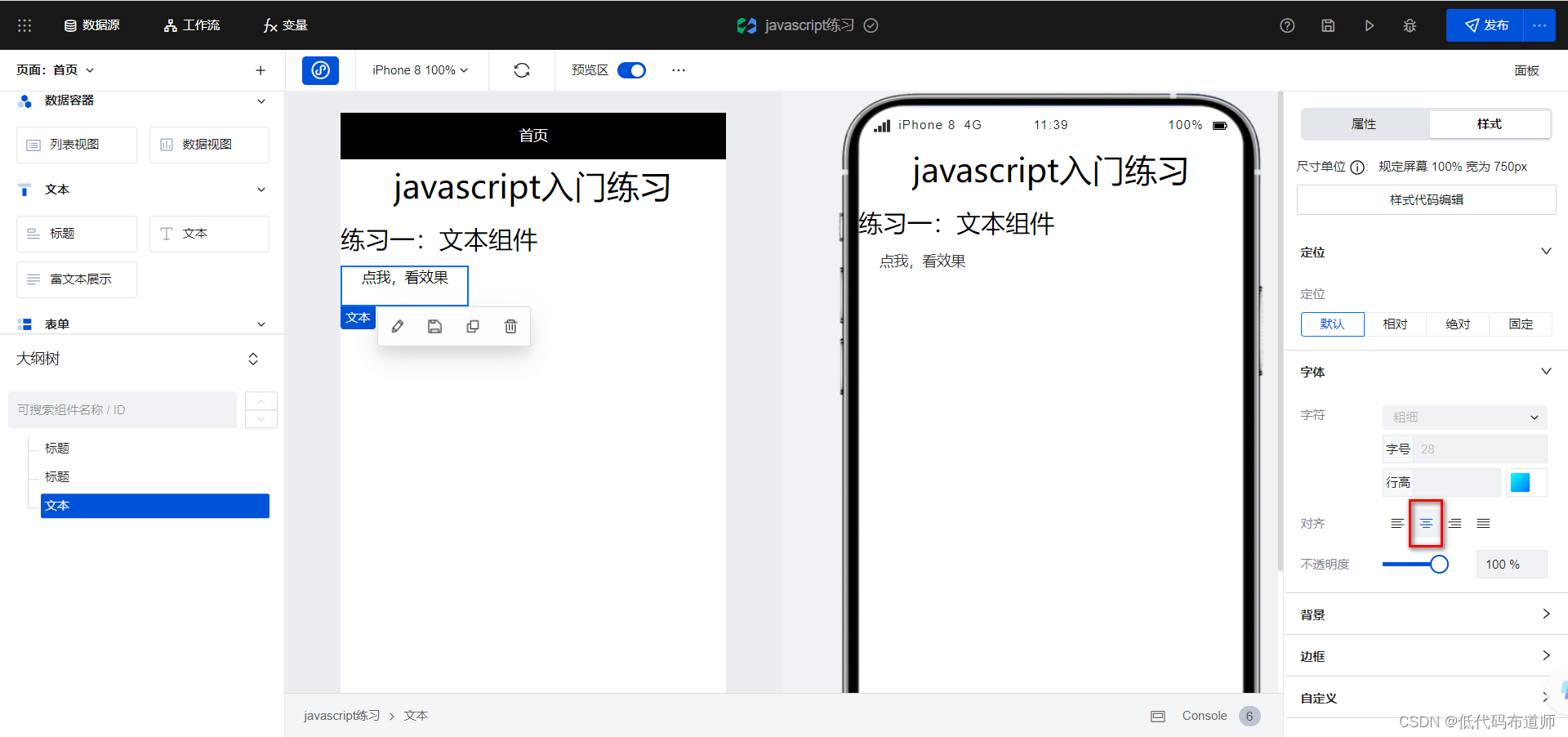
Micro build low code zero foundation introductory course
随机推荐
Realize linear regression with tensorflow (including problems and solutions in the process)
Is CICC fortune a company with CICC? Is it safe
What problems will you encounter when dialing VPS?
Thinkphp内核开发盲盒商城源码v2.0 对接易支付/阿里云短信/七牛云存储
Shardingsphere broadcast table and binding table
2018 China Collegiate Programming Contest - Guilin Site J. stone game
2018 China Collegiate Programming Contest - Guilin Site J. stone game
Shardingsphere read write separation
006_redis_SortedSet类型
[Leetcode每日一题]396. 旋转函数
[Dahua cloud native] micro service chapter - service mode of five-star hotels
Makefile文件是什麼?
What business scenarios will the BGP server be used in?
Unicorn bio raised $3.2 million to turn prototype equipment used to grow meat into commercial products
Common formatting problems after word writing
openstack 服务的启动
011_RedisTemplate操作Hash
假如404页面是这样的 | 每日趣闻
Introduction to micro build low code zero Foundation (lesson 2)
A simple and open source navigation website source code