当前位置:网站首页>Download, install and configure Huawei integrated development environment ide deveco device tool
Download, install and configure Huawei integrated development environment ide deveco device tool
2022-04-23 22:02:00 【Know what you know and slowly understand what you don't know】
Install it step by step Make a note of Many places don't understand If there is something wrong, please give me more advice
windows yes win11 Ubuntu20.04
( I just started ubuntu yes 16.04 Start again halfway through the installation )
1. Download script
( Respectively in windows and ubuntu Lower installation )
Huawei integrated development environment IDE DevEco Device Tool download | HarmonyOS Equipment development
Official website Click to download
After downloading and decompressing

(1) install windows Under the exe file
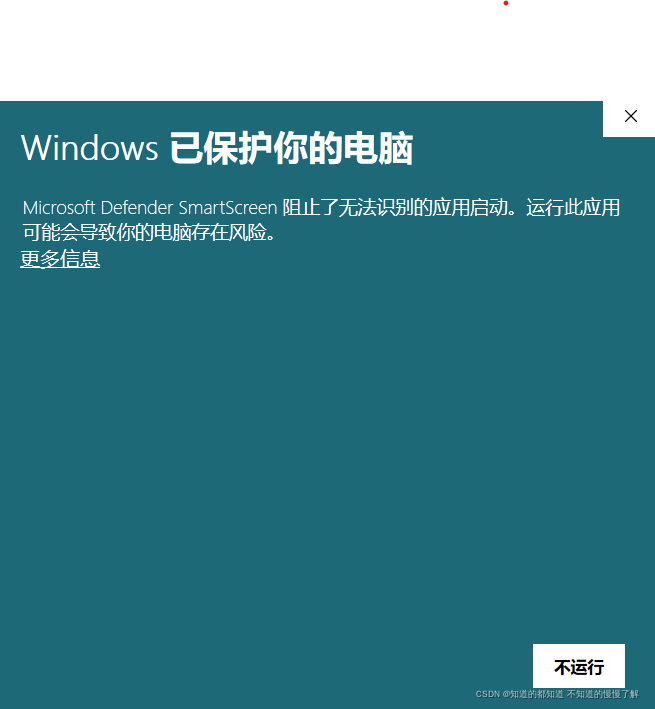
This page may appear Click on more information ---> Still running ----->next
Will detect whether there is... In the computer python If you don't click, it will help you install
The next step is to detect whether there is vxcode
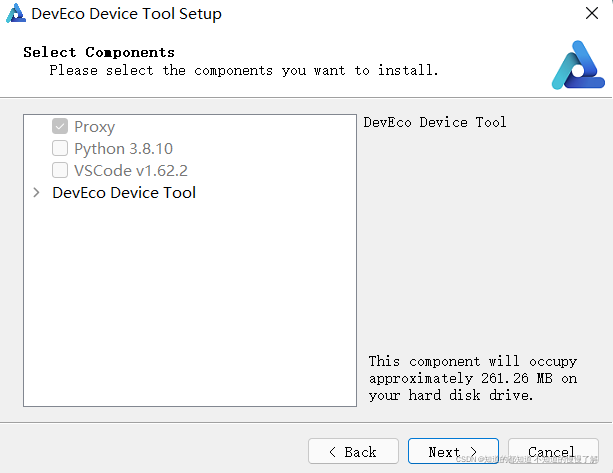
If you don't, click Install I'm here python and vscode It's all installed next next
finsh
windows The installation of version is completed
(2)linux Lower installation
First of all, I will download linux File copy to Ubuntu Next
( Copy the past self Baidu ha )
stay ubuntu Right click to open the terminal
Input ls see file
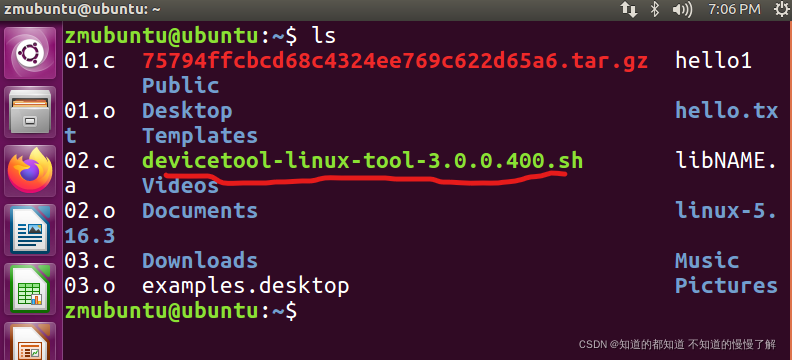
The one with the red line The installation script has arrived Ubuntu In the
Add an executable to the installation script
chmod u+x devicetool-linux-tool-3.0.0.400.sh( This one in the back is my own You need to change your
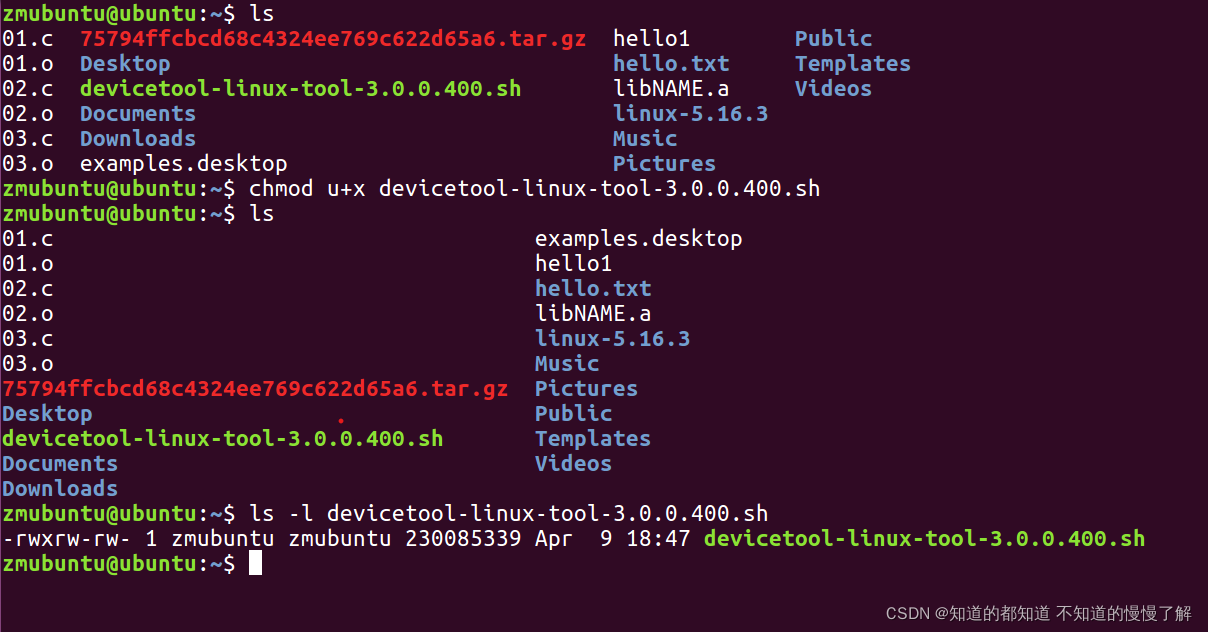
ls -l Add your linux This address After the Enter key
appear -rwxrw The script file already has an executable
Next sudo Command to install

Prompt for password during installation Enter the password here It's not shown You just enter the completion and enter
I made a mistake here my ubuntu yes 16.04
need 20.04 Version of
So I did it again
The picture below is ubuntu20.04 Upper
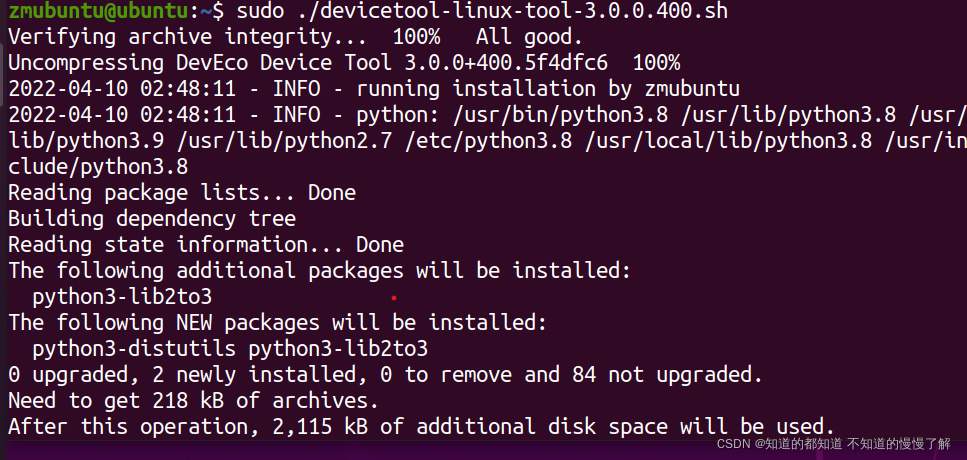
Waiting for the installation In the process, you need to input y To continue with the installation
...
After a long wait
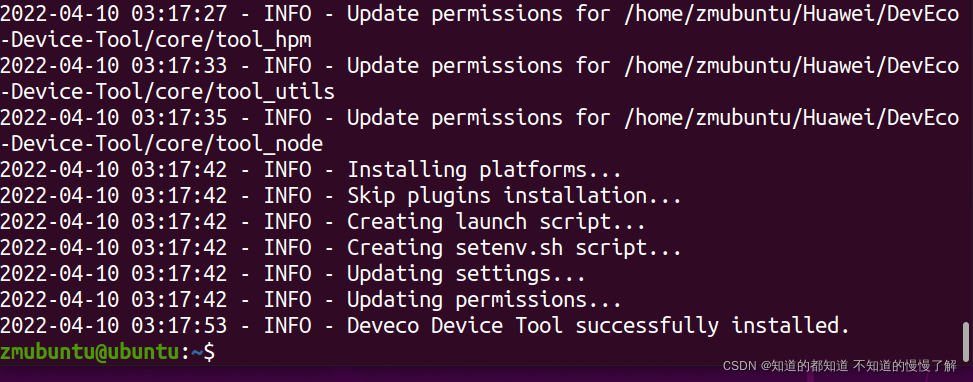
You can see it The script installation succeeded This step is temporarily over
This step took me about an afternoon Mainly wasted to ubuntu16.04 To 20.04 Yes .
2.vscode
open vscode
In the expansion store on the left Can see DevEco Device Tool installed There should be two plug-ins
Re search remote ssh install

After installation One more icon will appear in the left column

The one marked in red is remote ssh The icon
Then you need to do ubuntu Preparation for next year .
3.ubuntu Lower installation openssh service
sudo apt-get update
sudo apt-get install openssh-server
After installation Start with the next command
sudo systemctl start ssh
When using the start command I made a mistake
ubuntuSSH Unable to remote login problem Failed to start ssh.service: Unit ssh.service not found.
Refer to the link below to see
ubuntuSSH Unable to remote login problem Failed to start ssh.service: Unit ssh.service not found.
need remote Remote development Need to know ubuntu Under the ip Address
Input ifconig To query
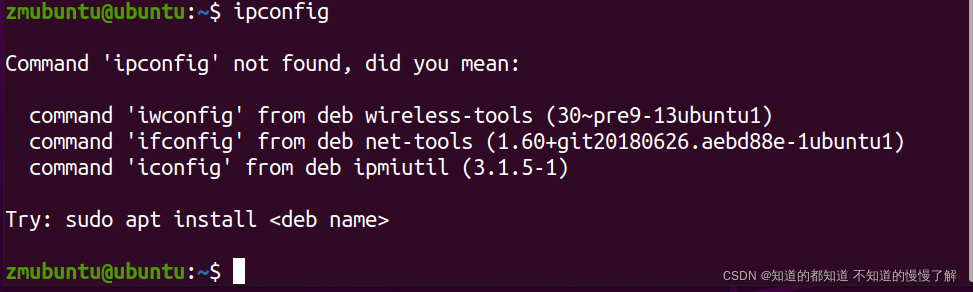
Got an error report ifconfig Not recognized ( And I have the wrong number on it
We need to install the software
sudo apt-get install net-tools
Input again ifconfig
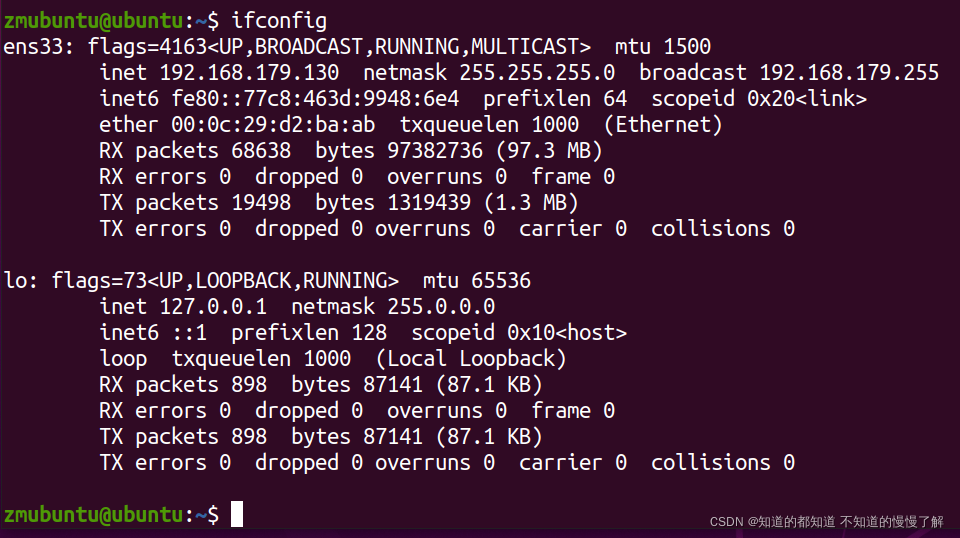
You can query the of the current remote machine ip yes 192.168.179.255
4. Set up ubuntu Network mode under
In order not to affect our development , Give Way ubuntu Can merge two network modes , Need to be in vmware Add a network card
See the link below for specific steps
linux How to add a new network card and modify the network card configuration file
Again ifconfig
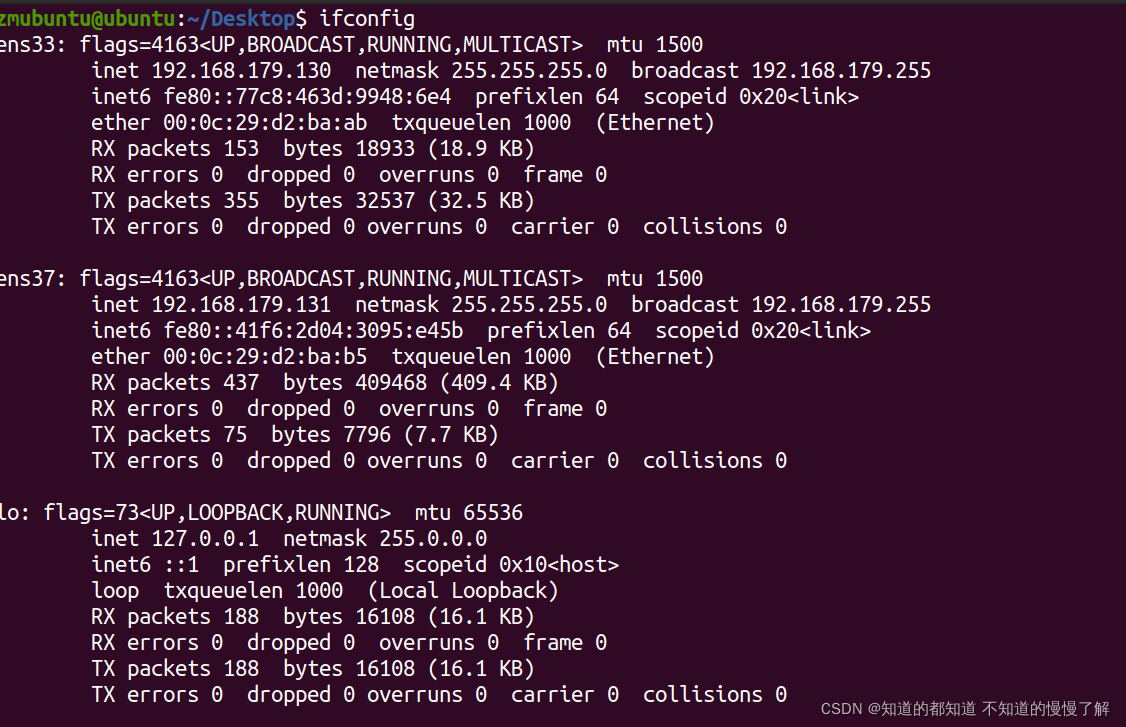
At this time, we can see one more ip Address , Is a local address
By entering the command whomai, You can get the user name of the remote machine
whoami

5. stay windows Remote connection under .
open vscode Click on the left remote shh Button
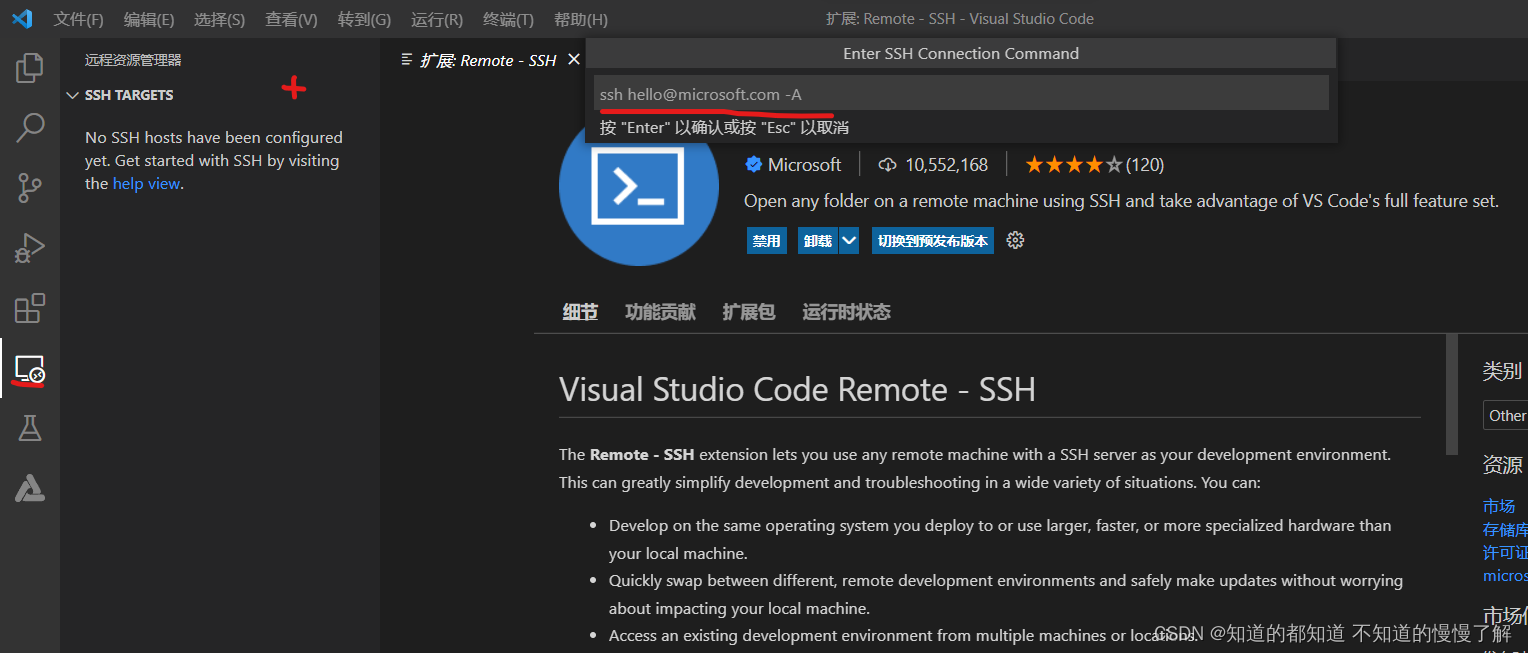
Click on the plus sign
Where the red line is drawn there ip The address is above 192.168.173.131( Just look at your own and change it
ssh user name @ip Address
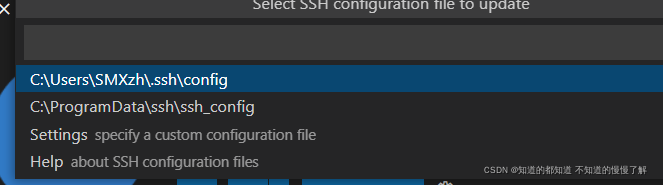
This is a choice that will SSH The file path where the configuration file is stored , Choose the default one
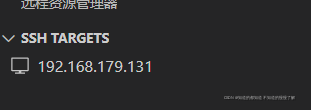
Add after completion SSH There is one more remote machine here
Click to connect
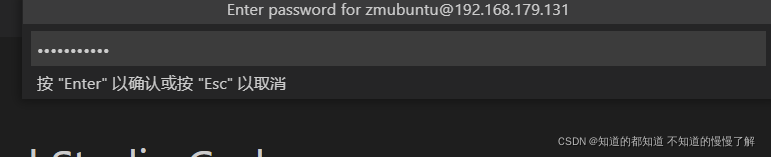
Choose here linux Enter the password again

It can be seen in the lower right corner that the is being installed
After connecting to the remote server , A user agreement will appear
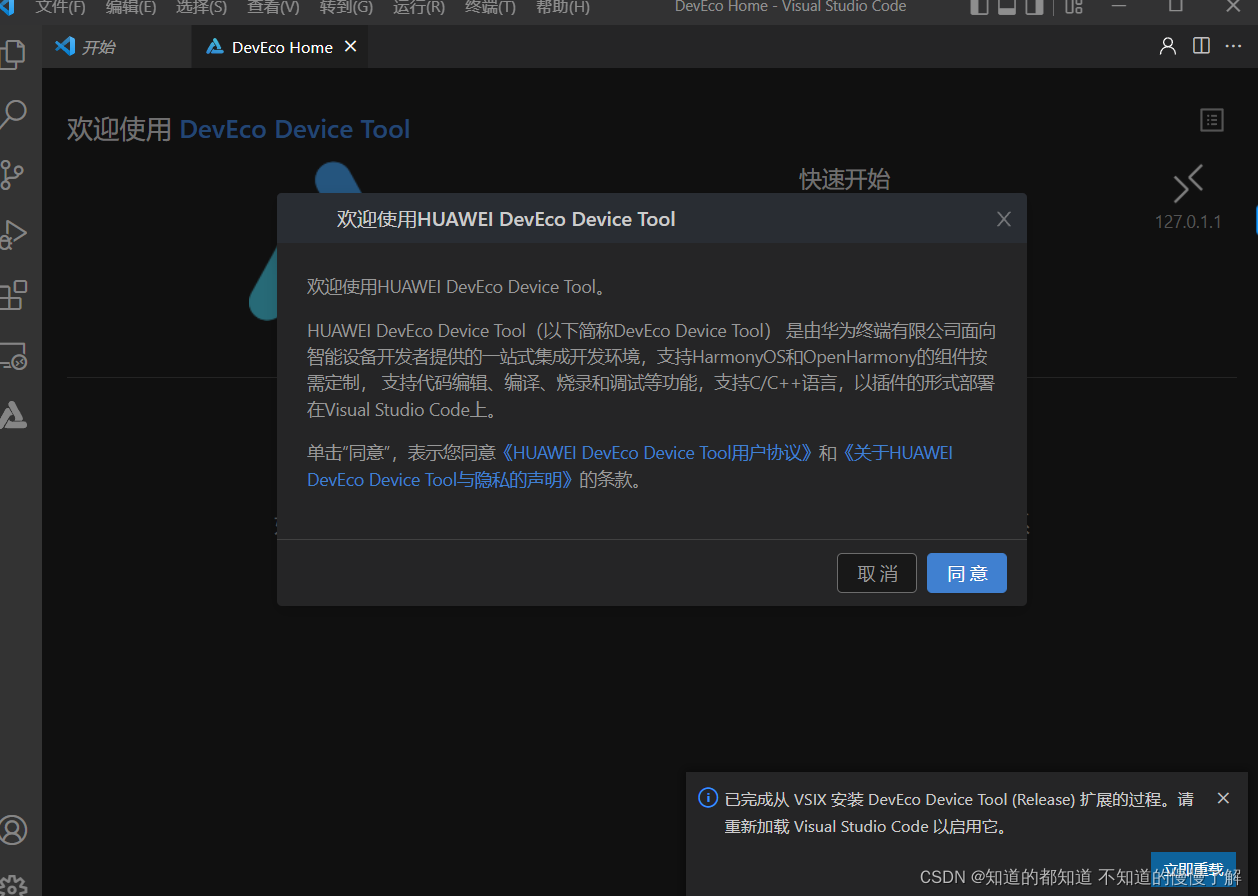
Open the terminal in the toolbar above , Input ls
You can see that it is connected to the terminal , Can be in windows Operation down

6. Set up SSH Public key
stay windows Next Open file explorer
Find a disk open git bush 【cmd It seems to be OK 】
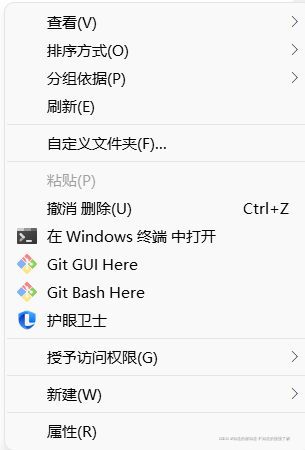
(1) After the open Enter the first instruction
ssh-keygen -t rsa
In the middle, we will choose the storage address of the public key file , Press enter to confirm without special requirements
have to Something went wrong
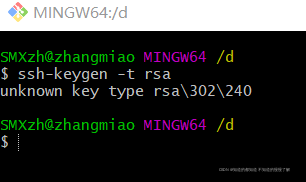
I checked it on the Internet It means .ssh Folder deletion Try again
To configure git Public key error :unknown key type -rsa
my git bush Is in d Disk open After deletion, the same error is found
Try in c Disk open ok 了
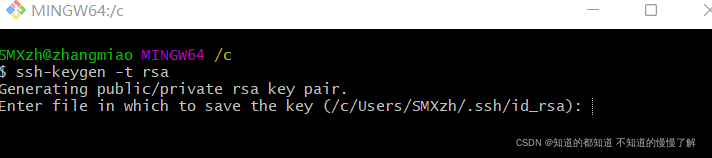
Keep returning, returning

(2) The second order
ssh-copy-id -i ~/.ssh/id_rsa.pub [email protected]
username Fill in your own user name As mentioned above, use whoami Inquire about
remotehost fill ip Address
Wrong here again

Well, I found out where I was wrong The letter is wrong Damn it But it's not over Wrong again.

Finally solved Well, do it yourself, have plenty of food and clothing
bash:$'\302\223ssh-copy-id':command not found The solution is as follows
-bash: ssh-copy-id: command not found
I used the second Need the network
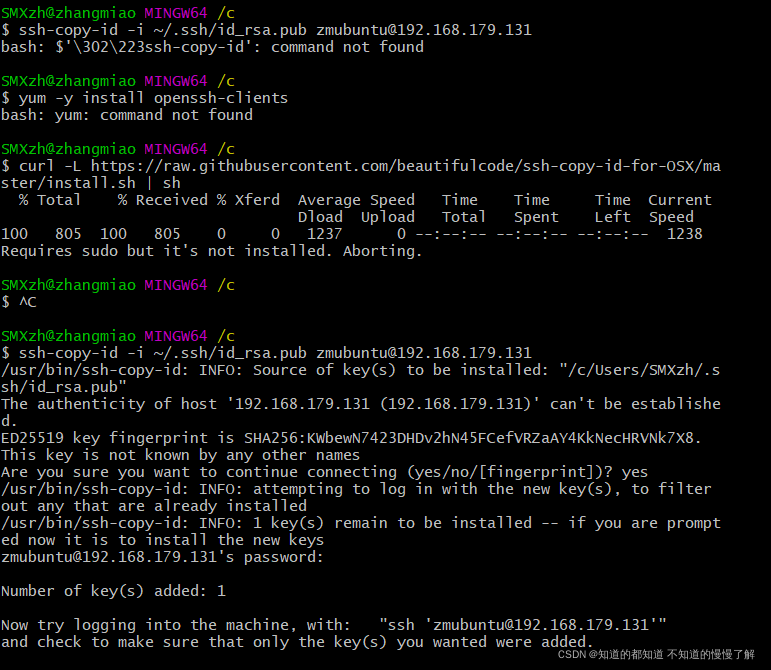
(3) Open the configuration file just now
vscode open
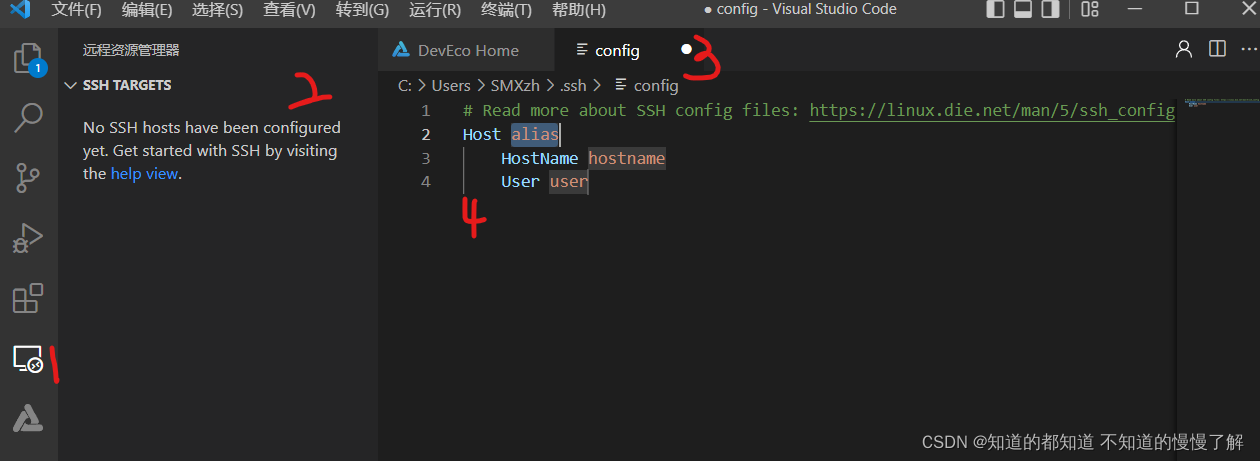
stay 4 Add a line of code where
IdentityFile C:/Users/account/.ssh/id_rsa
account Is everyone's username , No ubuntu The name in the
You can take a look at the... In front of you gitbush in It's the user name
If there has been a custom path before , Draw a red line and change the path here ( Generally don't deal with this trouble
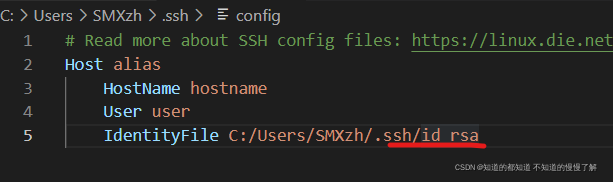
Once the configuration is complete , Open it later DevEco You don't need to enter the password of the remote connection every time
At this point, the environment construction is completed !!
版权声明
本文为[Know what you know and slowly understand what you don't know]所创,转载请带上原文链接,感谢
https://yzsam.com/2022/04/202204200609332437.html
边栏推荐
- Correction of date conversion format error after Oracle adds a row total
- C list data paging
- YOLOv5 Unable to find a valid cuDNN algorithm to run convolution
- [leetcode refers to offer 27. Image of binary tree (simple)]
- 分布式系统服务熔断
- When pycharm debugs, view the tensor image of pytorch in the console
- OpenFeign调用详细日志展示
- 上海确保疫情保供生活物资质量和食品安全
- A method of asynchronous response of application service through load balancing
- 服务间通信和RestTemplate完成服务间通信
猜你喜欢
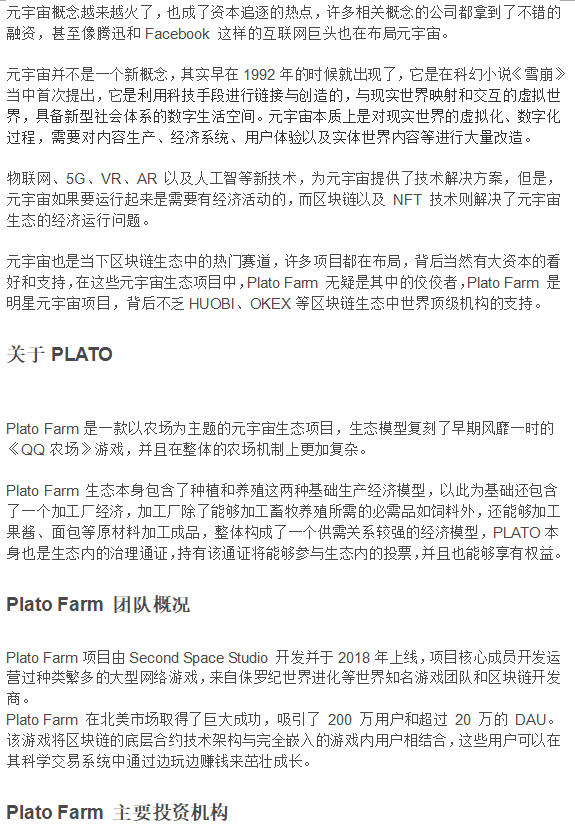
Plato Farm元宇宙IEO上线四大,链上交易颇高
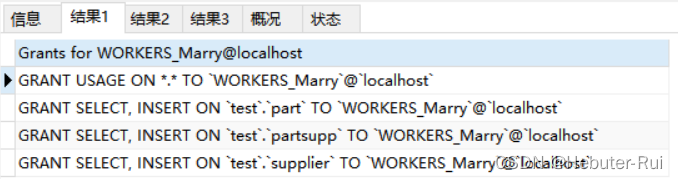
Database Experiment 5 Security Language Experiment

Hystrix components
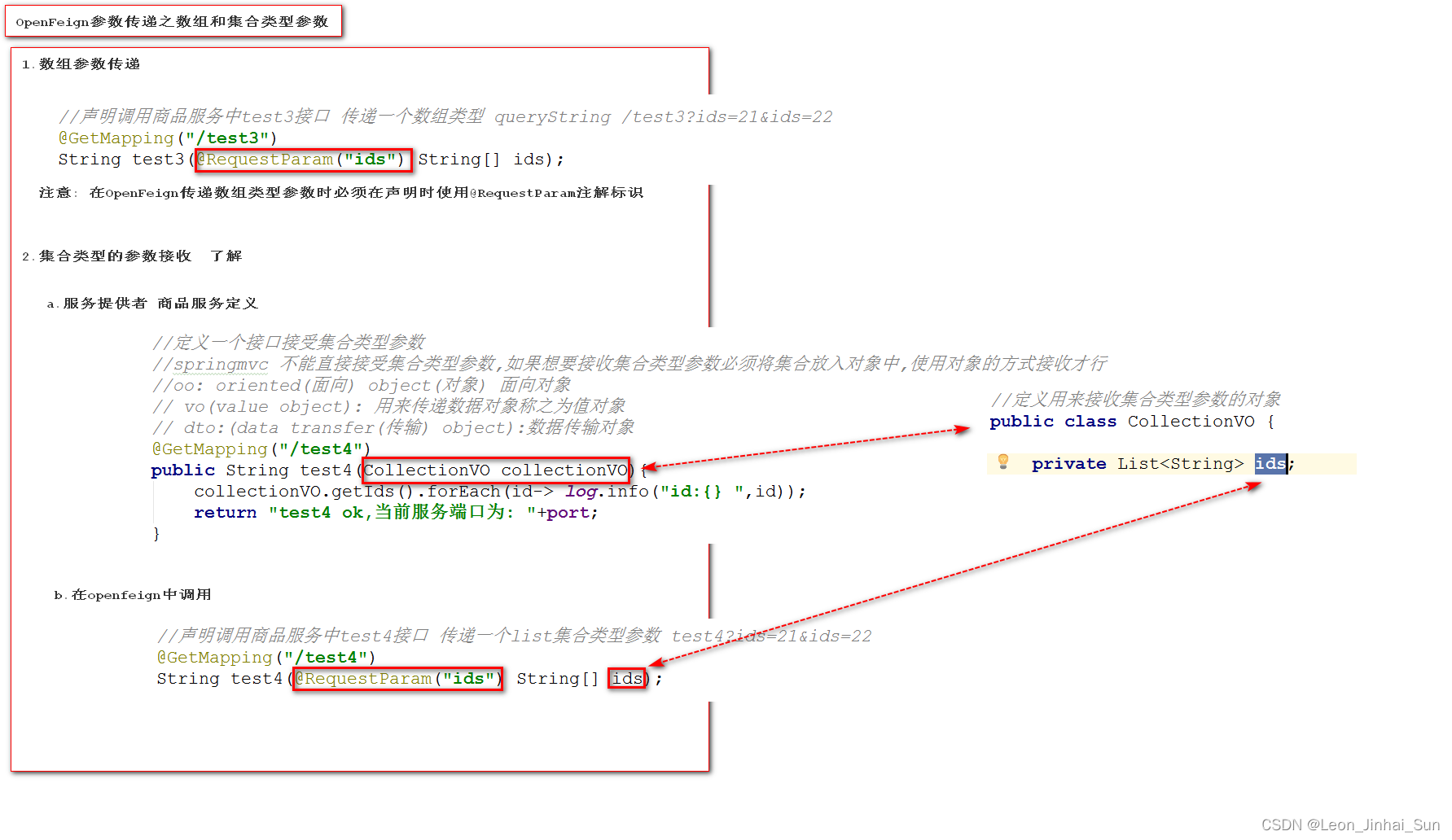
OpenFeign的参数传递之数组和集合类型
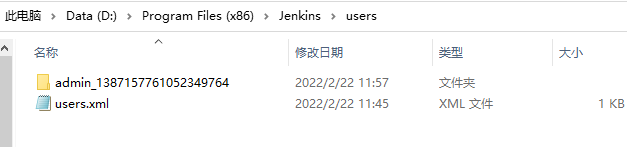
What if Jenkins forgot his password
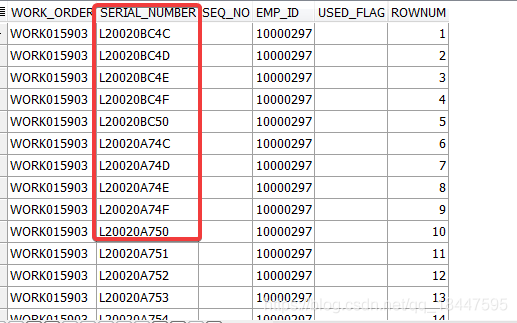
Oracle updates the data of different table structures and fields to another table, and then inserts it into the new table
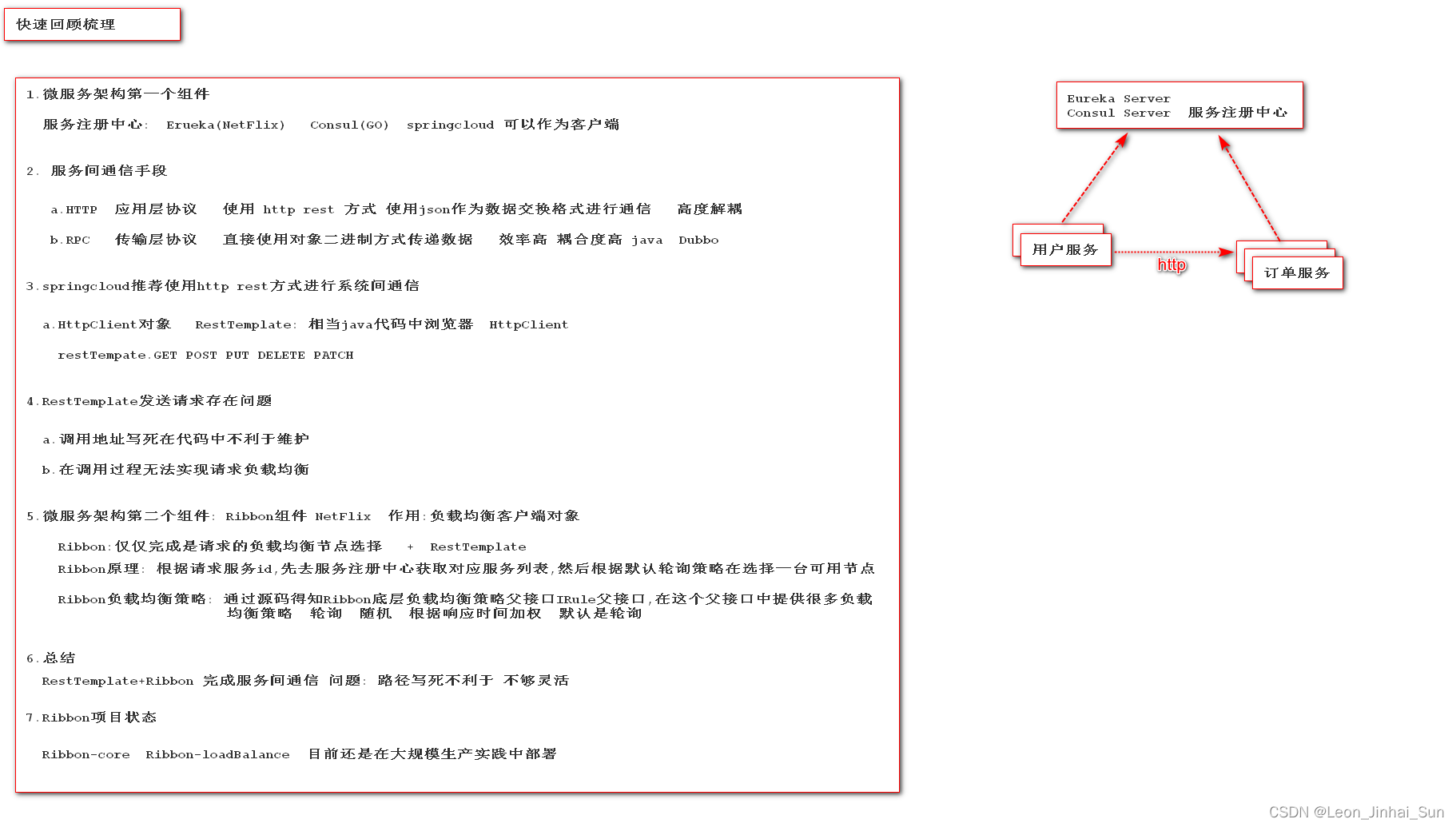
服务注册中心和Ribbon组件回顾
![[leetcode refers to offer 22. The penultimate node in the linked list (simple)]](/img/f1/4d5a3552d1c09d2dfa81e0cfc1547e.png)
[leetcode refers to offer 22. The penultimate node in the linked list (simple)]
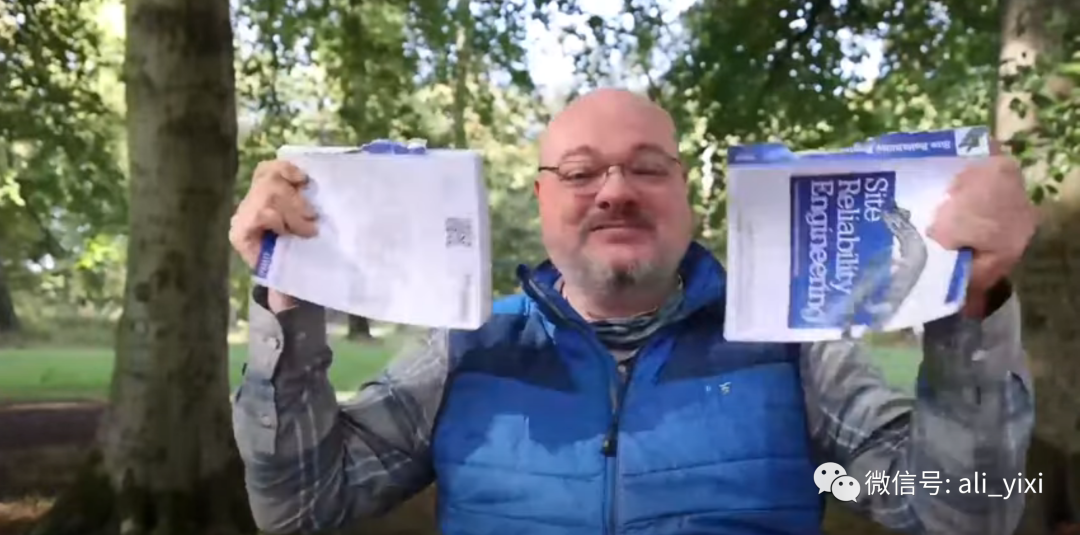
手撕《Google SRE Book》
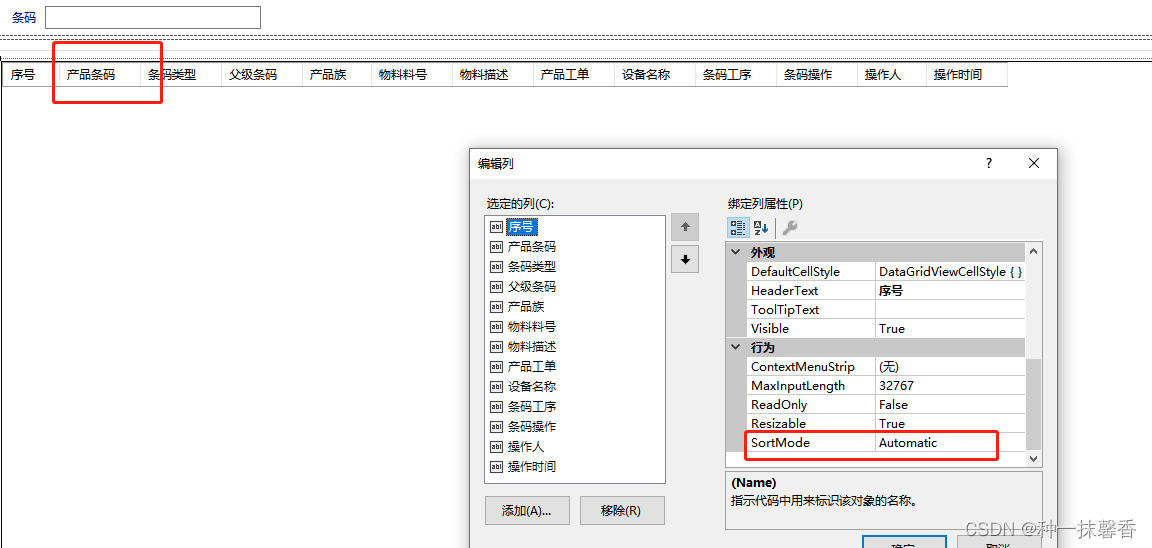
C winfrom DataGridView click on the column header can not automatically sort the problem
随机推荐
Database Experiment 5 Security Language Experiment
修改服务的默认负载均衡策略
2022-04-24日报:在生物科学领域应用深度学习的当前进展和开放挑战
A series of problems of C DataGridView binding list
Common scenes of vector product in image
[leetcode refers to the substructure of offer 26. Tree (medium)]
Cvpr2022 | efficient pre training based on knowledge distillation
[leetcode refers to offer 22. The penultimate node in the linked list (simple)]
When pycharm debugs, view the tensor image of pytorch in the console
[※ leetcode refers to offer 32 - II. Print binary tree II from top to bottom (simple)]
Hystrix组件
服务雪崩、服务熔断、服务降级
Pycharm download and installation
C list data paging
OpenFeign超时设置
Handling of alternative solutions for openfeign integration with hystrix
Two Stage Detection
将本地上的图片转换成Base64编码
Pytorch: runtimeerror: an attempt has been made to start a new process Error reporting (resolved)
Echerts add pie chart random color