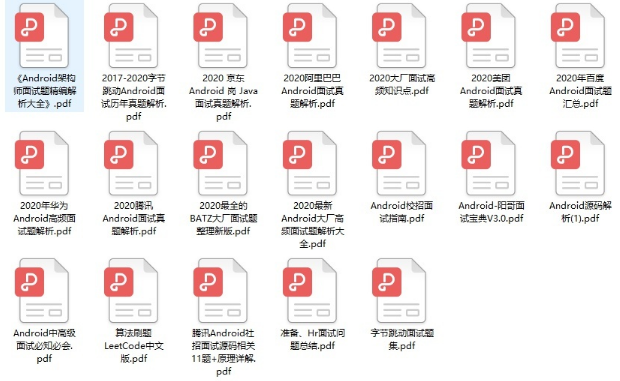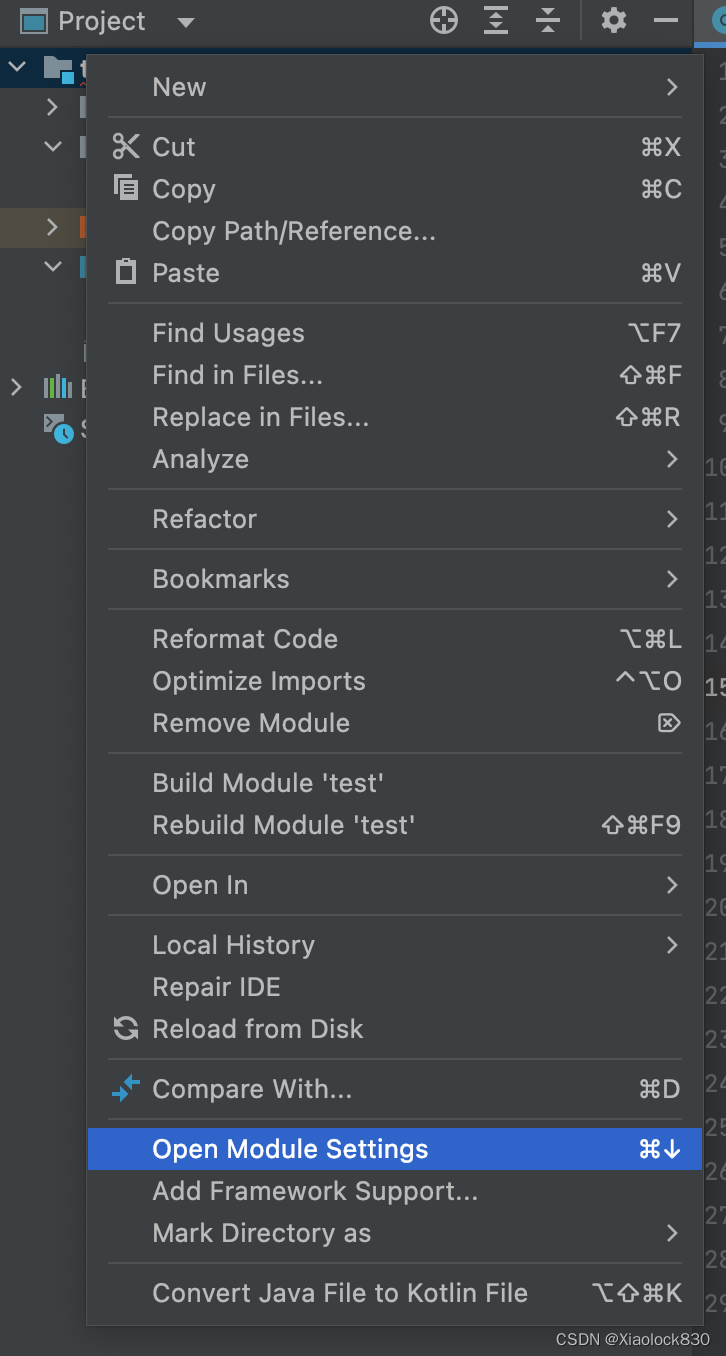当前位置:网站首页>JS中表单操作、addEventListener事件监听器
JS中表单操作、addEventListener事件监听器
2022-08-09 22:05:00 【可可鸭~】
一、知识点1:
༼ つ ◕_◕ ༽つaddEventListener事件监听器
从菜鸟教程
HTML DOM addEventListener() 方法
document.getElementById("myBtn").addEventListener("click", function(){
document.getElementById("demo").innerHTML = "Hello World";
});
语法
//[]代表选传参数
element.addEventListener(event, function, [useCapture]) //useCapture 默认为false就是冒泡.true 事件捕获阶段
useCapture是可选参数,默认值为false,它代表:控制监听器是在捕获阶段执行还是在冒泡阶段执行,通常我们都没传递第三个参数(传 true 的情况太少了)。目前DOM 规范做了修订:addEventListener() 的第三个参数可以是个对象值了,也就是说第三个参数现在可以是两种类型的值了:
addEventListener(type, listener,[ useCapture ])
addEventListener(type, listener,[ options ])
第三参数为对象值的情况,目前规范中 options 对象可用的属性有三个:
document.addEventListener(type, fn, {
capture: false,
passive: false,
once: false
})
参数值
event事件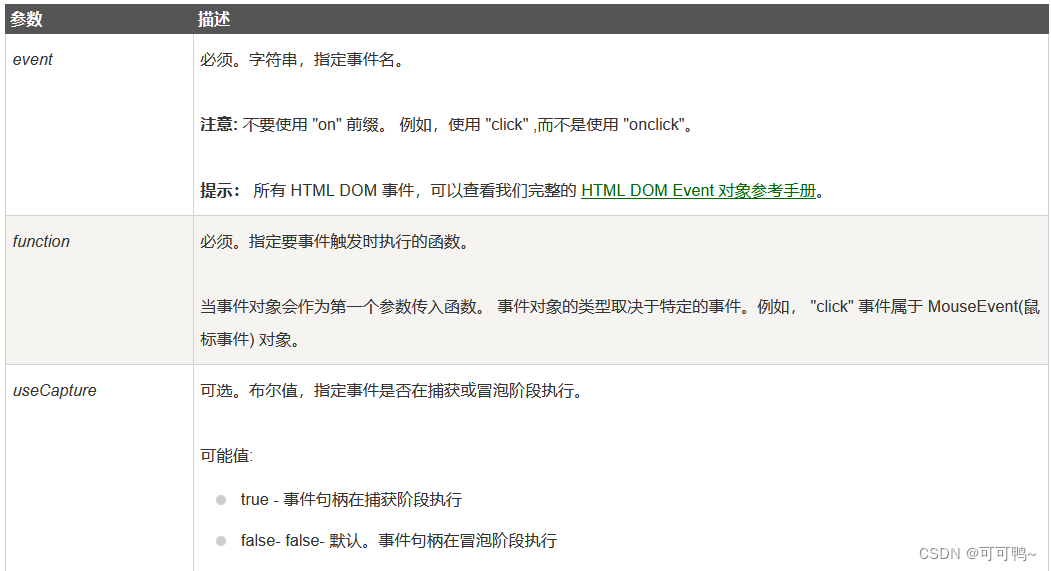
<!DOCTYPE html>
<html lang="en">
<head>
<meta charset="utf-8">
<title>Event.type Example</title>
<script>
var currEvent = null;
function getEvtType(evt) {
console.log("//Start------------getEvtType(evt)------------ ");
currEvent = evt.type;
console.log(currEvent);
//document.getElementById("Etype").firstChild.nodeValue = currEvent;
document.getElementById("Etype").innerHTML = currEvent;
console.log("//End--------------getEvtType(evt)------------ ");
}
//Keyboard events
document.addEventListener("keypress", getEvtType, false); //[second]
document.addEventListener("keydown", getEvtType, false); //first
document.addEventListener("keyup", getEvtType, false); //third
//Mouse events
document.addEventListener("click", getEvtType, false); // third
document.addEventListener("mousedown", getEvtType, false); //first
document.addEventListener("mouseup", getEvtType, false); //second
</script>
</head>
<body>
<p>Press any key or click the mouse to get the event type.</p>
<p>Event type: <span id="Etype" style="color:red">-</span></p>
</body>
</html>
冒泡阶段
由子元素向父元素执行
<!DOCTYPE html>
<html lang="en">
<head>
<meta charset="UTF-8" />
<meta http-equiv="X-UA-Compatible" content="IE=edge" />
<meta name="viewport" content="width=device-width, initial-scale=1.0" />
<title>Document</title>
</head>
<body>
<style>
.capture_1 {
width: 200px;
height: 200px;
background-color: pink;
}
.capture_2 {
width: 150px;
height: 150px;
background-color: rgb(88, 174, 224);
}
.capture_3 {
width: 100px;
height: 100px;
background-color: rgb(58, 216, 105);
}
.capture_4 {
width: 50px;
height: 50px;
background-color: rgb(241, 38, 38);
}
</style>
<div class="capture_1" id="capture_1">
1
<div class="capture_2" id="capture_2">
2
<div class="capture_3" id="capture_3">
3
<div class="capture_4" id="capture_4">4</div>
</div>
</div>
</div>
<script>
var fang1 = document.getElementById("capture_1");
var fang2 = document.getElementById("capture_2");
var fang3 = document.getElementById("capture_3");
var fang4 = document.getElementById("capture_4");
fang1.addEventListener(
"click",
function (e) {
console.log(1);
},
false
);
fang2.addEventListener(
"click",
function (e) {
console.log(2);
},
false
);
fang3.addEventListener(
"click",
function (e) {
console.log(3);
},
false
);
fang4.addEventListener(
"click",
function (e) {
console.log(4);
},
false
);
</script>
</body>
</html>

捕获阶段
由父元素向子元素执行
当既有冒泡也有捕获
先执行捕获,也就是从父元素到子元素,然后在执行冒泡也就是子元素到父元素
//当1,3为冒泡,2,4为捕获时
<!DOCTYPE html>
<html lang="en">
<head>
<meta charset="UTF-8" />
<meta http-equiv="X-UA-Compatible" content="IE=edge" />
<meta name="viewport" content="width=device-width, initial-scale=1.0" />
<title>Document</title>
</head>
<body>
<style>
.capture_1 {
width: 200px;
height: 200px;
background-color: pink;
}
.capture_2 {
width: 150px;
height: 150px;
background-color: rgb(88, 174, 224);
}
.capture_3 {
width: 100px;
height: 100px;
background-color: rgb(58, 216, 105);
}
.capture_4 {
width: 50px;
height: 50px;
background-color: rgb(241, 38, 38);
}
</style>
<div class="capture_1" id="capture_1">
1
<div class="capture_2" id="capture_2">
2
<div class="capture_3" id="capture_3">
3
<div class="capture_4" id="capture_4">4</div>
</div>
</div>
</div>
<script>
var fang1 = document.getElementById("capture_1");
var fang2 = document.getElementById("capture_2");
var fang3 = document.getElementById("capture_3");
var fang4 = document.getElementById("capture_4");
fang1.addEventListener(
"click",
function (e) {
console.log(1);
},
false
);
fang2.addEventListener(
"click",
function (e) {
console.log(2);
},
true
);
fang3.addEventListener(
"click",
function (e) {
console.log(3);
},
false
);
fang4.addEventListener(
"click",
function (e) {
console.log(4);
},
true
);
</script>
</body>
</html>

一、知识点2:
༼ つ ◕_◕ ༽つJS中表单操作
表单使用
<!DOCTYPE html>
<html lang="en">
<head>
<meta charset="UTF-8" />
<meta http-equiv="X-UA-Compatible" content="IE=edge" />
<meta name="viewport" content="width=device-width, initial-scale=1.0" />
<title>Document</title>
</head>
<style>
* {
padding: 0;
margin: 0;
box-sizing: border-box;
}
.container {
width: 800px;
background-color: #fff;
margin: 0 auto;
padding-top: 100px;
display: flex;
flex-direction: column;
align-items: center;
}
#task-form {
width: 100%;
}
.input-filter {
width: 100%;
height: 35px;
padding-left: 10px;
border: none;
border-bottom: 1px solid rgb(150, 149, 149);
}
input:focus {
outline: none;
}
li {
list-style: none;
padding: 5px 0;
border-bottom: 1px solid #ededed;
}
.body-content {
width: 100%;
margin-top: 20px;
}
ul {
margin-top: 20px;
width: 100%;
}
a {
padding-left: 20px;
color: #039ed6;
text-decoration: none;
padding-top: 5px;
}
h5 {
padding: 5px 10px;
}
.collection-item {
display: none;
}
.btn {
width: 100px;
height: 30px;
background-color: #269b91;
border: none;
border-radius: 2px;
color: #fff;
}
.btn_2 {
border: none;
border-radius: 2px;
height: 30px;
color: #fff;
background-color: #000000;
width: 120px;
}
</style>
<body>
<div>
<div class="container">
<h2>Task List</h2>
<form action="" id="task-form">
<input
type="text"
class="input-filter"
id="newTask_1"
placeholder="New Task"
/>
<div class="body-content">
<input type="submit" class="btn" id="addBtn" value="Add Task" />
</div>
</form>
</div>
<div class="container">
<h2>Tasks</h2>
<input
type="text"
class="input-filter"
id="newTask_2"
placeholder="Filter Task"
/>
<ul id="collection"></ul>
<div class="body-content">
<button id="clearBtn" class="btn_2">CLRER TASKS</button>
</div>
</div>
</div>
<script>
//选择生成新标签输入框
const newTask = document.getElementById("newTask_1");
const addBtn = document.getElementById("addBtn");
const collection = document.querySelector("#collection");
const clearBtn = document.getElementById("clearBtn");
const from = document.querySelector("#task-form");
from.addEventListener("submit", function (e) {
e.preventDefault();
if (newTask.value == "" || newTask.value.length == 0) {
alert("Please input search term!");
} else {
const li = document.createElement("li");
li.className = "delect-item seondary-content";
li.innerText = newTask.value;
collection.appendChild(li, document.create);
}
});
</script>
</body>
</html>

多选、多选框中的全选
// 实现全选操作
function checkBoxselect(){
var fav=document.getElementsByName("fav");
for(var i=0;i<fav.length;i++){
fav[i].checked=true;
}
}
多选、多选框中的反选
// 实现反选操作
function checkBoxchange(){
var fav=document.getElementsByName("fav");
for(var i=0;i<fav.length;i++){
//=是赋值符==和===才是判断符
if(fav[i].checked){
fav[i].checked=false;
}else{
fav[i].checked=true;
}
}
}
选中当前ul里面当前的点击的li
collection.addEventListener("click",function (e) {
console.log(e.target)
})

表单操作
<html>
<head>
<title>form表单操作</title>
<meta charset="UTF-8"/>
<script type="text/javascript">
function testForm(){
// 获取form对象 方法一,通过id,比较普遍的方法
var fm=document.getElementById("fm");
alert(fm); //输出fm的类型[object HTMLFormElement]
alert(fm.length); //输出所用的表单项(表单类型参考Lgin.html)输出值为8
}
function testOper(){
var fm=document.getElementById("fm");
// 输出表单的元素
// alert(fm.elements); //显示表单元素的类型[object HTMLFormControlsCollection]
// alert(fm.elements.length); //显示表单元素的个数
// 利用表单的action属性进行访问地址的动态改变
fm.action="http://www.baidu.com";
alert(fm.action); //返回了action的值
// 利用表单的submit属性使普通的按钮也具有提交功能
// fm.submit(); //可以直接访问修改后的网址
// alert(fm.submit()); //执行了submit操作并且返回了undefined
}
function testCheck(){
// 获取checkbox的对象
var fav=document.getElementsByName("fav");//通过Id无法获取,但是通过Name
// 实现选中遍历打印操作
for(var i=0;i<fav.length;i++){
if(fav[i].checked){
alert(fav[i].value); //其中fav没有值,但是fav.value有值,无法打印fav,但是可以打印fav.value
}
}
}
// 实现全选操作
function checkBoxselect(){
var fav=document.getElementsByName("fav");
for(var i=0;i<fav.length;i++){
fav[i].checked=true;
}
}
// 实现清空选择操作
function checkBoxclear(){
var fav=document.getElementsByName("fav");
for(var i=0;i<fav.length;i++){
fav[i].checked=false;
}
}
// 实现反选操作
function checkBoxchange(){
var fav=document.getElementsByName("fav");
for(var i=0;i<fav.length;i++){
//=是赋值符==和===才是判断符
if(fav[i].checked){
fav[i].checked=false;
}else{
fav[i].checked=true;
}
}
}
function selectoper(){
// 获取单选框对象
var sel=document.getElementById("Animation");
// 获取单选框内的选项
var os=sel.options;
for(var i=0;i<os.length;i++){
if(os[i].selected){
alert(os[i].value+":"+os[i].text);
}
}
}
</script>
</head>
<body>
<h3>form表单操作</h3>
<!--添加readonly表示标签只能读,添加disabled标签表示该标签不能进行任何操作-->
<input type="button" name="" id="" value="测试form表单" onclick="testForm()" />
<input type="button" name="" id="" value="测试form表单基本操作" onclick="testOper()" />
<input type="button" name="" id="" value="测试form表单checkbox" onclick="testCheck()" />
<input type="button" name="" id="" value="测试form表单checkbox全择" onclick="checkBoxselect()" />
<input type="button" name="" id="" value="测试form表单checkbox清空选择" onclick="checkBoxclear()" />
<input type="button" name="" id="" value="测试form表单checkbox反选" onclick="checkBoxchange()" />
<input type="button" name="" id="" value="测试form表单select操作" onclick="selectoper()" />
<hr />
<form action="#" method="get" id="fm" name="frm" target="_blank">
<b>用户名</b><input type="text" name="wd" id="" value="" disabled="disabled" /><br /><br />
<b>密码</b><input type="password" name="pwd" id="" value="" readonly="readonly"/><br />
<br />
爱好 <br />
动漫<input type="checkbox" name="fav" id="fav" value="动漫" checked="false"/><br />
游戏<input type="checkbox" name="fav" id="fav" value="游戏" checked="false"/><br />
电影<input type="checkbox" name="fav" id="fav" value="电影" checked=""true/><br />
敲代码<input type="checkbox" name="fav" id="fav" value="敲代码" checked="false"/><br />
<br /><br />
<select name="" id="Animation">
<option value="">1</option>
<option value="">2</option>
<option value="">3</option>
<option value="">4</option>
</select>
<br /><br />
<input type="submit" name="" id="" value="登录" />
</form>
</body>
</html>
单任务和多任务删除
<!DOCTYPE html>
<html lang="en">
<head>
<meta charset="UTF-8" />
<meta http-equiv="X-UA-Compatible" content="IE=edge" />
<meta name="viewport" content="width=device-width, initial-scale=1.0" />
<title>Document</title>
</head>
<style>
* {
padding: 0;
margin: 0;
box-sizing: border-box;
}
.container {
width: 800px;
background-color: #fff;
margin: 0 auto;
padding-top: 100px;
display: flex;
flex-direction: column;
align-items: center;
}
#task-form {
width: 100%;
}
.input-filter {
width: 100%;
height: 35px;
padding-left: 10px;
border: none;
border-bottom: 1px solid rgb(150, 149, 149);
}
input:focus {
outline: none;
}
li {
list-style: none;
padding: 5px 0;
border-bottom: 1px solid #ededed;
}
.body-content {
width: 100%;
margin-top: 20px;
}
ul {
margin-top: 20px;
width: 100%;
position: relative;;
}
a {
padding-left: 20px;
color: #039ed6;
text-decoration: none;
padding-top: 5px;
}
h5 {
padding: 5px 10px;
}
.collection-item {
display: none;
}
.btn {
width: 100px;
height: 30px;
background-color: #269b91;
border: none;
border-radius: 2px;
color: #fff;
}
.btn_2 {
border: none;
border-radius: 2px;
height: 30px;
color: #fff;
background-color: #000000;
width: 120px;
}
.fa{
position: absolute;
right: 20px;
width: 40px;
color: rgb(255, 0, 0);
}
</style>
<body>
<div>
<div class="container">
<h2>Task List</h2>
<form action="" id="task-form">
<input
type="text"
class="input-filter"
id="newTask_1"
placeholder="New Task"
/>
<div class="body-content">
<input type="submit" class="btn" id="addBtn" value="Add Task" />
</div>
</form>
</div>
<div class="container">
<h2>Tasks</h2>
<input
type="text"
class="input-filter"
id="newTask_2"
placeholder="Filter Task"
/>
<ul id="collection"></ul>
<div class="body-content">
<button id="clearBtn" class="btn_2">CLRER TASKS</button>
</div>
</div>
</div>
<script>
//选择生成新标签输入框
const newTask = document.getElementById("newTask_1");
const addBtn = document.getElementById("addBtn");
const collection = document.querySelector("#collection");
const clearBtn = document.getElementById("clearBtn");
const from = document.querySelector("#task-form");
from.addEventListener("submit", function (e) {
e.preventDefault();
if (newTask.value == "" || newTask.value.length == 0) {
alert("Please input search term!");
} else {
const li = document.createElement("li");
li.innerText = newTask.value;
//创建a标签样式
const link = document.createElement("a");
//添加字体图标
link.innerHTML = '<i class="fa fa-times">X</i>';
//添加a标签类名
link.className = "delect-item seondary-content";
//将a标签插入到ul中
li.appendChild(link);
//将li插入到ul中
collection.appendChild(li);
}
});
//
collection.addEventListener("click",function (e) {
console.log(e.target)
if(e.target.parentElement.classList.contains("delect-item")){
e.target.parentElement.parentElement.remove();
}
});
//清除任务按钮
clearBtn.addEventListener("click", function (e) {
//判断任务表中是否有任务
if (collection.getElementsByTagName("li").length > 0) {
//方法一
// collection.innerHTML = "";
//方法二
while(collection.firstChild){
collection.removeChild(collection.firstChild)
}
} else {
alert("暂存任务为0,请添加任务");
}
});
</script>
</body>
</html>
本地存储
<!DOCTYPE html>
<html lang="en">
<head>
<meta charset="UTF-8" />
<meta http-equiv="X-UA-Compatible" content="IE=edge" />
<meta name="viewport" content="width=device-width, initial-scale=1.0" />
<title>Document</title>
</head>
<style>
* {
padding: 0;
margin: 0;
box-sizing: border-box;
}
.container {
width: 800px;
background-color: #fff;
margin: 0 auto;
padding-top: 100px;
display: flex;
flex-direction: column;
align-items: center;
}
#task-form {
width: 100%;
}
.input-filter {
width: 100%;
height: 35px;
padding-left: 10px;
border: none;
border-bottom: 1px solid rgb(150, 149, 149);
}
input:focus {
outline: none;
}
li {
list-style: none;
padding: 5px 0;
border-bottom: 1px solid #ededed;
}
.body-content {
width: 100%;
margin-top: 20px;
}
ul {
margin-top: 20px;
width: 100%;
position: relative;
}
a {
padding-left: 20px;
color: #039ed6;
text-decoration: none;
padding-top: 5px;
}
h5 {
padding: 5px 10px;
}
.collection-item {
display: none;
}
.btn {
width: 100px;
height: 30px;
background-color: #269b91;
border: none;
border-radius: 2px;
color: #fff;
}
.btn_2 {
border: none;
border-radius: 2px;
height: 30px;
color: #fff;
background-color: #000000;
width: 120px;
}
.fa {
position: absolute;
right: 20px;
width: 40px;
color: rgb(255, 0, 0);
}
</style>
<body>
<div>
<div class="container">
<h2>Task List</h2>
<form action="" id="task-form">
<input
type="text"
class="input-filter"
id="newTask_1"
placeholder="New Task"
/>
<div class="body-content">
<input type="submit" class="btn" id="addBtn" value="Add Task" />
</div>
</form>
</div>
<div class="container">
<h2>Tasks</h2>
<input
type="text"
class="input-filter"
id="newTask_2"
placeholder="Filter Task"
/>
<ul id="collection"></ul>
<div class="body-content">
<button id="clearBtn" class="btn_2">CLRER TASKS</button>
</div>
</div>
</div>
<script>
//选择生成新标签输入框
const newTask = document.getElementById("newTask_1");
const addBtn = document.getElementById("addBtn");
const collection = document.querySelector("#collection");
const clearBtn = document.getElementById("clearBtn");
const from = document.querySelector("#task-form");
//将本地任务添加到本地缓存
from.addEventListener("submit", function (e) {
e.preventDefault();
if (newTask.value == "" || newTask.value.length == 0) {
alert("Please input search term!");
} else {
const li = document.createElement("li");
li.innerText = newTask.value;
//创建a标签样式
const link = document.createElement("a");
//添加字体图标
link.innerHTML = '<i class="fa fa-times">X</i>';
//添加a标签类名
link.className = "delect-item seondary-content";
//将a标签插入到ul中
li.appendChild(link);
//将li插入到ul中
collection.appendChild(li);
storeTaskInLocalStorage(newTask.value);
}
});
//dom加载数完毕执行
document.addEventListener("DOMContentLoaded", function (e) {
let tasks;
if (localStorage.getItem("tasks") == null) {
tasks = [];
} else {
tasks = JSON.parse(localStorage.getItem("tasks"));
console.log(tasks);
tasks.forEach(function (task) {
const li = document.createElement("li");
li.innerText = task;
//创建a标签样式
const link = document.createElement("a");
//添加字体图标
link.innerHTML = '<i class="fa fa-times">X</i>';
//添加a标签类名
link.className = "delect-item seondary-content";
//将a标签插入到ul中
li.appendChild(link);
//将li插入到ul中
collection.appendChild(li);
});
}
});
collection.addEventListener("click", function (e) {
console.log(e.target);
if (e.target.parentElement.classList.contains("delect-item")) {
e.target.parentElement.parentElement.remove();
}
});
//清除任务按钮
clearBtn.addEventListener("click", function (e) {
//判断任务表中是否有任务
if (collection.getElementsByTagName("li").length > 0) {
//方法一
// collection.innerHTML = "";
//方法二
while (collection.firstChild) {
collection.removeChild(collection.firstChild);
}
} else {
alert("暂存任务为0,请添加任务");
}
localStorage.clear();
});
//filter
function filterTask(e) {
const text = e.target.value.toLowerCase();
document.querySelector(".collection").forEach(function (e) {
const item = e.firstChild.textContent;
if (item.toLowerCase().indexOf(text) != -1) {
e.style.display = "block";
} else {
e.style.display = "none";
}
});
}
//storeTaskInLocalStorage
function storeTaskInLocalStorage(task) {
let tasks;
if (localStorage.getItem("tasks") == null) {
tasks = [];
} else {
//从缓存中拿出来的是Json数据要进行解析
tasks = JSON.parse(localStorage.getItem("tasks"));
}
//将新的数据加入到缓存中
tasks.push(task);
//将数组存储在本地,将字符串数据转化成json数据
localStorage.setItem("tasks", JSON.stringify(tasks));
}
//removeTaskLocalStorage
// function removeTaskLocalStorage(taskItem){
// let tasks;
// if(localStorage.getItem("tasks") == null){
// tasks = [];
// }else{
// //从缓存中拿出来的是Json数据要进行解析
// tasks = JSON.parse(localStorage.getItem("tasks"));
// }
// tasks.forEach(function(task,index){
// if(task === taskItem){
// console.log(taskItem)
// //从index位置删除生成新数组
// tasks.splice(index,1)
// console.log(tasks)
// localStorage.setItem("tasks",JSON.stringify(tasks));
// }
// })
// }
</script>
</body>
</html>
边栏推荐
猜你喜欢
随机推荐
HUAWEI CLOUD escorts the whole process of "Wandering Ark" for the first time, creating a popular brand
leetcode:332. 重新安排行程
十步以内,用小程序快速生成App!
C 在函数声明前加typedef
What kind of mentality do you need to have when using the stock quantitative trading interface
跨端技术方案选什么好?
APS系统能消除造成生产和运输延迟的瓶颈
A. Common Prefixes
Basic operations of openGauss database (super detailed)
R语言ggplot2可视化:使用ggpubr包的ggerrorplot函数可视化误差线(可视化不同水平均值点以及se标准误差)、设置add参数为dotplot添加点阵图
反射机制篇
leetcode 38. 外观数列
一文让你快速了解隐式类型转换【整型提升】!
注意力引导网络用于视网膜图像分割
为什么这么多人都想当产品经理?
daemon
C. Omkar and Baseball
[WeChat applet development (8)] Summary of audio background music playback problems
CV复习:softmax代码实现
Interviewer: How to deal with Redis big key?
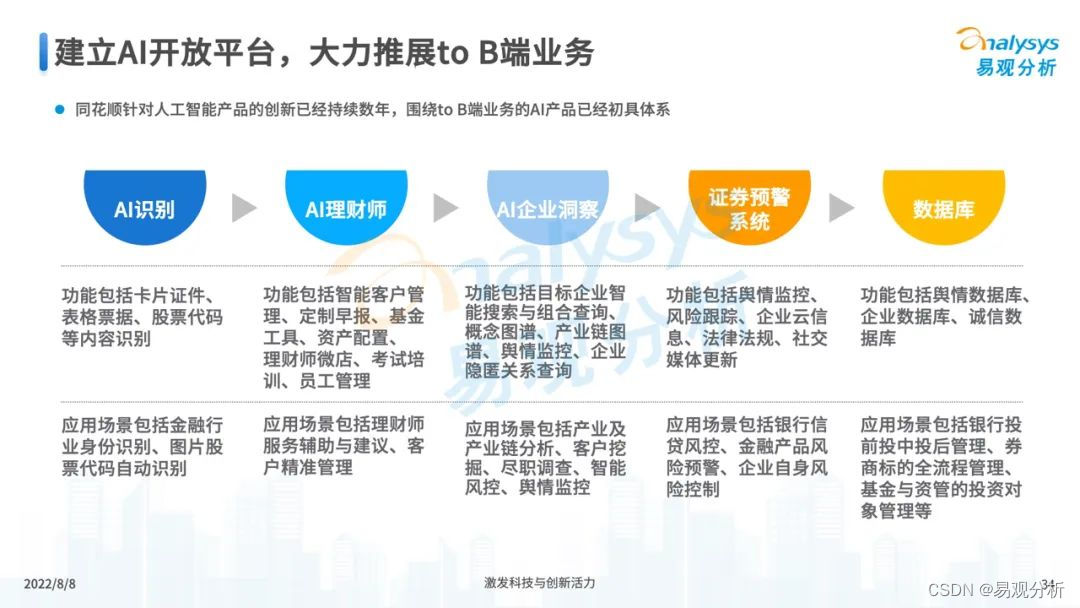

![One Pass 2074: [21CSPJ Popularization Group] Candy](/img/72/d3e46a820796a48b458cd2d0a18f8f.png)
![[Microservice~Nacos] Configuration Center of Nacos](/img/c3/9d8fb0fd49a0ebab43ed604f9bd1cc.png)