当前位置:网站首页>Flutter Getting Started and Advanced Tour (4) Text Input Widget TextField
Flutter Getting Started and Advanced Tour (4) Text Input Widget TextField
2022-08-09 13:19:00 【Xie Dong_】
What we learned together in the previous articleTextwith how to giveTextset the font style andText Widget的一些常用属性Flutter入门进阶之旅(三) Text Widgets,通过对TextWe learn to learnTextis used to display text,If there are some special requirements for the displayed text,比如字体样式,Text color we can passTextStyle去给Text指定styleto do personalization,This is the originalAndroid的TextView非常类似,With text display, there will definitely be text input,今天我们就一起来学习一下FlutterThe text in the inputWidget TextField.
先来看下TextField的构造方法
const TextField({
Key key,
this.controller, 控制器,控制TextField文字
this.focusNode,
this.decoration = const InputDecoration(), //输入器装饰
TextInputType keyboardType, 输入的类型
this.textInputAction,
this.textCapitalization = TextCapitalization.none,
this.style,
this.textAlign = TextAlign.start, //文字显示位置
this.autofocus = false,
this.obscureText = false,
this.autocorrect = true,
this.maxLines = 1,
this.maxLength,
this.maxLengthEnforced = true,
this.onChanged, //文字改变触发
this.onEditingComplete, //当用户提交可编辑内容时调用
this.onSubmitted, 文字提交触发(键盘按键)
this.inputFormatters,
this.enabled,
this.cursorWidth = 2.0,
this.cursorRadius,
this.cursorColor,
this.keyboardAppearance,
this.scrollPadding = const EdgeInsets.all(20.0),
})

Through the above construction method and preview renderings,熟悉androidDo the developers who are developing feel a sense of deja vu?,Flutter的TextField跟原生Android中的EditTextUsage, including some attribute names, are almost the same,比如我们可以通过keyboardTypeTo specify the input mode of arouse the software disk,For example, the two input box property settings in the above figure:
import 'package:flutter/material.dart';
import 'package:flutter/services.dart';
void main() {
runApp(new MaterialApp(home: new PullToRefreshDemo()));
}
class PullToRefreshDemo extends StatelessWidget {
@override
Widget build(BuildContext context) {
return Scaffold(
appBar: new AppBar(
title: new Text("文本输入"),
),
body: new Center(
child: new Column(
children: <Widget>[
new Text("Simple text input box",style: new TextStyle(fontSize: 20.0)),
new TextField(keyboardType: TextInputType.text,), //Specify the input method as text input
new TextField(keyboardType: TextInputType.number,),//Specifies to display the numeric keyboard by default when the soft keyboard is invoked
],
)),
);
}
}Through the above construction method, we notice thatTextField给我提供了onChanged、onSubmitted、OnEditingCompleteThe callback method helps us monitor the content change of the input box、编辑提交、Editing completion and other events,Let's test the binding of the above monitoring method to the input box:
new TextField(
onSubmitted: (value){
print("------------文字提交触发(键盘按键)--");
},
onEditingComplete: (){
print("----------------编辑完成---");
},
onChanged: (value){
print("----------------The content of the input box is:$value--");
},
keyboardType: TextInputType.text,
), Type in the input box after evoking the soft keyboard123456,log控制台打印出:

At this point, you have completely used the basic use of the input boxget到了,But the reality in the development process,Maybe we will need to specify some auxiliary description content for the input box,For example, when the input box has no input content, addhint提示,Or add next to the input boxIcon指示,Or internal text input box to display、背景色等等,These auxiliary settings areFlutterThere is a unifiedInputDecorationdecorator to complete the operation,我们先来看下InputDecoration的构造方法,Then let's simply try a few operations commonly used in daily development.
const InputDecoration({
this.icon, //输入框左侧添加个图标
this.labelText,//输入框获取焦点/有内容 会移动到左上角,否则在输入框内labelTex的位置
this.labelStyle,
this.helperText,
this.helperStyle,
this.hintText, //未输入文字时,输入框中的提示文字
this.hintStyle,
this.errorText,
this.errorStyle,
this.errorMaxLines,
this.isDense,
this.contentPadding,
this.prefixIcon, //输入框内侧左面的控件
this.prefix,
this.prefixText,
this.prefixStyle,
this.suffixIcon,//输入框内侧右面的图标
this.suffix,
this.suffixText,
this.suffixStyle,
this.counterText,
this.counterStyle,
this.filled,
this.fillColor,
this.errorBorder,
this.focusedBorder,
this.focusedErrorBorder,
this.disabledBorder,
this.enabledBorder,
this.border, //增加一个边框
this.enabled = true,
this.semanticCounterText,
})
Add input auxiliary input description to input box:
body: new Center(
child: new TextField(
decoration: new InputDecoration(
labelText: "请输入内容",//输入框内无文字时提示内容,有内容时会自动浮在内容上方
helperText: "随便输入文字或数字", //输入框底部辅助性说明文字
prefixIcon: new Icon(Icons.print), //input box left icon
suffixIcon: new Icon(Icons.picture_as_pdf), //Picture on the right side of the input box
contentPadding: const EdgeInsets.only(bottom:15.0)),
keyboardType: TextInputType.number,
),
));
通过给InputDecoration设置borderAdd border to input box:
body: new Center(
child: new TextField(
decoration: new InputDecoration(
border: new OutlineInputBorder( //添加边框
gapPadding: 10.0,
borderRadius: BorderRadius.circular(20.0),
),
prefixIcon: new Icon(Icons.print),
contentPadding: const EdgeInsets.all(15.0)),
keyboardType: TextInputType.number,
),
));
Other styles and attributes readers can run the experience by themselves,I won't list them one by one.,In short, use the reference documents combined with the experience of native developmentTextField还是比较简单的.I share a complete login belowUI的例子供大家参考:
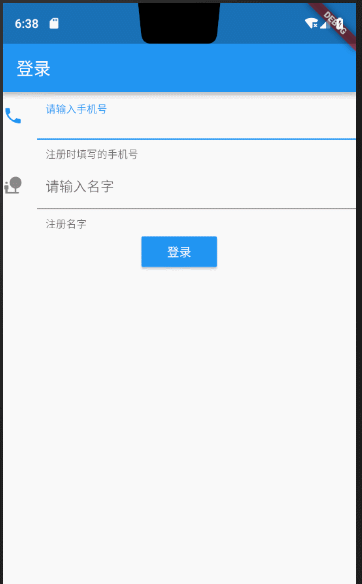
完整代码:
import 'package:flutter/material.dart';
void main() {
runApp(new MaterialApp(home: new MyApp()));
}
class MyApp extends StatefulWidget {
@override
State<StatefulWidget> createState() {
return new MyAppState();
}
}
class MyAppState extends State<MyApp> {
@override
Widget build(BuildContext context) {
TextEditingController _userPhoneController = new TextEditingController();
TextEditingController _userPasswordController = new TextEditingController();
/**
* 清空输入框内容
*/
void onTextClear() {
setState(() {
_userPhoneController.text = "";
_userPasswordController.text = "";
});
}
return new Scaffold(
appBar: new AppBar(
title: new Text("登录"),
),
body: new Column(
children: <Widget>[
new TextField(
controller: _userPhoneController,
keyboardType: TextInputType.number,
decoration: new InputDecoration(
contentPadding: const EdgeInsets.all(10.0),
icon: new Icon(Icons.phone),
labelText: "请输入手机号",
helperText: "The mobile phone number entered during registration"),
onChanged: (String str) {
//onChanged是每次输入框内每次文字变更触发的回调
print('手机号为:$str----------');
},
onSubmitted: (String str) {
//onSubmitted是用户提交而触发的回调{当用户点击提交按钮(Input the enter key)}
print('最终手机号为:$str---------------');
},
),
new TextField(
controller: _userPasswordController,
keyboardType: TextInputType.text,
decoration: new InputDecoration(
contentPadding: const EdgeInsets.all(10.0),
icon: new Icon(Icons.nature_people),
labelText: "请输入名字",
// hintText: "fdsfdss",
helperText: "注册名字"),
),
new Builder(builder: (BuildContext context) {
return new RaisedButton(
onPressed: () {
if (_userPasswordController.text.toString() == "10086" &&
_userPhoneController.text.toString() == "10086") {
Scaffold.of(context)
.showSnackBar(new SnackBar(content: new Text("校验通过")));
} else {
Scaffold.of(context)
.showSnackBar(new SnackBar(content: new Text("校验有问题,请重新输入")));
onTextClear(); //Is the input,让用户重新输入
}
},
color: Colors.blue,
highlightColor: Colors.deepPurple,
disabledColor: Colors.cyan,
child: new Text(
"登录",
style: new TextStyle(color: Colors.white),
),
);
})
],
));
}
}边栏推荐
- How to upload local file trial version in binary mode in ABAP report
- Adalvo acquires its first branded product, Onsolis
- Flutter入门进阶之旅(七)GestureDetector
- 数字化转型之支撑保障单元
- ansible-cmdb友好展示ansible收集主机信息
- 微服务架构的核心关键点
- Too much volume... Tencent was asked on the side that the memory was full, what would happen?
- 如何修改data work上jdbc驱动的版本
- WeChat Mini Program Payment and Refund Overall Process
- Flutter入门进阶之旅(一)-初识Flutter
猜你喜欢
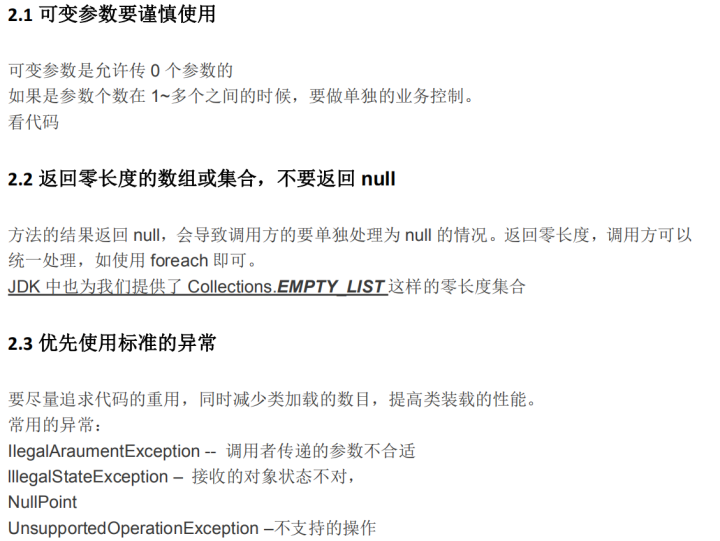
JD.com architects tidy up: what are the core technical knowledge points of jvm and performance tuning
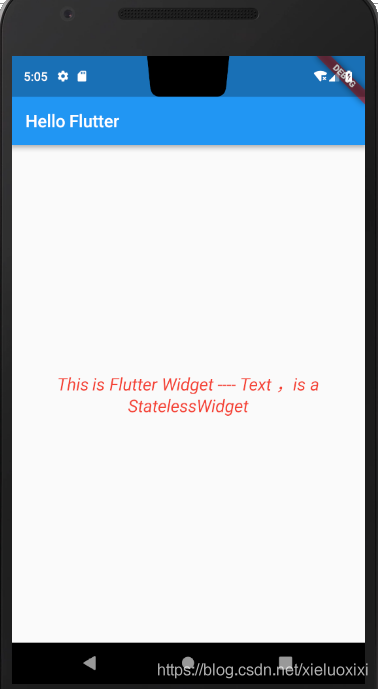
Flutter入门进阶之旅(三)Text Widgets
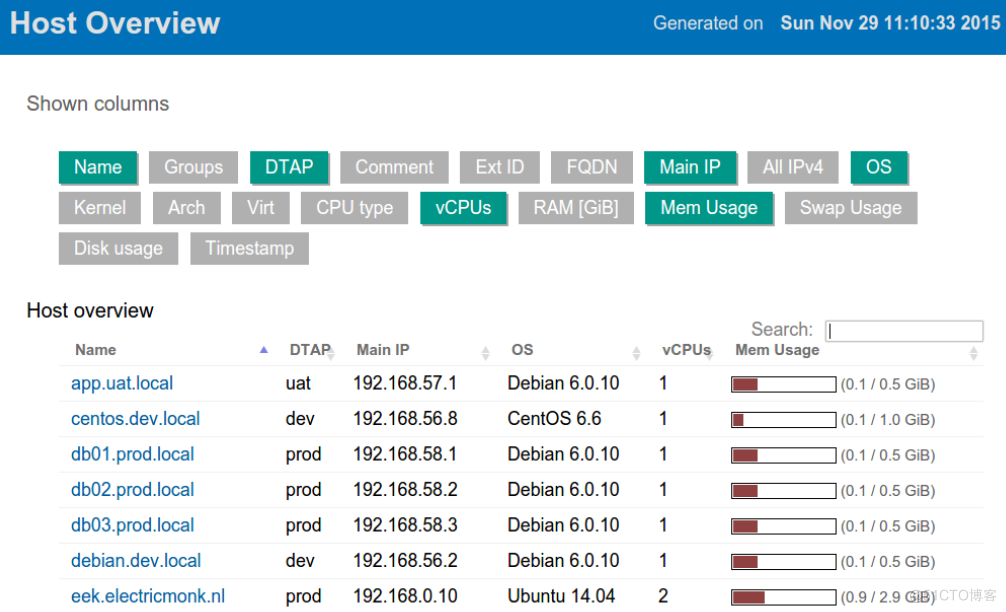
ansible-cmdb友好展示ansible收集主机信息

Two minutes recording can pass by second language!The volcano how to practice and become voice tone reproduction technology?
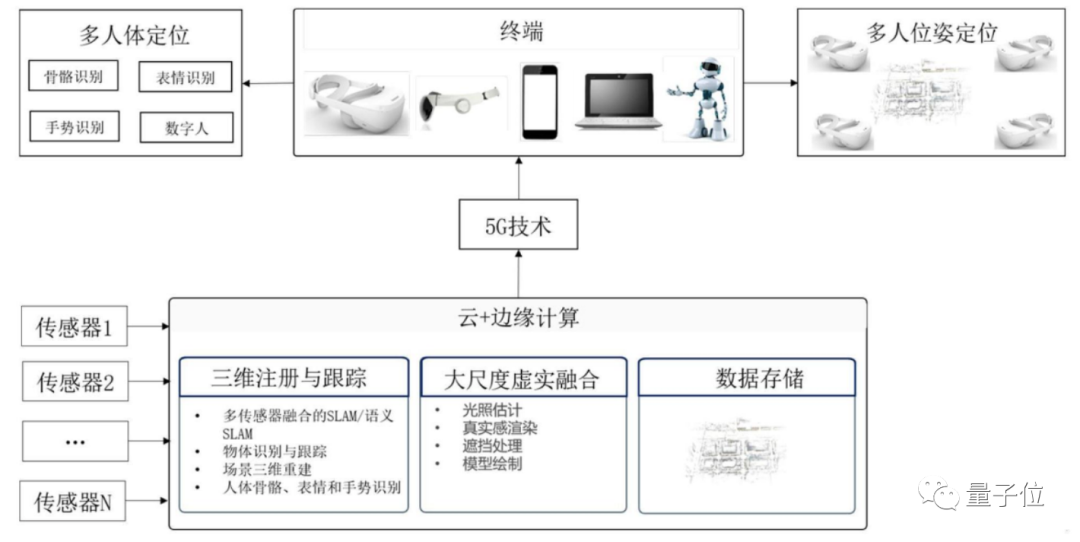
苹果Meta都在冲的Pancake技术,中国VR团队YVR竟抢先交出产品答卷
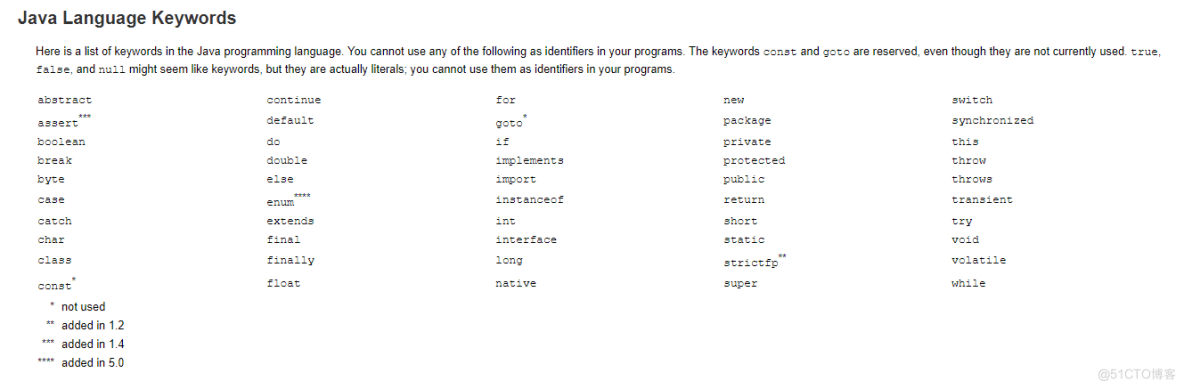
注释、关键字、标识符的区别你知道吗?
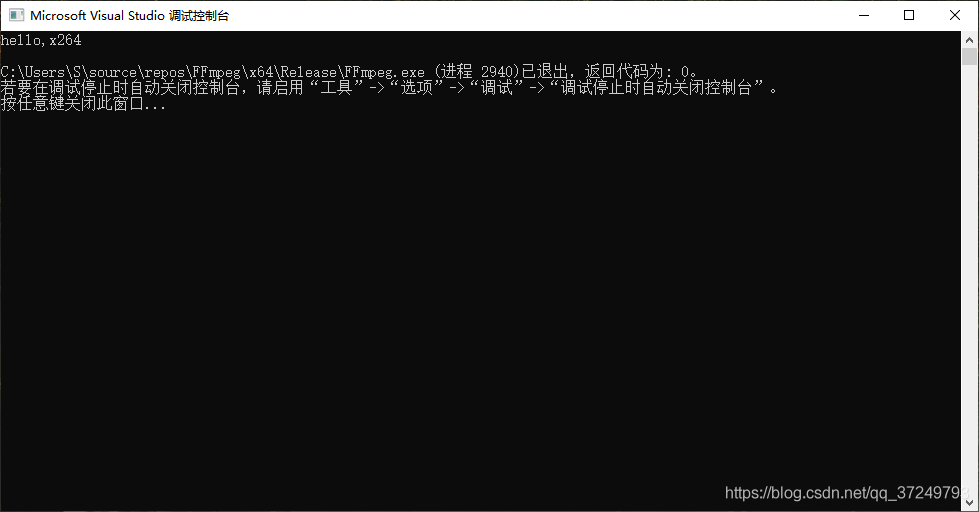
Win10 compiles the x264 library (there are also generated lib files)

1小时直播招募令:行业大咖干货分享,企业报名开启丨量子位·视点

中科院打脸谷歌:普通电脑追上量子优越性,几小时搞定原本要一万年的计算...

Rust从入门到精通04-数据类型
随机推荐
非科班AI小哥火了:他没有ML学位,却拿到DeepMind的offer
Too much volume... Tencent was asked on the side that the memory was full, what would happen?
The FFmpeg library is configured and used on win10 (libx264 is not configured)
国产抗新冠口服药每瓶不超300元/ 我国IPv6网络全面建成/ 谷歌入局折叠屏手机...今日更多新鲜事在此...
李开复花上千万投的缝纫机器人,团队出自大疆
告别手摇织布机的AI时代
Go 事,如何成为一个Gopher ,并在7天找到 Go 语言相关工作,第1篇
The redis library cannot be imported
WebView注入Js代码实现大图自适应屏幕点击图片预览详情
曼城推出可检测情绪的智能围巾,把球迷给整迷惑了
太卷了... 腾讯一面被问到内存满了,会发生什么?
Fragment中嵌套ViewPager数据空白页异常问题分析
Win10 compiles the x264 library (there are also generated lib files)
如何修改data work上jdbc驱动的版本
Simple understanding of ThreadLocal
2022牛客多校(六)M. Z-Game on grid
26、管道参数替换命令xargs
微信一面:一致性哈希是什么,使用场景,解决了什么问题?
8、IDEA提交代码出现: Fetch failed fatal: Could not read from remote repository
又有大厂员工连续加班倒下/ 百度搜狗取消快照/ 马斯克生父不为他骄傲...今日更多新鲜事在此...