当前位置:网站首页>H5 移动端调取手机相机或相册
H5 移动端调取手机相机或相册
2022-08-08 21:03:00 【皮皮灬虾】
H5 移动端调取手机相机或相册
1、html代码如下:
<!--图片二-->
<label for="xFile2" style="padding-top:15px;" class=" cameraImg2" @click="removeImg2();">
<span v-if="imgList2.length == ''" class="glyphicon-camera" >
<p style="line-height:5px;">
<label>图片二</label>
<!--调取相机-->
<input type="file" id="xFile2" capture="camera" multiple="multiple" accept="image/*" class="imgInp1" @change='onUpload2($event)' style="position:absolute;clip:rect(0 0 0 0); width: 100%; height: 105px; top:0px;" v-if="judgeFan">
</p>
</span>
</label>
其中input标签type="file"的参数capture表示,可以捕获到系统默认的设备,比如:camera照相机;camcorder摄像机;microphone录音,accept表示,直接打开系统文件目录,multiple属性,表示可以支持多选。
2、获取图片同时压缩。然后传给后台
// 解决ios照片旋转问题
//获取照片的拍摄方向
getOrientation(file, callback){
var reader = new FileReader();
reader.onload = function(e) {
var view = new DataView(e.target.result);
if (view.getUint16(0, false) != 0xFFD8){
return callback(-2);
}
var length = view.byteLength, offset = 2;
while (offset < length) {
var marker = view.getUint16(offset, false);
offset += 2;
if (marker == 0xFFE1) {
if (view.getUint32(offset += 2, false) != 0x45786966){
return callback(-1);
}
var little = view.getUint16(offset += 6, false) == 0x4949;
offset += view.getUint32(offset + 4, little);
var tags = view.getUint16(offset, little);
offset += 2;
for (var i = 0; i < tags; i++){
if (view.getUint16(offset + (i * 12), little) == 0x0112)
return callback(view.getUint16(offset + (i * 12) + 8, little));
}
}else if ((marker & 0xFF00) != 0xFF00){
break;
}else {
offset += view.getUint16(offset, false);
}
}
return callback(-1);
};
reader.readAsArrayBuffer(file);
},
/* 获取图片的事件 */
onUpload(input) {
var _this = this;
if (_this.judgeZheng) {
_this.judgeZheng = false;
_this.hideImg2=true;
/* imglist 是定义的一个存放图片的数组,来判断只能上传一张图片 */
if (this.imgList.length >= 1) {
$.alert("只能上传一张照片!");
return;
}
if (input.target.files && input.target.files[0]) {
if (window.FileReader) {
var name = input.target.value.substring(
input.target.value.lastIndexOf(".") + 1,
input.target.value.lastIndexOf(".").length
);
var timeStamp = input.timeStamp;
/* 创建一个FileReader对象,用来获取文件 */
var reader = new FileReader();
reader.onload = function(e) {
var objs = {
url: e.target.result,
name: name,
timeStamp: timeStamp
};
ysImg(objs, function(objs) {
_this.imgListzheng = objs.url;
_this.img_file = input;
_this.thumbnailUrl = objs.url;
_this.img_data = objs.url;
_this.img_name ='11.jpg';
_this.timeStamp = objs.timeStamp;
});
function ysImg(objs, callback) {
//设置压缩图片的最大高度
var imgarr = [];
var MAX_HEIGHT = 1000;
//获取拍摄方向
_this.getOrientation(input.target.files[0], function(orientation) {
_this.orientation = orientation;
});
// 创建一个 Image 对象
var image = new Image();
image.src = objs.url;
// 绑定 load 事件处理器,加载完成后执行
image.onload = function() {
// 获取 canvas DOM 对象
var canvas = document.createElement("canvas");
// 如果高度超标
if (image.height > MAX_HEIGHT && image.height >= image.width) {
// 宽度等比例缩放 *=
image.width *= MAX_HEIGHT / image.height;
image.height = MAX_HEIGHT;
}
//考录到用户上传的有可能是横屏图片同样过滤下宽度的图片。
if (image.width > MAX_HEIGHT && image.width > image.height) {
// 宽度等比例缩放 *=
image.height *= MAX_HEIGHT / image.width;
image.width = MAX_HEIGHT;
}
// 获取 canvas的 2d 画布对象,
var ctx = canvas.getContext("2d");
// canvas清屏,并设置为上面宽高
ctx.clearRect(0, 0, canvas.width, canvas.height);
// 重置canvas宽高
canvas.width = image.width ;
canvas.height = image.height ;
//判断图片拍摄方向是否旋转了90度
if(_this.orientation == 6){
var x = canvas.width / 2; //画布宽度的一半
var y = canvas.height / 2; //画布高度的一半
ctx.clearRect(0,0, canvas.width, canvas.height); //先清掉画布上的内容
ctx.translate(x,y); //将绘图原点移到画布中点
ctx.rotate( (Math.PI / 180) * 90 ); //旋转角度
ctx.translate(-x,-y); //将画布原点移动
ctx.drawImage(image, 0, 0, image.width, image.height); //绘制图片
}else{
// 将图像绘制到canvas上
ctx.drawImage(image, 0, 0, image.width, image.height);
// !!! 注意,image 没有加入到 dom之中
// document.getElementById('img').src = canvas.toDataURL("image/png");
}
_this.blob = canvas.toDataURL("image/jpeg",0.5);
if (objs.url.length <_this.blob.length) {
objs.url = objs.url;
} else {
objs.url =_this.blob;
}
var arrName=_this.blob.split(",");
var strName1=arrName[1];
/* 将获取的图片资源通过接口上传到后台 */
_this.API.post('/gateway/gateway',{
fileContent:strName1,fileName:'11.jpg',fileType:"A01"})
.then(function(res){
if(res.code=="000000"){
if(res.data.idCardNumber) {
_this.noName=res.data.name;
_this.noIdCardNumber=res.data.idCardNumber;
if(_this.blob3) {
_this.name=_this.noName;
_this.idCardNumber = _this.noIdCardNumber
}
}
_this.imgList.push(_this.imgListzheng);
}else{
_this.imgList=[];
_this.judgeZheng = true;
}
})
//将转换结果放在要上传的图片数组里
callback(objs);
};
}
};
reader.onabort = function() {
alert("上传中断");
};
reader.onerror = function() {
alert("上传出错");
};
reader.readAsDataURL(input.target.files[0]);
} else {
alert("Not supported by your browser!");
}
}
} else {
}
},
边栏推荐
猜你喜欢

编译原理——词法分析程序(C#)

【highcharts应用-双饼图】
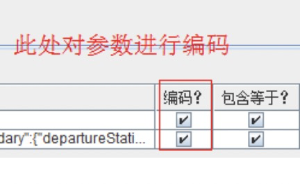
jmeter简单压测

Questions about Mac terminal custom commands and Mysql command

charles简单使用

阿里云祝顺民:算力网络架构的新探索

单片机——DHT11 温湿度传感器
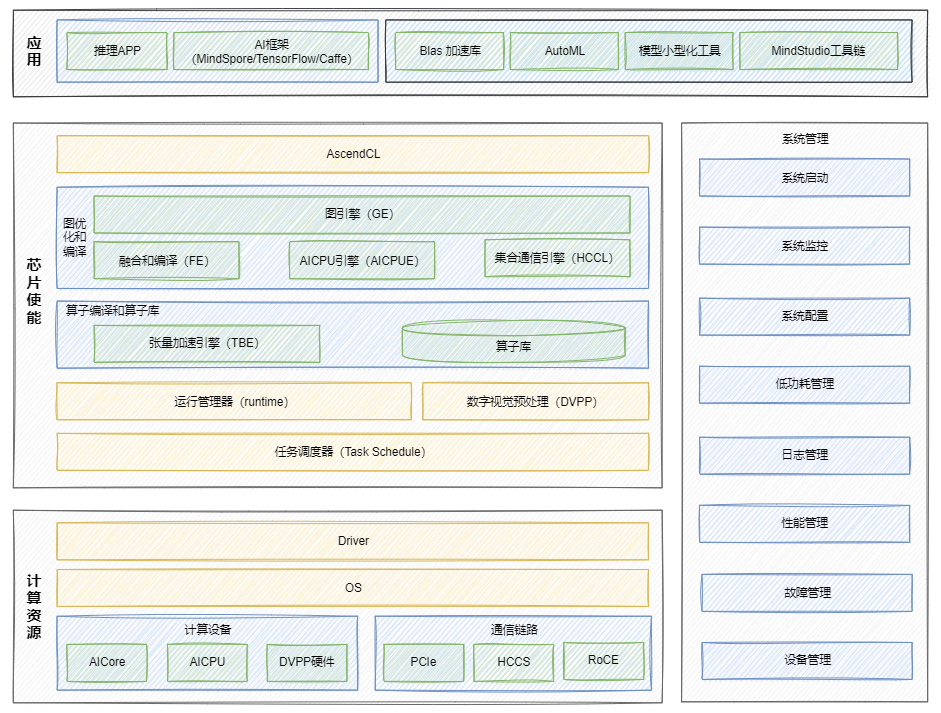
昇腾Ascend 随记 —— 昇腾 AI 的基本架构
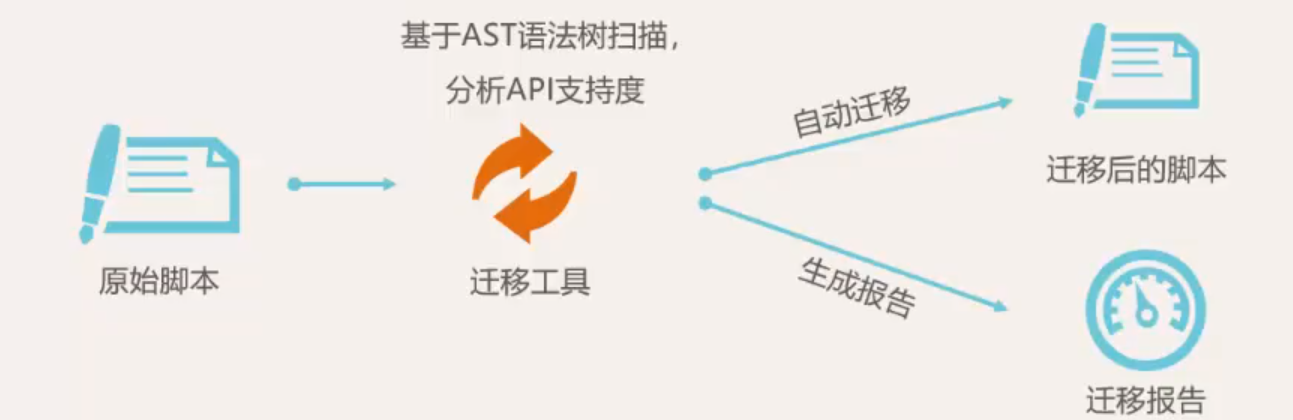
昇腾Ascend 随记 —— TensorFlow 模型迁移

The new database is online | CnOpenData information transmission, software and information technology service industry basic information data of industrial and commercial registered enterprises
随机推荐
第十三届蓝桥杯(Web 应用开发)线上模拟赛【第九题】(知乎首页数据动态化)
【生活成长】——小白成长历险记
Jenkins下载安装
去噪论文 Attention-Guided CNN for Image Denoising
Flask 教程 第四章:数据库
MySQL
【梦想的声音】
Redis Bloom Filter
GeoServer入门学习:02-安装部署
IO操作
SQLite的简单应用
阿里云祝顺民:算力网络架构的新探索
二叉树前序遍历、中序遍历、后序遍历的迭代版
Under the Windows socket (TCP) console program
【idea_取消自动import .*】
Kotlin parsing String path knowledge
图神经网络GNN简介及应用方向
Everything原理探究以及C#实现
Protobuf框架与WebAPI
GeoServer入门学习:06-发布多层级TIF地图大图数据