当前位置:网站首页>MySQL8. 0 installation / uninstallation tutorial [window10 version]
MySQL8. 0 installation / uninstallation tutorial [window10 version]
2022-04-23 07:48:00 【Brother Bing】
First step Download installation package
1、 visit MySQL Official website :https://dev.mysql.com/downloads/mysql
2、 Select the installation package version , Download resources , See the figure below for details

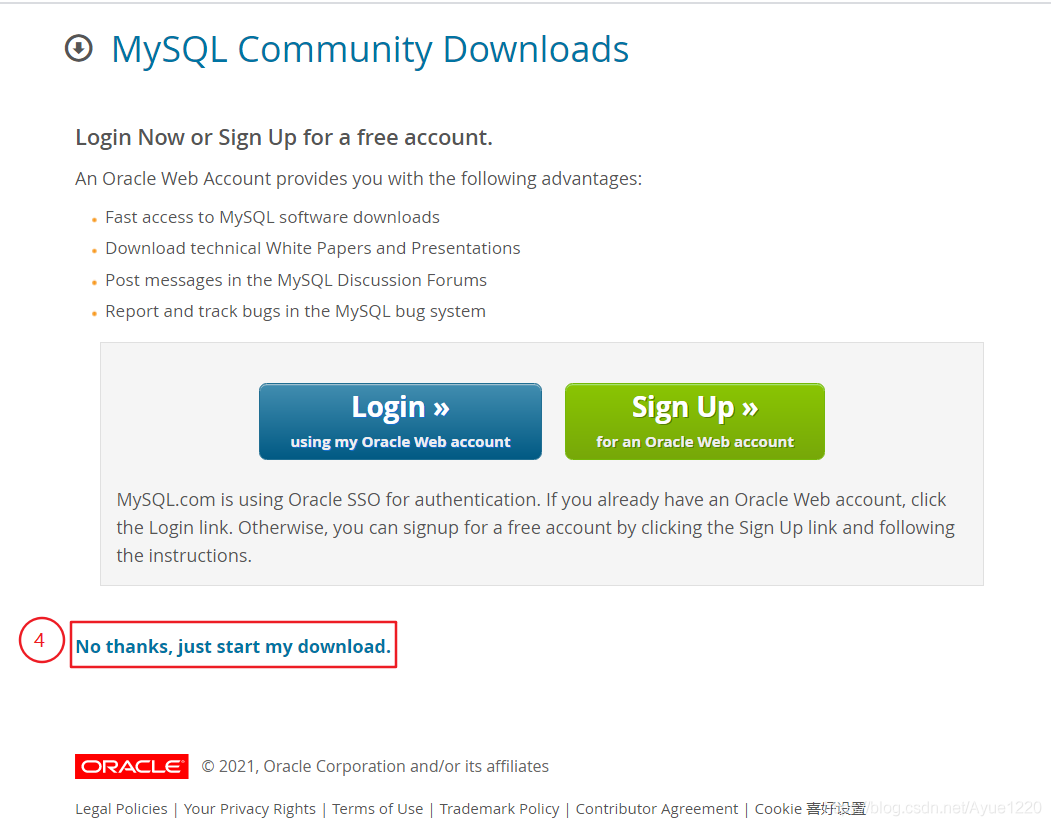
The second step Unzip the installation package
1、 Unzip the installation package downloaded in the first step
2、 Move the unzipped folder to the specified directory , You can then rename the folder , It's ok if you don't change it , Here's the picture
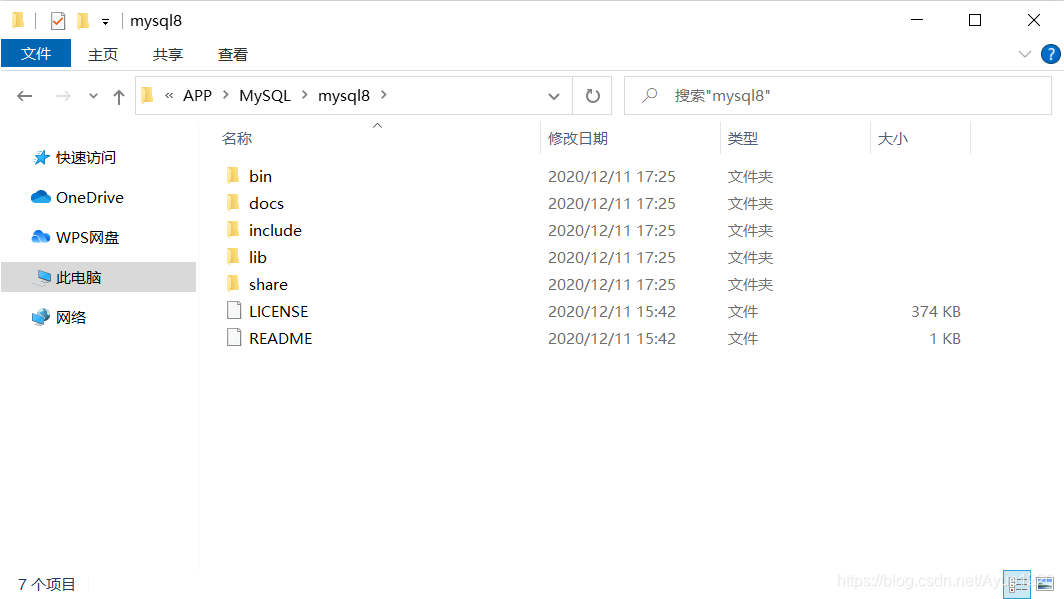
The third step Configuration environment
1、 Enter the MySQL Install... In package bin Catalog , And copy this path , My is :C:\APP\MySQL\mysql8\bin
2、win key + D key Return to the system desktop , Right click This computer , Choose attribute , Enter the system panel interface
3、 choice Advanced system setup , Choose senior + environment variable , Enter the environment configuration interface , Here's the picture :

4、 Enter environment variable configuration , The specific steps are as follows :
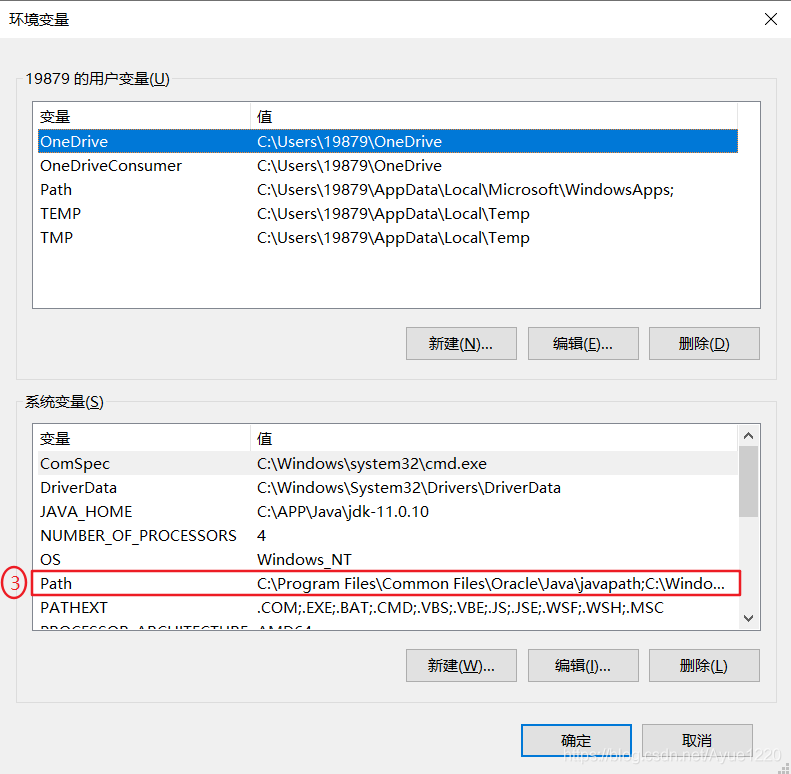


5、 After the environment is configured , Click ok , Close the system pop-up window
6、mysql Create a new file in the installation directory my.ini( The file suffix should be correct ), And write the following contents into the file :
# Server configuration
[mysqld]
# Set up 3306 port
port=3306
# Set up mysql Installation directory
basedir=C:\APP\MySQL\mysql8
# Set up mysql Database data storage directory
datadir=C:\APP\MySQL\mysql8\data
# Maximum connections allowed
max_connections=200
# Number of connection failures allowed ( This is to prevent someone from trying to attack the database system from the host ).
max_connect_errors=10
# The character set used by the server defaults to UTF8
character-set-server=utf8
# The default storage engine that will be used when creating a new table
default-storage-engine=INNODB
# By default “mysql_native_password” Plug in authentication
default_authentication_plugin=mysql_native_password
# Client configuration
[mysql]
# Set up mysql Client default character set
default-character-set=utf8
[client]
# Set up mysql The default port when the client connects to the server
port=3306
default-character-set=utf8
Step four install
1、 Open the command line window : Get into mysql In the installation directory of bin Catalog , Click in the path box , Enter the command :cmd, Open the command line run window , Here's the picture :


2、 Initialize database
2.1 Enter the command... In the command line window :
mysqld --initialize --console
If there is a pop-up error after running the above initialization command :
Because we couldn't find it vcruntime140_1.dll, Can't continue executing code . Re installing the program may fix this problem, Click here to see the solution .
2.2 After the execution of the above command , The system automatically generates the initialization account and password , recorded .

If you accidentally turn it off
cmdWindow or didn't remember the account password , Delete the initializeddataCatalog , You can execute the initialization command once .
5、 ... and 、 Installation services
1、 With Run as Administrator cmd Command line window , Switch to MySQL Install under directory bin Catalog :
cd C:\APP\MySQL\mysql8\bin
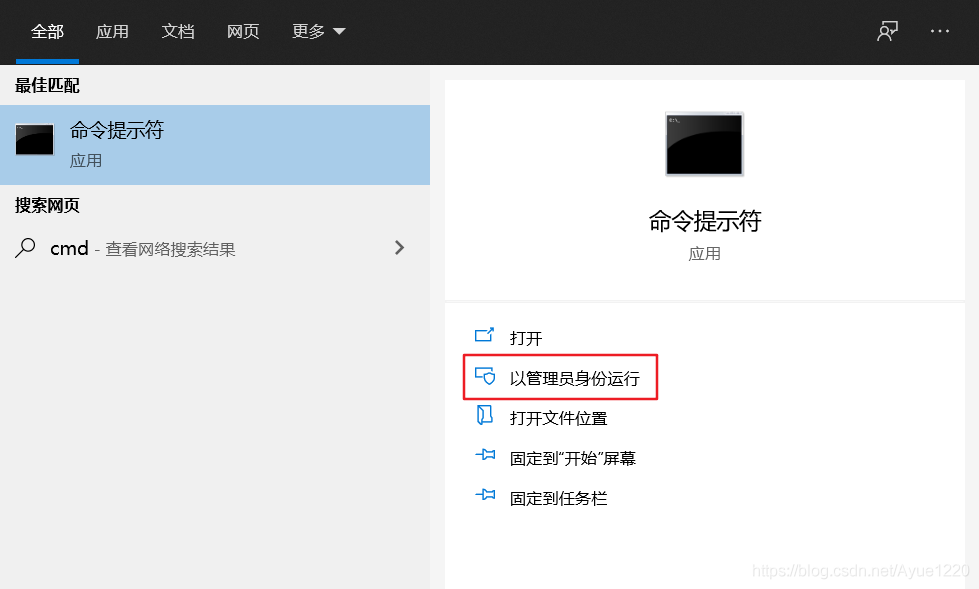
2、 Run the install Service Command :
mysqld --install [ service name ] # The default service name here is mysql, You can customize
After installation , Open the service window and you can see your customized service .
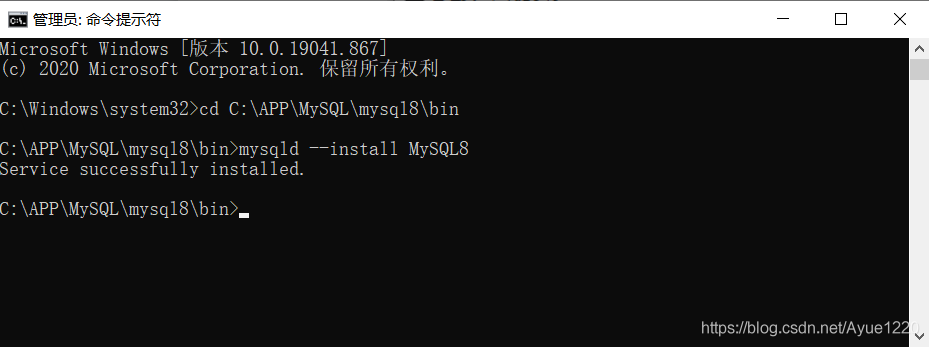

3、 Start the service :
net start MySQL8 # MySQL8 Custom service name for you
4、 Out of Service :
net stop MySQL8 # MySQL8 Custom service name for you
6、 ... and 、 Connect to database
1、 open cmd Command line window , Enter the following command :
mysql -u root -p # mysql -u Account -p

2、 Change account password , Enter the following command :
alter user 'root'@'localhost' identified with mysql_native_password BY ' New password ';
# Example :alter user 'root'@'localhost' identified with mysql_native_password BY '123456';
3、 Enter the command :quit, Exit database
4、 Use the new password , Repeat the first step , Log back into the database .
7、 ... and 、 uninstall
1、 Use Run as Administrator cmd, close mysql service ;
2、 Delete mysql service :
sc delete service name
perhaps
mysqld remove service name
3、 Delete mysqlDB Directory file ( Install mysql when my.ini Specified directory )
版权声明
本文为[Brother Bing]所创,转载请带上原文链接,感谢
https://yzsam.com/2022/04/202204230625584650.html
边栏推荐
- NodeJS(六) 子进程操作
- 使用flask时代码无报错自动结束,无法保持连接,访问不了url。
- FUEL: Fast UAV Exploration using Incremental Frontier Structure and Hierarchical Planning
- 基于NLP的软件安全研究(二)
- 数组扁平化
- Custom time format (yyyy-mm-dd HH: mm: SS week x)
- 利用网页表格导出EXCEL表格加线框及表格内部间距的问题
- Shapley Explanation Networks
- Rethink | open the girl heart mode of station B and explore the design and implementation of APP skin changing mechanism
- js之DOM学习获取元素
猜你喜欢

Teach-Repeat-Replan: A Complete and Robust System for Aggressive Flight in Complex Environments

Django uses MySQL database to solve error reporting
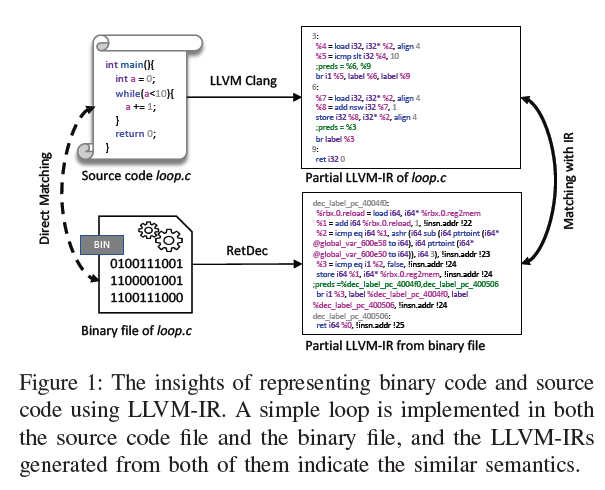
基于NLP的软件安全研究(二)

Scrapy 修改爬虫结束时统计数据中的时间为当前系统时间

King glory - unity learning journey

Super classic & Programming Guide (red and blue book) - Reading Notes

SAP ECC连接SAP PI系统配置

SAP Excel 已完成文件级验证和修复。此工作簿的某些部分可能已被修复或丢弃。

Mongodb starts warning information processing

对复杂字典Dictionary<T1,T2>排序问题
随机推荐
4. Multi table query
js之DOM学习获取元素
TimelineWindow
ABAP 实现发布RESTful服务供外部调用示例
C# 文本文件的查找及替换(WinForm)
NodeJS(六) 子进程操作
学会使用搜索引擎
Event system (II) multicast events
Encapsulate the debug function of unity
unity UGUI判断点击在UI上和3D物体上的解决方案
Understanding of STL container
C reads the registry
Window10版MySQL设置远程访问权限后不起效果
基于NLP的软件安全研究(二)
How to judge whether a point is within a polygon (including complex polygons or a large number of polygons)
Redis connection error err auth < password > called without any password configured for the default user
Double sided shader
One of event management
'NPM' is not an internal or external command, nor is it a runnable program or batch file
设置了body的最大宽度,但是为什么body的背景颜色还铺满整个页面?
