当前位置:网站首页>Typora和基本的Markdown语法
Typora和基本的Markdown语法
2022-08-11 09:08:00 【call me by ur name】
Markdown语法
标题
‘#’ 来设置标题,个数表明标题级数
强调
粗体
要加粗文本,请在单词或短语的前后各添加2个星号或2个下划线 。如需加粗一个单词或短语的中间部分用以表示强调的话,请在要加粗部分的两侧各添加两个星号。
例如:
test
**test**
__test__
斜体
要用斜体显示文本,请在单词或短语前后添加1个星号或1个下划线。要斜体突出单词的中间部分,请在字母前后各添加一个星号,中间不要带空格。
test
*test*
_test_
段落
要创建段落,请使用空白行将一行或多行文本进行分隔。
引用
要创建块引用,请在段落前添加一个 > 符号。
> Dorothy followed her through many of the beautiful rooms in her castle.
效果:
Dorothy followed her through many of the beautiful rooms in her castle.
要再空一行才能跳出引用
多行引用
块引用可以包含多个段落。为段落之间的空白行添加一个 > 符号。
> Dorothy followed her through many of the beautiful rooms in her castle.
>
> The Witch bade her clean the pots and kettles and sweep the floor and keep the fire fed with wood.
效果:
Dorothy followed her through many of the beautiful rooms in her castle.
The Witch bade her clean the pots and kettles and sweep the floor and keep the fire fed with wood.
嵌套块引用
块引用可以嵌套。在要嵌套的段落前添加一个 >> 符号。
> Dorothy followed her through many of the beautiful rooms in her castle.
>
>> The Witch bade her clean the pots and kettles and sweep the floor and keep the fire fed with wood.
效果:
Dorothy followed her through many of the beautiful rooms in her castle.
The Witch bade her clean the pots and kettles and sweep the floor and keep the fire fed with wood.
带有其他元素的引用
> #### The quarterly results look great!
>
> - Revenue was off the chart.
> - Profits were higher than ever.
>
> *Everything* is going according to **plan**.
效果:
The quarterly results look great!
- Revenue was off the chart.
- Profits were higher than ever.
Everything is going according to plan.
列表
有序列表
1. First item
2. Second item
3. Third item
4. Fourth item
效果:
- First item
- Second item
- Third item
- Fourth item
1. First item
1. Second item
1. Third item
1. Fourth item
效果:
- First item
- Second item
- Third item
- Fourth item
1. First item
8. Second item
3. Third item
5. Fourth item
效果:
- First item
- Second item
- Third item
- Fourth item
1. First item
2. Second item
3. Third item
1. Indented item
2. Indented item
4. Fourth item
效果:
- First item
- Second item
- Third item
- Indented item
- Indented item
- Fourth item
无序列表
- First item
- Second item
- Third item
- Fourth item
效果:
- First item
- Second item
- Third item
- Fourth item
* First item
* Second item
* Third item
* Fourth item
效果:
- First item
- Second item
- Third item
- Fourth item
+ First item
+ Second item
+ Third item
+ Fourth item
效果:
- First item
- Second item
- Third item
- Fourth item
- First item
- Second item
- Third item
- Indented item
- Indented item
- Fourth item
效果:
- First item
- Second item
- Third item
- Indented item
- Indented item
- Fourth item
在列表中嵌套其他元素
要在保留列表连续性的同时在列表中添加另一种元素,请将该元素缩进四个空格或一个制表符,如下例所示:
段落
* This is the first list item.
* Here's the second list item.
I need to add another paragraph below the second list item.
* And here's the third list item.
效果:
This is the first list item.
Here’s the second list item.
I need to add another paragraph below the second list item.
And here’s the third list item.
引用块
* This is the first list item.
* Here's the second list item.
> A blockquote would look great below the second list item.
* And here's the third list item.
This is the first list item.
Here’s the second list item.
A blockquote would look great below the second list item.
And here’s the third list item.
列表
1. First item
2. Second item
3. Third item
- Indented item
- Indented item
4. Fourth item
- First item
- Second item
- Third item
- Indented item
- Indented item
- Fourth item
代码
要将单词或短语表示为代码,请将其包裹在反引号 (`) 中。esc键下面的按键(英文状态)
At the command prompt, type `nano`"
At the command prompt, type nano.
转义反引号
如果你要表示为代码的单词或短语中包含一个或多个反引号,则可以通过将单词或短语包裹在双反引号(``)中。
``Use `code` in your Markdown file.``
Use `code` in your Markdown file.
分割线
要创建分隔线,请在单独一行上使用三个或多个星号 (***)、破折号 (—) 或下划线 (___) ,并且不能包含其他内容。
***
---
_________________
链接
链接文本放在中括号内,链接地址放在后面的括号中,链接title可选。
[Typora和基本的Markdown语法](https://blog.csdn.net/qq_61786525/article/details/126218763)
注意用英文输入法的中括号和括号
Typora和基本的Markdown语法
给链接加title
链接title是当鼠标悬停在链接上时会出现的文字,这个title是可选的,它放在圆括号中链接地址后面,跟链接地址之间以空格分隔。注意要用引号包起来
[Typora和基本的Markdown语法](https://blog.csdn.net/qq_61786525/article/details/126218763 "Typora和基本的Markdown语法")
网址和e-mail地址
<https://blog.csdn.net/qq_61786525/article/details/126218763>
https://blog.csdn.net/qq_61786525/article/details/126218763
带格式化的链接
强调链接, 在链接语法前后增加星号。 要将链接表示为代码,请在方括号中添加反引号。
**[Typora和基本的Markdown语法](https://blog.csdn.net/qq_61786525/article/details/126218763)**.
*[Typora和基本的Markdown语法](https://blog.csdn.net/qq_61786525/article/details/126218763)*.
[`Typora和基本的Markdown语法`](https://blog.csdn.net/qq_61786525/article/details/126218763).
Typora和基本的Markdown语法.
Typora和基本的Markdown语法.Typora和基本的Markdown语法.
图片
要添加图像,请使用感叹号 (!), 然后在方括号增加替代文本,图片链接放在圆括号里,括号里的链接后可以增加一个可选的图片标题文本。用有道云笔记上传图片
插入图片Markdown语法代码:

链接图片
给图片增加链接,请将图像的Markdown 括在方括号中,然后将链接添加在圆括号中。
[](https://blog.csdn.net/qq_61786525/article/details/126218763)
转义字符
要显示原本用于格式化 Markdown 文档的字符,请在字符前面添加反斜杠字符 \ 。
\* Without the backslash, this would be a bullet in an unordered list.
* Without the backslash, this would be a bullet in an unordered list.
Typora的基本用法
常用快捷键
- 加粗: Ctrl + B
- 撤销: Ctrl + Z
- 字体倾斜 :Ctrl+I
- 下划线:Ctrl+U
- 多级标题: Ctrl + 1~6
- 有序列表:Ctrl + Shift + [
- 无序列表:Ctrl + Shift + ]
- 降级快捷键 :Tab
- 升级快捷键:Shift + Tab
- 插入链接: Ctrl + K
- 插入公式: Ctrl + Shift + M
- 行内代码: Ctrl + Shift + K
- 插入图片: Ctrl + Shift + I
- 返回Typora顶部:Ctrl+Home
- 返回Typora底部 :Ctrl+End
- 创建表格 :Ctrl+T
- 选中某句话 :Ctrl+L
- 选中某个单词 :Ctrl+D
- 选中相同格式的文字 :Ctrl+E
- 搜索: Ctrl+F
- 搜索并替换 :Ctrl+H
- 删除线 :Alt+Shift+5
- 引用 :Ctrl+Shift+Q
- 生成目录:[TOC]+Enter
段落
按换行键[Enter]建立新的一行,按Shift+Enter可以创建一个比段落间距更小的行间距。可在行尾插入打断线,禁止向后插入
偏好设置
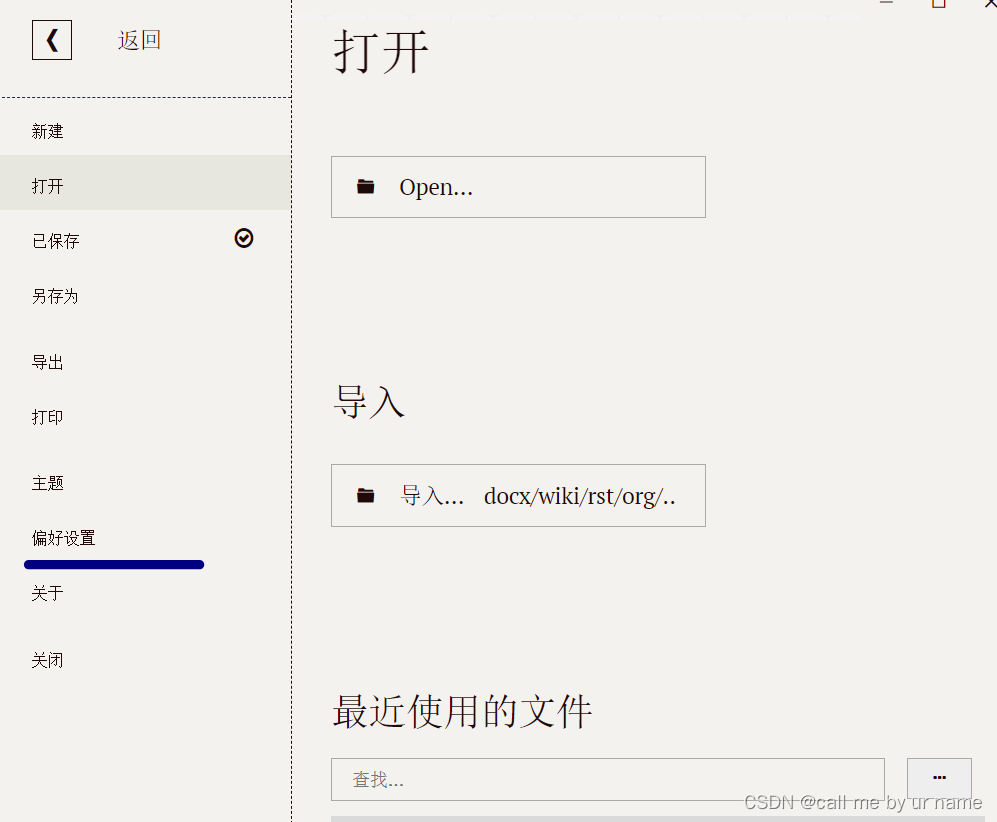
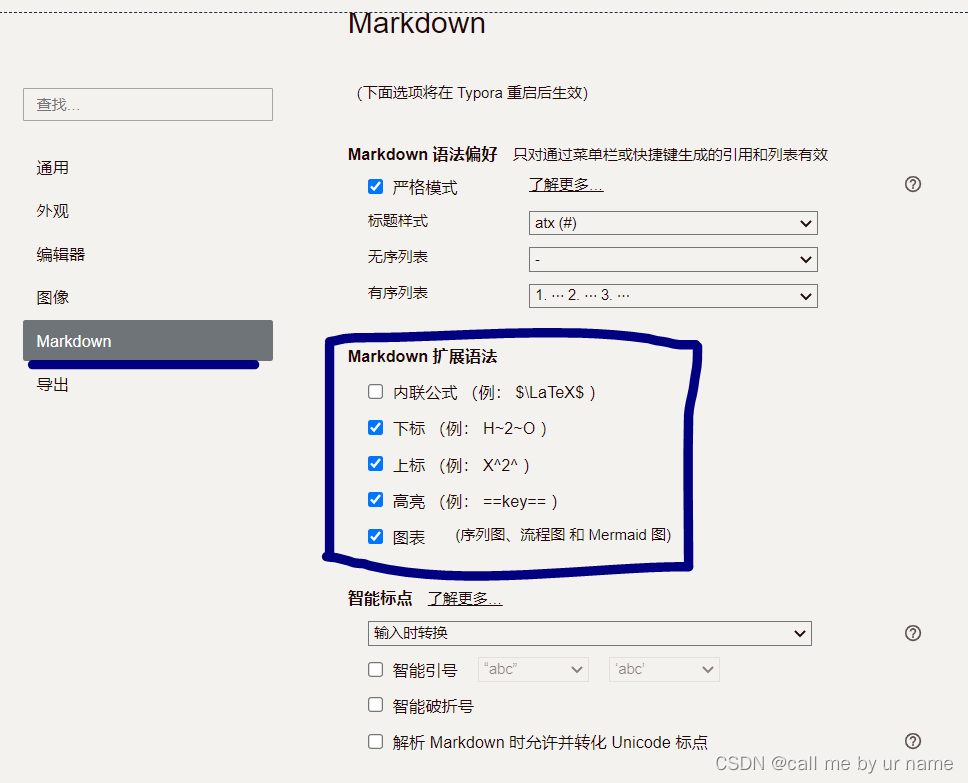
表情
Typora语法支持添加emoji表情,输入不同的符号码(两个冒号包围的字符)可以显示出不同的表情。
:smile:
:cry:
脚注
在需要添加脚注的文字后面^序列^,注释的产生可以鼠标放置其上单击自动产生,添加信息
footnote:脚注
图床
图床意义:就是专门用来存放图片,同时允许你把图片对外连接的网上空间,不少图床都是免费的。
Typora文本文档中有使用图片内容,如果需要发布在各个兼容Markdown的软件平台,需要预先上传文档中的图片至图床,再通过对图床的图片链接调用,才能正常显示,否则各个平台将无法看到该文档图片。
边栏推荐
猜你喜欢

2022年值得关注的NFT发展趋势

磁盘管理:磁盘结构
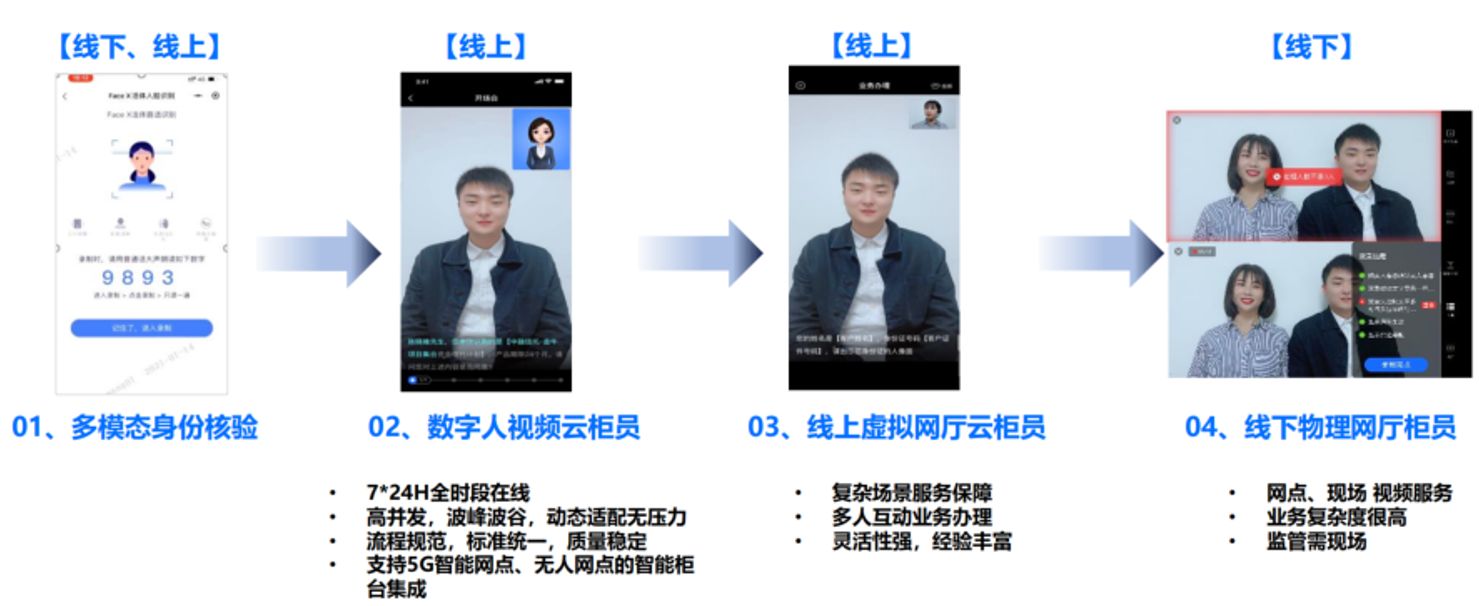
Audio and video + AI, Zhongguancun Kejin helps a bank explore a new development path | Case study
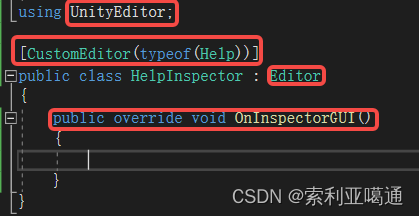
Unity3D——自定义类的Inspector面板的修改
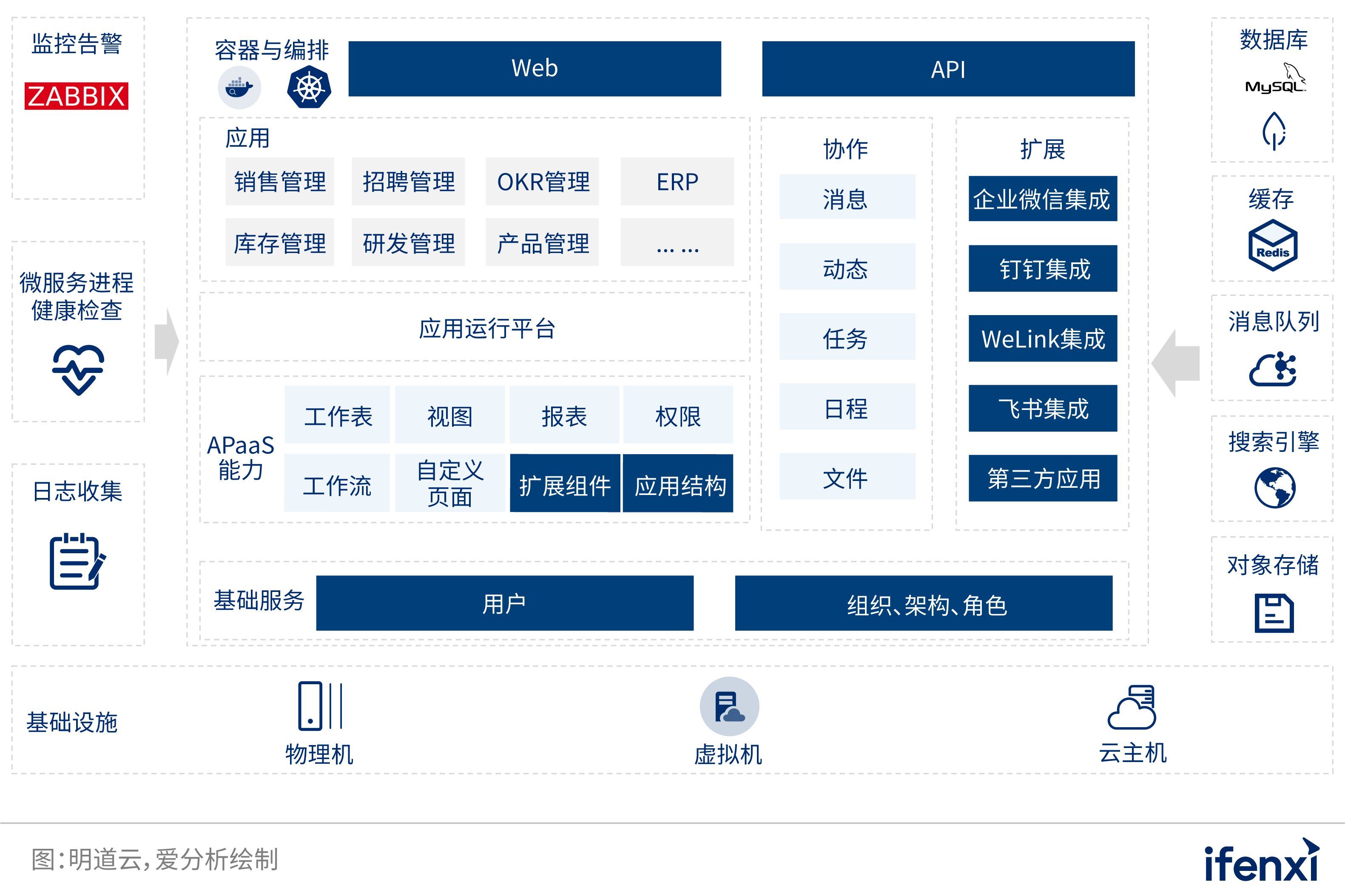
无代码平台助力中山医院搭建“智慧化管理体系”,实现智慧医疗
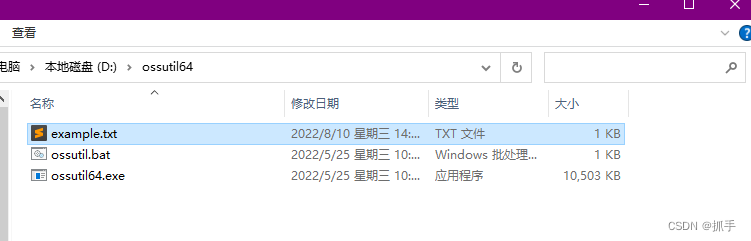
阿里云OSS上传文件超时 探测工具排查方法
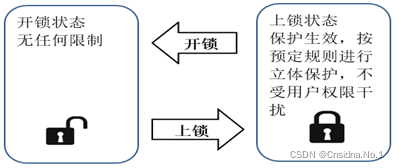
Analysis of the Status Quo of Enterprise Server Host Reinforcement
![ASP.NET Core 6框架揭秘实例演示[32]:错误页面的集中呈现方式](/img/c9/93ab353c4908adaaae0da2cc3b6a3c.png)
ASP.NET Core 6框架揭秘实例演示[32]:错误页面的集中呈现方式

MySQL性能调优,必须掌握这一个工具!!!(1分钟系列)
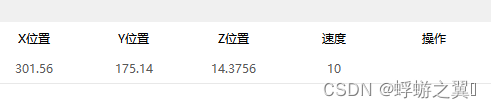
QTableWidget 使用方法
随机推荐
canvas图片操作
中移链EOSJS实战使用
golang string manipulation
WiFi cfg80211
Contrastive Learning Series (3)-----SimCLR
Interview questions about Android Service
Kotlin算法入门计算素数以及优化
基于 VIVADO 的 AM 调制解调(3)仿真验证
jenkins 流水线脚本详细解析Pipeline
pycharm中绘图,显示不了figure窗口的问题
[UEFI]EFI_DEVICE_PATH_PROTOCOL 结构体初始化的一个例子
刷题错题录2-向上取整、三角形条件、字符串拼接匹配、三数排序思路
excel将数据按某一列值分组并绘制分组折线图
企业服务器主机加固现状分析
VoLTE基础自学系列 | 3GPP规范解读之Rx接口(上集)
专题讲座8 字符串(一) 学习心得
@RequiredArgsConstructor注解
代码签名证书可以解决软件被杀毒软件报毒提醒吗?
Birth of the Go language
2022年值得关注的NFT发展趋势