当前位置:网站首页>Solutions to common problems in visualization (VII) solutions to drawing scale setting
Solutions to common problems in visualization (VII) solutions to drawing scale setting
2022-04-23 07:37:00 【The big pig of the little pig family】
Scale setting problem
1. Preface
When we visualize data, we usually encounter an acceptance problem , We want to make X Axis or Y The axis represents more intuitive information , But obviously matplotlib The default scale of the library cannot meet our requirements . The default scale is shown in the figure below :
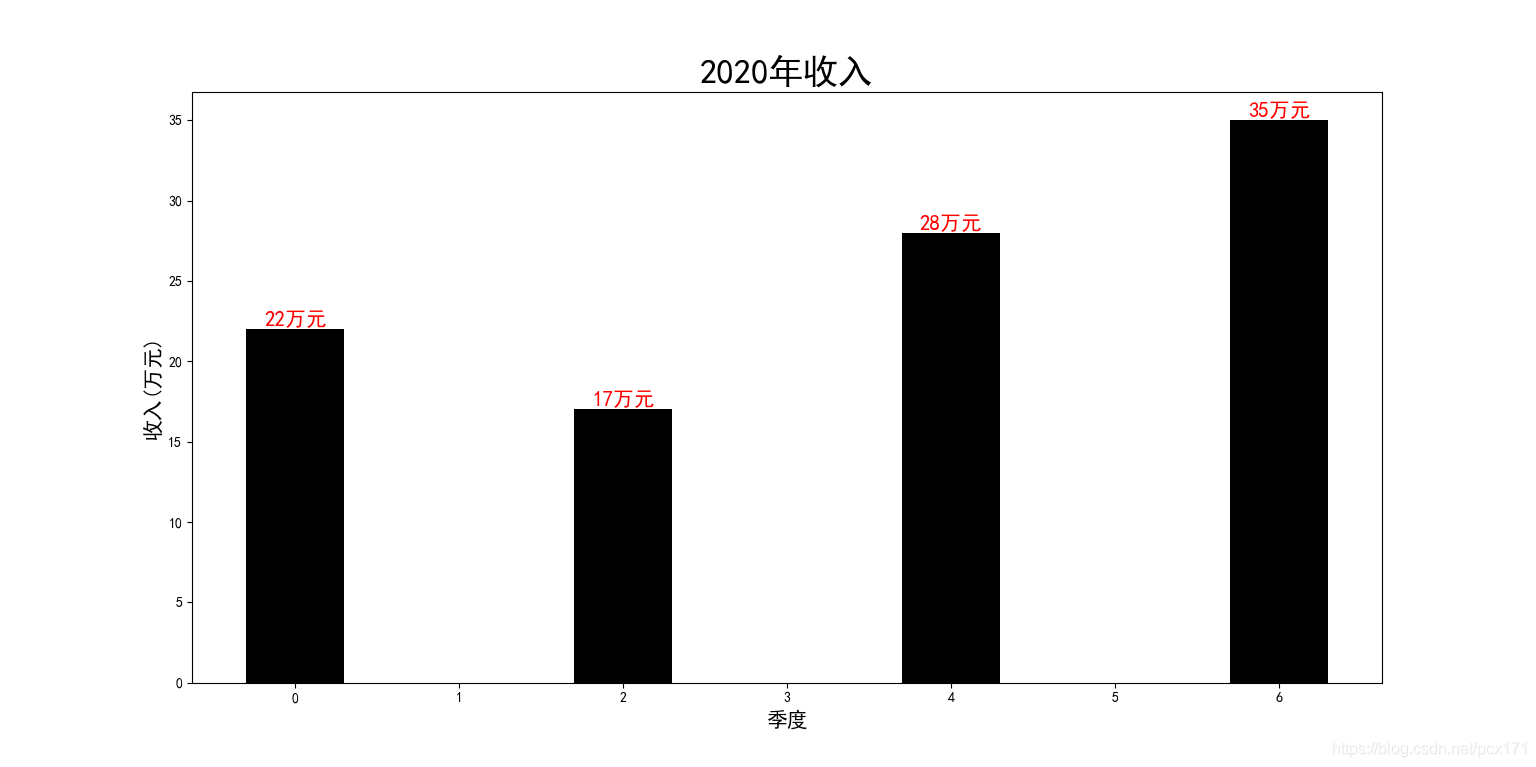
Although this icon can also express the quarterly income , But the diagram is not intuitive . The biggest problem is the scale of the abscissa and ordinate , It has nothing to do with the data you want to respond to .
2. Solution
2.1 Solution 1
We use set_xticks Method to clean up meaningless scales , The method parameters are as follows :
Parameter description :
set_xticks(self, ticks, minor=False)
Parameters 1:ticks: Specify where the scale appears
Parameters 2:minor: Specifies whether it is a minor scale
Return value 1: contain XTick List of instances
Parameters, :
- Although the official document states ticks The parameter must be a list , However, according to the blogger's experiment, any iterative sequence can be passed to this parameter .
- minor Parameters are very important , It is used to specify the minor scale , The so-called secondary scale is the scale without scale label , They have only one short stick on the picture , Won't have a label , therefore set_xticklabels Methods cannot label them by default .
- Bear in mind set_xticklabels Method by default, the number of labels can be set to be the number of non secondary scales , Not the sum of minor and non minor scales .
The sample program for deleting meaningless scale is as follows :
# Import necessary Libraries
import matplotlib.pyplot as plt
import numpy as np
plt.rcParams['font.sans-serif'] = ['SimHei'] # Settings support Chinese
# Initialize data and frame
height = np.random.randint(10, 40, 4)
figure, ax = plt.subplots()
X = [0, 2, 4, 6]
width = 0.6
rectangle = ax.bar(X, height, width=width, color='#000000')
texts_list = plt.bar_label(rectangle, fmt='%d Ten thousand yuan ')
# Set font and other properties
for text in texts_list:
text.set_fontsize(15)
text.set_color('#FF0000')
ax.set_xticks(X) # Delete meaningless scale
ax.set_title('2020 Annual income ', fontsize=25)
ax.set_xlabel(' quarter ', fontsize=15)
ax.set_ylabel(' income ( Ten thousand yuan )', fontsize=15)
plt.show()
The result is as follows :
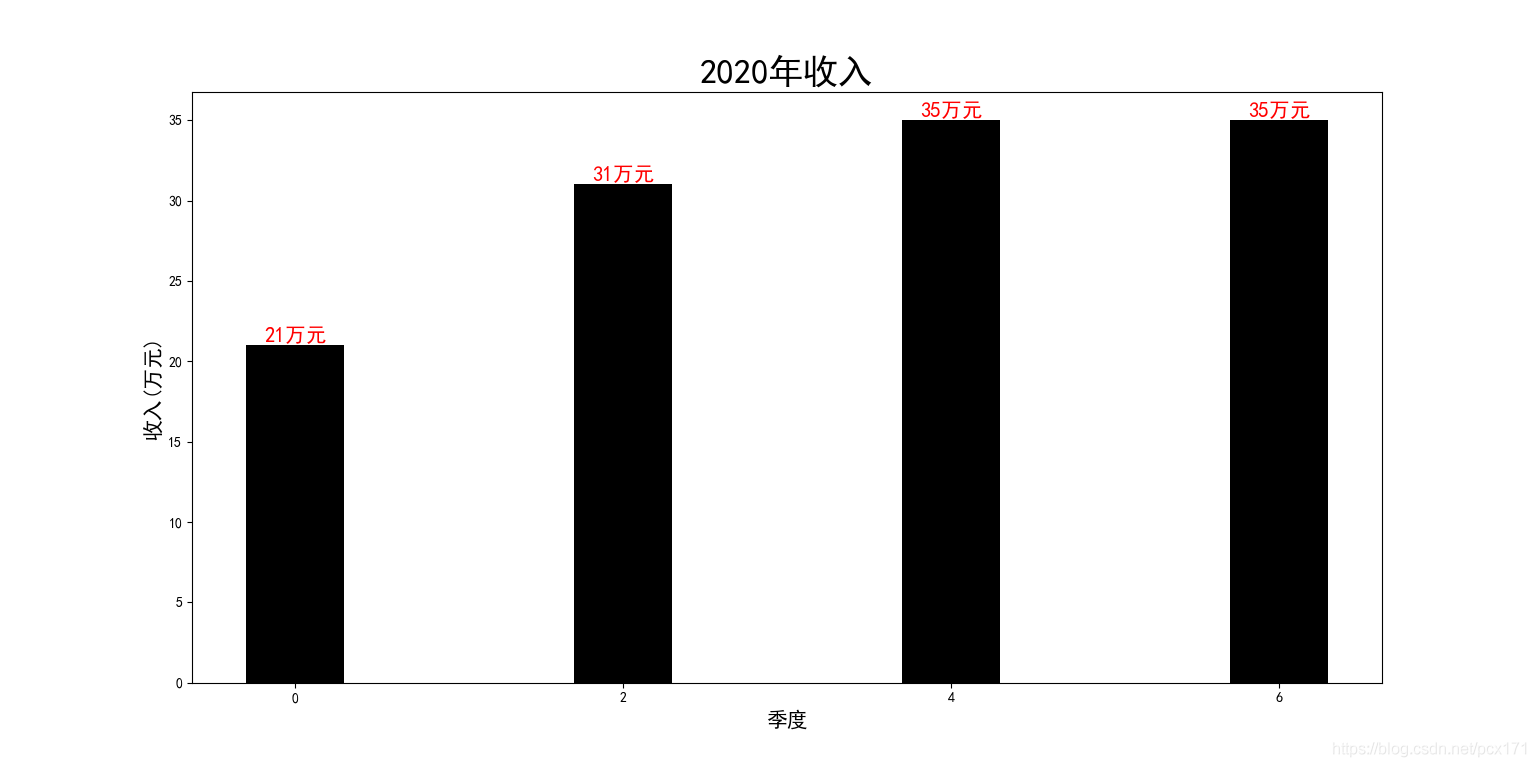 Now we have deleted the meaningless scale , For the existing scale, we also hope that he will express the meaning of quarter , We need to use set_xticklabels Method , This method is used to set the scale label , Its parameters are as follows :
Now we have deleted the meaningless scale , For the existing scale, we also hope that he will express the meaning of quarter , We need to use set_xticklabels Method , This method is used to set the scale label , Its parameters are as follows :
Parameter description :
set_xticklabels(self, labels, fontdict=None, minor=False, **kwargs)
Parameters 1:labels: Specify the scale name
Parameters 2:fontdict: Dictionary type , Specify font properties
Parameters 3:minor: Specifies whether it is a minor scale label
Return value 1: contain Text List of instances
Parameters, :
- By default minor=False, So you can only set the label of non minor scale , We can pass on minor=True, This sets the secondary scale label .
- fontdict Parameters pass a dictionary , Used for global settings , But the general practice of bloggers is to return from this method Text Instance to set properties , So as to accurately set the properties .
- Use only set_ticks Method after fixing the scale position , This method should be used . otherwise , The label may appear in an unexpected position .
The sample program for adding scale labels is as follows :
# Import necessary Libraries
import matplotlib.pyplot as plt
import numpy as np
plt.rcParams['font.sans-serif'] = ['SimHei'] # Settings support Chinese
# Initialize data and frame
height = np.random.randint(10, 40, 4)
figure, ax = plt.subplots()
X = [0, 2, 4, 6] # initialization X coordinate
width = 0.6 # Initialize the column width
xtick_label = [' quarter 1', ' quarter 2', ' quarter 3', ' quarter 4'] # initialization x Axis scale label
xtickcolors_list = ['red', 'blue', 'green', 'purple'] # initialization x Axis scale label color
rectangle = ax.bar(X, height, width=width, color='#000000') # drawing
texts_list = plt.bar_label(rectangle, fmt='%d Ten thousand yuan ') # Set bar chart labels
ax.set_xticks(X) # Delete meaningless scale
ticklabels_list = ax.set_xticklabels(xtick_label, fontdict=dict(fontsize=15), rotation=30) # Add calibration label
# Set the scale label color
for ticklabel, color in zip(ticklabels_list, xtickcolors_list):
ticklabel.set_color(color)
# Set attributes such as the font size of the histogram annotation
for text, color in zip(texts_list, xtickcolors_list):
text.set_fontsize(15)
text.set_color(color)
ax.set_title('2020 Annual income ', fontsize=35) # Set title
ax.set_ylabel(' income ( Ten thousand yuan )', fontsize=20) # Set up y Axis labels
plt.show()
The result is as follows :

Similarly, we can also set y Axis for better visualization , The method used is consistent . The example program is as follows :
# Import necessary Libraries
import matplotlib.pyplot as plt
import numpy as np
plt.rcParams['font.sans-serif'] = ['SimHei'] # Settings support Chinese
figure, ax = plt.subplots()
# Initialization data
height = np.random.randint(10, 40, 4) # Initialize column height data
data_mean = height.mean()
X = [0, 2, 4, 6] # initialization X coordinate
width = 0.6 # Initialize the column width
yticks_list = np.arange(0, 45, 5) # initialization y scale
yticks_label = [str(i) + ' Ten thousand yuan ' for i in yticks_list] # initialization x Axis scale label
xticks_label = [' quarter 1', ' quarter 2', ' quarter 3', ' quarter 4'] # initialization x Axis scale label
xtickcolors_list = ['red', 'blue', 'green', 'purple'] # initialization x Axis scale label color
rectangle = ax.bar(X, height, width=width, color='#000000', label='2020 Annual income ') # drawing
ax.axhline(data_mean, label='2020 Average annual revenue ', linewidth=3) # Draw an average
texts_list = plt.bar_label(rectangle, fmt='%d Ten thousand yuan ') # Set bar chart labels
ax.set_xticks(X) # Delete meaningless scale , Set up x Main scale
xticklabels_list = ax.set_xticklabels(xticks_label, fontdict=dict(fontsize=15), rotation=30) # Add calibration label
ax.set_yticks(yticks_list) # Set up y scale
ax.set_yticks([data_mean], minor=True) # Set up y Minor scale
major_yticklabels_list = ax.set_yticklabels(yticks_label, fontdict=dict(fontsize=15)) # Set up y Major scale labels
minor_yticklabels_list = ax.set_yticklabels([str(data_mean) + ' Ten thousand yuan '], fontdict=dict(fontsize=15, color='#ff0000'), minor=True) # Set up y Secondary scale label
# Set the scale label color
for ticklabel, color in zip(xticklabels_list, xtickcolors_list):
ticklabel.set_color(color)
# Set attributes such as the font size of the histogram annotation
for text, color in zip(texts_list, xtickcolors_list):
text.set_fontsize(15)
text.set_color(color)
figure.suptitle('2020 Annual income ', fontsize=25) # Set title
figure.supylabel(' income ( Ten thousand yuan )', fontsize=20) # Set up y Axis labels
ax.set_xlim([-1, 7]) # Limit the view range
ax.legend(title='2020 Annual income ') # Set legend
plt.show()
The result is as follows :
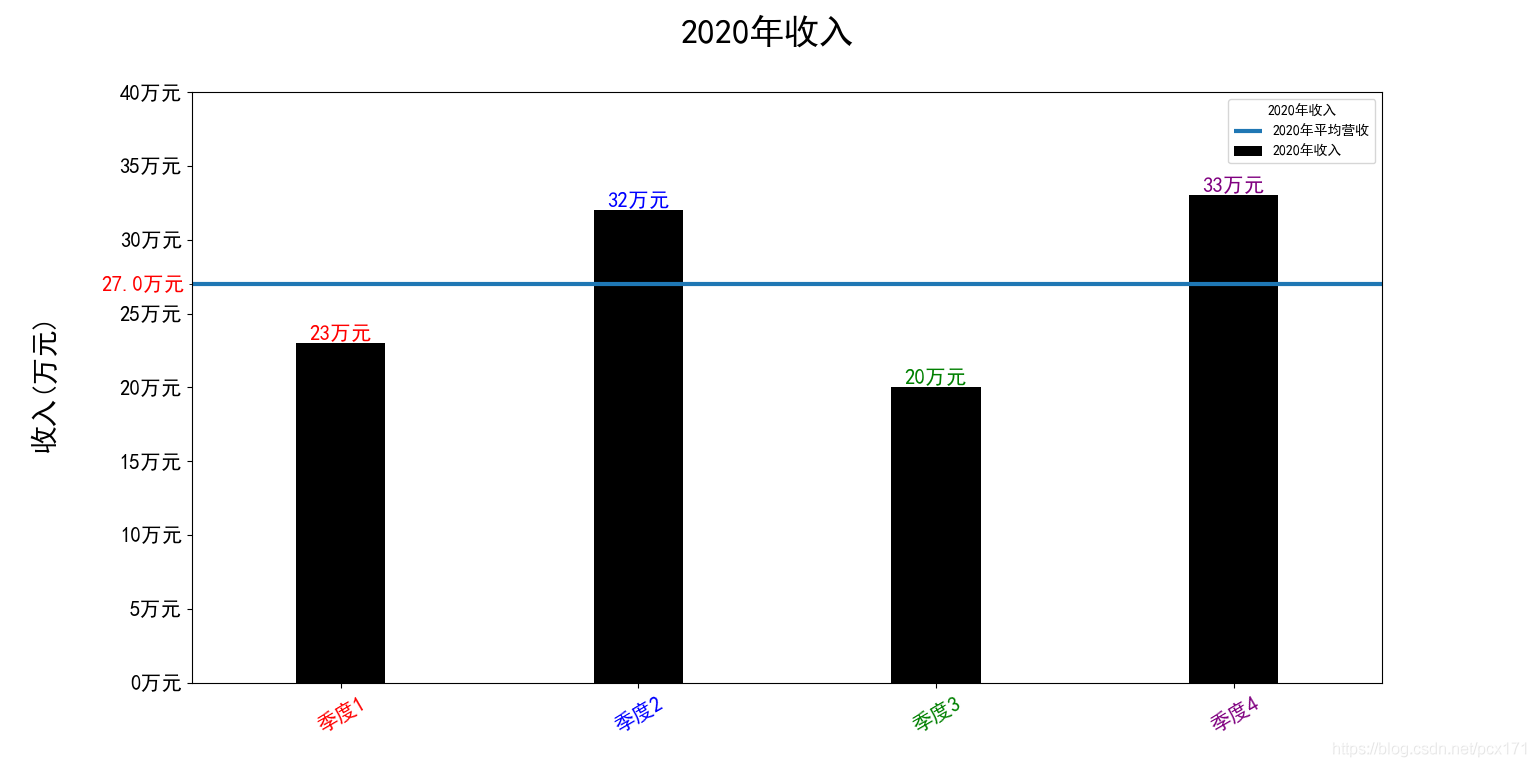
Many other skills and solutions are used in the program , For details, please see Reference link .
3. Reference resources
- Solution to the problem of cylinder annotation
- linestyle Parameters,
- capstyle Parameters,
- joinstyle Parameters,
- Solution to subgraph spacing problem
- Subgraph setting headline solution
版权声明
本文为[The big pig of the little pig family]所创,转载请带上原文链接,感谢
https://yzsam.com/2022/04/202204230617063818.html
边栏推荐
猜你喜欢

Us photo cloud editing helps BiliBili upgrade its experience

Background management system framework, there is always what you want

Lead the industry trend with intelligent production! American camera intelligent video production platform unveiled at 2021 world Ultra HD Video Industry Development Conference

Discussion on the outline of short video technology

redis连接出错 ERR AUTH <password> called without any password configured for the default user.

H5 case development

简易随机点名抽奖(js下编写)
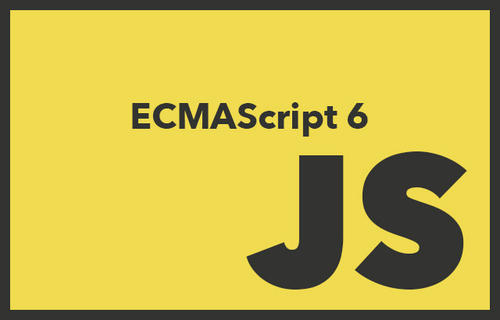
Discussion on arrow function of ES6

Mysql 索引

可视化常见绘图(五)散点图
随机推荐
4.多表查询
可视化常见问题解决方案(七)画图刻度设置解决方案
海康威视面经总结
保洁阿姨都能看懂的中国剩余定理和扩展中国剩余定理
# 可视化常见绘图(二)折线图
小程序wx.previewMedia相关问题解决-日常踩坑
redis连接出错 ERR AUTH <password> called without any password configured for the default user.
How does the public and Private Integrated walkie talkie realize cooperative work under multi-mode communication?
关于素数的不到100个秘密
[COCI] Vještica (子集dp)
ESP32学习-向工程项目添加文件夹
Authorization+Token+JWT
Typora语法详解(一)
常用的DOS命令
[Ted series] how to get along with inner critics?
直观理解熵
Date对象(js内置对象)
LATEX使用
可视化之路(九)Arrow类详解
kaggle-房价预测实战