当前位置:网站首页>Filebrowser realizes private network disk
Filebrowser realizes private network disk
2022-04-23 05:54:00 【Mu Meiwen】
The content of the company's file server needs to be accessed on the Internet , Originally used for intranet smb For Internet AFP(mac) and webdav(windows I'm going to have to install one RaiDrive To connect ), But sometimes it's a temporary access to server files on a strange computer , So there is still a web The interface is quite good , So in github The server of this private network disk is found on .
github Project address
https://github.com/filebrowser/filebrowser
Its documentation is described in this way :
File Browser is a single binary and can be used as a standalone executable. Although, some might prefer to use it with Docker or Caddy, which is a fantastic web server that enables HTTPS by default. Its installation is quite straightforward independently on which system you want to use.
The file browser is a binary file , Can be used as a stand-alone executable . For all that , Some people may prefer to associate it with Docker or Caddy Use it together , This is a great Web The server , Enabled by default HTTPS. It's very easy to install , Independent of the system you want to use .
install
The quickest way for beginners to start using File Browser is by opening your terminal and executing the following commands:
Beginners start using filebrowser The quickest way is to open the terminal and execute the following command
curl -fsSL https://raw.githubusercontent.com/filebrowser/get/master/get.sh | bash
filebrowser -r /path/to/your/filesDone! It will bootstrap a database in which all the configurations and users are stored. Now, you can see on your command line the address in which your instance is running. You just need to go to that URL and use the following credentials:
complete ! It will boot a database , It stores all configurations and users . Now? , You can see the address of the running instance on the command line . You just need to go to this URL Use the following credentials :
-
Username:
admin -
Password:
admin
After the first statement is executed successfully, the prompt is as follows :
Downloading File Browser for linux/amd64...
https://github.com/filebrowser/filebrowser/releases/download/v2.17.2/linux-amd64-filebrowser.tar.gz
Extracting...
Putting filemanager in /usr/local/bin (may require password)
Successfully installedAt this time, the installation has been successful , Then it executes its second statement and runs
Pay attention here :
The first point
-r /path/to/your/files
This parameter refers to the file path , The file directory you want to manage with the network disk , Don't use him directly , Use your own directory
Second point
After running, the default is 127.0.0.1:8080
# filebrowser -r /home/share/3D/MAX
2021/09/06 13:59:02 No config file used
2021/09/06 13:59:03 Listening on 127.0.0.1:8080At this time, I use its lan IP Adding ports is inaccessible , such as http://192.168.1.3:8080
Then you have to give it a -a Parameters , Manually specify its LAN IP, Such as this :
# filebrowser -a 192.168.1.3 -r /home/share/3D/MAXSo visit again http://192.168.1.3 You can open a login interface , Enter the default username and password admin admin You can log in .
The third point
If you still can't log in , Just check the firewall , hold 8080 Ports open , For example, I centos8 System :
# sudo firewall-cmd --add-port=8080/tcp --permanent
success
# sudo firewall-cmd --reload
successAfter opening, it looks like this
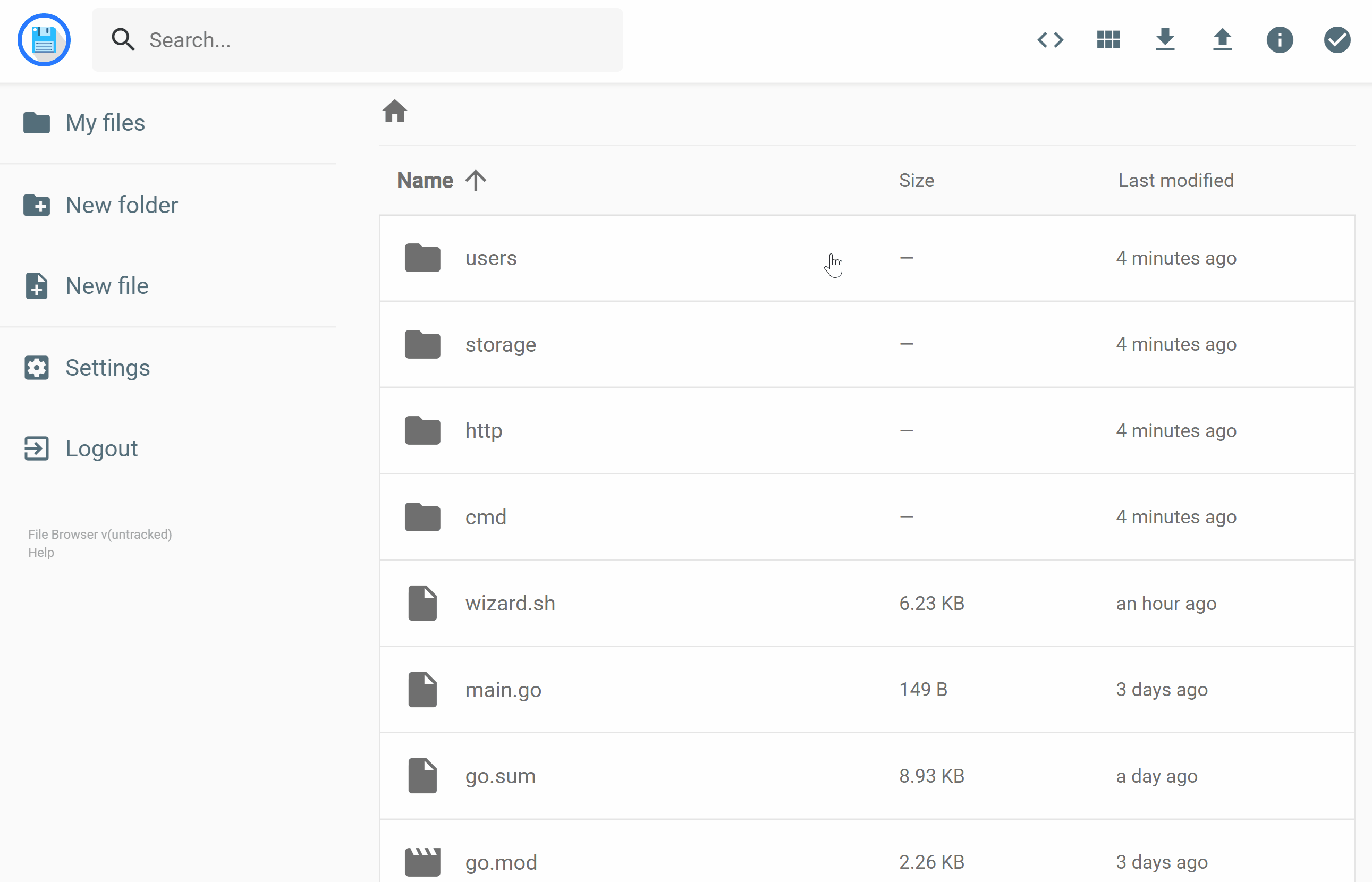
You can also change its access port -p 8000
# filebrowser -a 192.168.1.3 -r /home/share/3D/MAX -p 8000
2021/09/06 16:21:18 No config file used
2021/09/06 16:21:18 Listening on 192.168.1.3:8000
You can also define its log location
# filebrowser -a 192.168.16.223 -r /home/zero/3D/MAX -l /var/log/filebrowser.log
2021/09/06 16:25:13 No config file used
At this time I found out , I have to execute this startup statement in the current directory , Because its configuration file filebrowser.db The default is generated in the current directory , I realized that I could continue to add parameters , such as
# filebrowser -a 192.168.16.223 -r /home/share/3D/MAX -l /var/log/filebrowser.log -b /home/share/filebrowser.db
2021/09/06 16:25:13 No config file used
But it's too much trouble , Temporary use is OK , If you use it for a long time , You still need to initialize the parameters into the file
This is a Chinese explanation of the parameters found on the Internet
-a, --address string Address to listen on ( The default value is "127.0.0.1"")
-b, --baseurl string Basics url
--cache-dir string File cache directory ( If empty, disable )
-t, --cert string tls certificate
-c, --config string Profile path
-d, --database string Database path ( The default value is "./filebrowser.db")
--disable-exec Disable the command runner function
--disable-preview-resize Disable resizing image previews
--disable-thumbnails Disable image thumbnails
--disable-type-detection-by-header Disable type detection by reading the file header
-h, --help help
--img-processors int Image processor count ( The default value is 4)
-k, --key string tls secret key
-l, --log string Log output ( Default "stdout")
--noauth Use... When using quick settings noauth auther
--password string The name of the first user when using quick configuration Hash password ( The default is "admin")
-p, --port string Listening port ( The default is "8080")
-r, --root string The root is preceded to the relative path ( Default ".")
--socket string Socket to listen on ( Cannot be associated with address 、 port 、 Use with certificate or key parameters )
--socket-perm uint32 unix Socket file permissions ( Default 438)
--username string User name of the first user when using quick configuration ( The default is "admin")This is the English explanation of the official website

The command to write parameters to the file is
# filebrowser config setFor example, add -h Just check the help
# filebrowser config set -hThen, according to the logic of this statement, put the path just used 、 Database address 、IP Address 、 Set the log address and so on
$ filebrowser config set -d /home/big/filebrowser.db
$ filebrowser config set -b /home/share/3D
$ filebrowser config set -r /home/share/3D
$ filebrowser config set -l /var/log/filebrowser.log
$ filebrowser config set -a 192.168.1.3Run under this filebrowser The command will start correctly
$ filebrowser
2021/09/06 17:07:40 No config file used
Now it's running , But the front-end runs , That is, the command window cannot be closed , Turn off the service and stop , If running in the background, add nohub, Write an execution file directly
$ vim filebrowser.sh
#!/bin/bash
nohup filebrowser -d /home/big/filebrowser.db >/dev/null 2>&1 &Then execute the file
$ sh filebrowser.shSo the service starts .
Start up and edit rc.local
$ sudo vim /etc/rc.local
sh /home/design/filebrowser.shTry restarting
END
版权声明
本文为[Mu Meiwen]所创,转载请带上原文链接,感谢
https://yzsam.com/2022/04/202204230542192012.html
边栏推荐
猜你喜欢

Solve the error: importerror: iprogress not found Please update jupyter and ipywidgets

Navicate连接oracle(11g)时ORA:28547 Connection to server failed probable Oeacle Net admin error

框架解析1.系统架构简介

JVM系列(4)——内存溢出(OOM)

Pytorch learning record (III): structure of neural network + using sequential and module to define the model
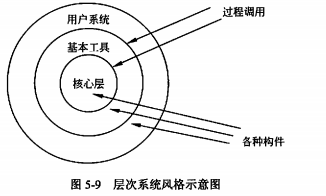
Software architecture design - software architecture style

Pytoch -- data loading and processing

Conda 虚拟环境管理(创建、删除、克隆、重命名、导出和导入)

PreparedStatement防止SQL注入

建表到页面完整实例演示—联表查询
随机推荐
MySQL triggers, stored procedures, stored functions
Pytorch learning record (IV): parameter initialization
去噪论文阅读——[CVPR2022]Blind2Unblind: Self-Supervised Image Denoising with Visible Blind Spots
Ora: 28547 connection to server failed probable Oracle net admin error
多线程与高并发(3)——synchronized原理
rsync实现文件服务器备份
图像恢复论文——[RED-Net, NIPS16]Image Restoration Using Very Deep Convolutional Encoder-Decoder Networks wi
Record a project experience and technologies encountered in the project
数据处理之Numpy常用函数表格整理
Anaconda
mysql-触发器、存储过程、存储函数
多个一维数组拆分合并为二维数组
sklearn之 Gaussian Processes
Pyemd installation and simple use
多线程与高并发(1)——线程的基本知识(实现,常用方法,状态)
DBCP使用
You cannot access this shared folder because your organization's security policy prevents unauthenticated guests from accessing it
JSP语法及JSTL标签
编程记录——图片旋转函数scipy.ndimage.rotate()的简单使用和效果观察
protected( 被 protected 修饰的成员对于本包和其子类可见)