当前位置:网站首页>ESP32 LVGL8. 1 - img picture (IMG 20)
ESP32 LVGL8. 1 - img picture (IMG 20)
2022-04-23 18:38:00 【Please call me Xiao Peng】
Tips : This blog serves as a learning note , If there are mistakes, I hope to correct them
List of articles
One 、img brief introduction
1.1 summary Overview
The image is in flash in ( In array form ) Or the basic object that displays the image in the form of an external file . Images can also display symbols (LV_SYMBOL_…).
Use image decoder interface , You can also support custom image formats .
1.2 Part and style Parts and Styles
LV_PART_MAIN A background rectangle , It uses the typical background style attributes and the image itself using the image style attributes .
1.3 Use Usage
1.3.1 Image resources Image source
To provide maximum flexibility , The source of the image can be :
• A variable in the code ( A with pixels C Array ).
• Files stored externally ( such as SD card ).
• Signed text .
To set the source of the image , Use lv_img_set_src(img, src). From you to PNG、JPG or BMP Image generation pixel array , Please use Online image conversion tool , And use its pointer to set the converted image :lv_img_set_src(img1, &converted_img_var); To make the variable in C It can be seen in the document , Need to use LV_IMG_DECLARE(converted_img_var) Declare it .
To use external files , You also need to use the online converter tool to convert image files , But now you should choose binary output format . You also need to use LVGL File system module , And register a driver with some basic file operation functions . Go to file system for more information . Use lv_img_set_src(img, “S:folder1/my_img.bin”) Get the image settings from the file .
It can be set similar to “ label ” The symbol of . under these circumstances , The image will be rendered as text according to the font specified in the style . It can use lightweight monochrome “ Letter ” Instead of real images . You can set things like lv_img_set_src(img1, LV_SYMBOL_OK) Such symbols .
1.3.2 Label as picture Label as an image
Images and labels are sometimes used to convey the same thing . for example , Describe the function of the button . therefore , Images and labels are interchangeable , That is, the image can use LV_SYMBOL_DUMMY Display text as a prefix to text . for example ,lv_img_set_src(img,LV_SYMBOL_DUMMY“Some text”).
1.3.3 transparency Transparency
Inside ( Variable ) And external image support 2 A transparent processing method :
• Chrome keying - Pixels and LV_COLOR_CHROMA_KEY (lv_conf.h) The color will be transparent .
• Alpha byte - One alpha Bytes are added to each pixel that contains pixel opacity
1.3.4 Palette and Alpha Indexes Palette and Alpha index
except RGB (True color) Outside the color format , The following formats are also supported :
• Indexed - The image has a palette .
• Alpha indexed - Only store alpha value .
These options can be selected in the image converter . To learn more about color formats , Please read the image section .
1.3.5 Recolor Recolor
A color can be mixed into each pixel of the image at a given intensity . This is very useful to show different states ( Check , Inactive , Press down , etc. ) Image , Instead of storing more versions of the same image . This feature can be found in LV_OPA_TRANSP( No double color , value :0) and LV_OPA_COVER( Full color , value :255) Set between img_recolor_opa To enable . The default value is LV_OPA_TRANSP, So disable this feature .
The color to be mixed is determined by img_recolor Set up .
1.3.6 Auto size Auto-size
When the width or height of the image object is set to LV_SIZE_CONTENT when , The size of the object will be set according to the size of the image source in their respective directions .
1.3.7 Mosaic Mosaic
If the size of the object is larger than the size of the image in any direction , Then the image will repeat like a mosaic . This is a very useful feature , You can create a large image from a very narrow source . for example , You can have a picture with a special gradient 300 x 5 Image , And use the mosaic properties to set it as wallpaper .
1.3.8 The offset Offset
Use lv_img_set_offset_x(img, x_ofs) and lv_img_set_offset_y(img, y_ofs), You can add some offsets to the displayed image . If the target size is smaller than the image source size , This is useful . Use the offset parameter , You can use animation x or y Create a texture or offset atlas “ Run the image ” effect .
1.4 transformation Transformations
Use lv_img_set_zoom(img, factor) Enlarge the image . take factor Set to 256 or LV_IMG_ZOOM_NONE To disable scaling . Larger values enlarge the image ( Such as 512 Multiple size ), Smaller values reduce the image ( Such as 128 Multiple size ). The fractional scale also applies . example 281, Zoom in 10%.256 or LV_ZOOM_IMG_NONE No scaling , Greater than 256 Zoom in , Less than 256 The zoom ,128 It's half the size ,512 Zoom in two times .
Use lv_img_set_angle(img, angle) Rotated image . The angle is 0.1 Degree accuracy , therefore 45.8° Set to 458.transform_zoom and transform_angle Style attributes are also used to determine the final zoom and angle .
By default , The pivot point of the rotation is the center of the image . have access to lv_img_set_pivot(img, pivot_x, pivot_y) To change it .0,0 It's the upper left corner .
The quality of the conversion can be determined by lv_img_set_antialias(img, true/false) To adjust . After anti aliasing is enabled , The quality of conversion will be higher , But it will be slower .
These transformations require the entire image to be available . therefore , Index image (LV_IMG_CF_INDEXED_…),alpha Images (LV_IMG_CF_ALPHA_…) Or images from files cannot be converted . let me put it another way , The conversion works only when the real color image is stored as C Array , Or if the custom image decoder returns the entire image .
It should be noted that , During the transformation , The actual coordinates of the image object will not change .lv_obj_get_width/height/x/y() The original non scaled coordinates will be returned .
1.5 event Events
The image object does not send any special messages . Special events .
1.6 Key Keys
The object type does not handle any key.
Two 、IMG API
lv_obj_t * lv_img_create(lv_obj_t * parent); // Create an image object
void lv_img_set_src(lv_obj_t * obj, const void * src); // Set the image data to be displayed on the object
void lv_img_set_offset_x(lv_obj_t * obj, lv_coord_t x); // Set the offset of the image source , In this way, the image will be displayed from the new origin .
void lv_img_set_offset_y(lv_obj_t * obj, lv_coord_t y); // Set the offset of the image source .
void lv_img_set_angle(lv_obj_t * obj, int16_t angle); // Set the rotation angle of the image .
void lv_img_set_pivot(lv_obj_t * obj, lv_coord_t x, lv_coord_t y); // Set the rotation center of the image .
void lv_img_set_zoom(lv_obj_t * obj, uint16_t zoom); // Set the zoom factor of the image .
void lv_img_set_antialias(lv_obj_t * obj, bool antialias); // Enable / Disable antialiasing conversion ( rotate , The zoom ) Or not .
void lv_img_set_size_mode(lv_obj_t * obj, lv_img_size_mode_t mode); // Set image object size mode .
const void * lv_img_get_src(lv_obj_t * obj); // Get the source of the image
lv_coord_t lv_img_get_offset_x(lv_obj_t * obj); // Get the offset of the image object x attribute .
lv_coord_t lv_img_get_offset_y(lv_obj_t * obj); // Get the offset of the image object y attribute .
uint16_t lv_img_get_angle(lv_obj_t * obj); // Get the rotation angle of the image .
void lv_img_get_pivot(lv_obj_t * obj, lv_point_t * pivot); // Get the axis of the image ( Center of rotation ).
uint16_t lv_img_get_zoom(lv_obj_t * obj); // Get the scaling factor of the image .
bool lv_img_get_antialias(lv_obj_t * obj); // Get conversion ( rotate , The zoom ) Anti aliasing or not
lv_img_size_mode_t lv_img_get_size_mode(lv_obj_t * obj); // Get the size mode of the image
3、 ... and 、 Example
It is worth noting that all the pictures used here are stored in... In the form of array flash Medium , We need to convert the picture to the corresponding C Array , have access to LVGL Official online tool conversion ,LVGL Image online conversion tool
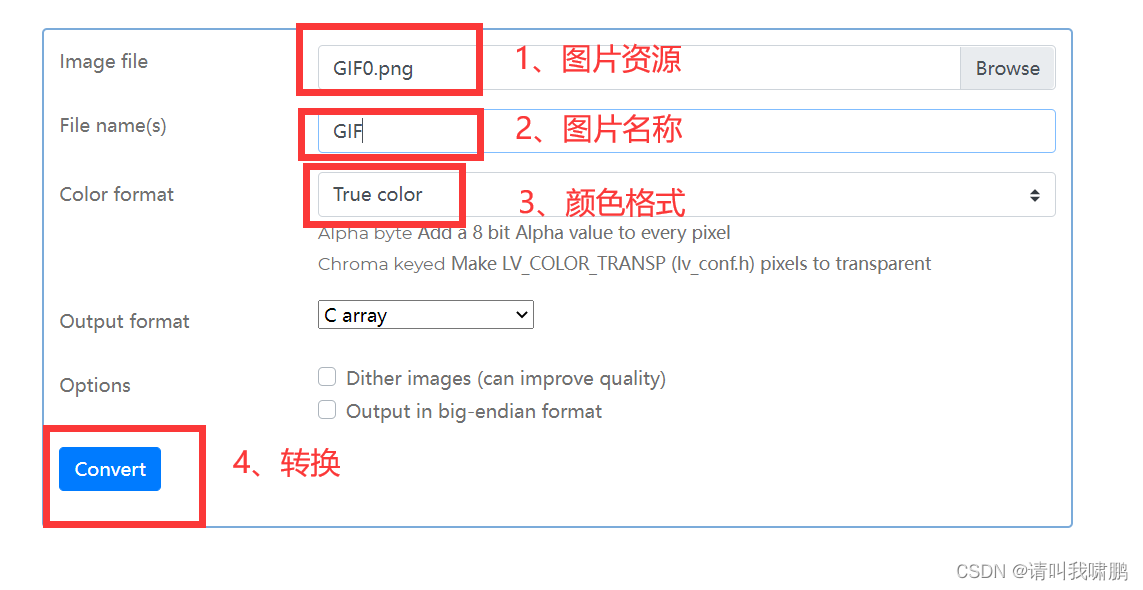
3.1 Realize the basic display of pictures and internal label pictures
/************************************************* * The name of the function : img_show_1 * ginseng Count : nothing * The functionality : Picture shows *************************************************/
void img_show_1()
{
LV_IMG_DECLARE(img_cogwheel_argb); // Contains the image path
lv_obj_t * img1 = lv_img_create(lv_scr_act()); // Create a picture object
lv_img_set_src(img1, &img_cogwheel_argb); // Set the image data to be displayed on the object
lv_obj_align(img1, LV_ALIGN_CENTER, 0, -20); // centered
lv_obj_set_size(img1, 200, 200); // Set object size
lv_obj_t * img2 = lv_img_create(lv_scr_act()); // Create a picture object
lv_img_set_src(img2, LV_SYMBOL_OK "Accept"); // Set the image data to be displayed on the object
lv_obj_align_to(img2, img1, LV_ALIGN_OUT_BOTTOM_MID, 0, 20);// Set location
}
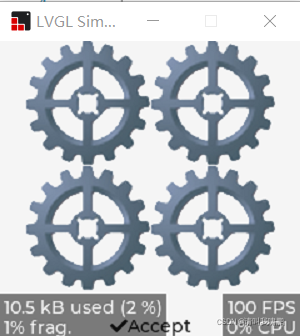
3.2 Control the recolor of the picture through the slider bar And transparency
static lv_obj_t * red_slider, * green_slider, * blue_slider, * intense_slider;
static lv_obj_t * img1;
static void slider_event_cb(lv_event_t *e) // Slider callback function
{
LV_UNUSED(e);
lv_color_t color = lv_color_make(lv_slider_get_value(red_slider),lv_slider_get_value(green_slider),lv_slider_get_value(blue_slider));// Set the color
lv_opa_t intense = lv_slider_get_value(intense_slider); // Get the value of the slider
lv_obj_set_style_img_recolor_opa(img1,intense,0); // Set the recolor transparency
lv_obj_set_style_img_recolor(img1,color,0); // Set recolor
}
/************************************************* * The name of the function : create_slider * ginseng Count : color You need to create an object background color * The functionality : establish slider *************************************************/
static lv_obj_t * create_slider(lv_color_t color)
{
lv_obj_t * slider = lv_slider_create(lv_scr_act()); // Create a slider
lv_slider_set_range(slider,0,255); // Set the value
lv_obj_set_size(slider,10,200); // Set dimensions
lv_obj_set_style_bg_color(slider,color,LV_PART_KNOB); // Set the style background color , The color of the sliding round head
lv_obj_set_style_bg_color(slider,lv_color_darken(color,LV_OPA_40),LV_PART_INDICATOR);// Set the style background color
lv_obj_add_event_cb(slider,slider_event_cb,LV_EVENT_VALUE_CHANGED,NULL); // Add event callback function
return slider;
}
/************************************************* * The name of the function : img_show_2 * ginseng Count : nothing * The functionality : The slider changes the color of the picture *************************************************/
void img_show_2()
{
red_slider = create_slider(lv_palette_main(LV_PALETTE_RED)); // establish slider
green_slider = create_slider(lv_palette_main(LV_PALETTE_GREEN));// establish slider
blue_slider = create_slider(lv_palette_main(LV_PALETTE_BLUE)); // establish slider
intense_slider = create_slider(lv_palette_main(LV_PALETTE_GREY)); // establish slider
lv_slider_set_value(red_slider,LV_OPA_20,LV_ANIM_OFF); // Set the sliding value
lv_slider_set_value(green_slider,LV_OPA_20,LV_ANIM_OFF); // Set the sliding value
lv_slider_set_value(blue_slider,LV_OPA_20,LV_ANIM_OFF); // Set the sliding value
lv_slider_set_value(intense_slider,LV_OPA_20,LV_ANIM_OFF); // Set the sliding value
lv_obj_align(red_slider,LV_ALIGN_LEFT_MID,20,0); // Set location
lv_obj_align_to(green_slider,red_slider,LV_ALIGN_OUT_RIGHT_MID,25,0); // Set location
lv_obj_align_to(blue_slider,green_slider,LV_ALIGN_OUT_RIGHT_MID,25,0); // Set location
lv_obj_align_to(intense_slider,blue_slider,LV_ALIGN_OUT_RIGHT_MID,25,0);// Set location
LV_IMG_DECLARE(img_cogwheel_argb); // Inclusion path
img1 = lv_img_create(lv_scr_act()); // Create a picture object
lv_img_set_src(img1,&img_cogwheel_argb); // Set up picture resources
lv_obj_align_to(img1,intense_slider,LV_ALIGN_OUT_RIGHT_MID,2,0); // Set location
lv_event_send(intense_slider,LV_EVENT_VALUE_CHANGED,NULL); // Set send event
}

3.3 Zoom and rotate the picture through animation
/************************************************* * The name of the function : angle_set * ginseng Count : nothing * The functionality : The angle callback displays *************************************************/
static void angle_set(void * img,int32_t v)
{
lv_img_set_angle(img,v);
}
/************************************************* * The name of the function : zoom_se * ginseng Count : nothing * The functionality : Zoom callback display *************************************************/
static void zoom_set(void * img,int32_t v)
{
lv_img_set_zoom(img,v);
}
/************************************************* * The name of the function : img_show_3 * ginseng Count : nothing * The functionality : Picture shows *************************************************/
void img_show_3()
{
LV_IMG_DECLARE(img_cogwheel_argb); // Contains the image path
lv_obj_t * img = lv_img_create(lv_scr_act()); // Create a picture object
lv_img_set_src(img,&img_cogwheel_argb); // Set up picture resources
lv_obj_align(img,LV_ALIGN_CENTER,50,50); // Location setting
lv_img_set_pivot(img,0,0); // Set the rotation center of the image .
lv_anim_t a; // Create animated objects
lv_anim_init(&a); // Initialize animation
lv_anim_set_var(&a,img); // Associate animation and pictures
lv_anim_set_exec_cb(&a,angle_set); // Display callback settings
lv_anim_set_values(&a,0,3600); // Set the value
lv_anim_set_time(&a,1500); // Set the display time
lv_anim_set_repeat_count(&a,LV_ANIM_REPEAT_INFINITE); // Set the number of repetitions
lv_anim_start(&a); // Start the animation
lv_anim_set_exec_cb(&a,zoom_set); // Display callback settings
lv_anim_set_values(&a,128,256); // Set the value
// lv_anim_set_time(&a,3000);
lv_anim_set_playback_time(&a,3000); // Set playback time
lv_anim_start(&a); // Start the animation
}
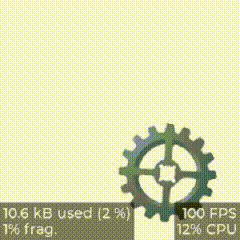
3.4 Realize the animation display of pictures
/************************************************* * The name of the function : ofs_y_anim * ginseng Count : nothing * The functionality : y Axis offset animation *************************************************/
static void ofs_y_anim(void * img,int32_t v)
{
lv_img_set_offset_y(img,v);
}
/************************************************* * The name of the function : img_show_4 * ginseng Count : nothing * The functionality : Picture shows *************************************************/
void img_show_4()
{
LV_IMG_DECLARE(img_skew_strip); // Inclusion path
static lv_style_t style; // Create styles
lv_style_init(&style); // Initialize style
lv_style_set_bg_color(&style,lv_palette_main(LV_PALETTE_YELLOW));// Set the background color
lv_style_set_bg_opa(&style,LV_OPA_COVER); // Set transparency
lv_style_set_img_recolor_opa(&style,LV_OPA_COVER); // Set the recolor transparency
lv_style_set_img_recolor(&style,lv_color_black()); // Set picture recolor
lv_obj_t * img = lv_img_create(lv_scr_act()); // Create an image object
lv_obj_add_style(img,&style,0); // Add the style
lv_img_set_src(img,&img_skew_strip); // Set to load picture resources
lv_obj_set_size(img,150,100); // Set dimensions
lv_obj_center(img); // centered
lv_anim_t a; // Create animated objects
lv_anim_init(&a); // Initialize animation
lv_anim_set_var(&a,img); // Bind the picture used by animation
lv_anim_set_exec_cb(&a,ofs_y_anim); // Display callback settings
lv_anim_set_values(&a,0,100); // Set the animation position value
lv_anim_set_time(&a,1500); // Set the start time
lv_anim_set_playback_time(&a,800); // Set the playback time
lv_anim_set_repeat_count(&a,LV_ANIM_REPEAT_INFINITE); // Set the number of repetitions
lv_anim_start(&a); // Start the animation
}
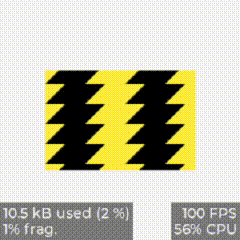
版权声明
本文为[Please call me Xiao Peng]所创,转载请带上原文链接,感谢
https://yzsam.com/2022/04/202204210609450334.html
边栏推荐
- Introduction to QT programming
- Test questions of daily safety network (February 2024)
- os_authent_prefix
- Function recursion and solving interesting problems
- 根据快递单号查询物流查询更新量
- Résolution: cnpm: impossible de charger le fichier... Cnpm. PS1 parce que l'exécution de scripts est désactivée sur ce système
- Connection mode of QT signal and slot connect() and the return value of emit
- 【数学建模】—— 层次分析法(AHP)
- 串口调试工具cutecom和minicom
- Daily network security certification test questions (April 12, 2022)
猜你喜欢
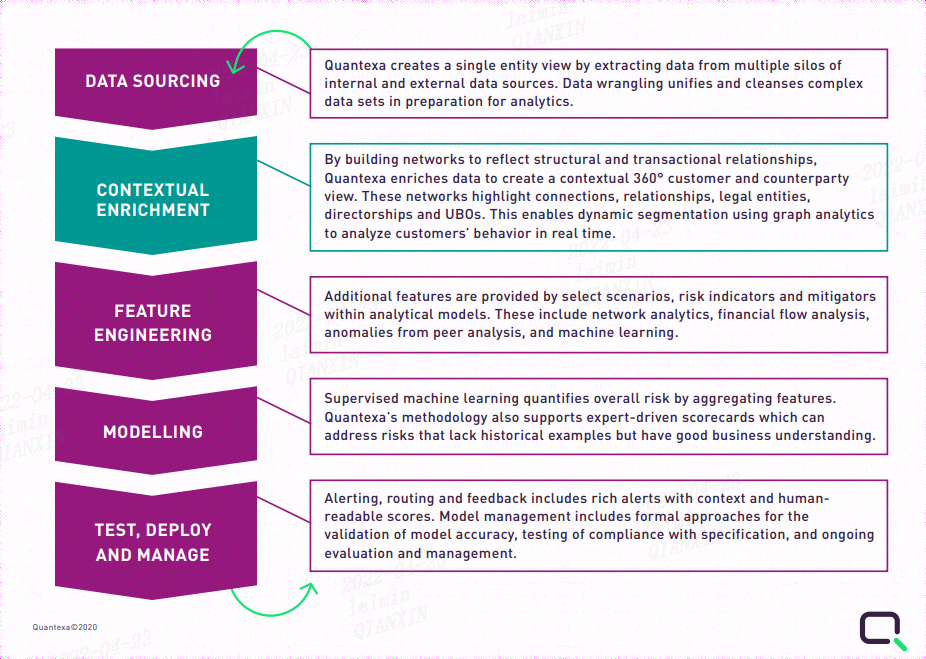
Quantexa CDI(场景决策智能)Syneo平台介绍
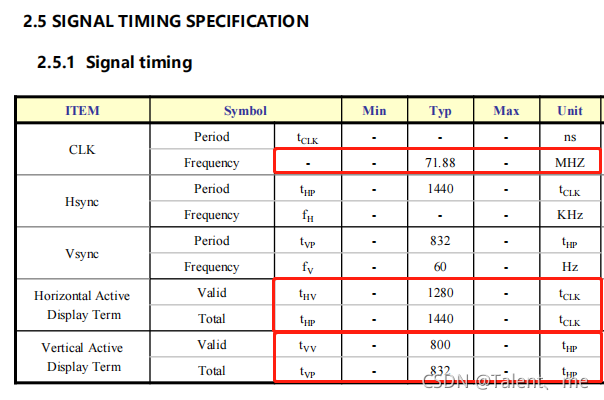
Imx6 debugging LVDS screen technical notes
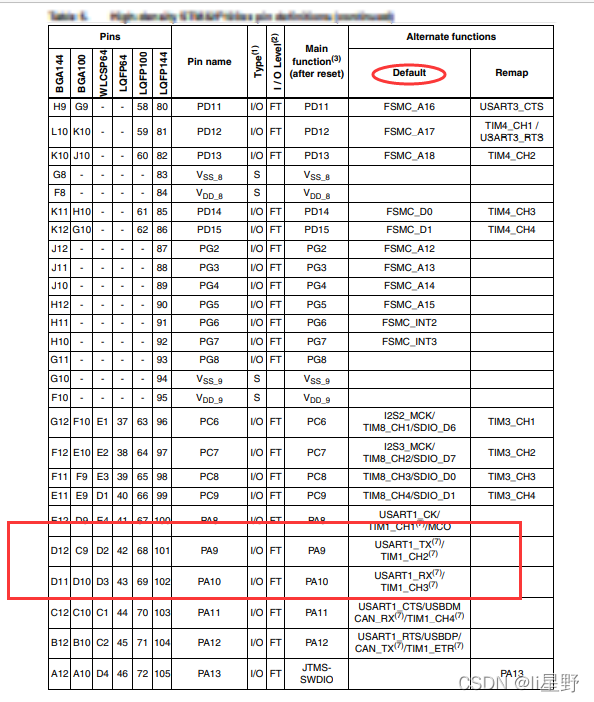
STM32学习记录0008——GPIO那些事1
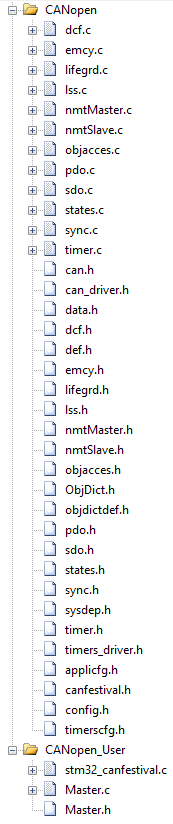
CANopen STM32 transplantation
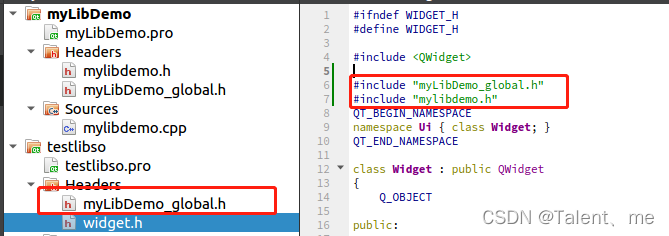
Creation and use of QT dynamic link library
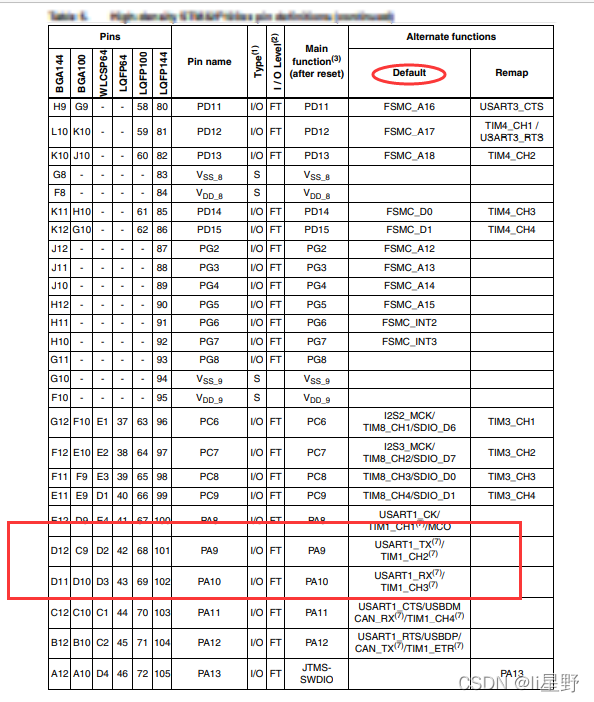
STM32 learning record 0008 - GPIO things 1
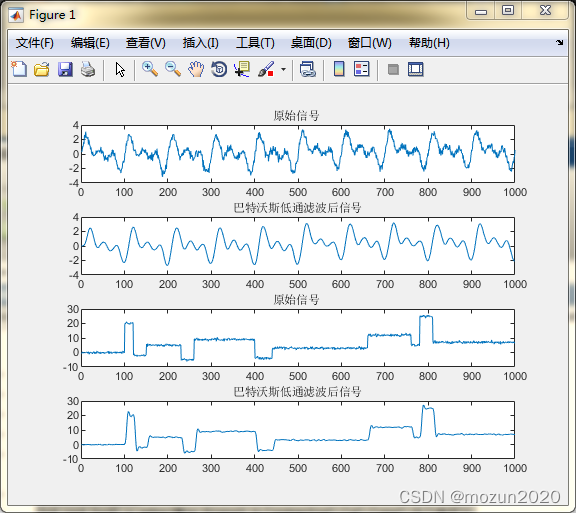
Matlab tips (6) comparison of seven filtering methods
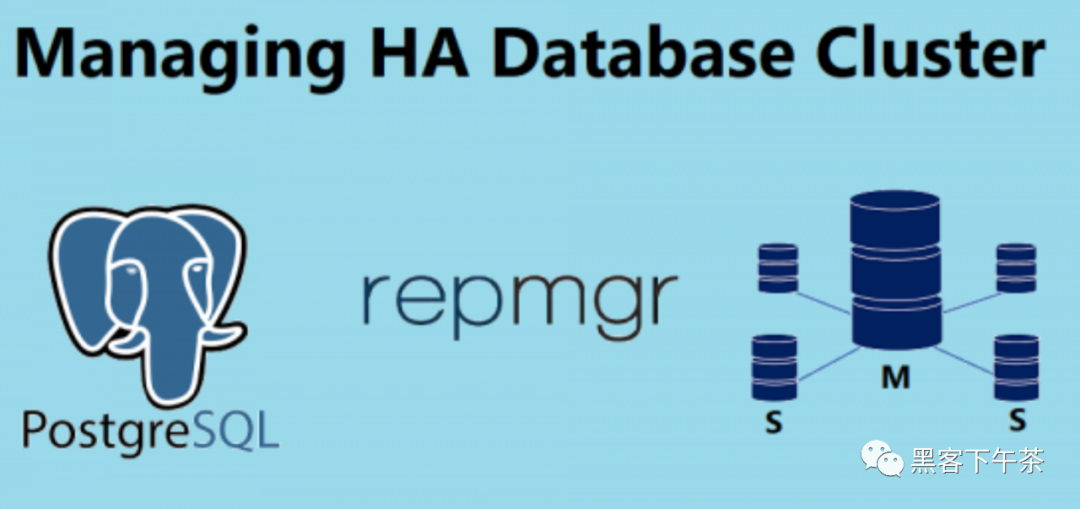
使用 bitnami/postgresql-repmgr 镜像快速设置 PostgreSQL HA
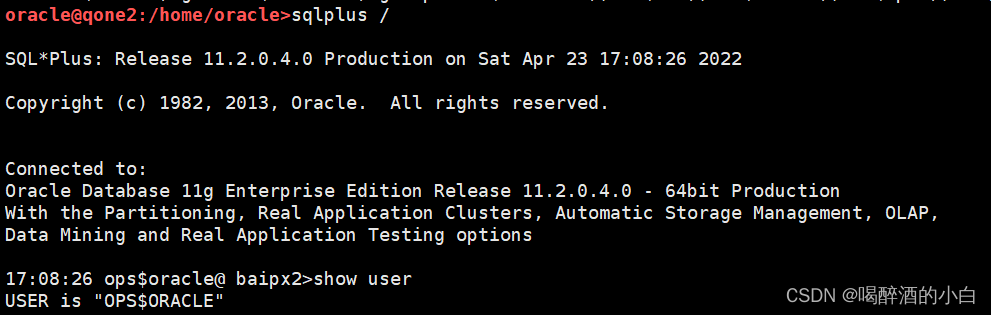
os_ authent_ Prefix
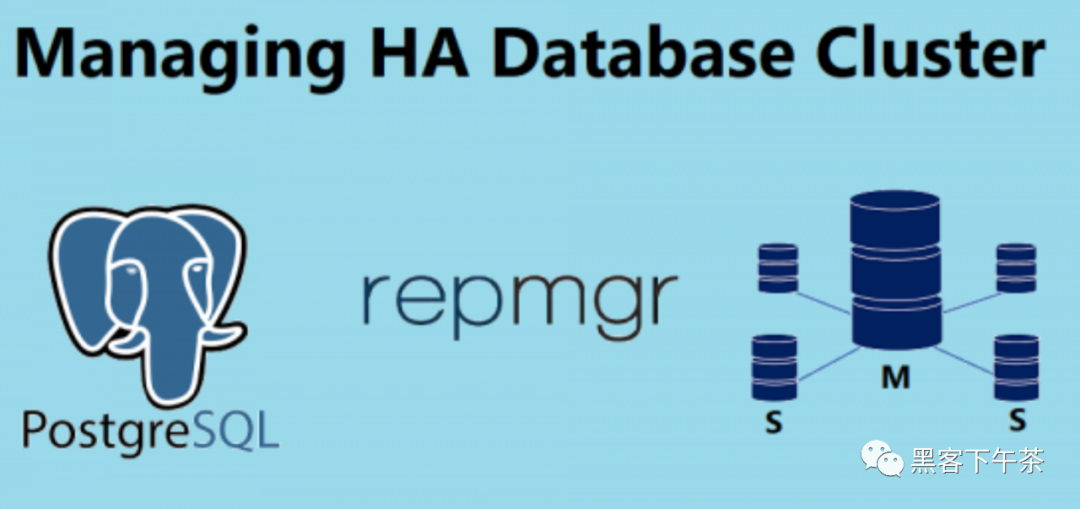
Use bitnami / PostgreSQL repmgr image to quickly set up PostgreSQL ha
随机推荐
iptables -L执行缓慢
STM32学习记录0008——GPIO那些事1
os_ authent_ Prefix
Linux installs MySQL in RPM (super simple)
Deeply understand what new and make in golang are and what are the differences?
Use stm32cube MX / stm32cube ide to generate FatFs code and operate SPI flash
Ionic instruction set order from creation to packaging
Introduction to QT programming
Promote QT default control to custom control
Robocode tutorial 7 - Radar locking
SQL database syntax learning notes
Daily network security certification test questions (April 13, 2022)
Cutting permission of logrotate file
Kettle paoding jieniu Chapter 17 text file output
STM32: LCD显示
QT tablewidget insert qcombobox drop-down box
【数学建模】—— 层次分析法(AHP)
Resolves the interface method that allows annotation requests to be written in postman
多功能工具箱微信小程序源码
函数递归以及趣味问题的解决