当前位置:网站首页>ESP32 LVGL8. 1 - BTN button (BTN 15)
ESP32 LVGL8. 1 - BTN button (BTN 15)
2022-04-23 18:23:00 【Please call me Xiao Peng】
Tips : This blog serves as a learning note , If there are mistakes, I hope to correct them
List of articles
One 、btn brief introduction
1.1 summary Overview
By default , The button is connected with Base Objects of different :
• Can't roll
• Add to default group
• Its default height and width are LV_SIZE_CONTENT
1.2 Part and style Parts and Styles
LV_PART_MAIN Button background . It uses typical background style properties .
1.3 Use Usage
And Base object Compared with no new features
1.4 event Events
LV_EVENT_VALUE_CHAN . GED When LV_OBJ_FLAG_CHECKABLE When the flag is enabled and the object is clicked ( The switch to / From the selected state )
1.5 Key Keys
If LV_OBJ_FLAG_CHECKABLE Enable LV_KEY_RIGHT and LV_KEY_UP Make the object check ,LV_KEY_LEFT and LV_KEY_DOWN Make it select . Please note that , state LV_KEY_ENTER Converted to LV_EVENT_PRESSED/PRESSING/RELEASED etc. .
Two 、Label API
2.1 Btn API
among btn There are fewer functions , Callback events are used in the example , We analyze the whole process from callback events .
lv_obj_t * lv_btn_create(lv_obj_t * parent); // Create a key object
2.2 LVGL Processing of the status flag bit API and Flags
There are some flags that can be used on objects , To influence their behavior and layout ,Flags The types are as follows
LV_OBJ_FLAG_HIDDEN /**< Make objects hidden .( Like it doesn't exist at all )*/
LV_OBJ_FLAG_CLICKABLE /**< An input device that makes an object clickable */
LV_OBJ_FLAG_CLICK_FOCUSABLE /**< Click... When adding a focus state to the object */
LV_OBJ_FLAG_CHECKABLE /**< Toggles the check state when an object is clicked */
LV_OBJ_FLAG_SCROLLABLE /**< Make objects scrollable */
LV_OBJ_FLAG_SCROLL_ELASTIC /**< Allow internal scrolling , But slower */
LV_OBJ_FLAG_SCROLL_MOMENTUM /**< Make the object in “ Throw out ” Scroll further when */
LV_OBJ_FLAG_SCROLL_ONE /**< Only one scrollable is allowed snap Subelement */
LV_OBJ_FLAG_SCROLL_CHAIN /**< Allow propagation to scroll to the parent */
LV_OBJ_FLAG_SCROLL_ON_FOCUS /**< Automatically scroll objects , Make it visible when focused */
LV_OBJ_FLAG_SNAPPABLE /**< If roll snap is enabled on the parent object , It can capture this object */
LV_OBJ_FLAG_PRESS_LOCK /**< Keep the object pressed , Even if you slide out of an object */
LV_OBJ_FLAG_EVENT_BUBBLE /**< Propagate the event to the parent */
LV_OBJ_FLAG_GESTURE_BUBBLE /**< Spread the gesture to the parent */
LV_OBJ_FLAG_ADV_HITTEST /**< Allow for more accurate hits ( Click on ) test . for example , Consider rounded corners */
LV_OBJ_FLAG_IGNORE_LAYOUT /**< Enables objects to be laid out */
LV_OBJ_FLAG_FLOATING /**< When the parent object scrolls and ignores the layout , Don't scroll objects */
LV_OBJ_FLAG_LAYOUT_1 /**< Custom logo , Free use layout */
LV_OBJ_FLAG_LAYOUT_2 /**< Custom logo , Free use layout */
LV_OBJ_FLAG_WIDGET_1 /**< Custom logo , Free use by widgets */
LV_OBJ_FLAG_WIDGET_2 /**< Custom logo , Free use by widgets */
LV_OBJ_FLAG_USER_1 /**< Custom logo , It can be used by the user */
LV_OBJ_FLAG_USER_2 /**< Custom logo , It can be used by the user */
LV_OBJ_FLAG_USER_3 /**< Custom logo , It can be used by the user */
LV_OBJ_FLAG_USER_4 /**< Custom logo , It can be used by the user */
object API as follows
void lv_init(void) // initialization lvgl
void lv_deinit(void) // Uninitialize lvgl
bool lv_is_initialized(void) // return “lv” Whether the library is currently initialized
lv_obj_t * lv_obj_create(lv_obj_t * parent) // Create a base object ( A rectangle )·
void lv_obj_add_flag(lv_obj_t * obj, lv_obj_flag_t f) // Set one or more flags
void lv_obj_clear_flag(lv_obj_t * obj, lv_obj_flag_t f) // Clear one or more flag bits
void lv_obj_add_state(lv_obj_t * obj, lv_state_t state) // Add one or more states to the object . Other status bits remain unchanged if specified in the style , The transition animation will start from the previous state to the current state .
void lv_obj_clear_state(lv_obj_t * obj, lv_state_t state) // Remove one or more states of an object . Other status bits remain unchanged . If... Is specified in the style , The transition animation will start from the previous state to the current state .
static inline void lv_obj_set_user_data(lv_obj_t * obj, void * user_data) // Set the user_data Field
bool lv_obj_has_flag(const lv_obj_t * obj, lv_obj_flag_t f) // Check whether one or all of the given flags are set on an object .
bool lv_obj_has_flag_any(const lv_obj_t * obj, lv_obj_flag_t f) // Check whether a given flag or any flag is set on an object .
lv_state_t lv_obj_get_state(const lv_obj_t * obj) // Get the state of an object
bool lv_obj_has_state(const lv_obj_t * obj, lv_state_t state) // Check whether the object is in the given state .
void * lv_obj_get_group(const lv_obj_t * obj); // Get the group of the object
static inline void * lv_obj_get_user_data(lv_obj_t * obj) // Get the object's user_data Field
void lv_obj_allocate_spec_attr(lv_obj_t * obj) // Get the object's user_data Field
bool lv_obj_check_type(const lv_obj_t * obj, const lv_obj_class_t * class_p)// Check the type of object .
bool lv_obj_has_class(const lv_obj_t * obj, const lv_obj_class_t * class_p) // Check whether any object has a given class ( type ).
const lv_obj_class_t * lv_obj_get_class(const lv_obj_t * obj) // Get the class of the object ( type )
bool lv_obj_is_valid(const lv_obj_t * obj) // Check if there are any objects “ Alive ”.
static inline lv_coord_t lv_obj_dpx(const lv_obj_t * obj, lv_coord_t n) // Scale a given number of pixels ( Distance or size ) be relative to 160 DPI Displays the of the object under consideration DPI.
2.3 LVGL Event callback function for
/**
* Add an event handler to the object .
* Used by the user to respond to events that occur with the object .
* An object can have multiple event handlers . They are called in the same order as they are added .
* @param obj Object pointer
* @param Filters and event codes ( for example .' LV_EVENT_CLICKED '), This event should be called .' LV_EVENT_ALL ' Can be sued to receive all events .
* @param event_cb New event function
* @param user_data Custom data will be in ' event_cb ' Available in the
* @ Returns a pointer to the event descriptor . Can be in ::lv_obj_remove_event_dsc
*/
Struct _lv_event_dsc_t * lv_obj_add_event_cb(Struct _lv_obj_t * obj, lv_event_cb_t event_cb, lv_event_code_t filter,void * user_data);
The above is for LVGL Introduction to the parameters of the event callback function , among event_cb As an event callback , You can customize its functions , Next, a description of this callback function ,static void event_btn_handler(lv_event_t *e) As a custom callback function, the parameters of the callback function are lv_event_t Type of structure , This structure contains several member variables .
typedef struct _lv_event_t {
struct _lv_obj_t * target; // Gets the object that the event was originally aimed at . Even if the event is bubbling , It's the same .
struct _lv_obj_t * current_target; // Get the current target of the event . It is the object to which the event handler is called .
lv_event_code_t code; // Get the event code of the event
void * user_data; // Gets the value passed when registering an event on an object user_data
void * param; // When an event is sent , Get parameter passing
struct _lv_event_t * prev;
uint8_t deleted : 1;
} lv_event_t;
Lv_event_t Is the only parameter passed to the event callback , It contains all the data about the event . The following values can be obtained from it :
lv_event_get_code(e) // Get event code
lv_event_get_target(e) // Gets the object that the event was originally aimed at . Even if the event is bubbling , It's the same .
lv_event_get_current_target(e) // Get the current target of the event . It is the object to which the event handler is called . If the event is not bubbling , It's the same “ normal ” The goal is .
lv_event_get_user_data(e) // Get as lv_obj_add_event_cb The pointer passed by the last parameter of
lv_event_get_param(e) // Get as lv_event_send The last parameter of the passed parameter
2.4 LVGL event API And event classification
Classification of events
Event codes can be divided into the following categories :
• Enter the event of the device
• Painting Events
• Other events
• Special events
• Custom events
LV_EVENT_ALL = 0, /**< Object all events */
/** Enter the device event */
LV_EVENT_PRESSED, /**< Object has been pressed */
LV_EVENT_PRESSING, /**< Object is being pressed ( Continuously call... When pressed )*/
LV_EVENT_PRESS_LOST, /**< The object is still being pressed , But the cursor / Slide your fingers away from the object */
LV_EVENT_SHORT_CLICKED, /**< The object is pressed for a short time , Then release . Do not call , If you scroll */
LV_EVENT_LONG_PRESSED, /**< The object is at least pressed ' long_press_time '. Do not call , If you scroll */
LV_EVENT_LONG_PRESSED_REPEAT, /**< At every `long_press_repeat_time` in `long_press_time` Then call ms. If you scroll, do not call .*/
LV_EVENT_CLICKED, /**< Called on release if there is no scrolling ( No matter long press )*/
LV_EVENT_RELEASED, /**< Called every time an object is released */
LV_EVENT_SCROLL_BEGIN, /**< Scroll start */
LV_EVENT_SCROLL_END, /**< Roll over */
LV_EVENT_SCROLL , /**< rolling */
LV_EVENT_GESTURE, /**< Gesture detected . Use “lv_indev_get_gesture_dir(lv_indev_get_act())” Get gestures */
LV_EVENT_KEY, /**< One key Sent to object . use ' lv_indev_get_key(lv_indev_get_act())); ' Get key */
LV_EVENT_FOCUSED, /**< The object is focused */
lv_event_DEFOCUSED, /**< Object defocus */
LV_EVENT_LEAVE, /**< The object is defocused but still selected */
LV_EVENT_HIT_TEST, /**< Perform advanced hit test */
* / / * * Draw the event */
LV_EVENT_COVER_CHECK, /**< Check whether the object completely covers an area . The event parameter is ' lv_cover_check_info_t '*/
lv_event_REFR_ext_draw_size, /**< Get the extra drawing area needed around the object ( For example, shadow ).event Parameter is ' lv_coord_t * ' To store size */
LV_EVENT_DRAW_MAIN_BEGIN, /**< Start the main drawing phase */
LV_EVENT_DRAW_MAIN, /**< Execute the main drawing */
LV_EVENT_DRAW_MAIN_END, /**< Complete the main drawing phase */
LV_EVENT_DRAW_POST_BEGIN, /**< Start post Drawing phase ( When all child elements are drawn )*/
LV_EVENT_DRAW_POST, /**< perform post Drawing phase ( When all child elements are drawn )*/
LV_EVENT_DRAW_POST_END, /**< complete post Drawing phase ( When all child elements are drawn )*/
LV_EVENT_DRAW_PART_BEGIN, /**< Start drawing parts . The event parameter is ' lv_obj_draw_dsc_t * '.*/
LV_EVENT_DRAW_PART_END, /**< Draw part end . The event parameter is ' lv_obj_draw_dsc_t * '.*/
* / / * * Special events */
LV_EVENT_VALUE_CHANGED, /**< The value of the object has changed ( That is, the slider moves )*/
LV_EVENT_INSERT, /**< Insert text into the object . The event data is ' char * ' Inserting */
LV_EVENT_REFRESH, /**< Notify the object to refresh something on it ( For the user )*/
LV_EVENT_READY, /**< The process is complete */
LV_EVENT_CANCEL, /**< The process has been canceled */
* / / * * Other events */
LV_EVENT_DELETE, /**< Object is being deleted */
LV_EVENT_CHILD_CHANGED, /**< Child was removed/added*/
LV_EVENT_SIZE_CHANGED, /**< Object coordinates / Size changed */
LV_EVENT_STYLE_CHANGED, /**< The style of the object has changed */
LV_EVENT_LAYOUT_CHANGED, /**< The position of child nodes changes due to layout recalculation */
LV_EVENT_GET_SELF_SIZE, /**< Get the internal size of the widget */
_LV_EVENT_LAST /** Default number of events */
The event API
lv_res_t lv_event_send(lv_obj_t * obj, lv_event_code_t event_code, void * param) // Send an event to the object
lv_res_t lv_obj_event_base(const lv_obj_class_t * class_p, lv_event_t * e) // Used internally by widgets , Call the event handler of the ancestor widget type
lv_obj_t * lv_event_get_target(lv_event_t * e) // Gets the object that the event was originally aimed at . Even if the event is bubbling , It's the same .
lv_obj_t * lv_event_get_current_target(lv_event_t * e) // Get the current target of the event . It is the object to which the event handler is called .
lv_event_code_t lv_event_get_code(lv_event_t * e) // Get the event code of the event
void * lv_event_get_param(lv_event_t * e) // When an event is sent , Get parameter passing
void * lv_event_get_user_data(lv_event_t * e) // Gets the value passed when registering an event on an object user_data
uint32_t lv_event_register_id(void) // Register a new custom event ID.
void _lv_event_mark_deleted(lv_obj_t * obj) // Nested events can be called , One of them may belong to the object being deleted .
struct _lv_event_dsc_t * lv_obj_add_event_cb(lv_obj_t * obj, lv_event_cb_t event_cb, lv_event_code_t filter, void * user_data) // Add an event handler to the object .
bool lv_obj_remove_event_dsc(lv_obj_t * obj, struct _lv_event_dsc_t * event_dsc) // Remove an object's event handler .
lv_indev_t * lv_event_get_indev(lv_event_t * e) // Get passed as a parameter to indev Input device for related events .
lv_obj_draw_part_dsc_t * lv_event_get_draw_part_dsc(lv_event_t * e) // Get the part drawing descriptor and pass it to as a parameter ' LV_EVENT_DRAW_PART_BEGIN/END '.
const lv_area_t * lv_event_get_clip_area(lv_event_t * e) // Get the clip area as a parameter to draw the event .
const lv_area_t * lv_event_get_old_size(lv_event_t * e) // Get the old area before the object changes size . Can be in ' LV_EVENT_SIZE_CHANGED ' Use in
uint32_t lv_event_get_key(lv_event_t * e) // Get the key passed to the event as a parameter . Can be in ' LV_EVENT_KEY ' Use in
lv_anim_t * lv_event_get_scroll_anim(lv_event_t * e) // Get the scrolling animation descriptor . Can be in ' LV_EVENT_SCROLL_BEGIN ' Use in
void lv_event_set_ext_draw_size(lv_event_t * e, lv_coord_t size) // Set new extra drawing dimensions . Can be in ' lv_event_ref_ext_draw_size ' Use in
lv_point_t * lv_event_get_self_size_info(lv_event_t * e) // Get a pointer to ' lv_point_t ' Pointer to variable , Among them, self size should be preserved ( The width is ' point->x ' And height ' point->y ').
lv_hit_test_info_t * lv_event_get_hit_test_info(lv_event_t * e) // Get a pointer to ' lv_hit_test_info_t ' Pointer to variable , This variable will hold the hit test results . Can be in ' LV_EVENT_HIT_TEST ' Use in
const lv_area_t * lv_event_get_cover_area(lv_event_t * e) // Get a pointer to the region , This area should be checked to see if the object completely covers it .
void lv_event_set_cover_res(lv_event_t * e, lv_cover_res_t res) // Set the result of cover page check . Can be in ' LV_EVENT_COVER_CHECK ' Use in
3、 ... and 、 Example
3.1 The example realizes the key callback display
/************************************************* * The name of the function : event_btn1_handler * ginseng Count : Callback Arguments * The functionality : btn Event callback function *************************************************/
static void event_btn_handler(lv_event_t* e)
{
lv_event_code_t code = lv_event_get_code(e); // Get callback event
if (code == LV_EVENT_CLICKED) {
// Click event
printf("Clicked\n\r");
}
else if (code == LV_EVENT_VALUE_CHANGED){
// The value of the object has changed
printf("Toggled");
}
}
/************************************************* * The name of the function : Btn_show_1 * ginseng Count : nothing * The functionality : Key display *************************************************/
void Btn_show_1()
{
lv_obj_t* label; // establish label
lv_obj_t* btn1 = lv_btn_create(lv_scr_act()); // establish btn
lv_obj_add_event_cb(btn1, event_btn_handler, LV_EVENT_ALL, NULL); // Create a key callback function
lv_obj_align(btn1, LV_ALIGN_CENTER, 0, -40); // Center object
label = lv_label_create(btn1); // establish label
lv_label_set_text(label, "Button1"); // Set up label Word content
lv_obj_t* btn2 = lv_btn_create(lv_scr_act()); // Create keys
lv_obj_add_event_cb(btn2, event_btn_handler, LV_EVENT_ALL, NULL); // Create a key callback function
lv_obj_align(btn2, LV_ALIGN_CENTER, 0, 40); // Center object
lv_obj_add_flag(btn2, LV_OBJ_FLAG_CHECKABLE); // Add flag bit /**< Toggles the check state when an object is clicked */
lv_obj_set_height(btn2, LV_SIZE_CONTENT); // Set the height of the object
label = lv_label_create(btn2); // establish label
lv_label_set_text(label, "Toggle"); // Set up label The content of the word
lv_obj_center(label); // Center object
}
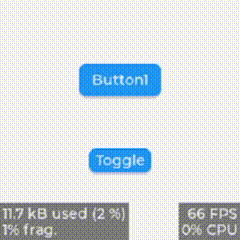
3.2 Example to achieve animation display
/************************************************* * The name of the function : Btn_show_2 * ginseng Count : nothing * The functionality : Key display *************************************************/
void Btn_show_2()
{
static lv_style_t style; // establish
lv_style_init(&style); // establish label
lv_style_set_radius(&style,3); // Set style fillet
lv_style_set_bg_opa(&style,LV_OPA_100); // Set style transparency
lv_style_set_bg_color(&style,lv_palette_main(LV_PALETTE_BLUE)); // Set the background color
lv_style_set_bg_grad_color(&style,lv_palette_darken(LV_PALETTE_BLUE,2));// Set the bottom half background color
lv_style_set_bg_grad_dir(&style,LV_GRAD_DIR_VER); // Set the background color direction
lv_style_set_border_opa(&style,LV_OPA_40); // Set border transparency
lv_style_set_border_width(&style,2); // Set border width
lv_style_set_border_color(&style,lv_palette_main(LV_PALETTE_GREY)); // Set border color
lv_style_set_shadow_width(&style,8); // Set shadow width
lv_style_set_shadow_color(&style,lv_palette_main(LV_PALETTE_GREY)); // Set the shadow color
lv_style_set_shadow_ofs_y(&style,8); // Set the shadow offset
lv_style_set_outline_opa(&style,LV_OPA_COVER); // Sets the transparency of the outer contour
lv_style_set_outline_color(&style,lv_palette_main(LV_PALETTE_BLUE)); // Set the width color
lv_style_set_text_color(&style, lv_color_white()); // The font color
lv_style_set_pad_all(&style,10); // Set margins
static lv_style_t style_pr; // Create a press style
lv_style_init(&style_pr); // Initialize style
lv_style_set_outline_width(&style_pr,30); // Set the style contour initialization
lv_style_set_outline_opa(&style_pr,LV_OPA_TRANSP); // Sets the transparency of the outer contour of the style
lv_style_set_translate_y(&style_pr,5); // Transformation y Axis
lv_style_set_shadow_ofs_y(&style_pr,3); // Transformation x Axis
lv_style_set_bg_color(&style_pr,lv_palette_darken(LV_PALETTE_BLUE,4)); // Set the background color
static lv_style_transition_dsc_t trans; // Create transform objects
static lv_style_prop_t props[] = {
LV_STYLE_OUTLINE_WIDTH,LV_STYLE_OUTLINE_OPA,0}; // Change position
lv_style_transition_dsc_init(&trans,props,lv_anim_path_linear,300,0,NULL); // Initialize transformation
lv_style_set_transition(&style_pr,&trans); // Set transform
lv_obj_t * btn1 = lv_btn_create(lv_scr_act()); // Create key variables
lv_obj_remove_style_all(btn1); // Remove all styles
lv_obj_add_style(btn1,&style,0); // Add the style
lv_obj_add_style(btn1,&style_pr,LV_STATE_PRESSED); // Add the style
lv_obj_set_size(btn1,LV_SIZE_CONTENT,LV_SIZE_CONTENT); // Set the size of the object
lv_obj_center(btn1); // Center object
lv_obj_t * label = lv_label_create(btn1); // establish Label
lv_label_set_text(label,"Button"); // Set up Label Content
lv_obj_center(label); // centered
}
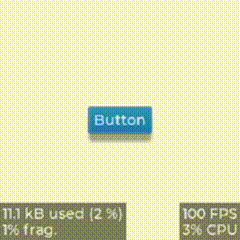
3.3 The example realizes the key jelly display
/************************************************* * The name of the function : Btn_show_3 * ginseng Count : nothing * The functionality : Jelly case , Key style to achieve jelly like effect *************************************************/
void Btn_show_3()
{
static lv_style_transition_dsc_t transition_dsc_def; // Create transform objects
// Change position
static lv_style_prop_t props[] = {
LV_STYLE_TRANSFORM_WIDTH,LV_STYLE_TRANSFORM_HEIGHT,LV_STYLE_TEXT_LETTER_SPACE,0};
// Initialize transformation
lv_style_transition_dsc_init(&transition_dsc_def,props,lv_anim_path_overshoot,250,100,NULL);
static lv_style_transition_dsc_t transition_dsc_pr; // Create transform objects
// Initialize transformation
lv_style_transition_dsc_init(&transition_dsc_pr,props,lv_anim_path_ease_in_out,250,0,NULL);
static lv_style_t style_def; // Create styles
lv_style_init(&style_def); // Initialize style
lv_style_set_transition(&style_def,&transition_dsc_def); // Set style conversion
static lv_style_t style_pr; // Set the style
lv_style_init(&style_pr); // Initialize style
lv_style_set_transform_width(&style_pr,10); // Style transformation
lv_style_set_transform_height(&style_pr,-10); // Style transformation
lv_style_set_transition(&style_pr,&transition_dsc_pr); // Set style conversion
lv_obj_t * btn1 = lv_btn_create(lv_scr_act()); // Create a key object
lv_obj_align(btn1,LV_ALIGN_CENTER,0,-80); // Center the key object
lv_obj_add_style(btn1,&style_pr,LV_STATE_PRESSED); // Add style
lv_obj_add_style(btn1,&style_def,0); // Add style
lv_obj_t * label = lv_label_create(btn1); // establish Label
lv_label_set_text(label,"Gum"); // Set up Label Word content
}
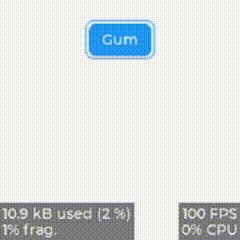
版权声明
本文为[Please call me Xiao Peng]所创,转载请带上原文链接,感谢
https://yzsam.com/2022/04/202204210609450529.html
边栏推荐
- QT error: no matching member function for call to ‘connect‘
- Custom prompt box MessageBox in QT
- logstash 7. There is a time problem in X. the difference between @ timestamp and local time is 8 hours
- The vivado project corresponding to the board is generated by TCL script
- From introduction to mastery of MATLAB (2)
- QT excel operation summary
- 【ACM】70. climb stairs
- Docker 安装 MySQL
- Qt读写XML文件(含源码+注释)
- Quantexa CDI(场景决策智能)Syneo平台介绍
猜你喜欢

mysql自动启动设置用Systemctl start mysqld启动

MATLAB从入门到精通(二)
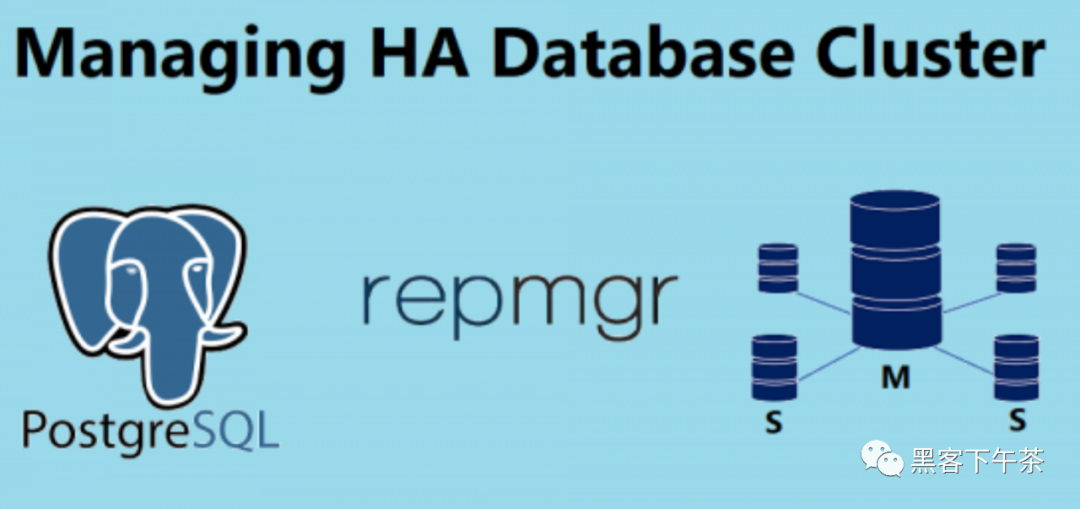
使用 bitnami/postgresql-repmgr 镜像快速设置 PostgreSQL HA
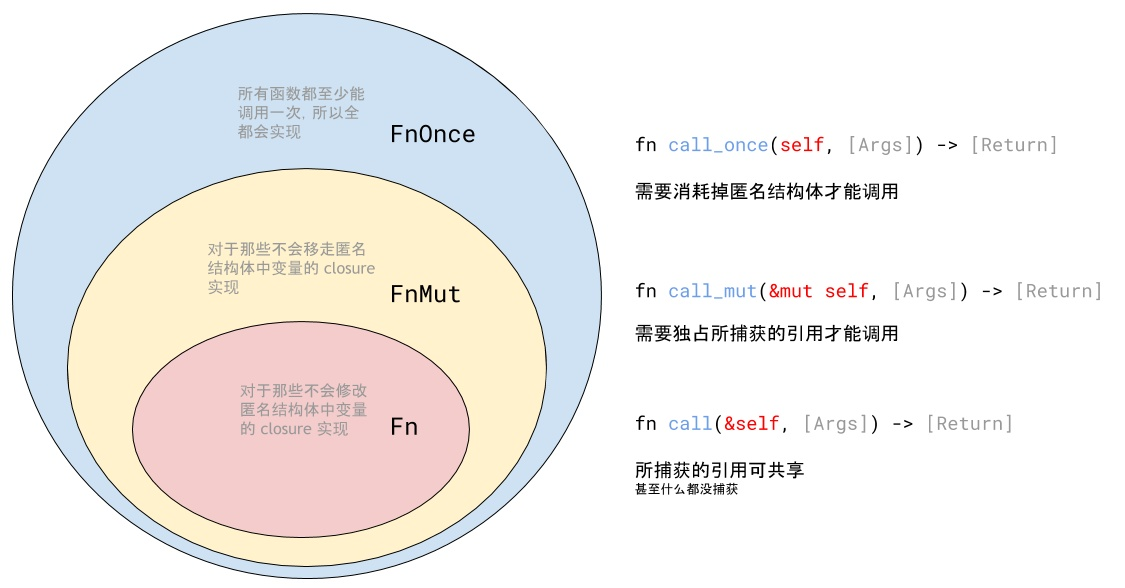
Closure type of rust (difference between FN, fnmut and fnone)
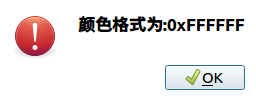
Custom prompt box MessageBox in QT

From source code to executable file
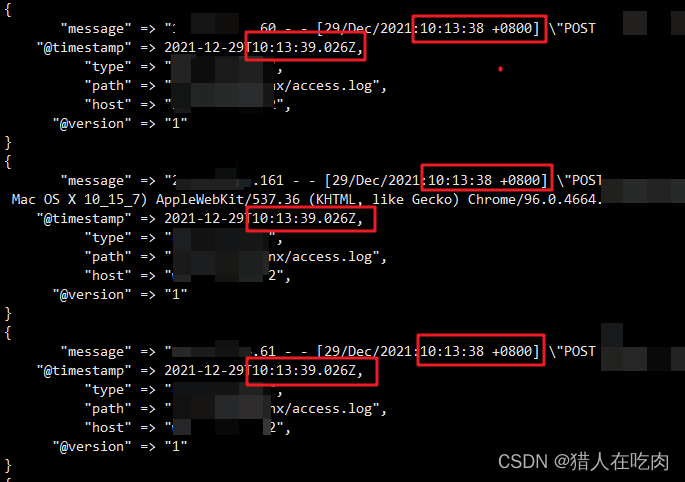
logstash 7. There is a time problem in X. the difference between @ timestamp and local time is 8 hours
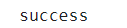
硬核解析Promise對象(這七個必會的常用API和七個關鍵問題你都了解嗎?)
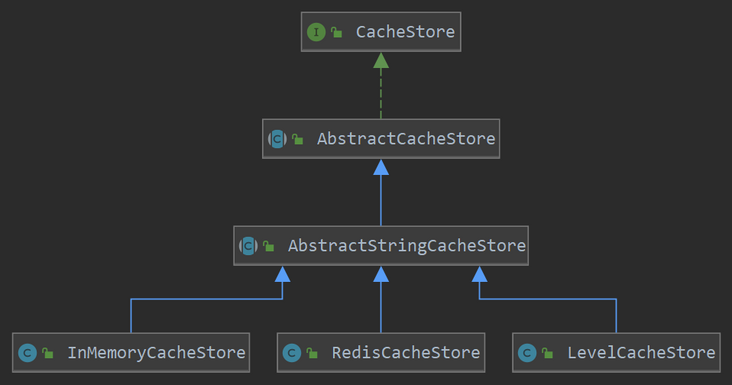
Halo open source project learning (VII): caching mechanism
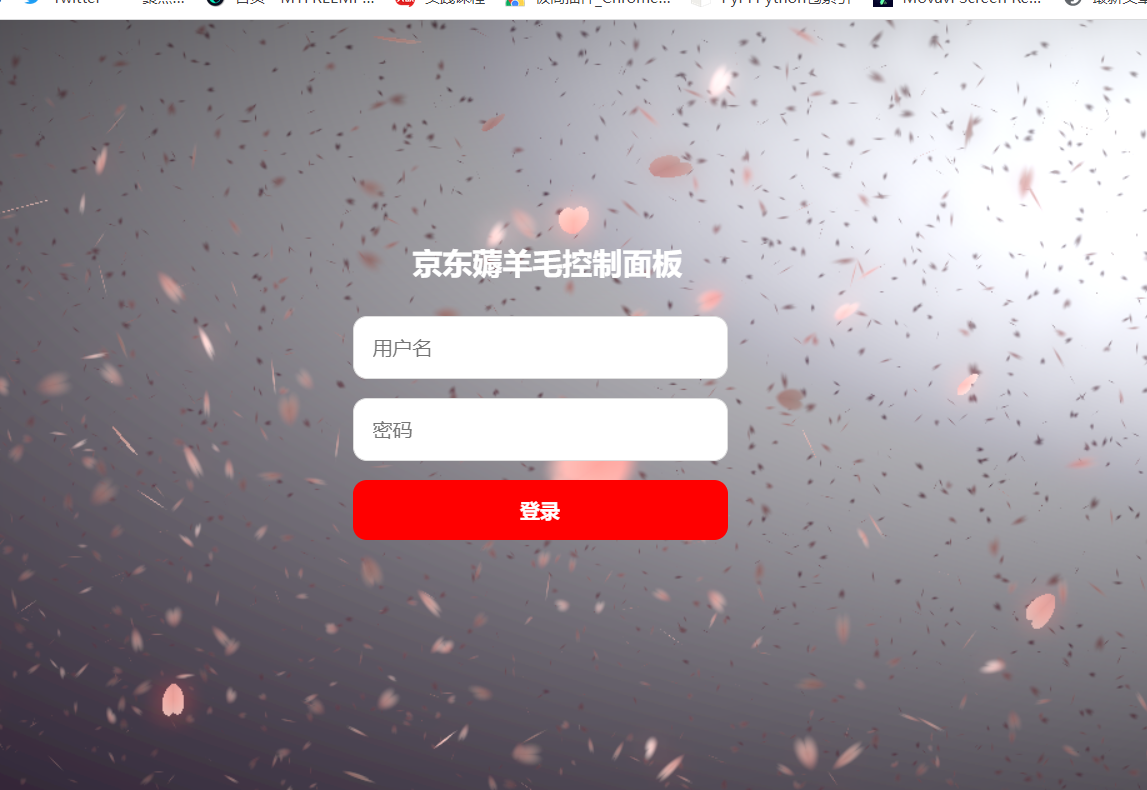
JD-FreeFuck 京東薅羊毛控制面板 後臺命令執行漏洞
随机推荐
Mysql database backup command -- mysqldump
Permission management with binary
Dynamically add default fusing rules to feign client based on sentinel + Nacos
Differences between SSD hard disk SATA interface and m.2 interface (detailed summary)
CISSP certified daily knowledge points (April 19, 2022)
NVIDIA Jetson: GStreamer and openmax (GST OMX) plug-ins
14个py小游戏源代码分享第二弹
Daily network security certification test questions (April 18, 2022)
Notepad + + replaces tabs with spaces
Refcell in rust
CISSP certified daily knowledge points (April 13, 2022)
PowerDesigner various font settings; Preview font setting; SQL font settings
Daily CISSP certification common mistakes (April 19, 2022)
Rewrite four functions such as StrCmp in C language
硬核解析Promise對象(這七個必會的常用API和七個關鍵問題你都了解嗎?)
WiFi ap6212 driver transplantation and debugging analysis technical notes
Docker installation MySQL
Closure type of rust (difference between FN, fnmut and fnone)
Daily network security certification test questions (April 13, 2022)
Pointers in rust: box, RC, cell, refcell