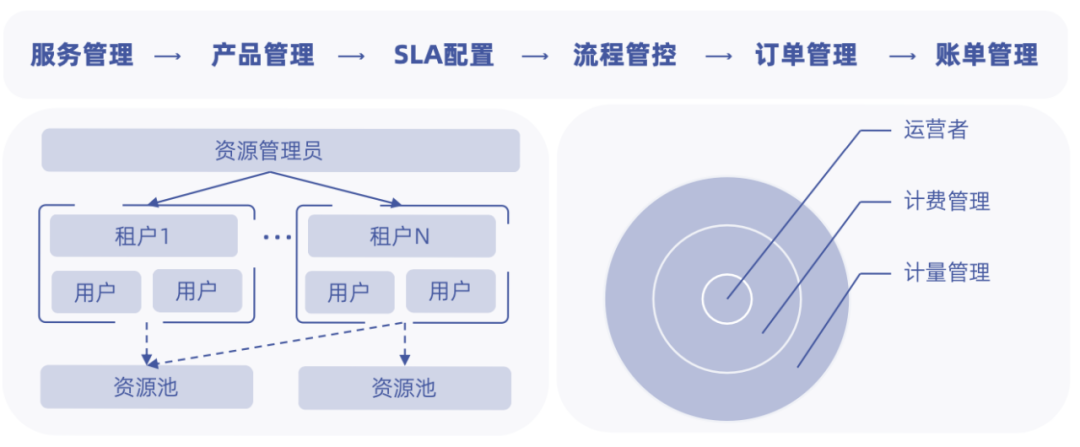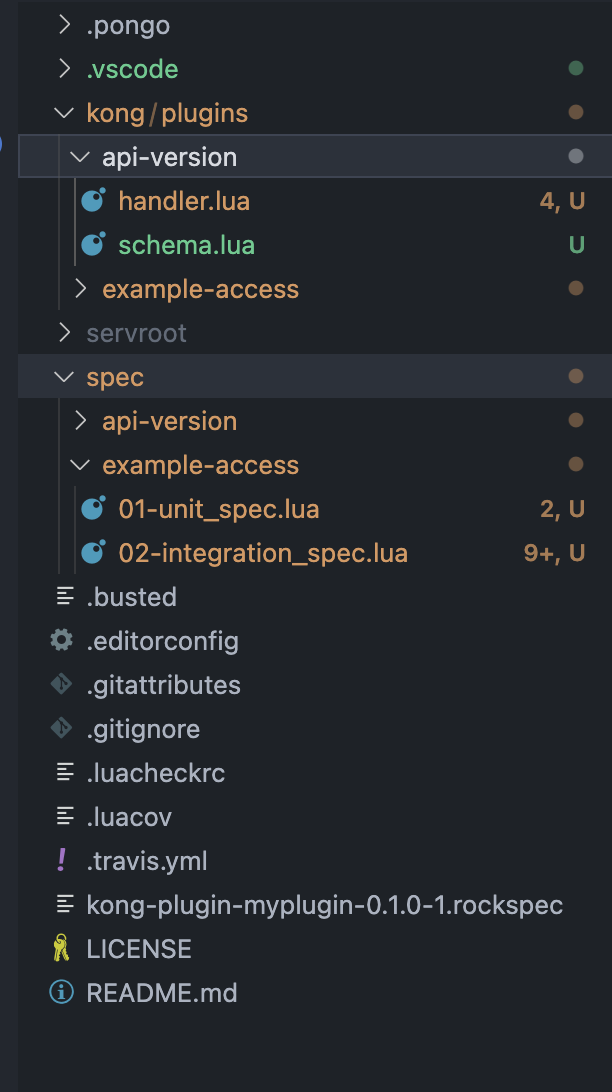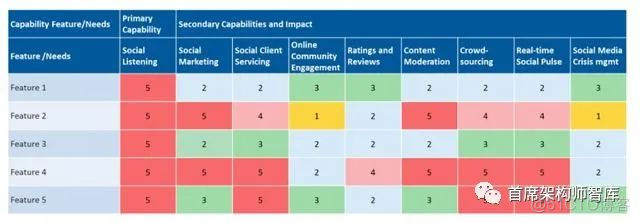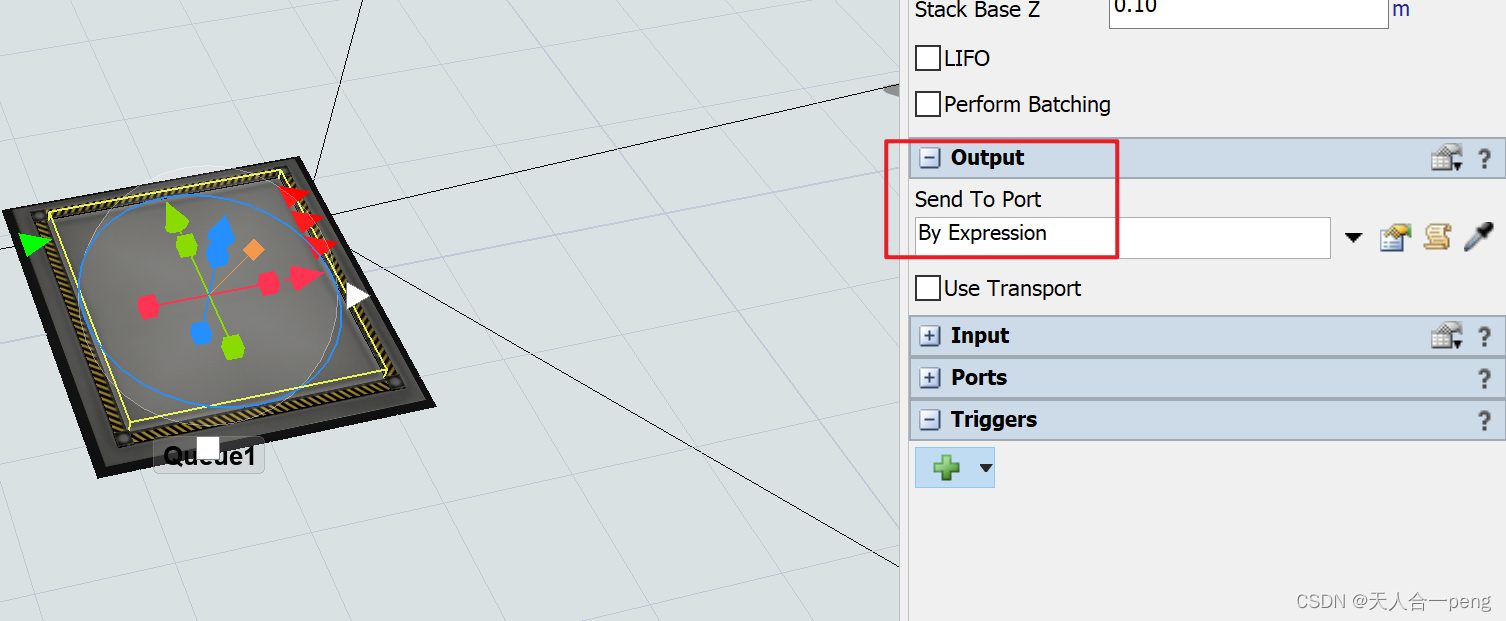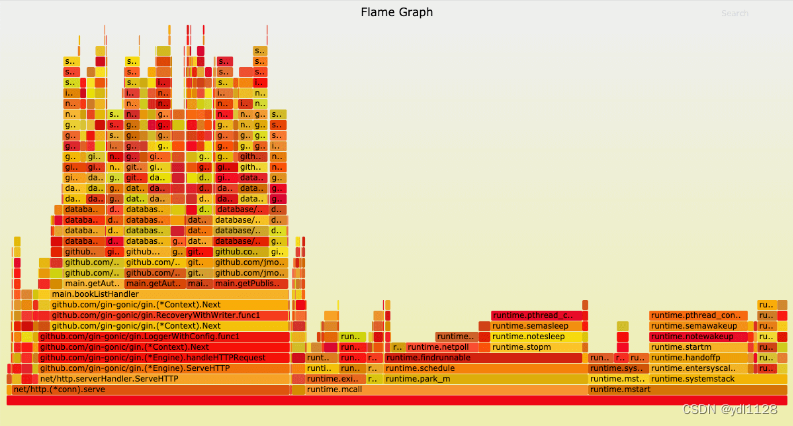当前位置:网站首页>Qt学习第三天
Qt学习第三天
2022-08-10 18:16:00 【51CTO】
一、QPainter绘图
1.整个绘图系统基于Qpainter,QPianterDevice和QPainEngine三个类
2.QPainter用来执行绘制的操作,QPaintDevice是一个二维空间的抽象,这个二维空间允许QPainter在上面进行绘制,也就是QPainter的工作空间。
3.QPiantEngine提供了画笔(QPianter)在不同设备上绘制统一的接口。QPaintEngine类应用于QPainter和QPaintDevice之间,使用人员不必了解其细节。
可以将QPianter理解成一个画家,将QPainterDevice理解为纸张或者是屏幕。

4.Qt的绘图系统实际上就是使用QPianter在QPainterDevice上进行绘制,它们之间使用QPainEngine进行通讯(也就是翻译QPainter的指令)。
5.QPainter有很多以draw开头的函数,用于各种图形的绘制,比如:drawLine()、drawRect()、drawEllipse()等
6.QPainter绘图主要属性
练习一:在窗口中设置背景图片
第一步:widget.h文件中重写绘图事件
#ifndef WIDGET_H
#define WIDGET_H
#include <QWidget>
#include <QPaintEvent>
#include <QPixmap>
#include <QPainter>
QT_BEGIN_NAMESPACE
namespace
Ui {
class
Widget; }
QT_END_NAMESPACE
class
Widget :
public
QWidget
{
Q_OBJECT
public:
Widget(
QWidget
*
parent
=
nullptr);
~Widget();
protected:
void
paintEvent(
QPaintEvent
*);
//重写绘图事件 虚函数
//如果在窗口绘图,必须放在放在绘图事件里实现
//窗口需要重绘时(窗口放大缩小时),绘图事件自动调用(背景图片也作出相应的变化)
private:
Ui::
Widget
*
ui;
};
#endif
// WIDGET_H
- 1.
- 2.
- 3.
- 4.
- 5.
- 6.
- 7.
- 8.
- 9.
- 10.
- 11.
- 12.
- 13.
- 14.
- 15.
- 16.
- 17.
- 18.
- 19.
- 20.
- 21.
- 22.
- 23.
- 24.
- 25.
- 26.
- 27.
第二步:在widget.cpp中实现绘图事件
#include "widget.h"
#include "ui_widget.h"
Widget::
Widget(
QWidget
*
parent)
:
QWidget(
parent)
,
ui(
new
Ui::
Widget)
{
ui
->
setupUi(
this);
}
void
Widget::
paintEvent(
QPaintEvent
*)
{
QPainter
p(
this);
//实例化一个画家,并将此窗口作为他的画图设备
QPixmap
pix;
pix.
load(
"../image/picture.png");
//图片放在和项目同级的文件夹中
p.
drawPixmap(
0,
0,
width(),
height(),
pix);
//p.darwPixmap(0.0.width(),height(),Qpixmap("../image/picture.png"));
//从原点出发,指定高度为窗口的高度,指定宽度为窗口的宽度
}
Widget::
~Widget()
{
delete
ui;
}
- 1.
- 2.
- 3.
- 4.
- 5.
- 6.
- 7.
- 8.
- 9.
- 10.
- 11.
- 12.
- 13.
- 14.
- 15.
- 16.
- 17.
- 18.
- 19.
- 20.
- 21.
- 22.
- 23.
- 24.
第三步:结果显示
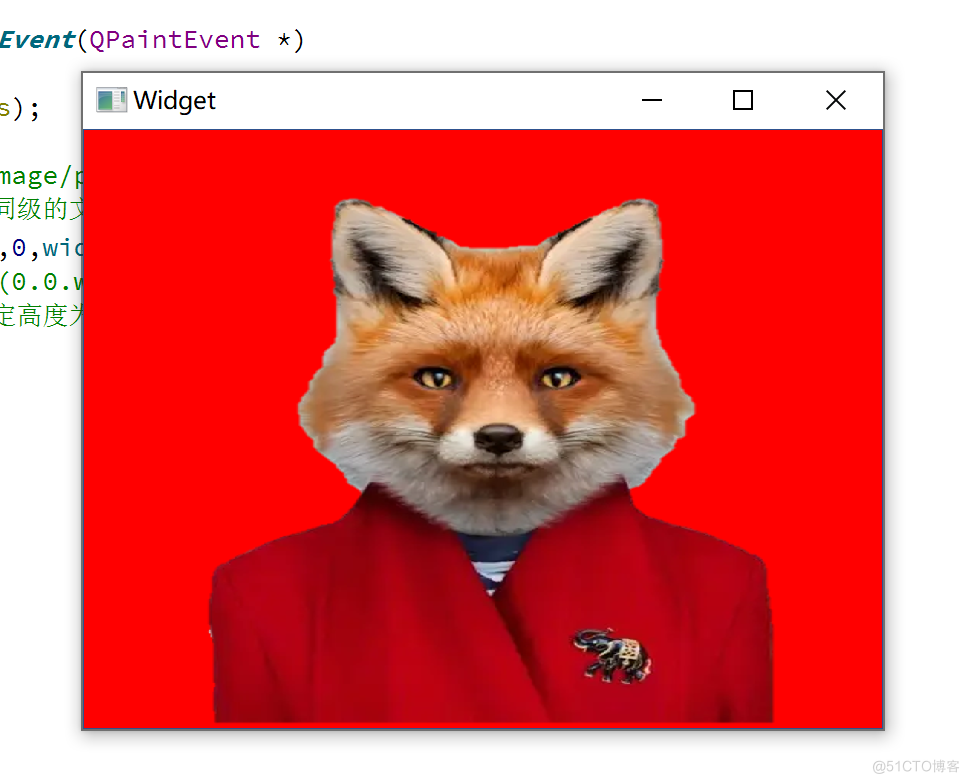
练习二:在窗口中绘制直线、圆形和矩形、显示文字等
#ifndef WIDGET_H
#define WIDGET_H
#include <QWidget>
#include <QPaintEvent>
#include <QPainter>
#include <QPen>
#include <QPixmap>
QT_BEGIN_NAMESPACE
namespace
Ui {
class
Widget; }
QT_END_NAMESPACE
class
Widget :
public
QWidget
{
Q_OBJECT
public:
Widget(
QWidget
*
parent
=
nullptr);
~Widget();
protected:
void
paintEvent(
QPaintEvent
*);
private:
Ui::
Widget
*
ui;
};
#endif
// WIDGET_H
- 1.
- 2.
- 3.
- 4.
- 5.
- 6.
- 7.
- 8.
- 9.
- 10.
- 11.
- 12.
- 13.
- 14.
- 15.
- 16.
- 17.
- 18.
- 19.
- 20.
- 21.
- 22.
- 23.
- 24.
- 25.
- 26.
- 27.
#include "widget.h"
#include "ui_widget.h"
Widget::
Widget(
QWidget
*
parent)
:
QWidget(
parent)
,
ui(
new
Ui::
Widget)
{
ui
->
setupUi(
this);
}
void
Widget::
paintEvent(
QPaintEvent
*)
{
QPainter
p(
this);
p.
drawPixmap(
0,
0,
width(),
height(),
QPixmap(
"../image/p.png"));
QPen
pen;
//定义画笔
pen.
setWidth(
5);
pen.
setColor(
Qt::
red);
//设置颜色
//pen.setColor(QColor(14,9,23));
//rgb设置颜色
p.
setPen(
pen);
p.
drawEllipse(
40,
40,
100,
100);
p.
drawEllipse(
80,
80,
100,
100);
p.
drawLine(
50,
80,
90,
40);
//从坐标点(50,80)到坐标点(90,40)
p.
drawRect(
180,
180,
50,
80);
p.
drawLine(
500,
500,
80,
90);
QBrush
bursh;
bursh.
setColor(
Qt::
blue);
bursh.
setStyle(
Qt::
SolidPattern);
p.
setBrush(
bursh);
p.
drawRect(
500,
500,
80,
90);
QFont
font;
font.
setPointSize(
40);
font.
setBold(
true);
p.
setFont(
font);
p.
drawText(
600,
600,
QString(
"多云"));
}
Widget::
~Widget()
{
delete
ui;
}
- 1.
- 2.
- 3.
- 4.
- 5.
- 6.
- 7.
- 8.
- 9.
- 10.
- 11.
- 12.
- 13.
- 14.
- 15.
- 16.
- 17.
- 18.
- 19.
- 20.
- 21.
- 22.
- 23.
- 24.
- 25.
- 26.
- 27.
- 28.
- 29.
- 30.
- 31.
- 32.
- 33.
- 34.
- 35.
- 36.
- 37.
- 38.
- 39.
- 40.
- 41.
- 42.
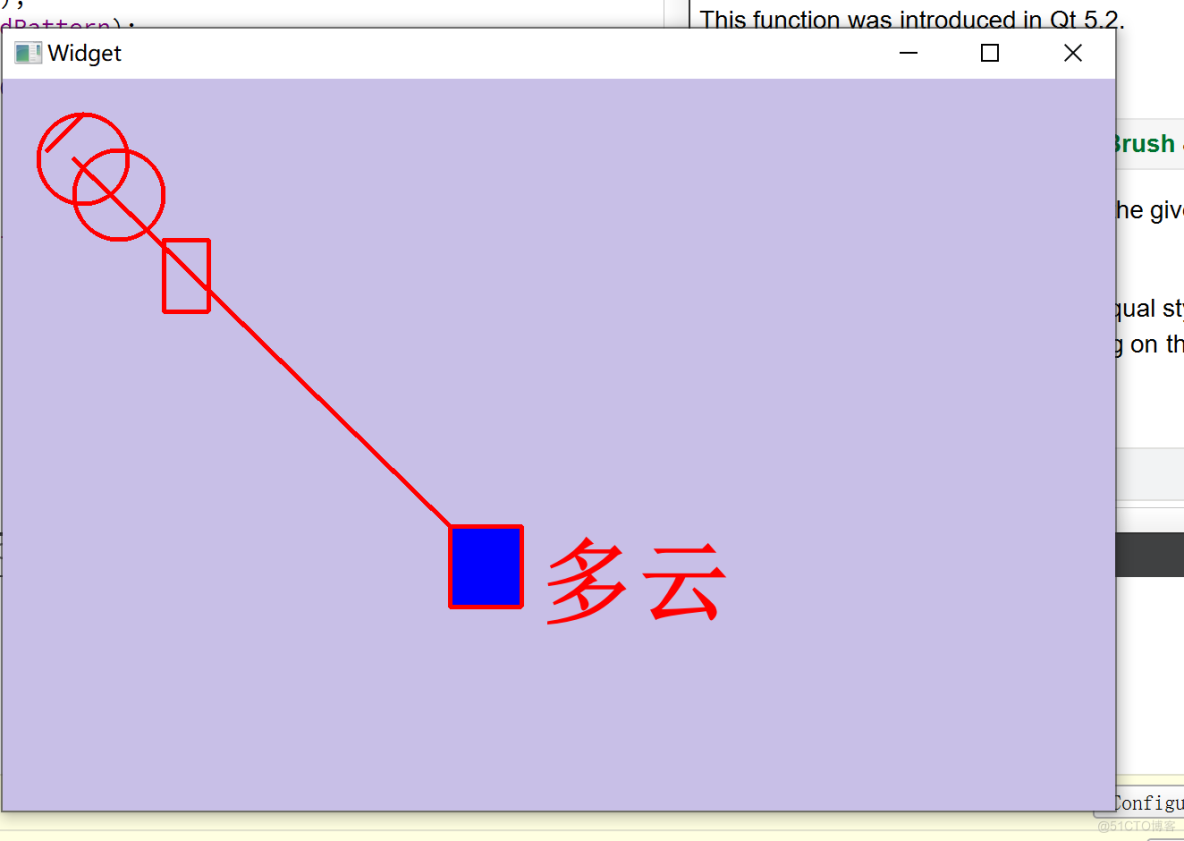
二、绘图设备(QPixmap、QImage、QBitmap、QPicture)
1.绘图设备是指继承QPainterDevice的子类。Qt一共提供了四个这样的类,分别是QPixmap、QBitmap、QImage和QPicture。
2.QPixmap专门为图像在屏幕上的显示做优化,因此他与底层显示设备息息相关,这里指的底层显示设备并不是硬件,而是操作系统所提供的原生的绘图引擎。
3.QBitmap是QPixmap的一个子类,它的色深限定为1,可以使用QPixmap的isQBitmap()函数来确定这个QPixmap是不是一个QBitmap。
4.QImage专门为图像的像素级访问做了优化,是独立于硬件的绘制系统,实际上就是自己绘制自己。
5.QPicture可以记录和重现QPainter的各条命令。
三、文件操作
(QFile,QFileInfo、QDataStream、QTextStream、QBuffter)
1.Qt作为通用开发库,提供了跨平台的文件操作能力。
2.Qt通过QIODevice提供了对 I/O 设备的抽象,这些设备具有读写字节块的能力。
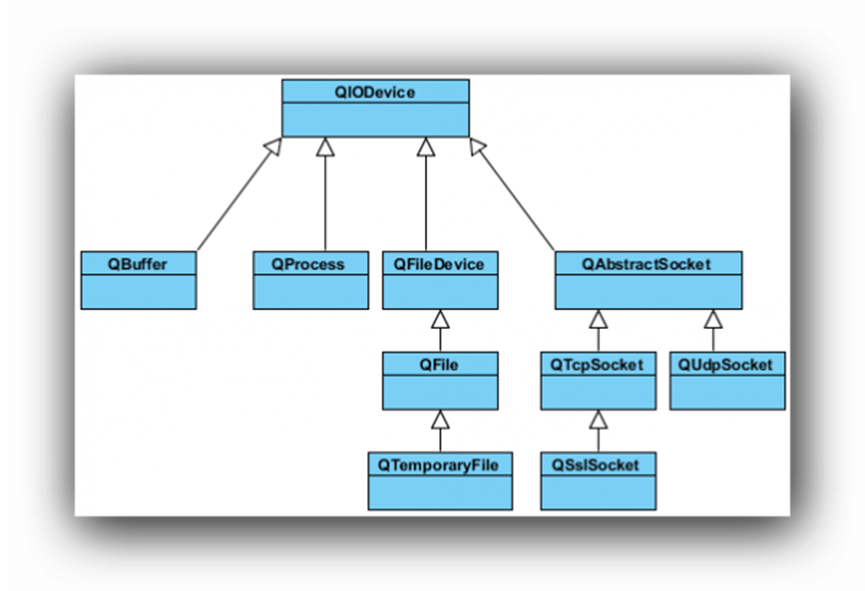
QIODevice:所有 I/O 设备类的父类,提供了字节块读写的通用操作以及基本接口;
QFileDevice:Qt5新增加的类,提供了有关文件操作的通用实现。
QFlie:访问本地文件或者嵌入资源;
QTemporaryFile:创建和访问本地文件系统的临时文件;
QBuffer:读写QbyteArray, 内存文件;
QProcess:运行外部程序,处理进程间通讯;
QAbstractSocket:所有套接字类的父类;
QTcpSocket:TCP协议网络数据传输;
QUdpSocket:传输 UDP 报文;
QSslSocket:使用 SSL/TLS 传输数据;
四、文件系统分类
1.顺序设备
指它们的数据只能访问一遍:从头走到尾,从第一个字节开始访问,直到最后一个字节,中途不能返回去读取上一个字节。这其中QProcess、QTcpSocket、QUdpSocket和QSslScoket是顺序访问设备。
2.随机访问设备
可以访问任意位置任意次数,还可以使用QIODevice::seek()函数来重新定位文件访问位置指针,QFile、QTemporaryFile和QBuffer是随机访问设备。
五、基本的文件操作
1.QFile提供了从文件中读取和写入的能力。通常将文件路径作为参数传给QFile的构造函数。也可以创建好对象之后,使用setFileName来修改。QFile需要使用 / 作为文件分隔符,不过,它会自动将其转换成操作系统所需要的形式。例如 C:/windows 这样的路径在 Windows 平台下同样是可以的。
QFile主要提供了有关文件的各种操作,比如打开文件、关闭文件、刷新文件等。我们可以使用QDataStream或QTextStream类来读写文件,也可以使用QIODevice类提供的read()、readLine()、readAll()以及write()这样的函数。值得注意的是,有关文件本身的信息,比如文件名、文件所在目录的名字等,则是通过QFileInfo获取,而不是自己分析文件路径字符串。
QFile提供了各种有关的文件操作,比如打开文件、关闭文件、刷新文件内等。可以使用QDataStream和QTextStream来读写文件,也可以使用QIODevice类提供的read(),readline(),readAll(),write()这样的函数。但是有关文件本身的信息,需要使用QFileInfo获取,而不是自己分析文件路径字符串。
int
main(
int
argc,
char
*
argv[])
{
QApplication
app(
argc,
argv);
QFile
file(
"in.txt");
//使用QFile创建一个文件对象,文件名为in.txt
if (
!
file.
open(
QIODevice::
ReadOnly
|
QIODevice::
Text)) {
qDebug()
<<
"Open file failed.";
return
-
1;
//使用open函数打开这个文件,打开方式为只读
}
else {
while (
!
file.
atEnd()) {
qDebug()
<<
file.
readLine();
}
}
QFileInfo
info(
file);
qDebug()
<<
info.
isDir();
//该文件是否为目录
qDebug()
<<
info.
isExecutable();
//该文件是否为可执行文件
qDebug()
<<
info.
baseName();
//直接获得文件名
qDebug()
<<
info.
completeBaseName();
//获取完整的文件名
qDebug()
<<
info.
suffix();
//获取文件后缀名
qDebug()
<<
info.
completeSuffix();
//获取完整的文件后缀名
return
app.
exec();
}
- 1.
- 2.
- 3.
- 4.
- 5.
- 6.
- 7.
- 8.
- 9.
- 10.
- 11.
- 12.
- 13.
- 14.
- 15.
- 16.
- 17.
- 18.
- 19.
- 20.
- 21.
- 22.
- 23.
- 24.
- 25.
- 26.
- 27.
- 28.
- 29.
- 30.
练习三:选择文件,在QLineEdit和TextEdit中输入字符串,点击提交按钮写入到选择的文件中
//MainWindow.h文件
#ifndef MAINWINDOW_H
#define MAINWINDOW_H
#include <QMainWindow>
QT_BEGIN_NAMESPACE
namespace
Ui {
class
MainWindow; }
QT_END_NAMESPACE
class
MainWindow :
public
QMainWindow
{
Q_OBJECT
public:
MainWindow(
QWidget
*
parent
=
nullptr);
~MainWindow();
public
slots:
void
onFileClicked();
//选择相应的文件
void
onSubmitTextClicked();
void
onSubmitSerialClicked();
private:
Ui::
MainWindow
*
ui;
};
#endif
// MAINWINDOW_H
- 1.
- 2.
- 3.
- 4.
- 5.
- 6.
- 7.
- 8.
- 9.
- 10.
- 11.
- 12.
- 13.
- 14.
- 15.
- 16.
- 17.
- 18.
- 19.
- 20.
- 21.
- 22.
- 23.
- 24.
- 25.
- 26.
- 27.
- 28.
- 29.
//logger.cpp文件
#include "qdebug.h"
#include <Qmutex>
#include <QTextStream>
#include <QFile>
#include <QDateTime>
#include <iostream>
#include <QTextCodec>
#include "mainwindow.h"
using
namespace
std;
static
char
*
logfile_name
=
NULL;
QMutex
logMutex;
void
SetLogFile(
const
char
*
name)
{
logMutex.
lock();
logfile_name
= (
char
*)
name;
printf(
"name=%s\n",
logfile_name);
logMutex.
unlock();
}
void
outputMessage(
QtMsgType
type,
const
QMessageLogContext
&
context,
const
QString
&
msg)
//const QString &msg
{
if (
logfile_name
==
NULL)
return;
QString
text;
switch(
type)
{
case
QtDebugMsg:
text
=
QString(
"Debug:");
break;
case
QtWarningMsg:
text
=
QString(
"Warning:");
break;
case
QtCriticalMsg:
text
=
QString(
"Critical:");
break;
case
QtFatalMsg:
text
=
QString(
"Fatal:");
break;
case
QtInfoMsg:
text
=
QString(
"Info:");
}
QString
context_info
=
QString(
"File:(%1) Line:(%2)").
arg(
QString(
context.
file)).
arg(
context.
line);
QString
current_date_time
=
QDateTime::
currentDateTime().
toString(
"yyyy-MM-dd hh:mm:ss");
QString
current_date
=
QString(
"(%1)").
arg(
current_date_time);
QString
message
=
QString(
"%1 %2 %3 %4").
arg(
current_date).
arg(
context_info).
arg(
text).
arg(
msg);
logMutex.
lock();
QFile
file(
logfile_name);
file.
open(
QIODevice::
WriteOnly
|
QIODevice::
Append);
QTextStream
text_stream(
&
file);
text_stream.
setCodec(
QTextCodec::
codecForName(
"utf-8"));
// QTextCodec *codec =QTextCodec::codecForName("utf-8");
// QTextCodec::setCodecForLocale(codec);
text_stream
<<
message
<<
"\r\n";
file.
flush();
file.
close();
logMutex.
unlock();
}
void
LogInit()
{
qInstallMessageHandler(
outputMessage);
}
- 1.
- 2.
- 3.
- 4.
- 5.
- 6.
- 7.
- 8.
- 9.
- 10.
- 11.
- 12.
- 13.
- 14.
- 15.
- 16.
- 17.
- 18.
- 19.
- 20.
- 21.
- 22.
- 23.
- 24.
- 25.
- 26.
- 27.
- 28.
- 29.
- 30.
- 31.
- 32.
- 33.
- 34.
- 35.
- 36.
- 37.
- 38.
- 39.
- 40.
- 41.
- 42.
- 43.
- 44.
- 45.
- 46.
- 47.
- 48.
- 49.
- 50.
- 51.
- 52.
- 53.
- 54.
- 55.
- 56.
- 57.
- 58.
- 59.
- 60.
- 61.
- 62.
- 63.
- 64.
- 65.
- 66.
- 67.
- 68.
- 69.
- 70.
- 71.
- 72.
- 73.
//mainwidow.cpp文件
#include "mainwindow.h"
#include "ui_mainwindow.h"
#include "logger.h"
#include <QFileDialog>
#include <QMessageBox>
#include <QByteArray>
#include <QString>
#include <QTextCodec>
MainWindow::
MainWindow(
QWidget
*
parent)
:
QMainWindow(
parent)
,
ui(
new
Ui::
MainWindow)
{
ui
->
setupUi(
this);
QTextCodec
*
codec
=
QTextCodec::
codecForName(
"GDK");
ui
->
lineEdit_file
->
setEnabled(
false);
//关闭写功能,只能选择文件
connect(
ui
->
pushButton_file,
&
QPushButton::
clicked,
this,
&
MainWindow::
onFileClicked);
connect(
ui
->
pushButton_serial,
&
QPushButton::
clicked,
this,
&
MainWindow::
onSubmitSerialClicked);
connect(
ui
->
pushButton_text,
&
QPushButton::
clicked,
this,
&
MainWindow::
onSubmitTextClicked);
}
MainWindow::
~MainWindow()
{
delete
ui;
}
void
MainWindow::
onFileClicked()
{
QString
fileName
=
QFileDialog::
getOpenFileName(
this,
tr(
"打开文件"),
"D:/",
tr(
"*.txt;;*.log"));
if (
fileName.
isEmpty()) {
QMessageBox::
warning(
this,
"Warning!",
"Failed to open the file!");
}
else {
ui
->
lineEdit_file
->
setText(
fileName);
char
*
ch
=
fileName.
toLatin1().
data();
SetLogFile(
ch);
// QByteArray byte = fileName.toLatin1();
// SetLogFile(byte.data());
}
}
void
MainWindow::
onSubmitSerialClicked()
{
QString
ser
=
ui
->
lineEdit_serial
->
text();
qInfo(
"Serial = %s",
qPrintable(
ser));
}
void
MainWindow::
onSubmitTextClicked()
{
QString
text
=
ui
->
textEdit_text
->
toPlainText();
qInfo(
"text = %s",
qPrintable(
text));
ui
->
textEdit_text
->
clear();
}
- 1.
- 2.
- 3.
- 4.
- 5.
- 6.
- 7.
- 8.
- 9.
- 10.
- 11.
- 12.
- 13.
- 14.
- 15.
- 16.
- 17.
- 18.
- 19.
- 20.
- 21.
- 22.
- 23.
- 24.
- 25.
- 26.
- 27.
- 28.
- 29.
- 30.
- 31.
- 32.
- 33.
- 34.
- 35.
- 36.
- 37.
- 38.
- 39.
- 40.
- 41.
- 42.
- 43.
- 44.
- 45.
- 46.
- 47.
- 48.
- 49.
- 50.
- 51.
- 52.
- 53.
- 54.
- 55.
- 56.
- 57.
- 58.
- 59.
- 60.
- 61.
- 62.
- 63.
- 64.
//main.cpp文件
#include "mainwindow.h"
#include <QApplication>
#include "logger.h"
int
main(
int
argc,
char
*
argv[])
{
QApplication
a(
argc,
argv);
MainWindow
w;
LogInit();
SetLogFile(
"d://xxx.txt");
//设置默认的日志文件为xxx.txt
qDebug(
"test log");
qWarning(
"test log warnig");
w.
show();
return
a.
exec();
}
//实现将输入的内容通过按钮添加到文本文件中
//写入到文本文件中出现乱码
//试着能不能从文件中读取到信息再添加到这个文本文件中
- 1.
- 2.
- 3.
- 4.
- 5.
- 6.
- 7.
- 8.
- 9.
- 10.
- 11.
- 12.
- 13.
- 14.
- 15.
- 16.
- 17.
- 18.
- 19.
- 20.
- 21.
- 22.
- 23.
- 24.
- 25.
结果显示:
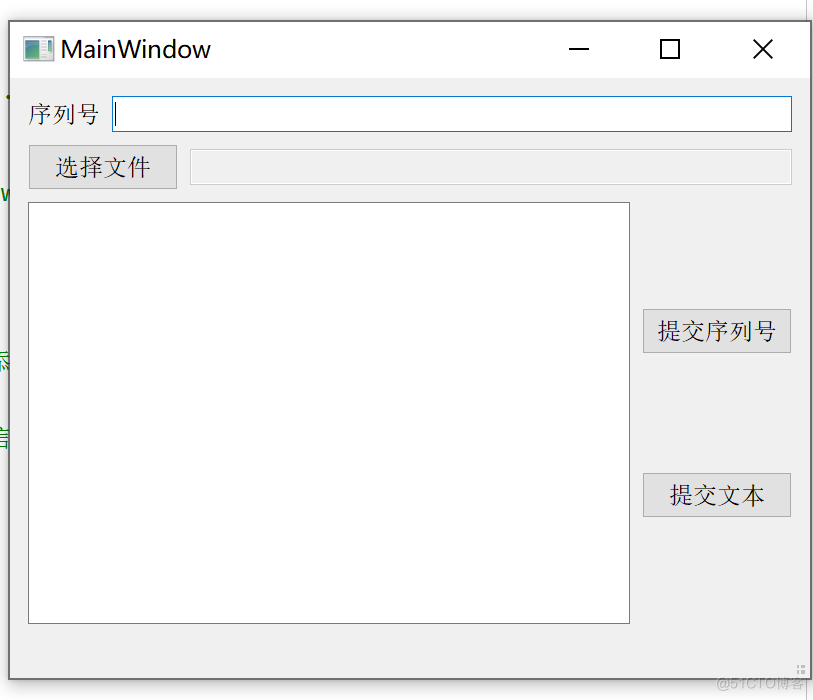
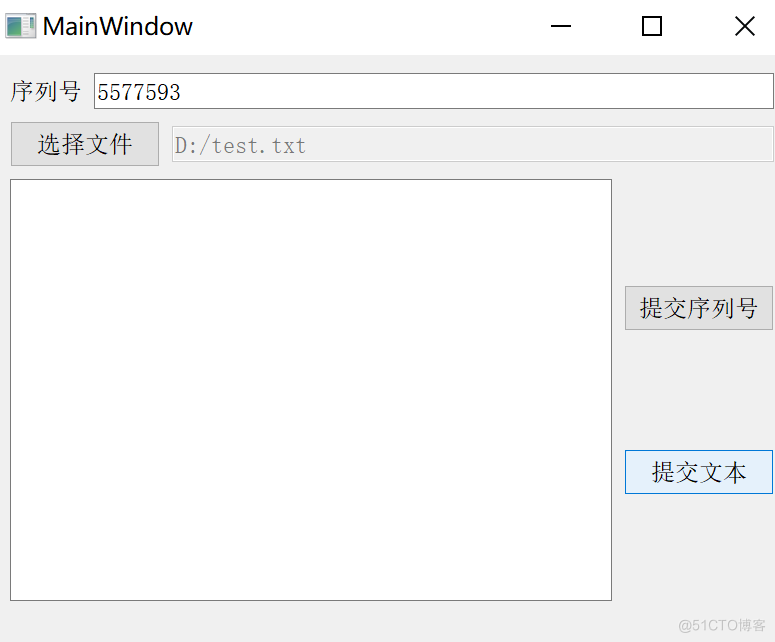
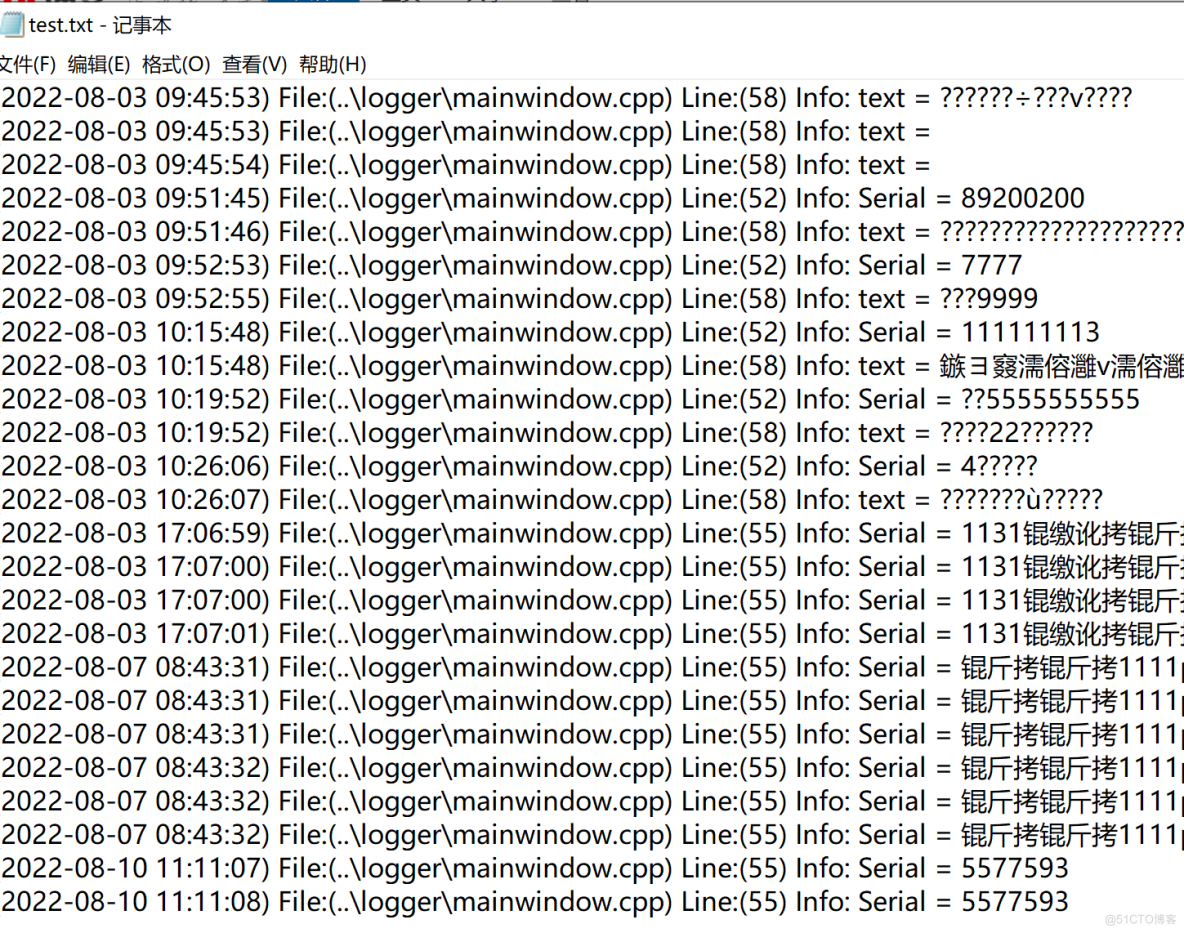
存在的问题:写入中文字符 出现乱码,还未解决
练习四:输入ip地址,测试能否ping通
//widget.h 文件
#ifndef WIDGET_H
#define WIDGET_H
#include <QWidget>
#include <QDebug>
#include <QProcess>
#include <QTextCodec>
#include <QRegExpValidator>
#include <QStringList>
#include <QString>
QT_BEGIN_NAMESPACE
namespace
Ui {
class
Widget; }
QT_END_NAMESPACE
class
Widget :
public
QWidget
{
Q_OBJECT
public:
Widget(
QWidget
*
parent
=
nullptr);
~Widget();
public
slots:
void
Myping();
private:
Ui::
Widget
*
ui;
};
#endif
// WIDGET_H
- 1.
- 2.
- 3.
- 4.
- 5.
- 6.
- 7.
- 8.
- 9.
- 10.
- 11.
- 12.
- 13.
- 14.
- 15.
- 16.
- 17.
- 18.
- 19.
- 20.
- 21.
- 22.
- 23.
- 24.
- 25.
- 26.
- 27.
- 28.
- 29.
//widget.cpp文件
#include "widget.h"
#include "ui_widget.h"
Widget::
Widget(
QWidget
*
parent)
:
QWidget(
parent)
,
ui(
new
Ui::
Widget)
{
ui
->
setupUi(
this);
//使用正则表达式限制输入
ui
->
lineEdit_ip
->
setValidator(
new
QRegExpValidator(
QRegExp(
"\\b(?:(?:25[0-5]|2[0-4][0-9]|[01]?[0-9][0-9]?)\\.){3}(?:25[0-5]|2[0-4][0-9]|[01]?[0-9][0-9]?)\\b")));
connect(
ui
->
pushButton_ip,
&
QPushButton::
clicked,
this,
&
Widget::
Myping);
}
void
Widget::
Myping()
{
qDebug()
<<
QStringLiteral(
"开始点击");
ui
->
textBrowser
->
clear();
ui
->
textBrowser
->
setText(
QStringLiteral(
"请等待"));
ui
->
textBrowser
->
update();
QProcess
myProcess(
this);
QString
program
=
"C:/Windows/System32/cmd.exe";
QStringList
arguments;
QString
ipaddr;
// 正则表达式限制输入
ipaddr
=
ui
->
lineEdit_ip
->
text();
//用户输入的内容
QString
message
=
"ping "
+
ipaddr;
//和ping命令拼接,字符串的拼接直接+链接就可
qDebug()
<<
message;
//将拼接后的结果在应用程序输出的位置打印一下
// 用于占位
//arguments=ui->lineEdit_ip->setInputMask("000.000.000.000; ");
//arguments <<"/c" <<"ping www.baidu.com";
arguments
<<
"/c"
<<
message;
myProcess.
start(
program,
arguments);
while (
myProcess.
waitForFinished(
100)
==
false) {
QByteArray
qByteRead
=
myProcess.
readAllStandardOutput();
if (
!
qByteRead.
isEmpty()) {
ui
->
textBrowser
->
append(
QString::
fromLocal8Bit(
qByteRead));
repaint();
}
}
QByteArray
qByteRead
=
myProcess.
readAllStandardOutput();
ui
->
textBrowser
->
append(
QString::
fromLocal8Bit(
qByteRead));
qDebug()
<<
QString::
fromLocal8Bit(
qByteRead);
//输出应用程序输出上
qDebug()
<<
"结束点击";
}
Widget::
~Widget()
{
delete
ui;
}
- 1.
- 2.
- 3.
- 4.
- 5.
- 6.
- 7.
- 8.
- 9.
- 10.
- 11.
- 12.
- 13.
- 14.
- 15.
- 16.
- 17.
- 18.
- 19.
- 20.
- 21.
- 22.
- 23.
- 24.
- 25.
- 26.
- 27.
- 28.
- 29.
- 30.
- 31.
- 32.
- 33.
- 34.
- 35.
- 36.
- 37.
- 38.
- 39.
- 40.
- 41.
- 42.
- 43.
- 44.
- 45.
- 46.
- 47.
- 48.
- 49.
- 50.
- 51.
- 52.
- 53.
- 54.
- 55.
- 56.
- 57.
- 58.
- 59.
- 60.
- 61.
- 62.
结果显示:
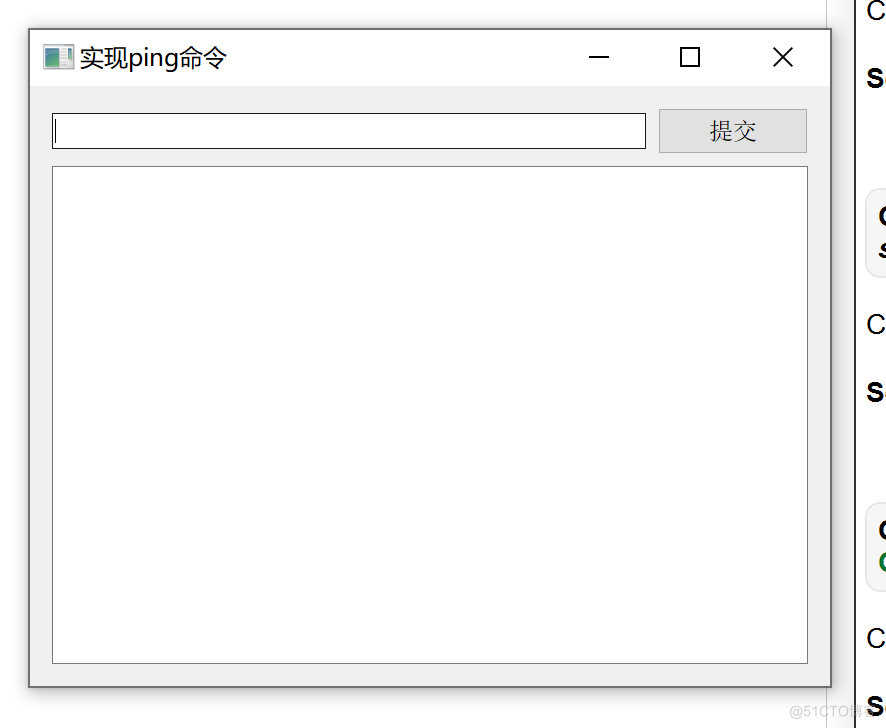
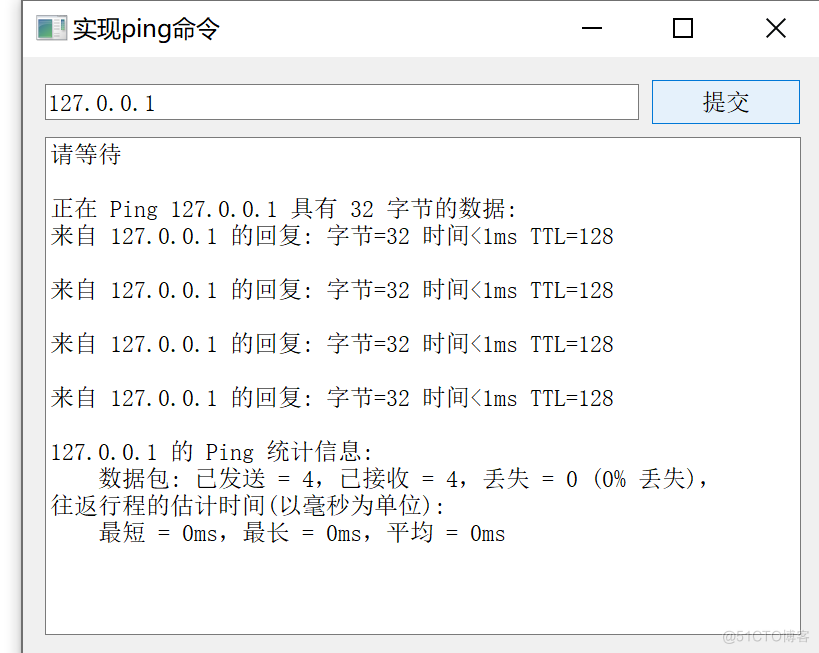
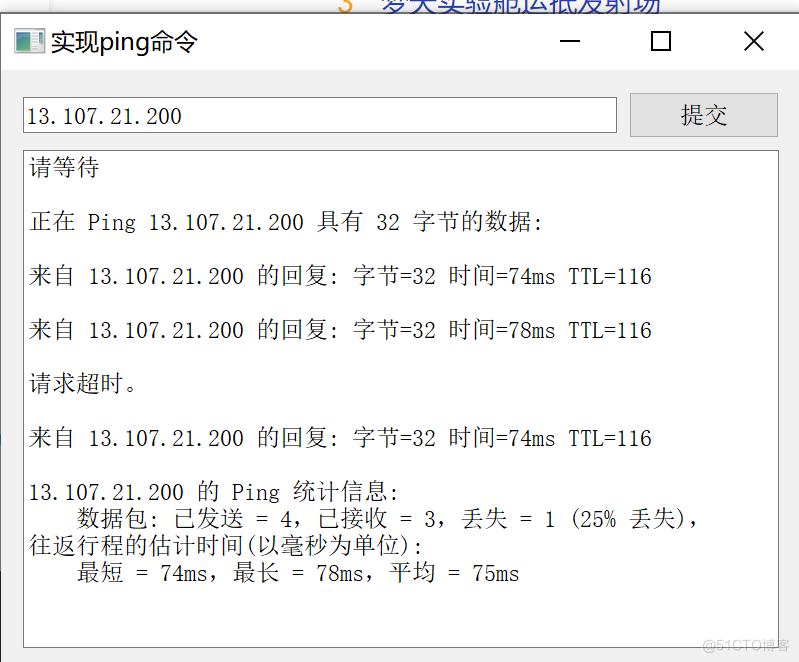
练习五:选择文件,然后将文件中的内容读出到文本框中
//widge.h 文件
#ifndef WIDGET_H
#define WIDGET_H
#include <QWidget>
#include <QFileDialog>
#include <QMessageBox>
#include <QMutex>
#include <QDebug>
#include <QFile>
QT_BEGIN_NAMESPACE
namespace
Ui {
class
Widget; }
QT_END_NAMESPACE
class
Widget :
public
QWidget
{
Q_OBJECT
public:
Widget(
QWidget
*
parent
=
nullptr);
~Widget();
void
SetLogFile(
const
char
*
name);
private:
Ui::
Widget
*
ui;
};
#endif
// WIDGET_H
- 1.
- 2.
- 3.
- 4.
- 5.
- 6.
- 7.
- 8.
- 9.
- 10.
- 11.
- 12.
- 13.
- 14.
- 15.
- 16.
- 17.
- 18.
- 19.
- 20.
- 21.
- 22.
- 23.
- 24.
- 25.
- 26.
- 27.
#include "widget.h"
#include "ui_widget.h"
static
char
*
filename
=
NULL;
QMutex
logMutex;
Widget::
Widget(
QWidget
*
parent)
:
QWidget(
parent)
,
ui(
new
Ui::
Widget)
{
ui
->
setupUi(
this);
ui
->
lineEdit
->
setEnabled(
false);
connect(
ui
->
pushButton,
&
QPushButton::
clicked,
this,
[
=]()
{
QString
fileName
=
QFileDialog::
getOpenFileName(
this,
tr(
"打开文件"),
"D:/",
tr(
"*.txt;;*.log"));
if (
fileName.
isEmpty()) {
QMessageBox::
warning(
this,
"Warning!",
"Failed to open the file!");
}
else {
ui
->
lineEdit
->
setText(
fileName);
char
*
ch
=
fileName.
toLatin1().
data();
SetLogFile(
ch);
}
}
);
connect(
ui
->
pushButton_r,
&
QPushButton::
pressed,
this,
[
=]()
{
QFile
file(
filename);
if (
!
file.
open(
QIODevice::
ReadOnly
|
QIODevice::
Text)) {
qDebug()
<<
"Open file failed.";
return ;
}
else {
while (
!
file.
atEnd()) {
ui
->
textBrowser
->
setText(
file.
readAll());
}
}
});
}
void
Widget::
SetLogFile(
const
char
*
name)
{
logMutex.
lock();
filename
= (
char
*)
name;
printf(
"name=%s\n",
filename);
logMutex.
unlock();
}
Widget::
~Widget()
{
delete
ui;
}
- 1.
- 2.
- 3.
- 4.
- 5.
- 6.
- 7.
- 8.
- 9.
- 10.
- 11.
- 12.
- 13.
- 14.
- 15.
- 16.
- 17.
- 18.
- 19.
- 20.
- 21.
- 22.
- 23.
- 24.
- 25.
- 26.
- 27.
- 28.
- 29.
- 30.
- 31.
- 32.
- 33.
- 34.
- 35.
- 36.
- 37.
- 38.
- 39.
- 40.
- 41.
- 42.
- 43.
- 44.
- 45.
- 46.
- 47.
- 48.
- 49.
- 50.
- 51.
- 52.
- 53.
- 54.
- 55.
- 56.
- 57.
- 58.
- 59.
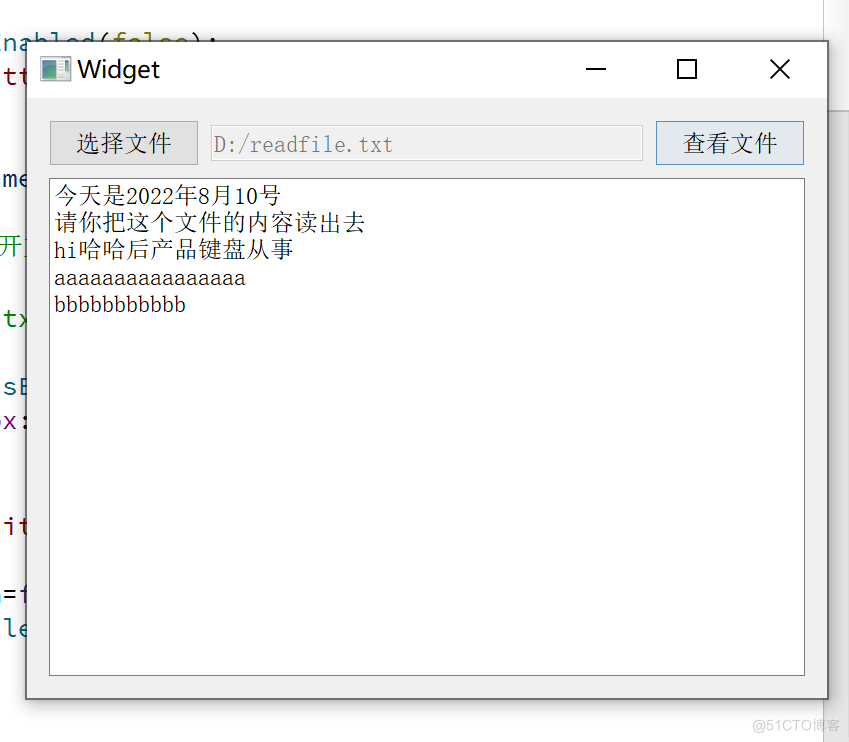
六、二进制文件的读写
1.QDataStream提供了基于QIODevice的二进制数据的序列化。数据流是一种二进制流。数据流是一种二进制流,这种流完全不依赖于底层操作系统、CPU 或者字节顺序(大端或小端)。
边栏推荐
猜你喜欢
随机推荐
6-11 Preorder output leaf nodes (15 points)
FFmpeg Huaping solution (modify source code, discard incomplete frames)
装饰者模式
Go 语言快速入门指南:第四篇 与数据为舞之数组
Live Review|How to build an enterprise-level cloud management platform in the multi-cloud era?(with the download of the construction guide)
MongoDB教程
多线程与高并发(五)—— 源码解析 ReentrantLock
Keil5退出仿真调试卡死的解决办法
「企业架构」什么是Zachman框架?
让mixin为项目开发助力【及递归优化新尝试】
VoLTE基础自学系列 | 3GPP规范解读之Rx接口(上集)
1720. 解码异或后的数组
机器人控制器编程实践指导书旧版-实践六 LCD液晶显示(点阵)
「业务架构」业务能力的热图是什么,有啥用?
【图像去雾】基于颜色衰减先验的图像去雾附matlab代码
【2011】【论文笔记】用THz-TDS观察水树——
Flexsim 发生器和暂存区设定临时实体流颜色和端口
go语言的性能基准测试、性能优化测试和性能调优
Toronto Research Chemicals萜烯分析丨(+)-柠檬烯
MySql主要性能指标说明