当前位置:网站首页>Shell script -- shell programming specification and variables
Shell script -- shell programming specification and variables
2022-04-23 16:57:00 【Kiro Jun】
Shell Programming specifications and variables
One 、Shell Script Overview
1.1.1 Shell Basic concepts
- Save the commands to be executed in order to a text file
- Give the file executable permissions
- It can combine all kinds of Shell Control statements to perform more complex operations
1.1.2 Shell Script application scenarios
- Repetitive operations
- Interactive tasks
- Batch transactions
- Service running status monitoring
- Scheduled task execution
1.1.3 Shell effect —— The interpreter
shell It's a special application , It lies between the operating system kernel and the user , Acting as a “ command interpreter ” Role , Be responsible for receiving and interpreting the operation instructions input by the user , Pass the operation to be performed to the kernel for execution , And output the execution result .
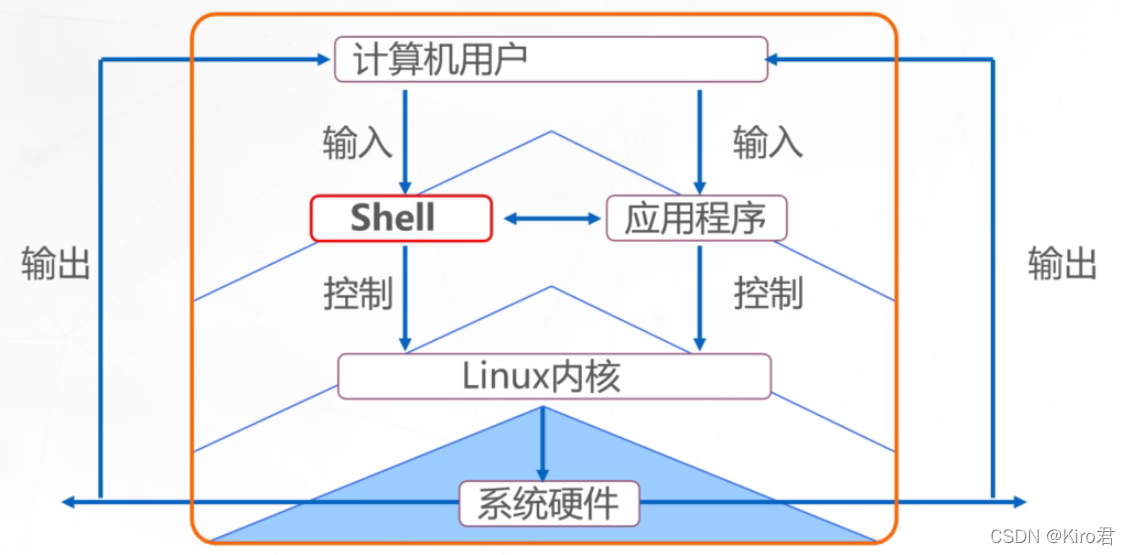
Two 、shell Programming specification
2.1 The user login shell
- After logging in, the default shell Program , It's usually /bin/bash
- Different shell The internal instructions of 、 The operating environment will be different

| shell | explain |
|---|---|
| bash | $ Base on GNU Developed under the framework of shell |
| csh | The grammar is a bit similar to C Linguistic shell |
| tcsh | Integrated csh, More features ( Enhanced version ) |
| sh | Has been bash Replaced by ( Soft link ) |
| nologin | strange shell, This shell It can prevent users from logging in to the host |
2.2 shell The composition of the script
- Script statement ( Interpreter ): If the first act “#!/bin/bash”, Indicates that the code statement below this line is passed /bin/bash Program to execute ,#!/bin/bash Is the default interpreter , There are other types of interpreters , such as #!/usr/bin/python、#!/usr/bin/expect.
- Annotation information : With “#” The opening statement is expressed as a comment message , The annotated statement will not be executed when the script is run .
- Executable statement : such as echo command , For output “ ” String between .

2.3 shell How to execute the script
Method 1 : Command to specify the path , It is required that the document must have x jurisdiction
- Specify the absolute path :/root/first.sh
- Specify the relative path :./first.sh
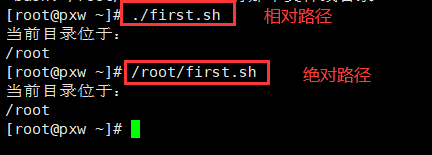
Method 2 : Appoint shell To explain the script , It is not required that the document must have x jurisdiction
- sh Script path :sh first.sh
- source Script path :.first.sh perhaps source first.sh
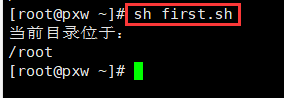
Method 3 :source Script path execution shell Script

2.4 Script error
Wrong command : Command error will not affect the next command to continue
Grammar mistakes : Will affect the next command to continue
Logic error : You can only screen yourself
Find the correct code :
bash -n Script name ( Do not add an absolute path to the current directory ) Check for grammatical errors
bash -x Script name ( Do not add an absolute path to the current directory ) Check for logic errors
2.5 Redirect
Interactive hardware devices
The standard input : Receiving data input from the user from the device
standard output : Output data to the user through the device
The standard error : Report execution error information through this device
| type | Device file | Document description number | Default device |
|---|---|---|---|
| The standard input | /dev/stdin | 0 | keyboard |
| standard output | /dev/stdout | 1 | Monitor |
| Standard error output | /dev/stderr | 2 | Monitor |
Redirection operation
| type | operation | purpose |
|---|---|---|
| Redirect input | < | Read data from the specified file |
| Redirect output | > | Save the standard output results to the specified file , And overwrite the original file |
| >> | Appends the standard output to the end of the specified file , Don't cover the original content | |
| Standard error output | 2> | Save the error message to the specified file , And overwrite the original file |
| 2>> | Append the error message to the end of the specified file , Don't cover the original content | |
| Mixed output | &> and 2>&1 | Standard output , The standard error is saved to the same — In file |
Case a
Put the standard output result “132456” Save to file passwd.txt; Then enter the standard password to niangao When , From the specified file passwd.txt Read data from :

Case 2
“>” It will cover the original file
“>>” The original file will not be overwritten

Case three :& usage
2>/dev/null ## Output the error to the black hole
>/dev/null 2>&1 ## Redirect standard output to black hole , Error output 2 Redirect to standard output ( Both standard output and error output go to black hole )
2>&1>/dev/null ## Error output redirected to standard output , Standard output into black hole


Add

2.6 Pipeline operation
The pipe symbol “|” The command output on the left , As input to the command on the right ( Deal with people ), Multiple pipes can be used in the same command line
Use format :
cmd1 command 1 | cmd2 command 2[… | cmdn command n]
Pipeline operation

awk -F: '{print $1,$3}' ## It means to force the output of information and print the first and third Columns

3、 ... and 、Shell Script variables
Various Shell It is used in the environment “ Variable ” The concept of .Shell Variables are used to store specific parameter values that the system and users need to use .
Role of variables
It is used to store specific parameters that the system and users need to use ( value )
Variable name : Use a fixed name , Preset by the system or defined by the user
A variable's value : According to the user settings 、 The system changes with the change of environment
The type of variable
Custom variable : Customized by user 、 Modify and use
Special variables : environment variable , A read-only variable , Positional variable , Predefined variables
environment variable : Maintained by system , Used to set up the work environment
A read-only variable : Used when the variable value cannot be modified
Positional variable : Pass parameters to the script through the command line
Predefined variables :bash A class of variables built into , Cannot be modified directly
3.1 Custom variable
1. Define new variables :
Format : Variable name = A variable's value
[root@pxw ~]# product=c++
2. View the value of the defined variable :
Format :echo $ Variable name
[root@pxw ~]# version=3.5.1

3. Special operation of variable assignment
| quotes | explain |
|---|---|
| Double quotes | Allowed to pass through $ Symbols refer to other variables |
| Single quotation marks | Do not reference other variable values ,$ Treat as normal characters |
| Apostrophe | Command substitution , Extract the output of the command after execution |

4.read command
-------- Method 1 :read Command to get input ---------
read [-p " Prompt information "] Variable name
echo $ Variable name
[root@pxw ~]# echo 192.168.61.128 > ip.txt
[root@pxw ~]# read -p "input your IP" < ip.txt
[root@pxw ~]# echo $IP
192.168.100.10
-------- Method 2 : Write... In a script , Implement... On the command line read obtain ---------
read Variable name
echo $ Variable name
Method 1 :
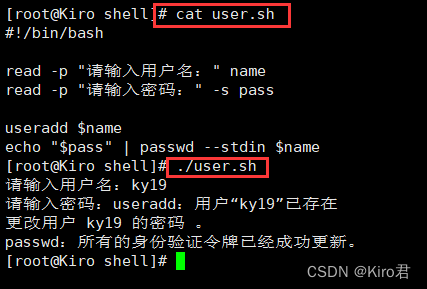
Method 2 :


5. Set the scope of the variable
export Variable name = Variable

3.1.1 Operation of numerical variables
Operator :+ Add 、- Subtraction 、* Multiplication 、/ division 、% Remainder
expr Variable 1 Operator Variable 2
var=$(expr Variable 1 Operator Variable 2)
var=$(( Variable 1 Operator Variable 2))
var=$[ Variable 1 Operator Variable 2]
let var= Variable 1 Operator Variable 2
i++ amount to i=$[$i + 1],i++ Is the assignment first , Re operation
i-- amount to i=$[$i - 1],++i Is to calculate first and then assign value
i+=1 amount to i=$[$i + 1]
---- expand -----
[root@Kiro shell]# expr $[2 * 2] ## You can use the normal operator directly in brackets
Case a : The remainder only needs the remainder after division
# Law 1
[root@localhost data]#expr 3 % 2
1
# Law two : Defining variables , Use the apostrophe
[root@Kiro shell]# sum=`expr $X + $X + $Y`
[root@Kiro shell]# echo $sum
301

Case 2 : Extension of multiplication sign


Case three : Script

3.2 environment variable
Environment variable refers to the environment variable generated by Linux A type of variable created by the system in advance , It is mainly used to set the user's working environment , Include user host Directory 、 Command to find the path 、 User current directory 、 Login terminal, etc . The environment variable consists of Linux Automatic system maintenance , It will change with the change of user state :
- If after modification ,(uname) , Restart to restore the original ;
- Or copy the previous one and assign the variable directly
adopt env Command to view , It's all set :
HOSTNAME=Kiro
SHELL=/bin/bash
HISTSIZE=1000
USER=root
PATH=/usr/local/sbin:/usr/local/bin:/usr/sbin:/usr/bin:/root/bin
PWD=/root/shell

Case study :

3.3 Positional variable
In order to use Shell Script program , It is convenient to provide parameters through the command behavior program ,bash The concept of position variable is introduced .
[root@Kiro shell]# cat vars.sh
#!/bin/bash
echo $1
echo $2
echo $3
[root@Kiro shell]# ./vars.sh 11 22 cc
11
22
cc
Case study :

3.4 Predefined variables
And defining variables is bash A special class of pre-defined variables , Can only be used and cannot create new :
$# : Indicates the number of positional parameters in the command line
$*: Represents the contents of all unknown parameters
$?: Indicates the return status after the execution of the previous command , by 0 The execution is correct , Not 0 Indicates an exception occurred during execution ;
$0: Indicates the name of the currently executing script or program
$$: Indicates the process number of the current script
Case study :

3.5 Use awk Value extraction IP value
[root@Kiro shell]# ip=`ifconfig ens33|awk /netmask/'{print $2}'`
[root@Kiro shell]# echo $ip
192.168.61.100
3.6 Global and local variables
- Global variables
For global variables export
[root@Kiro ~]# export Y=22
[root@Kiro ~]# echo $Y
22

- Local variables
Local variables are only currently valid
[root@Kiro ~]# a=100
[root@Kiro ~]# echo $a
100
[root@Kiro ~]# exit
exit
[root@Kiro ~]# echo $a

Can be found in pstree Look at the sub variables in
【 expand 】
- uname -p ## Query processor model
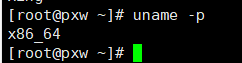
- /dev/null ## empty , Error output can be put in
- Command line input “bc”==Linux The computer


- permanent /etc/profile

版权声明
本文为[Kiro Jun]所创,转载请带上原文链接,感谢
https://yzsam.com/2022/04/202204231652526221.html
边栏推荐
- [problem solving] [show2012] random tree
- _ Mold_ Board_
- Dlib of face recognition framework
- Read a blog, re understand closures and tidy up
- 拷贝构造函数 浅拷贝与深拷贝
- 如何用Redis实现分布式锁?
- 杂文 谈谈古典的《拆掉思维里的墙》
- Nifi fast installation and file synchronization
- Regular filtering of Intranet addresses and segments
- 蓝桥杯省一之路06——第十二届省赛真题第二场
猜你喜欢
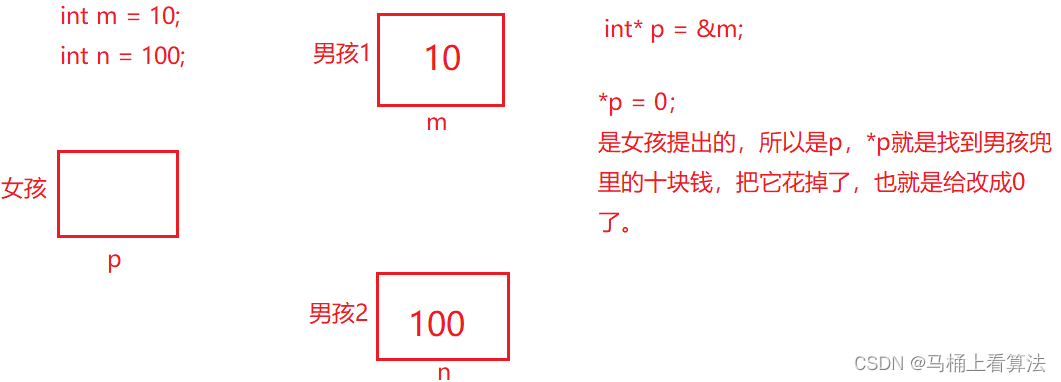
自定义my_strcpy与库strcpy【模拟实现字符串相关函数】
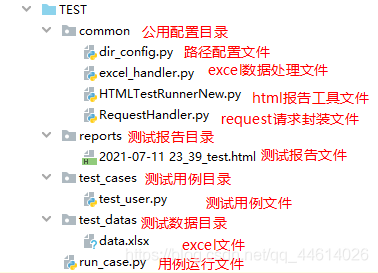
DDT + Excel for interface test

Zhongang Mining: Fluorite Flotation Process
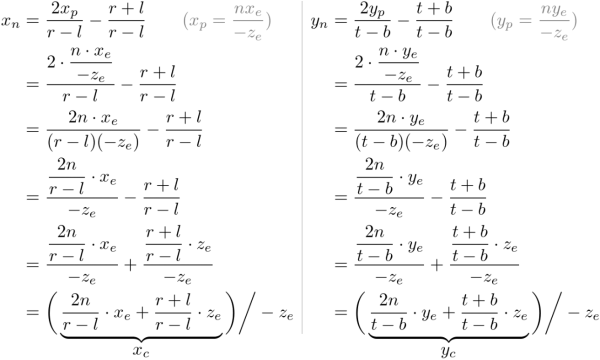
∑GL-透视投影矩阵的推导
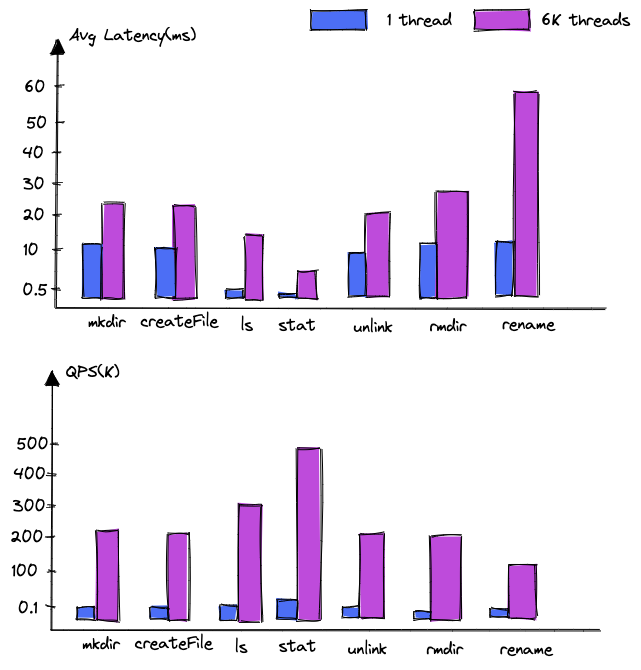
DanceNN:字节自研千亿级规模文件元数据存储系统概述

Bytevcharts visual chart library, I have everything you want
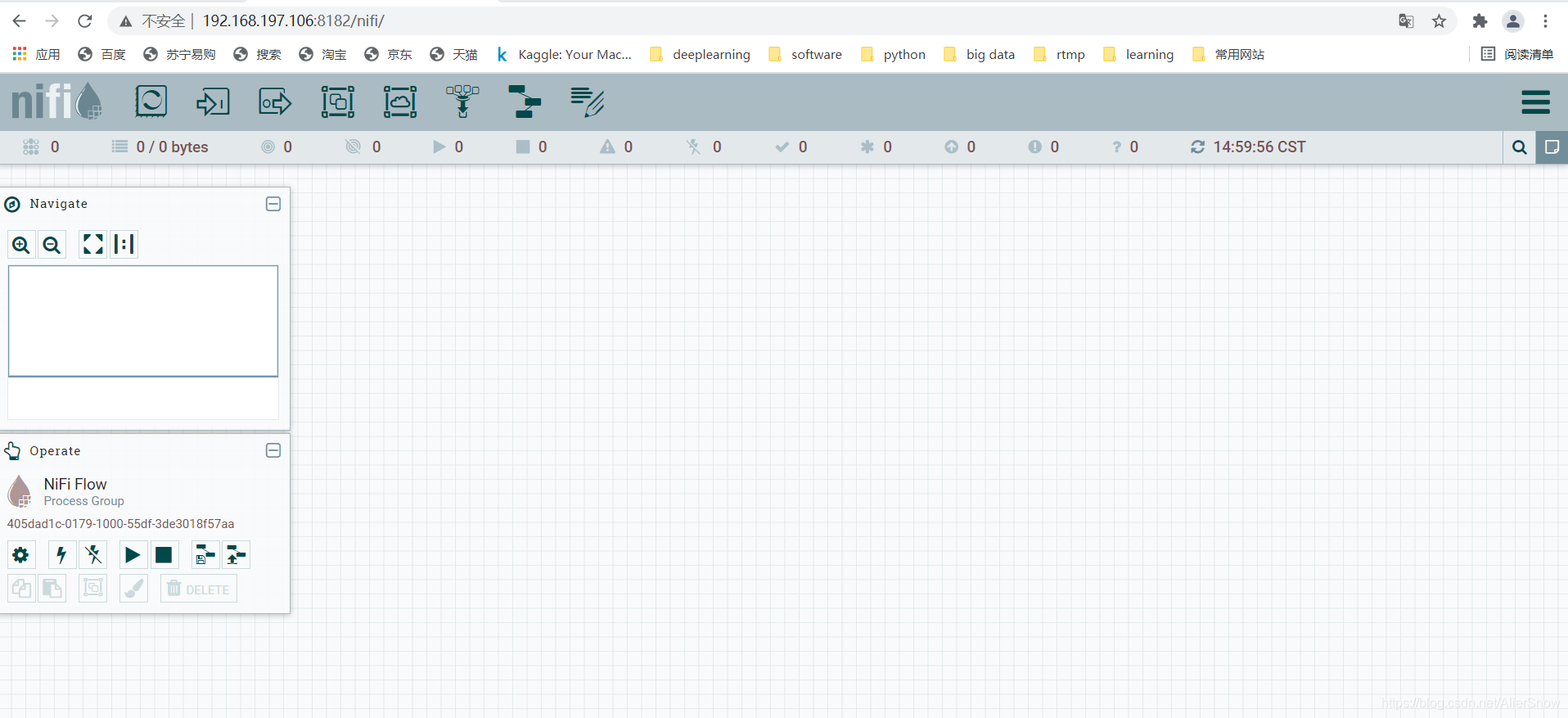
Nifi fast installation and file synchronization
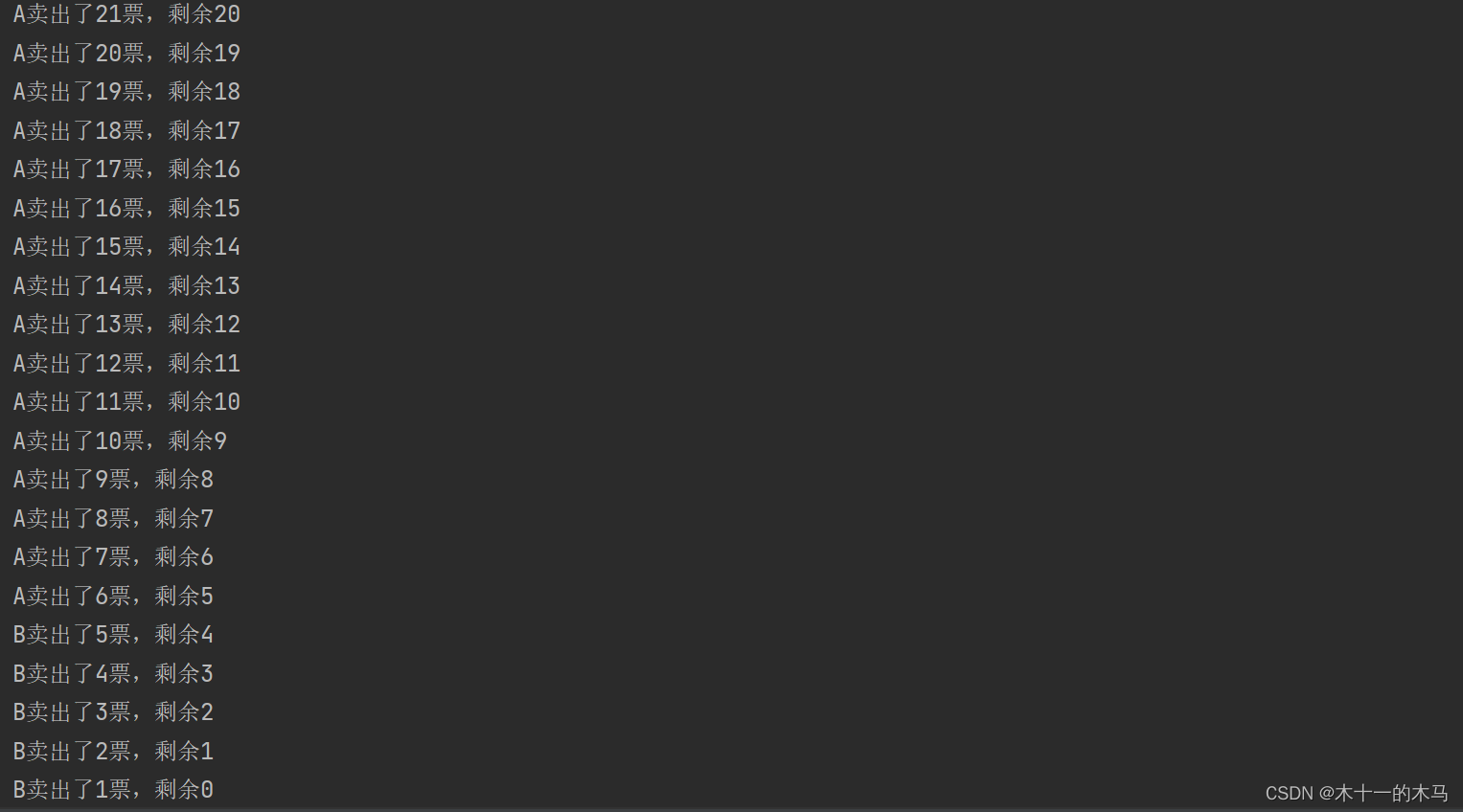
Lock锁
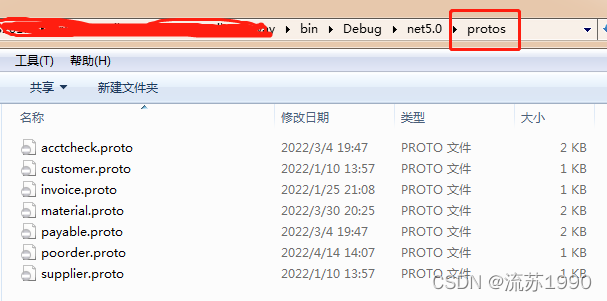
Grpc gateway based on Ocelot
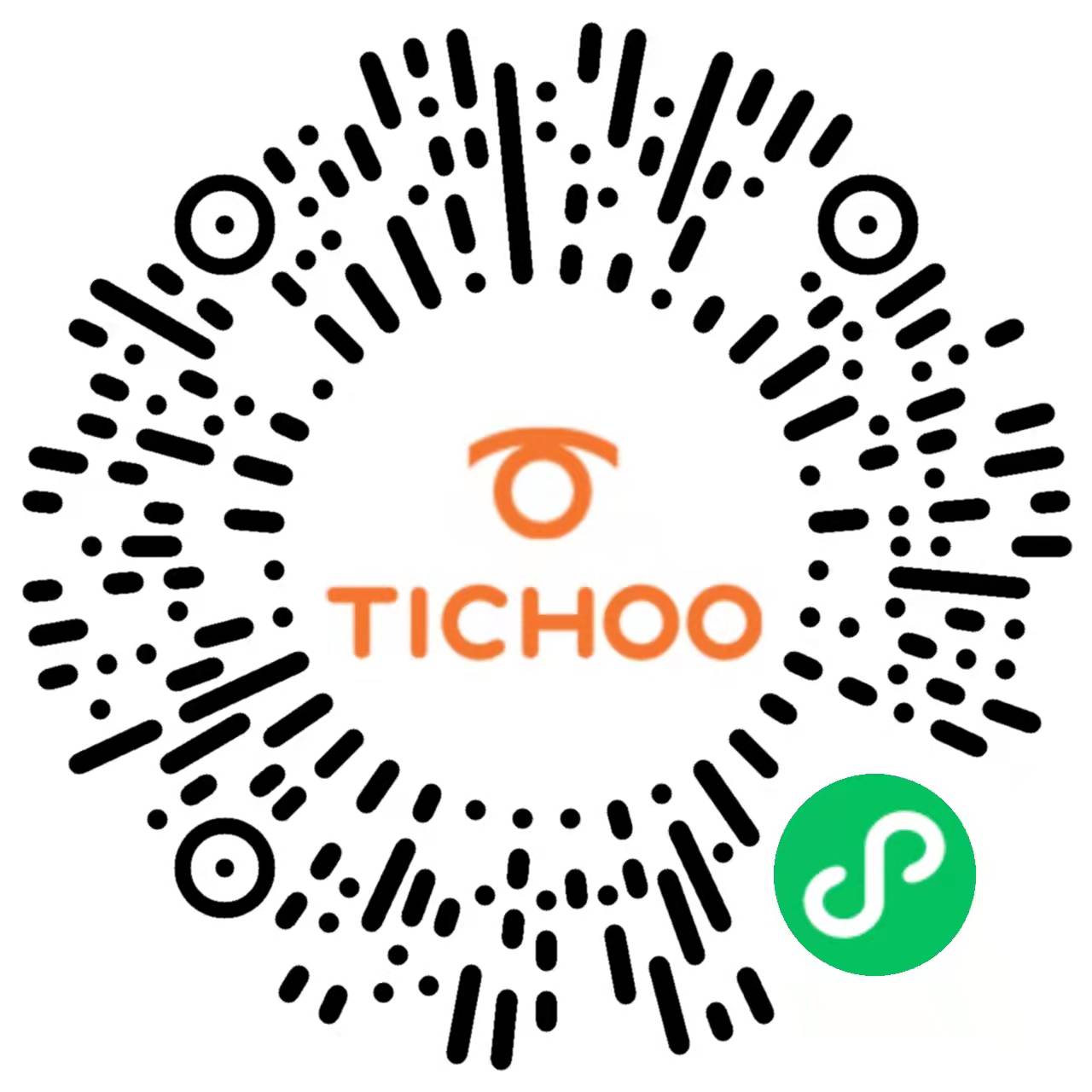
如何建立 TikTok用户信任并拉动粉丝增长
随机推荐
Read a blog, re understand closures and tidy up
CentOS MySQL multi instance deployment
DanceNN:字节自研千亿级规模文件元数据存储系统概述
Project framework of robot framework
英语 | Day15、16 x 句句真研每日一句(从句断开、修饰)
MySQL master-slave synchronization pit avoidance version tutorial
Construction of promtail + Loki + grafana log monitoring system
MySQL master-slave replication
Execution plan calculation for different time types
∑GL-透视投影矩阵的推导
Zhimeng dedecms security setup Guide
Detailed explanation of file operation (2)
Public variables of robotframework
Path environment variable
On the security of key passing and digital signature
STM32__ 03 - beginner timer
聊一聊浏览器缓存控制
扫码登录的原理你真的了解吗?
DDT + Excel for interface test
Detailed explanation of UWA pipeline function | visual configuration automatic test