当前位置:网站首页>Several ways to draw timeline diagrams
Several ways to draw timeline diagrams
2022-08-09 23:04:00 【Zhou radish】
I shared an automated production earlier《历史上的今天》Timeline pictures for articles,The feedback from friends is generally good,Especially the way to make the timeline,还是非常巧妙的.Today we are going to share a few different ways to make it,You can compare the pros and cons of each method by yourself
Matplotlib 制作
Matplotlib 作为 Python The most important visualization tool in the family,其基本的 API And the drawing process still needs to be mastered.Especially how flexible the library is and serves as the basis for many tools,重要性不言而喻
Let's take a look at how to draw a timeline chart
Import libraries and settings XY 轴数据
import matplotlib.pyplot as plt
plt.rcParams['font.sans-serif'] = ['SimHei']
plt.rcParams['axes.unicode_minus'] = False
y1 = [5, 10, 15, 20, 25, 30, 35, 40, 45, 50]
x1 = [4, 4, 4, 4, 4, 4, 4, 4, 4, 4]
Because the timeline effect is achieved through a line chart,In order to achieve a vertical line situation,这里设置了 X The axis values are all the same,Y Axial values are equally distributed
Create canvas and title
fig, ax = plt.subplots(sharey=True, figsize=(7, 4))
ax.plot(x1, y1, label='First line', linewidth=3, color='r', marker='o', markerfacecolor='white', markersize=12)
plt.title('萝卜大杂烩')
plt.suptitle('历史上的今天', fontsize=16, color='red')
此时效果如下
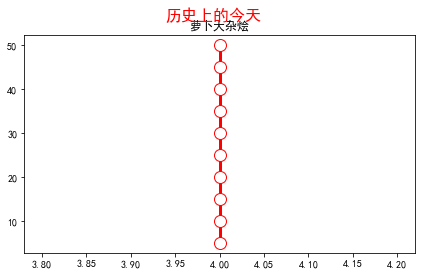
Next we set the data on both sides of the timeline
# 右侧数据
right_y_year = 0.95
right_y_text = 0.9
year_right = 1931
for i in range(5):
plt.text(0.57, right_y_year, str(year_right+1), fontsize=15, horizontalalignment='center', verticalalignment='center',
transform=ax.transAxes, color='black')
plt.text(0.75, right_y_text, "从百草园到三味书屋-鲁迅" + str(i), fontsize=15, horizontalalignment='center', verticalalignment='center',
transform=ax.transAxes, color='red')
right_y_year -= 0.2
right_y_text -= 0.2
year_right += 1
# 左侧数据
left_y_year = 0.85
left_y_text = 0.8
year_left = 1941
for i in range(5):
plt.text(0.43, left_y_year, str(year_left+1), fontsize=15, horizontalalignment='center', verticalalignment='center',
transform=ax.transAxes, color='black')
plt.text(0.2, left_y_text, "从百草园到三味书屋-鲁迅" + str(i), fontsize=15, horizontalalignment='center', verticalalignment='center',
transform=ax.transAxes, color='red', url='https://www.baidu.com')
left_y_year -= 0.2
left_y_text -= 0.2
year_left += 1
这里主要使用了 text 函数,Add data to each side of the timeline
If we also want to add other personal information,Such as public account QR code, etc,You can add pictures at specified locations,Also remove the axes
# 增加图片
img = plt.imread('二维码.png')
ax2 = plt.axes((0.7, 0.1, 0.3, 0.3))
ax2.imshow(img, origin='lower', alpha=0.5)
ax2.axis('off')
ax.axis('off')
plt.show()
最终效果如下

可以看出,由于 text The function determines the position of the text display by the coordinates,So the data distribution on both sides of our timeline is still not particularly perfect,I don't know if there is another more convenient way to set it up
Plotly 绘制
Plotly 作为 Python Another very powerful visualization tool in the family,The drawing of the timeline diagram can also be completed
在绘图之前,Perfect to process the data first
The data used here is2020Weibo hot search data throughout the year
import pandas as pd
weibo = pd.read_csv("weibo_2020.csv")
def deal_date(frame):
tmp = frame.split('-')
return tmp[0] + '-' + tmp[1]
weibo['new_date'] = weibo['date'].apply(lambda x : deal_date(x))
key_list_right = []
for i in range(1, 12, 2):
if i < 10:
mydate = '2020-0%s' % str(i)
else:
mydate = '2020-%s' % str(i)
keyword = weibo[weibo['new_date'] == mydate].sort_values(by='searchCount', ascending=False)['keyword'].tolist()[0]
searchCount = weibo[weibo['new_date'] == mydate].sort_values(by='searchCount', ascending=False)['searchCount'].tolist()[0]
mount = str(i) + '月'
content = ','.join([keyword, str(searchCount) + '搜索量', mount])
key_list_right.append(content)
print(key_list_right)
Output:
['The latest epidemic map,18130201搜索量,1月',
'肖战工作室道歉,13117531搜索量,3月',
'Stanley Ho passed away,15302424搜索量,5月',
'高考作文,15647446搜索量,7月',
'Sisters who ride the wind and waves form a group night,8226994搜索量,9月',
'特朗普,7310000搜索量,11月']
可以看到,Through the above data processing,We successfully extracted1、3、5、7、9以及11The most searched topic of the month for the month,In the same way, you can obtain the hot search title data of the two months
下面开始作图
import plotly.express as px
import plotly.graph_objects as go
from plotly.subplots import make_subplots
import pandas as pd
from plotly.graph_objs import *
layout = Layout(
paper_bgcolor='rgba(0,0,0,0)',
plot_bgcolor='rgba(0,0,0,0)',
title={'text': '微博热搜', 'x': 0.5},
yaxis={'title': 'Proportion (%)'}
)
fig = go.Figure(layout=layout)
fig.add_traces([go.Scatter(x=[2,2,2,2,2,2], y=[5, 10, 15, 20, 25, 30], text=key_list_right, textposition="bottom right", mode="lines+text"),
go.Scatter(x=[2,2,2,2,2,2], y=[5, 10, 15, 20, 25, 30], textposition="top left", mode="lines+text", text=key_list_left)])
fig.update_traces(showlegend=False)
fig.update_layout(xaxis=dict(visible=False), yaxis=dict(visible=False))
fig.show()
通过 Plotly Drawing is relatively simple,直接使用 text The parameters can be added to the hot search data we get
最终效果如下

The effect is simple,It's because we didn't do too much styling,You can explore different styles by yourself
Excel 绘制
Both of the above methods require a certain code base,下面介绍的 Excel The method can be said that everyone can do it,一起来看看吧
先来看看最终的效果
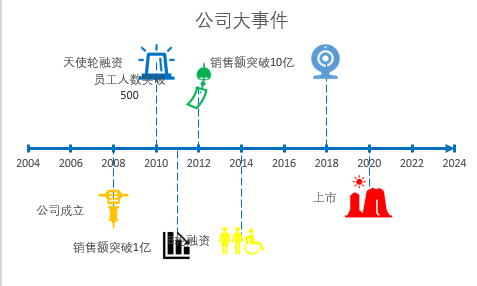
首先准备数据,我们在新建的 Excel Create the following data in the document

Then insert a scatter plot
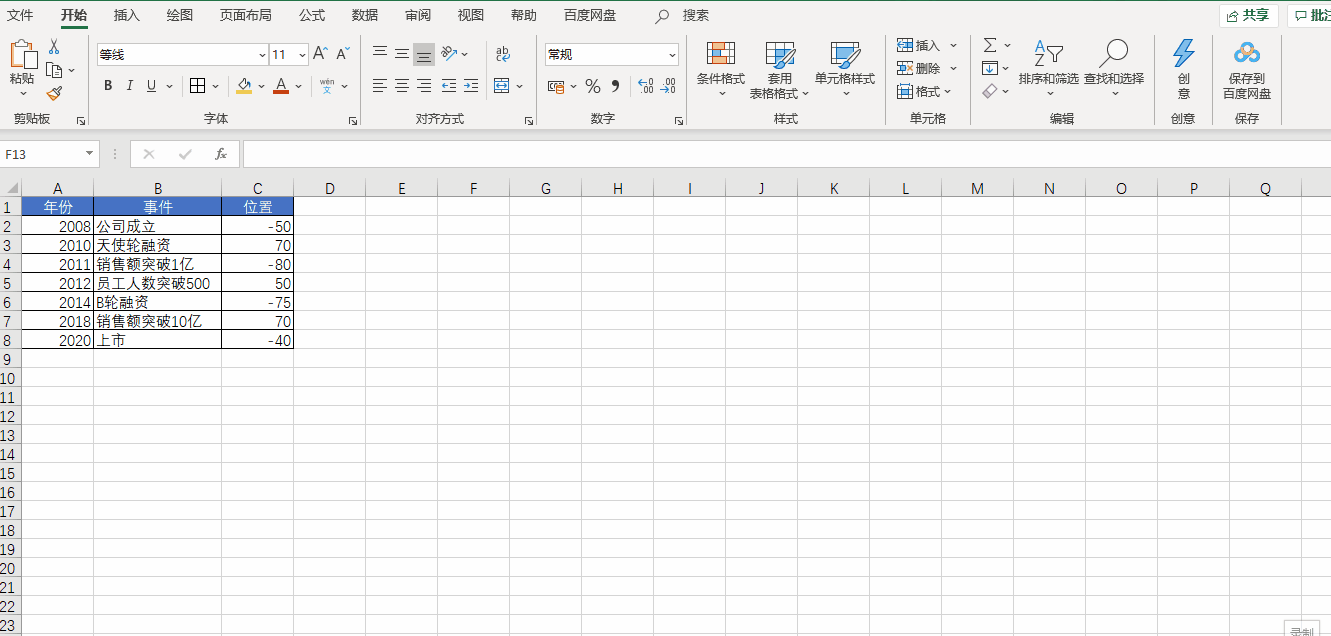
Insert a blank scatterplot first,然后将 X 轴设置为【年份】,Y 轴设置为【位置】,再把 Y Both axes and gridlines are removed
Next let's beautify it X 轴
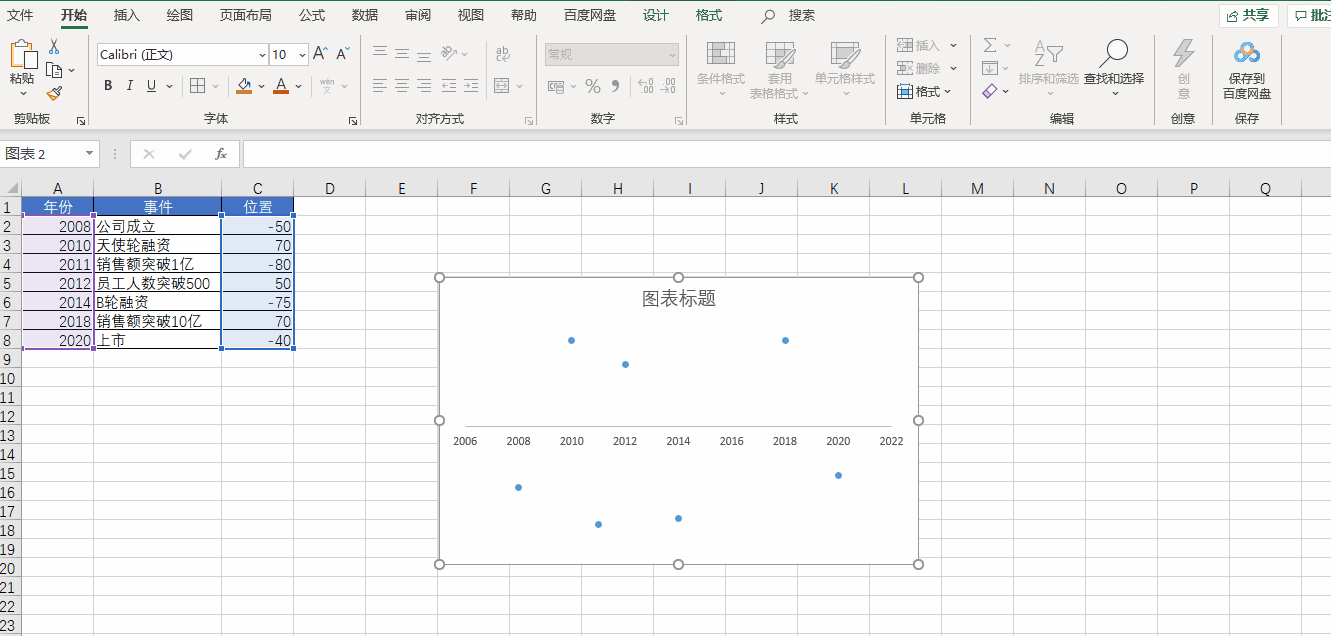
我们双击 X 轴,调出格式窗口,Set in the Axis Options tab【单位】,将【小】改为1,设置【刻度线】,将【主刻度线】set to cross.再点击【油漆桶】,Choose a line color,Adjust the width to 2,将【End arrow type】Adjust to right arrow
Next we put X 轴连接起来

First select a scatter point,添加误差线.Then set the horizontal error bars to no outline,Select the vertical error bars again,把【Vertical error bars】Set to negative bias,Then set the error amount to 100%,Finally, adjust the style of the vertical error bars
Let's start adding data
We add the company's big events to the data table
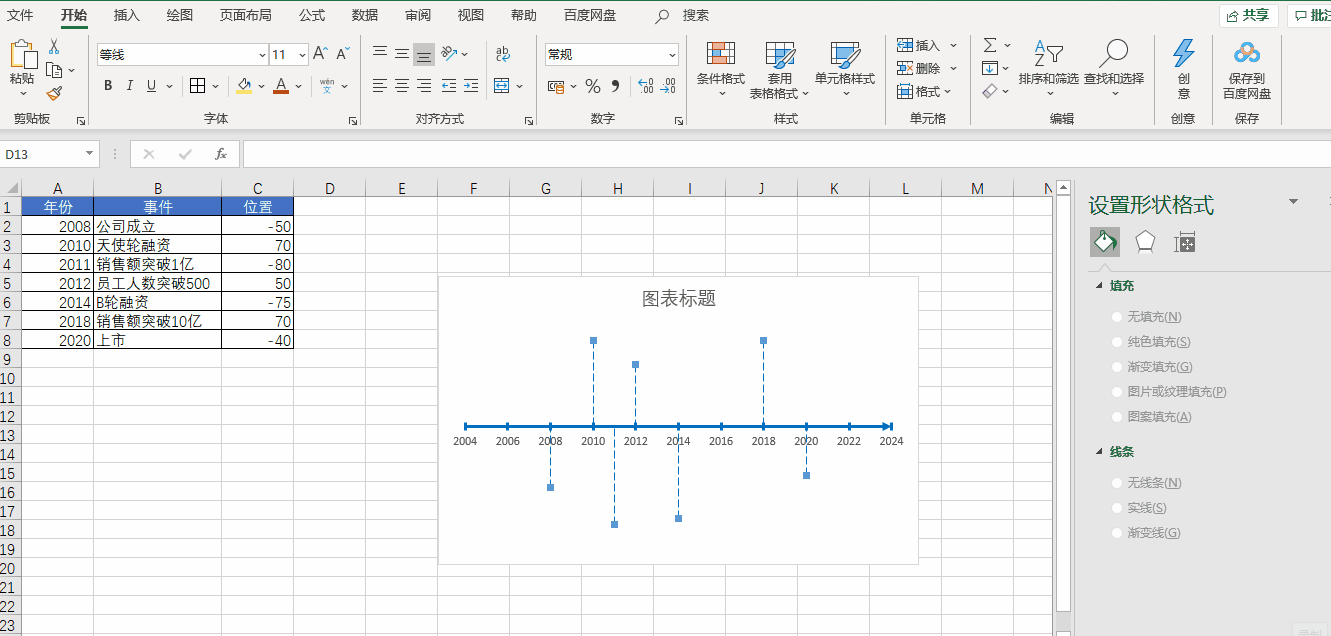
Add to the chart【数据标签】,That is, the column of events in the data,然后再去掉 Y 值即可
最后我们还可以通过 Excel Comes with various icons for beautification operations
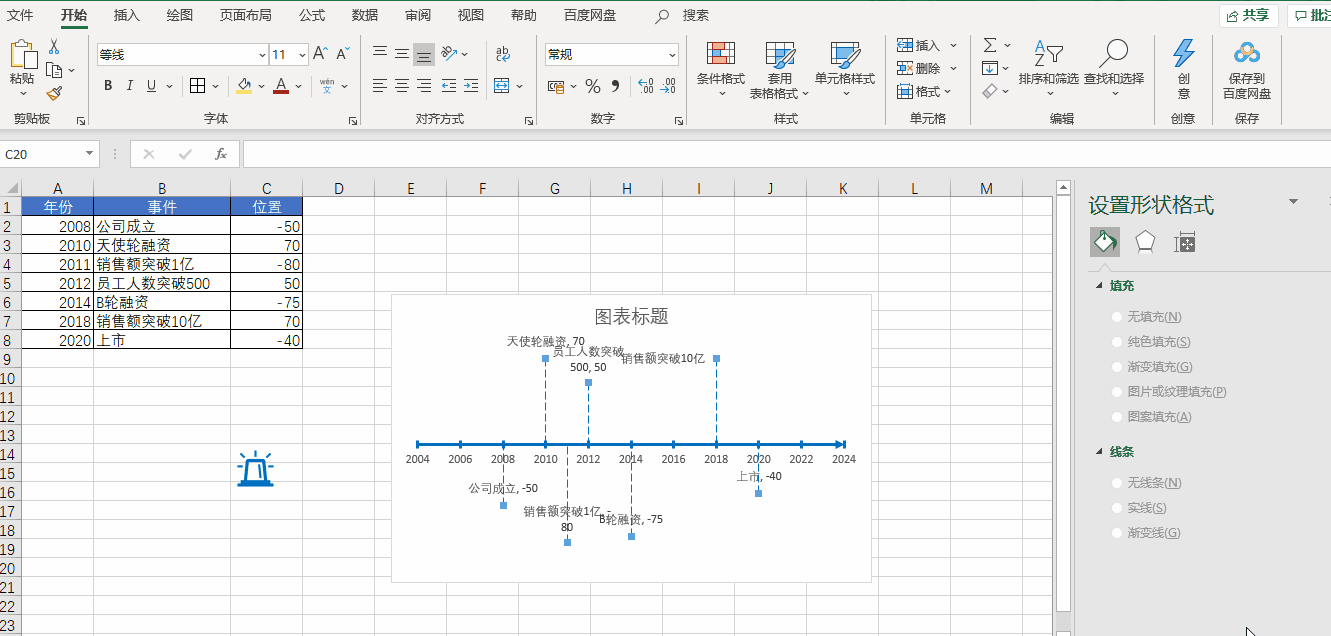
好了,以上就是今天分享的所有内容,如果对你有帮助,Please like and support~
边栏推荐
- buuctf (Adventure 2)
- MySQL:错误1153(08S01):得到的数据包大于“ max_allowed_packet”字节
- FET Mosfet Leiditech corresponds to Infineon Infineon
- DSPE-PEG-PDP, DSPE-PEG-OPSS, phospholipid-polyethylene glycol-mercaptopyridine reduce the immunogenicity of peptides
- 抽象类 or 接口
- [corctf 2022] section
- PMP每日一练 | 考试不迷路-8.9(包含敏捷+多选)
- What are the benefits of enterprise data integration?How do different industries solve the problem of data access?
- Bean生命周期
- CVPR22 Oral|通过多尺度token聚合分流自注意力,代码已开源
猜你喜欢
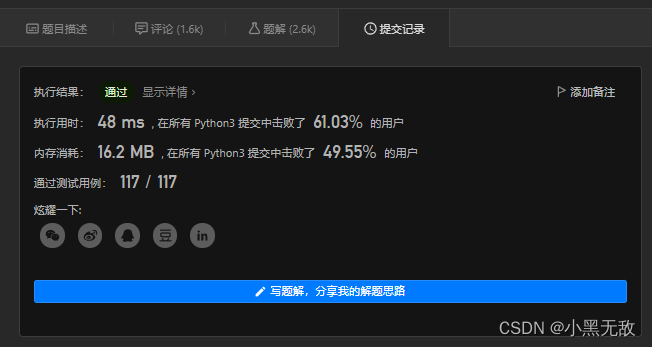
小黑leetcode清爽雨天之旅,刚吃完宇飞牛肉面、麻辣烫和啤酒:112. 路径总和
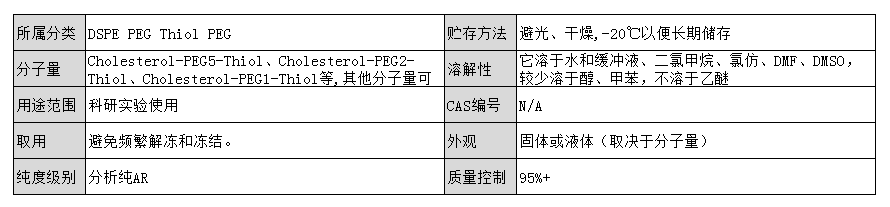
Cholesterol-PEG-Thiol, CLS-PEG-SH, Cholesterol-PEG-Sulfhydryl for improved solubility

Optimization of SQL Statements and Indexes

普源精电上半年扭亏为盈,高端产品持续发力!你看好仪器界“华为”吗?
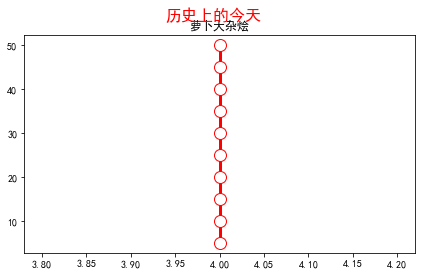
几种绘制时间线图的方法
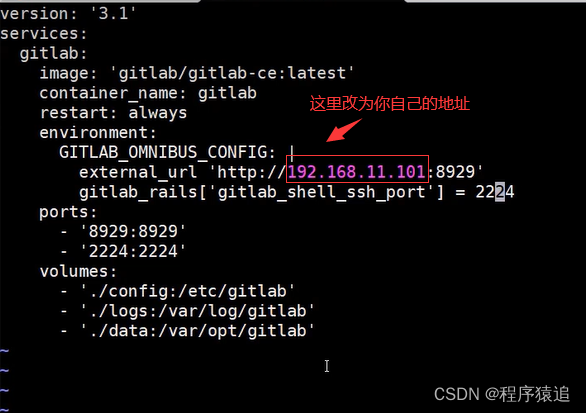
【云原生】4.2 DevOps 精讲篇
[Deep learning] pix2pix GAN theory and code implementation

Acrel5000web能耗系统在某学院的应用-Susie 周

字节一面:TCP 和 UDP 可以使用同一个端口吗?
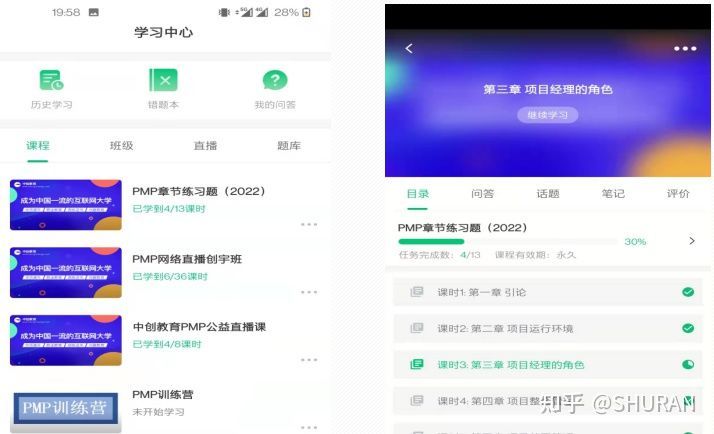
别叫我玩,我要考PMP:考PMP选择机构需要了解的那些事儿
随机推荐
[Graphic and textual] How to reinstall Win7 system
MySQL, which is asked on both sides of the byte, almost didn't answer well
cad图纸怎么复制到word文档里面?Word里插CAD图怎么弄?
Cholesterol-PEG-Thiol, CLS-PEG-SH, Cholesterol-PEG-Sulfhydryl for improved solubility
几种绘制时间线图的方法
题解:Edu Codeforces 109(div2)
UE4_定序器控制蓝图对象
论文解读(DropEdge)《DropEdge: Towards Deep Graph Convolutional Networks on Node Classification》
Word第一页不要页眉怎么设置?设置Word首页不要页眉方法教程
Two methods of implementing inverted strings in C language
6 g underwater channel modeling were summarized based on optical communication
痛击面试官 CURD系统也能做出技术含量
微软Excel表格点击单元格行和列都显示颜色怎么弄?聚光灯效果设置
LED闪烁 闪灯芯片IC 手电筒IC 闪灯控制IC 闪烁IC流水灯
RHEL7系统修复rm -rf /boot /etc/fstab
同步锁synchronized追本溯源
DSPE-PEG-Silane, DSPE-PEG-SIL, phospholipid-polyethylene glycol-silane modified silica particles
FS4066耐高压1到4节内置MOS的锂电池充电管理芯片
哪款C语言编译器(IDE)适合初学者?
Word箭头上面怎么打字
![[Deep learning] pix2pix GAN theory and code implementation](/img/4a/b95b68bee66bd572cf213994e26429)