当前位置:网站首页>商业技术解决方案与高阶技术专题 - 数据可视化专题
商业技术解决方案与高阶技术专题 - 数据可视化专题
2022-08-09 10:35:00 【yanling.zhang】
什么是数据可视化? 把数据经过一定转换之后变成图形显示的操作就是数据可视化。
数据类型:
定量数据:连续性变量,离散变量。
定性数据:文本描述,有序变量和无序变量。
如何把数据转换成图像?有2个步骤:
- 执行映射数据与不同标度对应
- 选择合适的图形来状映射体现出来。
坐标轴:
坐标轴是数据可视化的第一步,不同轴向展示数据标度
常见的坐标轴是直角坐标轴:
极坐标轴
颜色标度
前端数据可视化方案
将数据以图形的方式展示。
canvas
1.绘制直线
<style> canvas{
display: block; margin: 10px auto 0; border: 1px solid orange; } </style>
</head>
<body>
<canvas id="canvas" width="600" height="500">您的浏览器不支持canvas</canvas>
<script> const canvas = document.getElementById('canvas') const ctx = canvas.getContext('2d') // 在beginPath和closePath之间完成绘制 // 开始绘制 ctx.beginPath() ctx.lineWidth = 4 // 线条宽度 ctx.strokeStyle = 'orange' // 线条颜色 // 起点 终点 中间点 ctx.moveTo(100, 100) // 起点 ctx.lineTo(300, 200) // 中间点 ctx.lineTo(300, 300) // 终点 ctx.stroke() // 绘制一条路径 // 合并路径 ctx.closePath() </script>
</body>
2.高清绘制
为什么有时候绘制的图会模糊?
利用canvas绘制的图形并不是矢量图,因此在高清屏幕下会出现模糊的现象。
获取屏幕分辨率
window.devicePixelRatio
高清绘制
const getPixelRatio = (context) => {
return window.devicePixelRatio || 1
}
/* * 1. 放大canvas * 2. 在长沙市里面讲宽高设置为原来的大小 * 3. 考虑到内容的缩放,因此也需要将ctx缩放 */
const ratio = getPixelRatio()
const oldWidth = canvas.width
const oldHeight = canvas.height
canvas.width = canvas.width * ratio
canvas.height = canvas.width * ratio
canvas.style.width = oldWidth
canvas.style.height = oldHeight
ctx.scale(ratio, ratio)
3. canvas绘制直角坐标系
<style>
canvas{
display: block;
margin: 10px auto 0;
border: 1px solid orange;
}
</style>
</head>
<body>
<canvas id="canvas" width="600" height="500">您的浏览器不支持canvas</canvas>
<script>
const canvas = document.getElementById('canvas')
const ctx = canvas.getContext('2d')
// 高清显示
canvas.style.width = canvas.width + 'px'
canvas.style.height = canvas.height + 'px'
canvas.width = canvas.width * 1.5
canvas.height = canvas.height * 1.5
// 提前设置相关属性
const ht = canvas.clientHeight
const wd = canvas.clientHeight
console.log(ht, wd)
const pad = 20
const bottomPad = 20
const step = 100
// 绘制轴线
ctx.beginPath()
ctx.lineWidth = 2
ctx.strokeStyle = 'lightblue'
ctx.moveTo(pad, pad) // 起点
ctx.lineTo(pad, ht * 1.5 - bottomPad) // 绘制x轴
ctx.lineTo(wd * 1.5 - pad, ht * 1.5 - bottomPad) // 绘制y轴
ctx.stroke()
ctx.closePath()
const drawAxis = function(options) {
const {
ht, wd, pad, bottomPad, step, ctx } = options
// 绘制x轴方向刻度
ctx.beginPath()
ctx.lineWidth = 1
ctx.strokeStyle = '#666'
for (let i = 0; i < Math.floor(wd * 1.5 / step); i++) {
ctx.moveTo(pad + i * step, ht * 1.5 - bottomPad)
ctx.lineTo(pad + i * step, ht * 1.5 - bottomPad - 10)
}
ctx.stroke()
ctx.closePath()
// 绘制y轴方向刻度
ctx.beginPath()
ctx.lineWidth = 1
ctx.strokeStyle = '#666'
for (let i = 0; i < Math.floor(ht * 1.5 / step); i++) {
ctx.moveTo(pad, (ht * 1.5 - bottomPad) - (i * step))
ctx.lineTo(pad + 10, (ht * 1.5 - bottomPad) - (i * step))
}
ctx.stroke()
ctx.closePath()
}
drawAxis({
ht: ht, wd: wd, pad: pad, bottomPad: bottomPad, step: step, ctx: ctx })
</script>
</body>
4. canvas绘制直方图,圆形
<style>
canvas{
display: block;
margin: 10px auto 0;
border: 1px solid orange;
}
</style>
</head>
<body>
<canvas id="canvas" width="600" height="500">您的浏览器不支持canvas</canvas>
<script>
const canvas = document.getElementById('canvas')
const ctx = canvas.getContext('2d')
// 高清显示
canvas.style.width = canvas.width + 'px'
canvas.style.height = canvas.height + 'px'
canvas.width = canvas.width * 1.5
canvas.height = canvas.height * 1.5
// 提前设置相关属性
const ht = canvas.clientHeight
const wd = canvas.clientHeight
console.log(ht, wd)
const pad = 20
const bottomPad = 20
const step = 100
// 绘制轴线
ctx.beginPath()
ctx.lineWidth = 2
ctx.strokeStyle = 'lightblue'
ctx.moveTo(pad, pad) // 起点
ctx.lineTo(pad, ht * 1.5 - bottomPad) // 绘制x轴
ctx.lineTo(wd * 1.5 - pad, ht * 1.5 - bottomPad) // 绘制y轴
ctx.stroke()
ctx.closePath()
const drawAxis = function(options) {
const {
ht, wd, pad, bottomPad, step, ctx } = options
// 绘制x轴方向刻度
ctx.beginPath()
ctx.lineWidth = 1
ctx.strokeStyle = '#666'
for (let i = 0; i < Math.floor(wd * 1.5 / step); i++) {
ctx.moveTo(pad + i * step, ht * 1.5 - bottomPad)
ctx.lineTo(pad + i * step, ht * 1.5 - bottomPad + 10)
}
ctx.stroke()
ctx.closePath()
// 绘制y轴方向刻度
ctx.beginPath()
ctx.lineWidth = 1
ctx.strokeStyle = '#666'
for (let i = 0; i < Math.floor(ht * 1.5 / step); i++) {
ctx.moveTo(pad, (ht * 1.5 - bottomPad) - (i * step))
ctx.lineTo(pad + 10, (ht * 1.5 - bottomPad) - (i * step))
}
ctx.stroke()
ctx.closePath()
}
drawAxis({
ht: ht, wd: wd, pad: pad, bottomPad: bottomPad, step: step, ctx: ctx })
// 绘制矩形: 1. 描边 + 填充 2. 描边 3. 填充
// ctx.beginPath()
// ctx.lineWidth = 5
// ctx.strokeStyle = 'orange' // 描边颜色
// ctx.fillStyle = 'hotpink' // 填充颜色
// // rect: 绘制矩形rect(x,y, w, h)
// ctx.rect(100, 100, 300, 200)
// // fill和stroke同时绘制的时候,先使用fill,再使用stroke。
// ctx.fill() // 填充
// ctx.stroke() // 绘制描边
// ctx.closePath()
// 描边
// ctx.beginPath()
// ctx.lineWidth = 4
// ctx.strokeStyle = 'seagreen'
// ctx.rect(400, 400, 100, 100)
// ctx.stroke()
// ctx.closePath()
// 填充
// ctx.beginPath()
// ctx.lineWidth = 4
// ctx.strokeStyle = 'seagreen'
// ctx.rect(600, 600, 100, 100)
// ctx.fill()
// ctx.closePath()
// 绘制直方图
ctx.beginPath()
for (var i = 1; i < Math.floor(wd * 1.5 / step); i++) {
const height = Math.random() * 300 + 50
ctx.fillStyle ='#' + parseInt(Math.random() * 0xFFFFFF).toString(16)
ctx.fillRect(i * step, ht * 1.5 - bottomPad - height, 40, height) // 绘制填充的矩形
}
ctx.closePath()
// 绘制圆环
ctx.beginPath()
ctx.lineWidth = 2
ctx.strokeStyle = 'orange'
// arc(x, y, r, 起始角度,结束角度,时针方向)
// ctx.arc(400, 300, 200, 0, Math.PI * 2)
// ctx.arc(400, 300, 200, 0, Math.PI / 4, false) // 顺时针,默认顺时针。绘制到1/4 pai
ctx.arc(400, 300, 200, 0, Math.PI / 4, true) // 逆时针
ctx.stroke()
ctx.closePath()
// 绘制圆形
ctx.beginPath()
ctx.fillStyle = 'skyblue'
ctx.moveTo(400, 300)
ctx.arc(400, 300, 100, 0, Math.PI * 2)
ctx.fill()
ctx.closePath()
</script>
</body>
arc: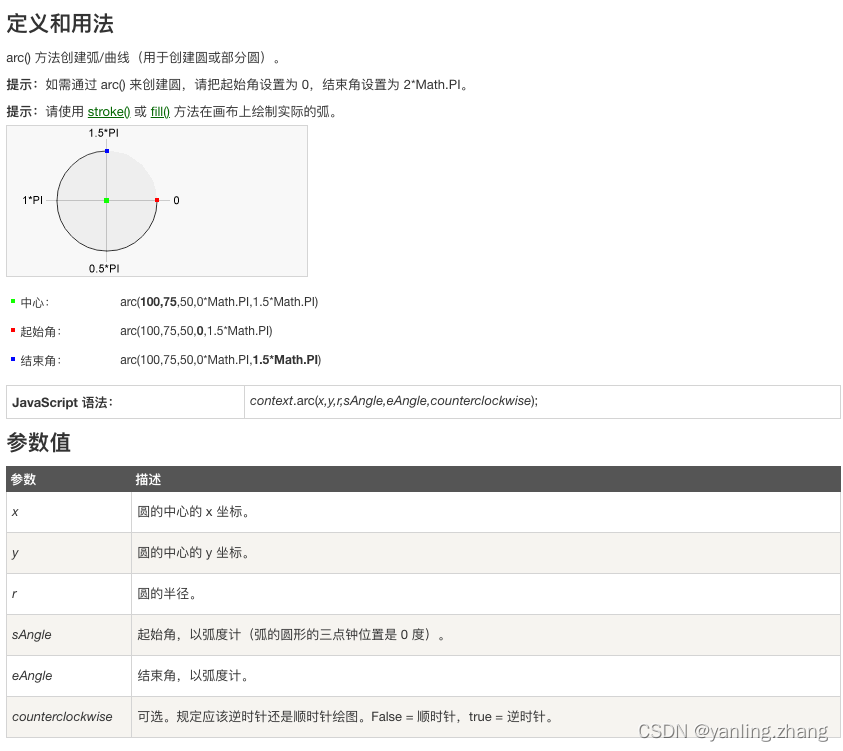
rect: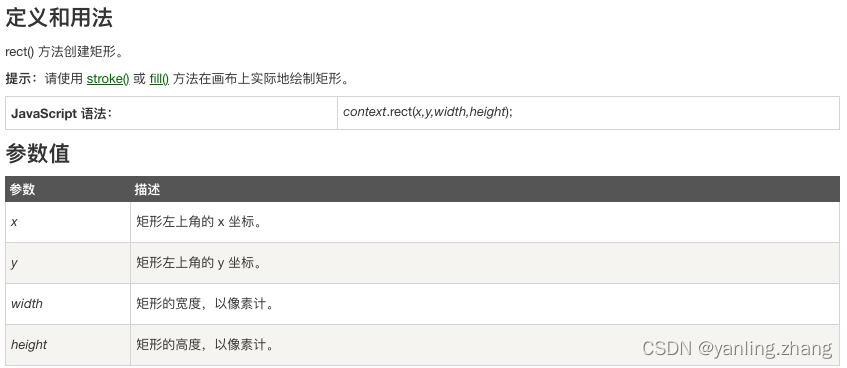
fillRect: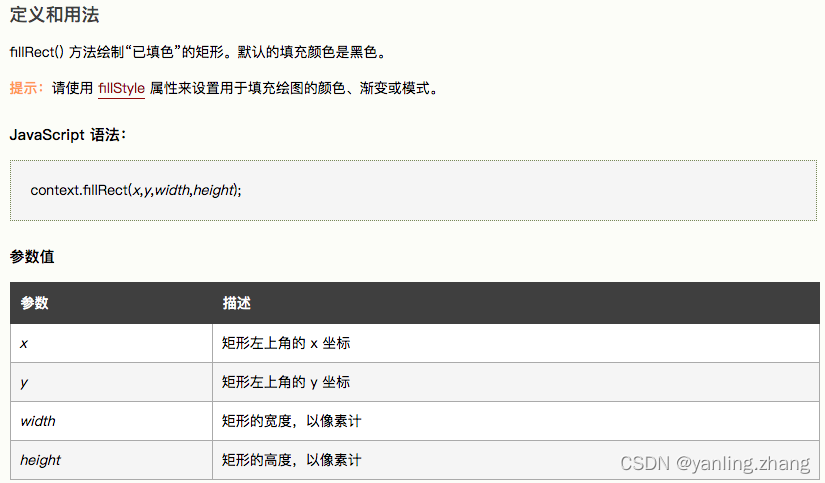
绘制饼状图
<body>
<canvas id="canvas" width="600" height="500">您的浏览器不支持canvas</canvas>
<script>
const canvas = document.getElementById('canvas')
const ctx = canvas.getContext('2d')
// 高清显示
canvas.style.width = canvas.width + 'px'
canvas.style.height = canvas.height + 'px'
canvas.width = canvas.width * 1.5
canvas.height = canvas.height * 1.5
// 提前设置相关属性
const ht = canvas.clientHeight
const wd = canvas.clientHeight
console.log(ht, wd)
const pad = 20
const bottomPad = 20
const step = 100
// 绘制轴线
ctx.beginPath()
ctx.lineWidth = 2
ctx.strokeStyle = 'lightblue'
ctx.moveTo(pad, pad) // 起点
ctx.lineTo(pad, ht * 1.5 - bottomPad) // 绘制x轴
ctx.lineTo(wd * 1.5 - pad, ht * 1.5 - bottomPad) // 绘制y轴
ctx.stroke()
ctx.closePath()
const drawAxis = function(options) {
const {
ht, wd, pad, bottomPad, step, ctx } = options
// 绘制x轴方向刻度
ctx.beginPath()
ctx.lineWidth = 1
ctx.strokeStyle = '#666'
for (let i = 0; i < Math.floor(wd * 1.5 / step); i++) {
ctx.moveTo(pad + i * step, ht * 1.5 - bottomPad)
ctx.lineTo(pad + i * step, ht * 1.5 - bottomPad + 10)
}
ctx.stroke()
ctx.closePath()
// 绘制y轴方向刻度
ctx.beginPath()
ctx.lineWidth = 1
ctx.strokeStyle = '#666'
for (let i = 0; i < Math.floor(ht * 1.5 / step); i++) {
ctx.moveTo(pad, (ht * 1.5 - bottomPad) - (i * step))
ctx.lineTo(pad + 10, (ht * 1.5 - bottomPad) - (i * step))
}
ctx.stroke()
ctx.closePath()
}
drawAxis({
ht: ht, wd: wd, pad: pad, bottomPad: bottomPad, step: step, ctx: ctx })
// 绘制饼状图
// 第一个圆弧
ctx.beginPath()
// 添加阴影彰显层次
ctx.shadowOffsetX = 0
ctx.shadowOffsetY = 0
ctx.shadowBlur = 4
ctx.shadowColor = '#333'
ctx.fillStyle = '#5c1918'
ctx.moveTo(400, 300)
ctx.arc(400, 300, 100, - Math.PI / 2, - Math.PI / 4)
ctx.fill()
ctx.closePath()
// 第2个圆弧
ctx.beginPath()
ctx.shadowOffsetX = 0
ctx.shadowOffsetY = 0
ctx.shadowBlur = 4
ctx.shadowColor = '#5c1918'
ctx.fillStyle = '#a32d29'
ctx.moveTo(400, 300)
ctx.arc(400, 300, 110, - Math.PI / 4, Math.PI / 4)
ctx.fill()
ctx.closePath()
// 第3个圆弧
ctx.beginPath()
ctx.shadowOffsetX = 0
ctx.shadowOffsetY = 0
ctx.shadowBlur = 4
ctx.shadowColor = '#a32d29'
ctx.fillStyle = '#b9332e'
ctx.moveTo(400, 300)
ctx.arc(400, 300, 120, Math.PI / 4, Math.PI * 5 / 8)
ctx.fill()
ctx.closePath()
// 第4个圆弧
ctx.beginPath()
ctx.shadowOffsetX = 0
ctx.shadowOffsetY = 0
ctx.shadowBlur = 4
ctx.shadowColor = '#b9332e'
ctx.fillStyle = '#842320'
ctx.moveTo(400, 300)
ctx.arc(400, 300, 130, Math.PI * 5 / 8, Math.PI)
ctx.fill()
ctx.closePath()
// 第5个圆弧
ctx.beginPath()
ctx.shadowOffsetX = 0
ctx.shadowOffsetY = 0
ctx.shadowBlur = 4
ctx.shadowColor = '#842320'
ctx.fillStyle = '#d76662'
ctx.moveTo(400, 300)
ctx.arc(400, 300, 140, Math.PI, Math.PI * 3 / 2)
ctx.fill()
ctx.closePath()
</script>
</body>
canvas绘制文字
fillText: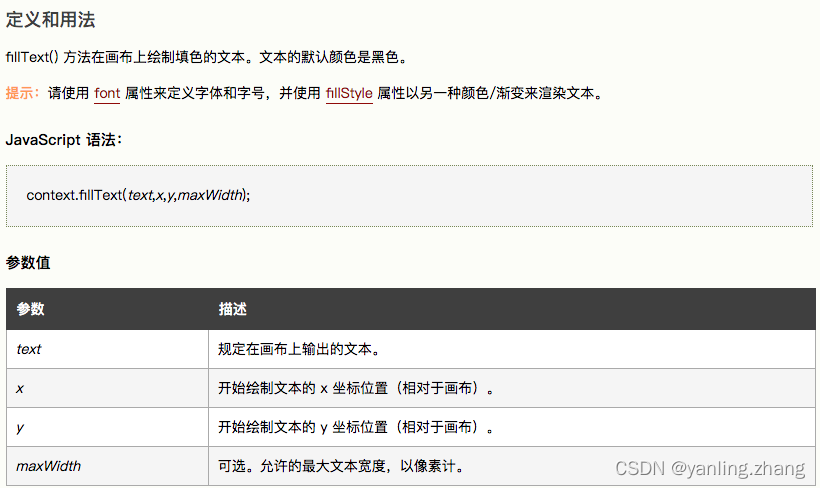
strokeText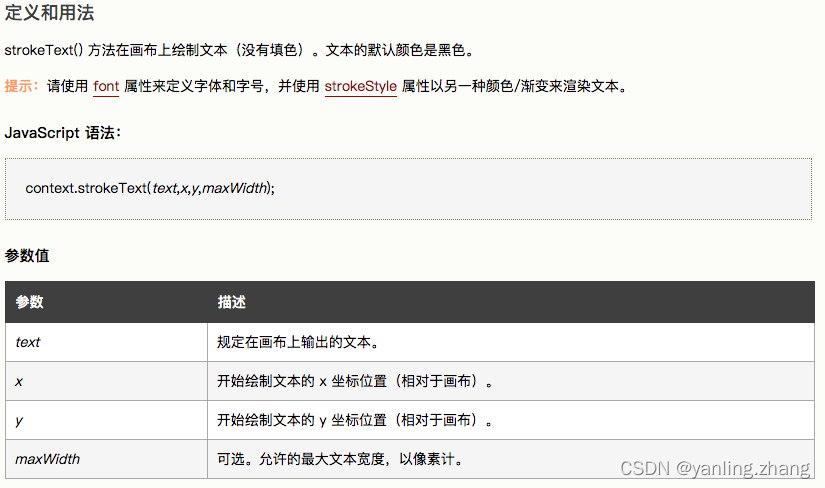
// 文字设置
ctx.fillStyle = 'orange'
ctx.font = 'bold 60px 微软雅黑'
ctx.fillText('拉钩教育', 100, 100) // 实心文字
ctx.fillText('拉钩教育', 100, 100, 100) // 拉伸文字
ctx.strokeText('拉钩教育', 100, 240) // 描边文字
// 对其属性设置
ctx.textAlign = 'center' // 水平方向对其 left, right, center, start, end
ctx.textBaseline = 'top' // 垂直方向对其 // top bottom middle
ctx.strokeText('拉钩教育', 100, 240)
碰撞检测
svg
rect标签:创建矩形, 以及矩形的变种
- width:矩形的宽度,height:矩形的高度
- style属性用来定义css属性:
- css的fill属性定义矩形的填充颜色。
- css的stroke-width:定义边框的宽度
- css的stroke属性定义矩形边框的颜色。
circle标签:创建一个圆
cx,cy定义圆点的x和y坐标。如果省略 cx 和 cy,圆的中心会被设置为 (0, 0)
ellipse标签:创建椭圆
cx:定义圆点的x坐标。
xy:定义圆点的 y 坐标
rx:水平半径
ry:垂直半径
line:创建线条
x1:在x轴线条的开始
y1:在y轴线条的开始
x2:在x轴线条的结束
y2:在y轴线条的结束
polygon标签:创建多边形
points 属性定义多边形每个角的 x 和 y 坐标
polyline 标签:创建折线
points 定义折线的位置
path 标签:用来定义路径。
<!DOCTYPE html>
<html lang="en">
<head>
<meta charset="UTF-8">
<meta http-equiv="X-UA-Compatible" content="IE=edge">
<meta name="viewport" content="width=device-width, initial-scale=1.0">
<title>svg绘制图形</title>
</head>
<body>
<svg width="1000" height="600">
<!-- 1.绘制矩形 -->
<!-- <rect x="40" y="40" width="300" height="200" style="fill:orange; stroke:pink;stroke: width 4px;"></rect> -->
<!-- 2.绘制圆角矩形 -->
<!-- <rect x="40" y="40" width="300" rx="40" ry="40" height="200" style="fill:orange; stroke:pink;stroke: width 4px;"></rect> -->
<!-- 3.绘制圆形 -->
<!-- <circle cx="200" cy="200" r="100" style="fill:darkblue"></circle> -->
<!-- 4.绘制椭圆 -->
<!-- <ellipse cx="200" cy="200" rx="80" ry="40" style="fill: seagreen"></ellipse> -->
<!-- 5.绘制线条 -->
<!-- <line x1="100" y1="40" x2="500" y2="60" style="stroke: darkcyan;stroke-width: 4px"></line> -->
<!-- 6.多边形的绘制(以三角形为例子) -->
<!-- transform:位移 -->
<!-- <polygon points="200, 40, 400, 100, 100, 90" style="fill: darkkhaki; stroke: width 2px; stroke:darksalmon;" transform="translate(100, 100)"></polygon> -->
<!-- 7.折线 -->
<polyline points="0,0 0,20 20,20 20,40 40,40 40,60" style="fill:white;stroke:red;stroke-width:2"/>
<!-- 8.绘制文字 -->
<text x="200" y="200" style="fill: deepskyblue; font-size: 30;" textLength="200">拉钩教育</text>
</svg>
</body>
</html>
D3.js
官方地址:https://d3js.org/
中文官网 https://github.com/d3/d3/wiki/CN-Home
d3提过了一些api对svg的元素进行动态修改。
<!DOCTYPE html>
<html lang="en">
<head>
<meta charset="UTF-8">
<meta http-equiv="X-UA-Compatible" content="IE=edge">
<meta name="viewport" content="width=device-width, initial-scale=1.0">
<title>svg绘制图形</title>
<script src="http://d3js.org/d3.v3.min.js"></script>
</head>
<body>
<script>
// 选择元素
const data = [100, 20, 30, 50]
// select:
d3.select('body') // 选中元素
.selectAll('p')
.data(data) // 绑定数据
.enter() // 新增标签
.append('p') // 把p元素添加到页面上
.text('教育') // p标签写入文字
</script>
</body>
</html>
D3操作svg
<!DOCTYPE html>
<html lang="en">
<head>
<meta charset="UTF-8">
<meta http-equiv="X-UA-Compatible" content="IE=edge">
<meta name="viewport" content="width=device-width, initial-scale=1.0">
<title>Document</title>
<script src="http://d3js.org/d3.v3.min.js"></script>
</head>
<body>
<div id="box">
<p>p元素</p>
<p>p元素</p>
<p>p元素</p>
<div>我是一个div</div>
</div>
<svg width="600" height="400">
<rect x="100" y="100" width="300" height="200" style="stroke:red;stroke: width 4px;"></rect>
</svg>
<script>
// 1.获取dom元素
console.log(d3.select('p')) // 不管有几个p元素,只获取第一个p元素
console.log(d3.select('#box p')) // 不管有几个p元素,只获取第一个p元素
console.log(d3.selectAll('p')) // 获取所有的p元素
// 2.获取元素属性
console.log(typeof d3.select('rect').attr('width')) // string
// 3.设置属性 链式调用的风格
d3.select('rect')
.attr('fill', 'seagreen') // 属性设置
.attr('transform', 'translate(100, 100)') // 属性设置
// 4.添加,删除元素
d3.select('svg')
.append('rect') // 添加rect元素
.attr('x', '100')
.attr('y', '200')
.attr('width', '200')
.attr('height', '200')
.attr('fill', 'red')
d3.select('svg')
.append('text') // 添加text标签
.attr('x', '10')
.attr('y', '50')
.attr('fill', 'red')
.attr('font-size', 20)
.attr('textLength', '200') // 设置text的长度
.text('拉钩教育') // 在text标签里面写入 ‘拉钩教育’文字
// 5.元素删除
d3.selectAll('rect')
.remove() // 删除。但是一般不用这个属性删除,设置opcity为0,为了方便调试。
</script>
</body>
</html>
D3数据操作
update:更新。元素的个数和数据集的关系:一一对应。
enter: 新增。有数据但是页面中没有元素。例如:定义的data有4条数据,但是页面中只有2个元素,默认执行新增元素。
exit:删除。页面中有元素但是没有数据。一般对应删除的操作。
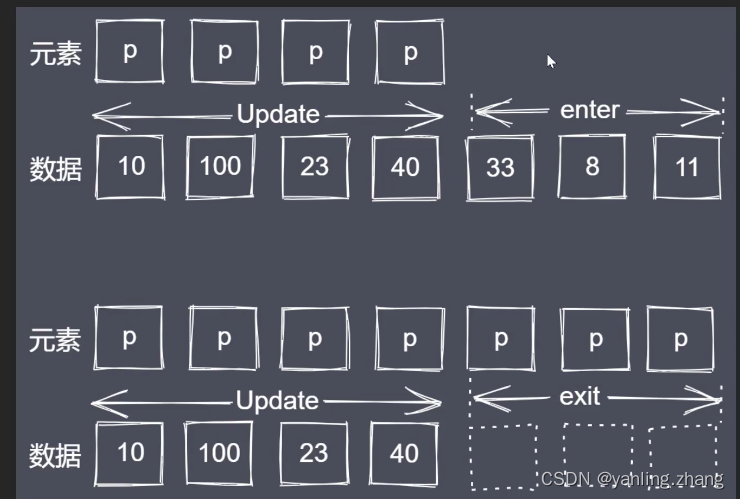
<!DOCTYPE html>
<html lang="en">
<head>
<meta charset="UTF-8">
<meta http-equiv="X-UA-Compatible" content="IE=edge">
<meta name="viewport" content="width=device-width, initial-scale=1.0">
<title>Document</title>
<script src="http://d3js.org/d3.v3.min.js"></script>
</head>
<body>
<script>
// 1.添加svg
d3.select('body').append('svg').attr('width', 600).attr('height', 400)
// 2.绘制圆形1
d3.select('svg').append('circle')
.attr('cx', '100')
.attr('cy', '100')
.attr('r', '10')
.attr('fill', 'orange')
d3.select('svg').append('circle')
.attr('cx', '120')
.attr('cy', '120')
.attr('r', '20')
.attr('fill', 'seagreen')
// 3.同时创建多个元素
// 定义数据
const data = [
{
cx: '100', cy: '100', r: '10', fill: 'orange' },
{
cx: '130', cy: '140', r: '20', fill: 'orange' },
{
cx: '230', cy: '240', r: '19', fill: 'orange' },
]
d3.select('svg')
.selectAll('circle')
.data(data) // 绑定数据
.enter() // 添加元素
.append('circle')
.attr('cx', (d) => d.cx)
.attr('cy', (d) => d.cy)
.attr('r', (d) => d.r)
.attr('fill', (d) => d.fill)
</script>
</body>
</html>
update-enter-exit
<!DOCTYPE html>
<html lang="en">
<head>
<meta charset="UTF-8">
<meta http-equiv="X-UA-Compatible" content="IE=edge">
<meta name="viewport" content="width=device-width, initial-scale=1.0">
<title>Document</title>
<script src="http://d3js.org/d3.v3.min.js"></script>
</head>
<body>
<p></p>
<p></p>
<p></p>
<p></p>
<p></p>
<p></p>
<p></p>
<p></p>
<p></p>
<p></p>
<p></p>
<p></p>
<p></p>
<p></p>
<p></p>
<script>
const data = [1,2,3,4,5,6,7]
const allAp = d3.selectAll('body p')
// 1.更新元素 - update
// const update = allAp.data(data)
// update.text(d => '更新的操作' + d)
// 2.新增元素 - enter
// const enter = update.enter()
// .append('p')
// .text(d => '新增' + d)
// 3.删除元素 - exit
// const update = allAp.data(data)
// const exit = update.exit()
// exit.text(d => '将要删除' + d)
// data和datum的区别
// data只能绑定数组格式的数据
// datum可以绑定字符串格式的,对象格式的数据,他内部会把这个转换为数组格式的
allAp.datum(data).text(d => d)
allAp.data(data).text(d => d)
</script>
</body>
</html>
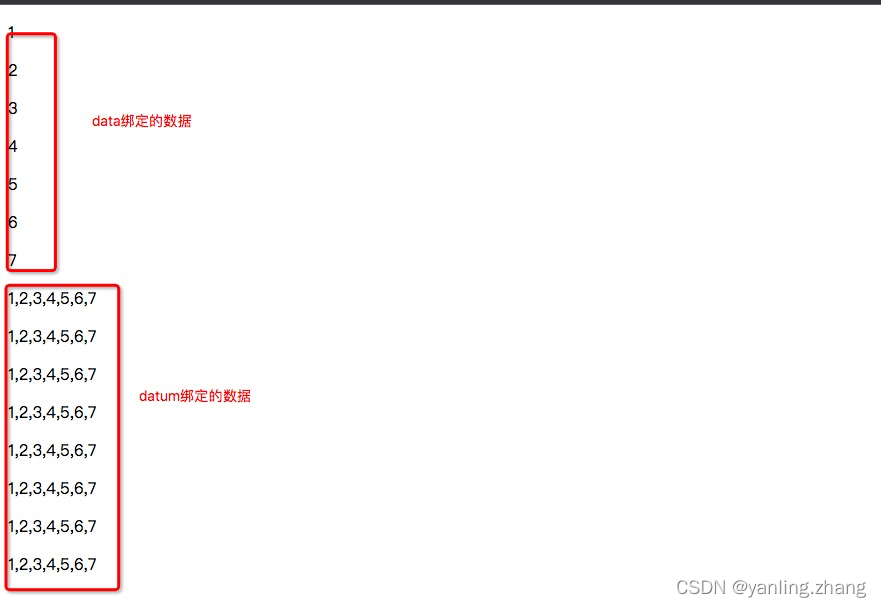
绘制静态直方图
<!DOCTYPE html>
<html lang="en">
<head>
<meta charset="UTF-8">
<meta http-equiv="X-UA-Compatible" content="IE=edge">
<meta name="viewport" content="width=device-width, initial-scale=1.0">
<title>绘制直方图</title>
<script src="http://d3js.org/d3.v3.min.js"></script>
<style>
div svg{
display: block;
margin: 40px solid orange;
border: 1px solid orange;
}
</style>
</head>
<body>
<div id="svg"></div>
<script>
// 定义数据
const width = 700
const height = 400
const rectStep = 40 // 步长,矩形和矩形之间的距离
const rectWidth = 30
const data = [10, 50, 280, 122, 90, 230, 250, 300]
// 定义填充
const margin = {
left: 20, right: 20, top: 20, bottom: 20 }
// 创建svg
d3.select('#svg')
.append('svg')
.attr('width', width)
.attr('height', height)
// 绘制图形
d3.select('svg')
.selectAll('rect')
.data(data)
.enter()
.append('rect')
.attr('x', (d, i)=> i * rectStep + margin.left)
.attr('y', (d) => height - d - margin.bottom)
.attr('width', rectWidth)
.attr('height', d => d)
.attr('fill', 'lightblue')
// 绘制文字
d3.select('svg')
.selectAll('text')
.data(data)
.enter()
.append('text')
.attr('fill', '#333')
.attr('font-size', '15')
.attr('x', (d, i)=> i * rectStep + margin.left)
.attr('y', (d) => height - d - margin.bottom)
.attr('text-anchor', 'middle') // 文字对齐方式
.attr('transform', `translate(${
rectWidth / 2})`)
.text(d => d)
</script>
</body>
</html>
线性比例尺
// 比例尺:将某一个区域的值映射到另一个区域,保持它的大小关系不变
// 比例尺:线性,序列
// x y
// x 定义域,输入
// y 值域 输出
const data = [10, 50, 280, 122, 90, 230, 250, 300]
const min = d3.min(data)
const max = d3.max(data)
// 当我们有了定义域,之后,就可以让d3来完成输出
const linear = d3.scaleLinear()
.domain([min, max])
range([0, 300])
console.log(linear)
比例尺与坐标轴
<!DOCTYPE html>
<html lang="en">
<head>
<meta charset="UTF-8">
<meta http-equiv="X-UA-Compatible" content="IE=edge">
<meta name="viewport" content="width=device-width, initial-scale=1.0">
<title>比例尺与坐标轴</title>
<script src="./d3.min.js"></script>
</head>
<body>
<div id="box"></div>
<script>
// 定义数据
const width = 600
const height = 500
const margin = {
left: 50, right: 50, bottom: 50, top: 50 }
const kindData = ['ES6+', "NodeJS", "Vue", "React", "Angular"]
const kindPixel = [margin.left, width - margin.right]
const ratioData = [80, 60, 50, 20, 100]
const ratioPixel = [height - margin.bottom, margin.top]
// 设置画布
d3.select('#box').append('svg')
.attr('width', width)
.attr('height', height)
// 定义比例尺
const xScale = d3.scaleBand().domain(kindData).rangeRound(kindPixel)
// 定义坐标刻度生成器
const xAxis = d3.axisBottom(xScale)
// 绘制X轴具体的刻度内容
d3.select('svg').append('g')
.call(xAxis) // 绘制横轴出比例尺,但是出现在顶部
.attr('transform', `translate(0, ${
height - margin.bottom})`) // 向下移动横向轴的位置
.attr('font-size', 14)
// 定义y轴比例尺
const yScale = d3.scaleLinear().domain([0, d3.max(ratioData)]).range(ratioPixel)
const yAxis = d3.axisLeft(yScale)
d3.select('svg').append('g')
.call(yAxis)
.attr('transform', `translate(50, 0)`)
.attr('font-size', 14)
</script>
</body>
</html>
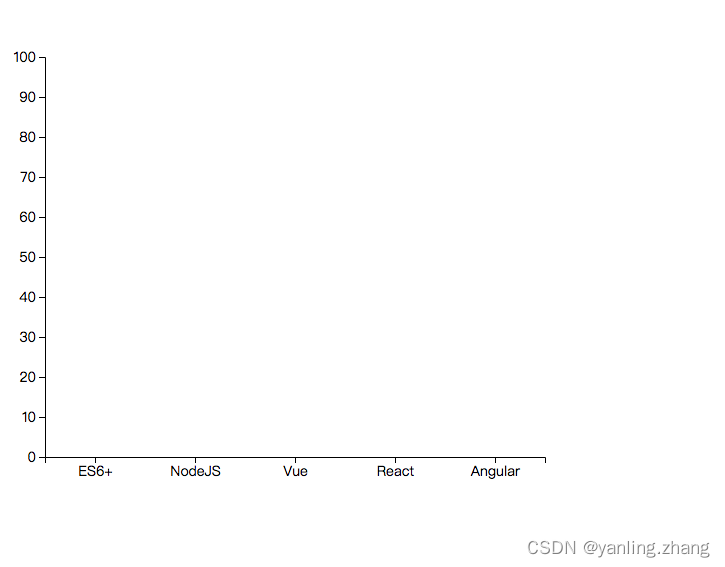
D3过渡 - transition duration delay ease
<!DOCTYPE html>
<html lang="en">
<head>
<meta charset="UTF-8">
<meta http-equiv="X-UA-Compatible" content="IE=edge">
<meta name="viewport" content="width=device-width, initial-scale=1.0">
<title>D3过渡</title>
<script src="./d3.min.js"></script>
</head>
<body>
<script>
// 添加画布
const svg = d3.select('body').append('svg')
.attr('width', 600)
.attr('height', 400)
// 绘制图形
const circle = d3.select('svg').append('circle')
.attr('cx', 100)
.attr('cy', 100)
.attr('r', 20)
.attr('fill', 'seagreen')
// transition duration delay ease
// 初始状态 结束状态
circle.attr('cx', 100).attr('cy', 100)
// 结束状态
circle.transition()
.duration(3000)
.delay(1000)
.ease(d3.easeBounce)
.attr('cx', 500)
.attr('cy', 300)
</script>
</body>
</html>
过渡直方图1
<!DOCTYPE html>
<html lang="en">
<head>
<meta charset="UTF-8">
<meta http-equiv="X-UA-Compatible" content="IE=edge">
<meta name="viewport" content="width=device-width, initial-scale=1.0">
<title>柱状图带过渡</title>
<script src="./d3.min.js"></script>
</head>
<body>
<script>
// 画布大小
const width = 600
const height = 400
// 1 添加画布
const svg = d3.select('body').append('svg')
.attr('width', width)
.attr('height', height)
// 2 填充
const margin = {
left: 30, right: 30, top: 20, bottom: 30 }
// 3 准备源数据
const data = [10, 20, 30, 40, 36, 25, 18, 5]
// 4 绘制坐标轴(比例尺)[0, 1 , 2, 3]=>[0, 540]
const xScale = d3.scaleBand()
.domain(d3.range(data.length))
.range([margin.left, width - margin.left - margin.right])
.padding(0.1) // 如果不设置每根柱子之间是紧挨着的
// 5 定义X轴的生成器
const xAxis = d3.axisBottom(xScale)
// 6 绘制X轴坐标
const gx = d3.select('svg').append('g')
.call(xAxis)
.attr('transform', `translate(0, ${
height - margin.bottom})`)
// 7 绘制Y轴(比例尺 生成器 Y绘制)[5, 40] [30, 400]
const yScale = d3.scaleLinear()
.domain([0, d3.max(data)])
.range([height - margin.top - margin.bottom, margin.bottom])
const yAxis = d3.axisLeft(yScale)
const gy = d3.select('svg').append('g')
.call(yAxis)
.attr('transform', `translate(${
margin.left}, ${
margin.top})`)
// 8 绘制柱状图
const rects = svg.selectAll('.myRect')
.data(data)
.enter()
.append('rect')
.attr('class', 'myRect')
.attr('x', (d, i) => xScale(i))
.attr('y', d => yScale(d))
.attr('width', xScale.bandwidth())
.attr('height', d => yScale(0) - yScale(d))
.attr('fill', 'orange')
.attr('transform', `translate(0, ${
margin.top})`)
// 提供二个状态
rects.attr('y', () => yScale(0)).attr('height', 0)
rects.transition()
.duration(1000)
.delay((d, i) => i * 200)
.ease(d3.easeBounce)
.attr('y', d => yScale(d))
.attr('height', d => yScale(0) - yScale(d))
// 9 绘制文件
const texts = svg.selectAll('myText')
.data(data)
.enter()
.append('text')
.attr('class', 'myText')
.attr('fill', '#666')
.attr('text-anchor', 'middle')
.attr('x', (d, i) => xScale(i))
.text(d => d)
.attr('transform', `translate(${
xScale.bandwidth() / 2}, ${
margin.top})`)
.attr('y', () => yScale(0))
.transition()
.delay((d, i) => i * 200)
.duration(1000)
.ease(d3.easeBounce)
.attr('y', (d) => yScale(d) - 5)
</script>
</body>
</html>
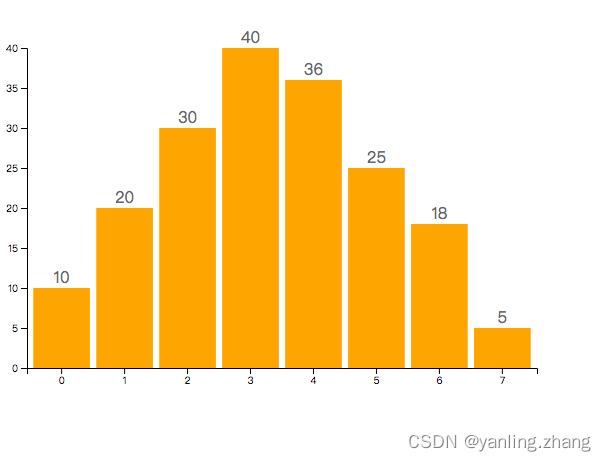
直方图添加提示
<!DOCTYPE html>
<html lang="en">
<head>
<meta charset="UTF-8">
<meta http-equiv="X-UA-Compatible" content="IE=edge">
<meta name="viewport" content="width=device-width, initial-scale=1.0">
<title>柱状图带交互</title>
<style>
html,
body {
width: 100%;
margin: 0;
}
#tip {
color: #fff;
display: none;
margin-top: 15px;
margin-left: 15px;
position: absolute;
padding: 5px 10px;
border-radius: 3px;
background: rgba(0, 0, 0, .4);
font: normal 14px/1em '微软雅黑';
}
</style>
<script src="./d3.min.js"></script>
</head>
<body>
<script>
// 画布大小
const width = 600
const height = 400
// 1 添加画布
const svg = d3.select('body').append('svg')
.attr('width', width)
.attr('height', height)
// 2 填充
const margin = {
left: 30, right: 30, top: 20, bottom: 30 }
// 3 准备源数据
const data = [10, 20, 30, 40, 36, 25, 18, 5]
// 4 绘制坐标轴(比例尺)[0, 1 , 2, 3]=>[0, 540]
const xScale = d3.scaleBand()
.domain(d3.range(data.length))
.range([margin.left, width - margin.left - margin.right])
.padding(0.1)
// 5 定义X轴的生成器
const xAxis = d3.axisBottom(xScale)
// 6 绘制X轴坐标
const gx = d3.select('svg').append('g')
.call(xAxis)
.attr('transform', `translate(0, ${
height - margin.bottom})`)
// 7 绘制Y轴(比例尺 生成器 Y绘制)[5, 40] [30, 400]
const yScale = d3.scaleLinear()
.domain([0, d3.max(data)])
.range([height - margin.top - margin.bottom, margin.bottom])
const yAxis = d3.axisLeft(yScale)
const gy = d3.select('svg').append('g')
.call(yAxis)
.attr('transform', `translate(${
margin.left}, ${
margin.top})`)
// 8 绘制柱状图
const rects = svg.selectAll('.myRect')
.data(data)
.enter()
.append('rect')
.attr('class', 'myRect')
.attr('x', (d, i) => xScale(i))
.attr('y', d => yScale(d))
.attr('width', xScale.bandwidth())
.attr('height', d => yScale(0) - yScale(d))
.attr('fill', 'orange')
.attr('transform', `translate(0, ${
margin.top})`)
// 提供二个状态
rects.attr('y', () => yScale(0)).attr('height', 0)
rects.transition()
.duration(1000)
.delay((d, i) => i * 200)
.ease(d3.easeBounce)
.attr('y', d => yScale(d))
.attr('height', d => yScale(0) - yScale(d))
// 9 绘制文件
const texts = svg.selectAll('myText')
.data(data)
.enter()
.append('text')
.attr('class', 'myText')
.attr('fill', '#666')
.attr('text-anchor', 'middle')
.attr('x', (d, i) => xScale(i))
.text(d => d)
.attr('transform', `translate(${
xScale.bandwidth() / 2}, ${
margin.top})`)
.attr('y', () => yScale(0))
.transition()
.delay((d, i) => i * 200)
.duration(1000)
.ease(d3.easeBounce)
.attr('y', (d) => yScale(d) - 5)
// 自定义缓动类
class EaseObj {
constructor(target) {
this.target = target
this.pos = {
x: width / 2, y: height / 2 }
this.endPos = {
x: 0, y: 0 }
this._play = false
this.fm = 0
this.speed = 0.1
}
set animate(value) {
if (value !== this._play) {
if (value) {
this.render()
} else {
this.cancel()
}
this._play = value
}
}
render() {
const {
pos, endPos, speed, target } = this
pos.x += (endPos.x - pos.x) * speed
pos.y += (endPos.y - pos.y) * speed
target.style('left', `${
pos.x}px`)
.style('top', `${
pos.y}px`)
this.fm = requestAnimationFrame(() => {
this.render()
})
}
cancel() {
cancelAnimationFrame(this.fm)
}
}
// 10 定义提示框元素
const tip = d3.select('body').append('div').attr('id', 'tip')
// 11 鼠标移上
rects.on('mouseover', ({
clientX, clientY }, data) => {
tip.style('left', `${
clientX}px`)
.style('top', `${
clientY}px`)
.style('display', 'block')
.html(` <p>此项平均值:${
data}</p> `)
})
const tipObj = new EaseObj(tip)
rects.on('mousemove', ({
clientX, clientY }, data) => {
tipObj.endPos = {
x: clientX, y: clientY }
tipObj.animate = true
})
rects.on('mouseout', () => {
tipObj.animate = false
tip.style('display', 'none')
})
// rects.on('mousemove', ({ clientX, clientY }, data) => {
// tip.style('left', `${clientX}px`)
// .style('top', `${clientY}px`)
// })
// rects.on('mouseout', ({ clientX, clientY }, data) => {
// tip.style('left', `${clientX}px`)
// .style('top', `${clientY}px`)
// .style('display', 'none')
// })
</script>
</body>
</html>
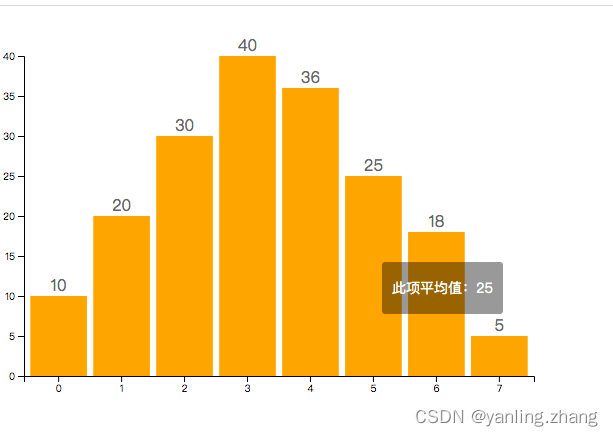
WebGL与ThreeJS
WebGL就是将javascript和opengl es2 操作结合在一起。
ThreeJS是采用javascript编写的类库。
场景,相机,渲染器,几何体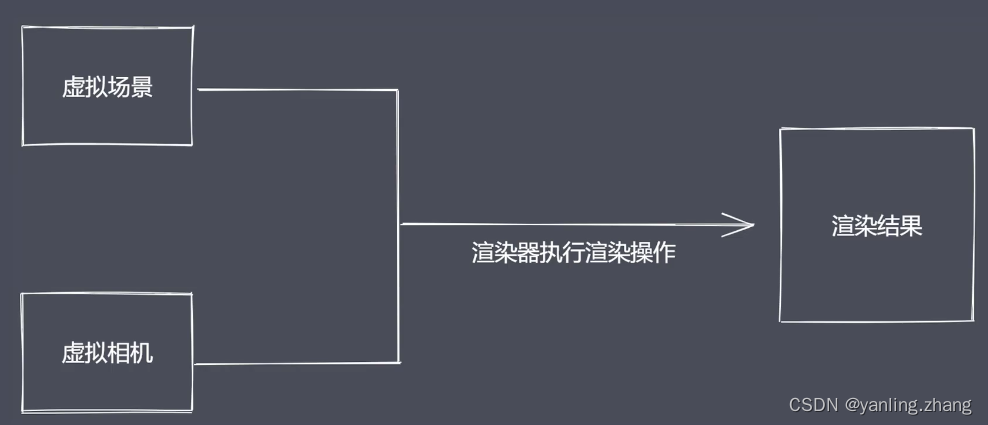
场景:就是一个显示呈现的舞台。
相机:浏览器端呈现的内容都是相机拍摄。其实就是眼睛。
渲染器:决定元素如何呈现在页面上。
几何体:
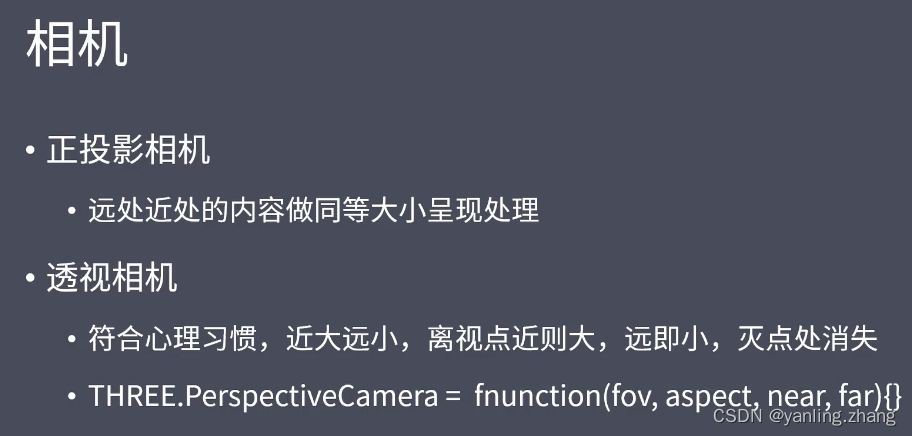
ThreeJS绘制立方体
https://threejs.org/docs/index.html#manual/zh/introduction/Creating-a-scene
<!DOCTYPE html>
<html lang="en">
<head>
<meta charset="UTF-8">
<meta http-equiv="X-UA-Compatible" content="IE=edge">
<meta name="viewport" content="width=device-width, initial-scale=1.0">
<title>Document</title>
</head>
<body>
<div id="box"></div>
<script>
/** * 1.场景 * 2.相机(看到场景中的内容) * 3.渲染器(呈现到页面上) * */
// 创建场景
const scene = new THREE.Scene();
// 创建相机
const camera = new THREE.PerspectiveCamera( 75, window.innerWidth / window.innerHeight, 0.1, 1000 );
// 创建渲染器
const renderer = new THREE.WebGLRenderer({
antialias: true }); // antialias: true抗锯齿设置
// 设置渲染器的大小
renderer.setSize( window.innerWidth, window.innerHeight );
// 添加到页面上
document.body.appendChild( renderer.domElement );
// 创建立方体
const geometry = new THREE.BoxGeometry(1,1,1);
// 创建材质
const material = new THREE.MeshBasicMaterial( {
color: 0x00ff00, wireframe: true } ); // wireframe: true 显示几何体的线条,不是填充色
// 创建网格
const cube = new THREE.Mesh( geometry, material );
scene.add( cube );
// 更改相机的位置
camera.position.z = 5;
function animate() {
requestAnimationFrame( animate );
cube.rotation.x += 0.01;
cube.rotation.y += 0.01;
renderer.render( scene, camera );
};
animate();
</script>
</body>
</html>
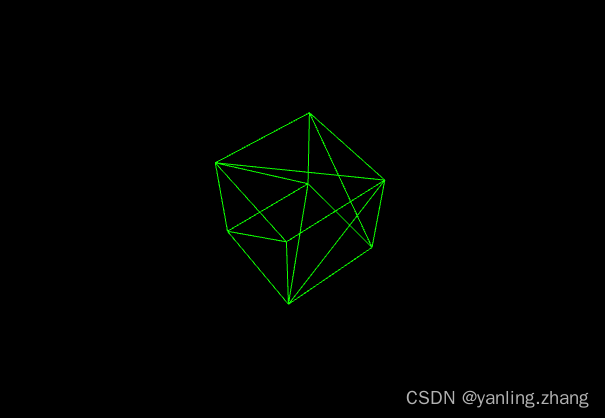
材质与相机控制
<!DOCTYPE html>
<html lang="en">
<head>
<meta charset="UTF-8">
<meta http-equiv="X-UA-Compatible" content="IE=edge">
<meta name="viewport" content="width=device-width, initial-scale=1.0">
<title>轨迹球控制与材质</title>
<script src="./three.min.js"></script>
<script src="./TrackballControls.js"></script>
</head>
<body>
<script>
// 定义全局变量
let scene, camera, geometry, mesh, renderer, controls
// 初始化渲染器
function initRenderer() {
// 初始化渲染器
renderer = new THREE.WebGLRenderer({
antialias: true })
// 设置渲染器大小
renderer.setSize(window.innerWidth, window.innerHeight)
// 高清展示
renderer.setPixelRatio(window.devicePixelRatio)
// 渲染器添加到页面
document.body.appendChild(renderer.domElement)
}
// 初始化场景
function initScene() {
scene = new THREE.Scene()
const axesHelper = new THREE.AxesHelper(100)
// 把axesHelper添加到场景中
scene.add(axesHelper)
}
// 初始化相机
function initCamera() {
// 添加透视相机
camera = new THREE.PerspectiveCamera(45, window.innerWidth / window.innerHeight, 1, 1000)
// 设置相机的位置
camera.position.set(0, 0, 15)
// 创建轨迹
controls = new THREE.TrackballControls(camera, renderer.domElement)
}
// 初始化模型
function initMesh() {
// BoxGeometry:盒子模型
geometry = new THREE.BoxGeometry(2, 2, 2)
// material = new THREE.MeshNormalMaterial()
// TextureLoader:加载文件,加载纹理贴图
const texture = new THREE.TextureLoader().load('./img/crate.gif')
console.log(texture)
// 创建材质
material = new THREE.MeshBasicMaterial({
map: texture,
side: THREE.DoubleSide // 里外都加贴图
})
// 创建网格
mesh = new THREE.Mesh(geometry, material)
scene.add(mesh)
}
// 初始化动画
function animate() {
requestAnimationFrame(animate)
// 更新控制器位置
controls.update()
renderer.render(scene, camera)
}
// 定义初始化方法
function init() {
initRenderer()
initScene()
initCamera()
initMesh()
animate()
}
init()
</script>
</body>
</html>
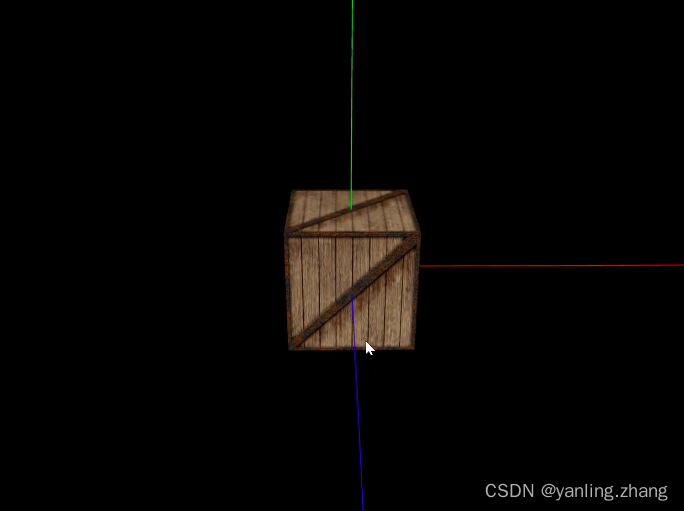
光源操作
<!DOCTYPE html>
<html lang="en">
<head>
<meta charset="UTF-8">
<meta http-equiv="X-UA-Compatible" content="IE=edge">
<meta name="viewport" content="width=device-width, initial-scale=1.0">
<title>设置场景光</title>
<script src="./three.min.js"></script>
<script src="./TrackballControls.js"></script>
</head>
<body>
<script>
// 定义全局变量
let scene, camera, geometry, mesh, renderer, controls
// 初始化渲染器
function initRenderer() {
renderer = new THREE.WebGLRenderer({
antialias: true })
renderer.setSize(window.innerWidth, window.innerHeight)
renderer.setPixelRatio(window.devicePixelRatio)
document.body.appendChild(renderer.domElement)
}
// 初始化场景
function initScene() {
scene = new THREE.Scene()
const axesHelper = new THREE.AxesHelper(100)
scene.add(axesHelper)
+ // const directionalLight = new THREE.DirectionalLight('red') // 平行光
// const ambientLight = new THREE.AmbientLight('orange') // 全局环境光
// const pointLight = new THREE.PointLight('green') // 点光源:从一个点向各个方向发射光源
// const spotLight = new THREE.SpotLight('lightblue') // 聚光灯: 从一个方向向一个个点发出光
+ const hemisphereLight = new THREE.HemisphereLight('red') // 室外的光源,光照颜色从天空光线颜色渐变到地面光线颜色。
hemisphereLight.position.set(0, 30, 0)
scene.add(hemisphereLight)
}
// 初始化相机
function initCamera() {
camera = new THREE.PerspectiveCamera(45, window.innerWidth / window.innerHeight, 1, 1000)
camera.position.set(0, 0, 15)
controls = new THREE.TrackballControls(camera, renderer.domElement)
}
// 初始化模型
function initMesh() {
// SphereGeometry:不规则的多边形 球形状
+ geometry = new THREE.SphereGeometry(3, 26, 26)
const texture = new THREE.TextureLoader().load('img/crate.gif')
// MeshPhongMaterial:网格材质
material = new THREE.MeshPhongMaterial({
map: texture,
side: THREE.DoubleSide
})
mesh = new THREE.Mesh(geometry, material)
scene.add(mesh)
}
// 初始化动画
function animate() {
requestAnimationFrame(animate)
controls.update()
renderer.render(scene, camera)
}
// 定义初始化方法
function init() {
initRenderer()
initScene()
initCamera()
initMesh()
animate()
}
init()
</script>
</body>
</html>
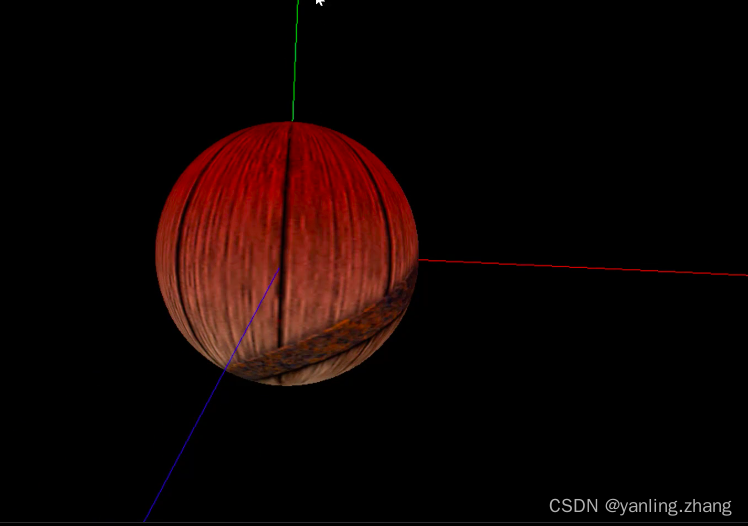
精灵材质及交互
<!DOCTYPE html>
<html lang="en">
<head>
<meta charset="UTF-8">
<meta http-equiv="X-UA-Compatible" content="IE=edge">
<meta name="viewport" content="width=device-width, initial-scale=1.0">
<title>精灵材质与3D交互</title>
<style>
* {
margin: 0;
padding: 0;
}
canvas {
width: 100%;
height: 100%;
display: block;
}
</style>
<script src="./three.min.js"></script>
<script src="./TrackballControls.js"></script>
</head>
<body>
<script>
// 定义全局变量
let scene, camera, geometry, mesh, renderer, controls
// Raycaster:光线投射
+ const raycaster = new THREE.Raycaster()
+ // Vector2:二维向量
+ const mouse = new THREE.Vector2()
+ function onMouseMove(event) {
// 将鼠标位置归一化为设备坐标。x 和 y 方向的取值范围是 (-1 to +1)
mouse.x = (event.clientX / window.innerWidth) * 2 - 1;
mouse.y = - (event.clientY / window.innerHeight) * 2 + 1;
}
+ window.addEventListener('mousemove', onMouseMove, false)
+ window.addEventListener('click', function () {
// 计算物体和射线的焦点
const intersects = raycaster.intersectObjects([mesh])
if (intersects.length > 0) {
mesh.rotation.x += 01
}
}, false)
// 初始化渲染器
function initRenderer() {
renderer = new THREE.WebGLRenderer({
antialias: true })
renderer.setSize(window.innerWidth, window.innerHeight)
renderer.setPixelRatio(window.devicePixelRatio)
document.body.appendChild(renderer.domElement)
}
// 初始化场景
function initScene() {
scene = new THREE.Scene()
const axesHelper = new THREE.AxesHelper(100)
scene.add(axesHelper)
}
// 初始化相机
function initCamera() {
camera = new THREE.PerspectiveCamera(45, window.innerWidth / window.innerHeight, 1, 1000)
camera.position.set(0, 0, 15)
controls = new THREE.TrackballControls(camera, renderer.domElement)
}
// 初始化模型
function initMesh() {
+ const map = new THREE.TextureLoader().load('img/icon.png')
const material = new THREE.SpriteMaterial({
map: map, color: 0xffffff })
const sprite = new THREE.Sprite(material)
scene.add(sprite)
// geometry = new THREE.BoxGeometry(2, 2, 2)
// // material = new THREE.MeshNormalMaterial()
// const texture = new THREE.TextureLoader().load('img/crate.gif')
// material = new THREE.MeshBasicMaterial({
// map: texture,
// side: THREE.DoubleSide
// })
// mesh = new THREE.Mesh(geometry, material)
// scene.add(mesh)
}
// 初始化动画
function animate() {
requestAnimationFrame(animate)
controls.update()
renderer.render(scene, camera)
}
// 定义初始化方法
function init() {
initRenderer()
initScene()
initCamera()
initMesh()
animate()
}
init()
</script>
</body>
</html>
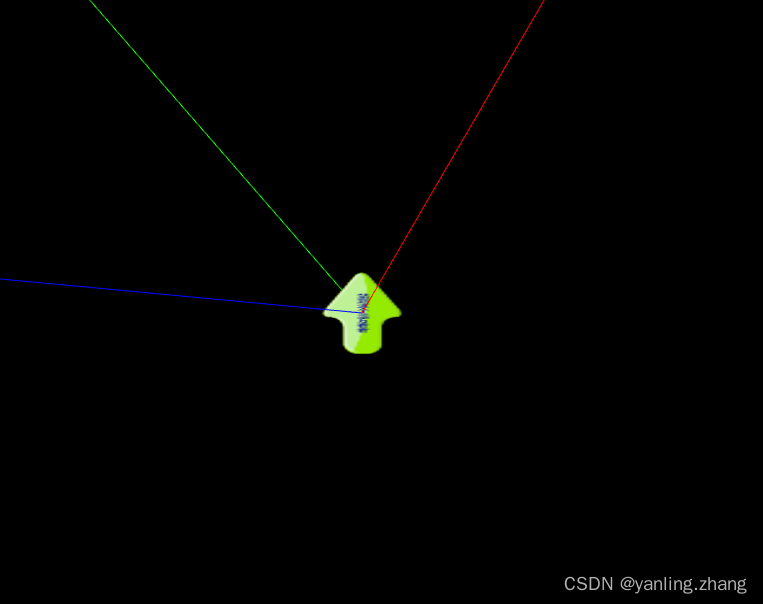
VR全景拼装
空间的拼接
<!DOCTYPE html>
<html lang="en">
<head>
<meta charset="UTF-8">
<meta http-equiv="X-UA-Compatible" content="IE=edge">
<meta name="viewport" content="width=device-width, initial-scale=1.0">
<title>轨迹球控制与材质</title>
<style>
* {
margin: 0;
padding: 0;
}
canvas {
display: block;
height: 100%;
width: 100%;
}
</style>
<script src="./three.min.js"></script>
<script src="./TrackballControls.js"></script>
</head>
<body>
<script>
// 定义全局变量
let scene, camera, geometry, mesh, renderer, controls
// 初始化渲染器
function initRenderer() {
renderer = new THREE.WebGLRenderer({
antialias: true })
renderer.setSize(window.innerWidth, window.innerHeight)
renderer.setPixelRatio(window.devicePixelRatio)
document.body.appendChild(renderer.domElement)
}
// 初始化场景
function initScene() {
scene = new THREE.Scene()
const axesHelper = new THREE.AxesHelper(100)
scene.add(axesHelper)
}
// 初始化相机
function initCamera() {
camera = new THREE.PerspectiveCamera(45, window.innerWidth / window.innerHeight, 1, 1000)
camera.position.set(0, 0, 15)
controls = new THREE.TrackballControls(camera, renderer.domElement)
}
// 初始化模型
function initMesh() {
// 前面: PlaneGeometry:平面 (宽度,高度)
const geometryF = new THREE.PlaneGeometry(4, 4)
const materialF = new THREE.MeshBasicMaterial({
map: new THREE.TextureLoader().load('img/0_f.jpg'),
side: THREE.DoubleSide
})
// Mesh:网格
const meshF = new THREE.Mesh(geometryF, materialF)
// 设置网格的位置
meshF.rotation.y = 180 * Math.PI / 180
meshF.position.z = 2
// 把网格添加到场景中
scene.add(meshF)
// 后面
const geometryB = new THREE.PlaneGeometry(4, 4)
const materialB = new THREE.MeshBasicMaterial({
map: new THREE.TextureLoader().load('img/0_b.jpg'),
side: THREE.DoubleSide
})
const meshB = new THREE.Mesh(geometryB, materialB)
// meshB.rotation.y = 180 * Math.PI / 180
meshB.position.z = -2
scene.add(meshB)
// 左侧
const geometryL = new THREE.PlaneGeometry(4, 4)
const materialL = new THREE.MeshBasicMaterial({
map: new THREE.TextureLoader().load('img/0_l.jpg'),
side: THREE.DoubleSide
})
const meshL = new THREE.Mesh(geometryL, materialL)
meshL.rotation.y = (-90) * Math.PI / 180
meshL.position.x = 2
scene.add(meshL)
// 右侧
const geometryR = new THREE.PlaneGeometry(4, 4)
const materialR = new THREE.MeshBasicMaterial({
map: new THREE.TextureLoader().load('img/0_r.jpg'),
side: THREE.DoubleSide
})
const meshR = new THREE.Mesh(geometryR, materialR)
meshR.rotation.y = (90) * Math.PI / 180
meshR.position.x = -2
scene.add(meshR)
// 上面
const geometryU = new THREE.PlaneGeometry(4, 4)
const materialU = new THREE.MeshBasicMaterial({
map: new THREE.TextureLoader().load('img/0_u.jpg'),
side: THREE.DoubleSide
})
const meshU = new THREE.Mesh(geometryU, materialU)
meshU.rotation.x = (90) * Math.PI / 180
meshU.rotation.z = (180) * Math.PI / 180
meshU.position.y = 2
scene.add(meshU)
// 下面
const geometryD = new THREE.PlaneGeometry(4, 4)
const materialD = new THREE.MeshBasicMaterial({
map: new THREE.TextureLoader().load('img/0_d.jpg'),
side: THREE.DoubleSide
})
const meshD = new THREE.Mesh(geometryD, materialD)
meshD.rotation.x = (-90) * Math.PI / 180
meshD.rotation.z = (180) * Math.PI / 180
meshD.position.y = -2
scene.add(meshD)
}
// 初始化动画
function animate() {
requestAnimationFrame(animate)
controls.update()
renderer.render(scene, camera)
}
// 定义初始化方法
function init() {
initRenderer()
initScene()
initCamera()
initMesh()
animate()
}
init()
</script>
</body>
</html>

全景看房实现
<!DOCTYPE html>
<html lang="en">
<head>
<meta charset="UTF-8">
<meta http-equiv="X-UA-Compatible" content="IE=edge">
<meta name="viewport" content="width=device-width, initial-scale=1.0">
<title>轨迹球控制与材质</title>
<style>
* {
margin: 0;
padding: 0;
}
canvas {
display: block;
height: 100%;
width: 100%;
}
</style>
<script src="./three.min.js"></script>
<script src="./TrackballControls.js"></script>
</head>
<body>
<script>
// 定义全局变量
let scene, camera, geometry, mesh, renderer, controls
let sixPlane = []
let spriteArrow = ""
let raycaster = new THREE.Raycaster()
const mouse = new THREE.Vector2()
function onMouseMove(event) {
// 将鼠标位置归一化为设备坐标。x 和 y 方向的取值范围是 (-1 to +1)
mouse.x = (event.clientX / window.innerWidth) * 2 - 1;
mouse.y = - (event.clientY / window.innerHeight) * 2 + 1;
}
window.addEventListener('mousemove', onMouseMove, false)
// 鼠标点击
function mouseClickEvent(ev) {
ev.preventDefault();
// 射线捕获
raycaster.setFromCamera(mouse, camera)
const intersects = raycaster.intersectObjects([spriteArrow])
if (intersects.length > 0) {
changeScene()
}
}
window.addEventListener('click', mouseClickEvent, false)
// 初始化渲染器
function initRenderer() {
renderer = new THREE.WebGLRenderer({
antialias: true })
renderer.setSize(window.innerWidth, window.innerHeight)
renderer.setPixelRatio(window.devicePixelRatio)
document.body.appendChild(renderer.domElement)
}
// 初始化场景
function initScene() {
scene = new THREE.Scene()
const axesHelper = new THREE.AxesHelper(100)
scene.add(axesHelper)
}
// 初始化相机
function initCamera() {
camera = new THREE.PerspectiveCamera(45, window.innerWidth / window.innerHeight, 1, 1000)
camera.position.set(0, 0, 15)
controls = new THREE.TrackballControls(camera, renderer.domElement)
controls.maxDistance = 2
controls.minDistance = 0
}
// 初始化模型
function initMesh() {
// 利用精灵材质引入地面标记
new THREE.TextureLoader().load('img/icon.png', (texture) => {
const spriteMaterial = new THREE.SpriteMaterial({
map: texture
})
spriteArrow = new THREE.Sprite(spriteMaterial)
spriteArrow.scale.set(0.1, 0.1, 0.1)
spriteArrow.position.set(0.5, -1, -1.5)
scene.add(spriteArrow)
})
sixPlane = createPlane(0)
for (let i = 0; i < 6; i++) {
scene.add(sixPlane[i])
}
}
// 初始化动画
function animate() {
requestAnimationFrame(animate)
controls.update()
renderer.render(scene, camera)
}
// 定义初始化方法
function init() {
initRenderer()
initScene()
initCamera()
initMesh()
animate()
}
init()
function createPlane(num) {
const BoxGeometry = []
// 前面
const geometryF = new THREE.PlaneGeometry(4, 4)
const materialF = new THREE.MeshBasicMaterial({
map: new THREE.TextureLoader().load('img/' + num + '_f.jpg'),
side: THREE.DoubleSide
})
const meshF = new THREE.Mesh(geometryF, materialF)
meshF.rotation.y = 180 * Math.PI / 180
meshF.position.z = 2
BoxGeometry.push(meshF)
// 后面
const geometryB = new THREE.PlaneGeometry(4, 4)
const materialB = new THREE.MeshBasicMaterial({
map: new THREE.TextureLoader().load('img/' + num + '_b.jpg'),
side: THREE.DoubleSide
})
const meshB = new THREE.Mesh(geometryB, materialB)
// meshB.rotation.y = 180 * Math.PI / 180
meshB.position.z = -2
BoxGeometry.push(meshB)
// 左侧
const geometryL = new THREE.PlaneGeometry(4, 4)
const materialL = new THREE.MeshBasicMaterial({
map: new THREE.TextureLoader().load('img/' + num + '_l.jpg'),
side: THREE.DoubleSide
})
const meshL = new THREE.Mesh(geometryL, materialL)
meshL.rotation.y = (-90) * Math.PI / 180
meshL.position.x = 2
BoxGeometry.push(meshL)
// 右侧
const geometryR = new THREE.PlaneGeometry(4, 4)
const materialR = new THREE.MeshBasicMaterial({
map: new THREE.TextureLoader().load('img/' + num + '_r.jpg'),
side: THREE.DoubleSide
})
const meshR = new THREE.Mesh(geometryR, materialR)
meshR.rotation.y = (90) * Math.PI / 180
meshR.position.x = -2
BoxGeometry.push(meshR)
// 上面
const geometryU = new THREE.PlaneGeometry(4, 4)
const materialU = new THREE.MeshBasicMaterial({
map: new THREE.TextureLoader().load('img/' + num + '_u.jpg'),
side: THREE.DoubleSide
})
const meshU = new THREE.Mesh(geometryU, materialU)
meshU.rotation.x = (90) * Math.PI / 180
meshU.rotation.z = (180) * Math.PI / 180
meshU.position.y = 2
BoxGeometry.push(meshU)
// 下面
const geometryD = new THREE.PlaneGeometry(4, 4)
const materialD = new THREE.MeshBasicMaterial({
map: new THREE.TextureLoader().load('img/' + num + '_d.jpg'),
side: THREE.DoubleSide
})
const meshD = new THREE.Mesh(geometryD, materialD)
meshD.rotation.x = (-90) * Math.PI / 180
meshD.rotation.z = (180) * Math.PI / 180
meshD.position.y = -2
BoxGeometry.push(meshD)
return BoxGeometry
}
function changeScene() {
// 创建六个面
const sixBox = createPlane(2)
const timer = setInterval(() => {
camera.fov -= 1
camera.updateProjectionMatrix()
if (camera.fov == 20) {
clearInterval(timer)
camera.fov = 45
camera.updateProjectionMatrix()
for (let i = 0; i < 6; i++) {
scene.remove(sixPlane[i])
}
sixPlane = sixBox
for (let i = 0; i < 6; i++) {
scene.add(sixPlane[i])
}
spriteArrow.visible = false
}
}, 50)
}
</script>
</body>
</html>
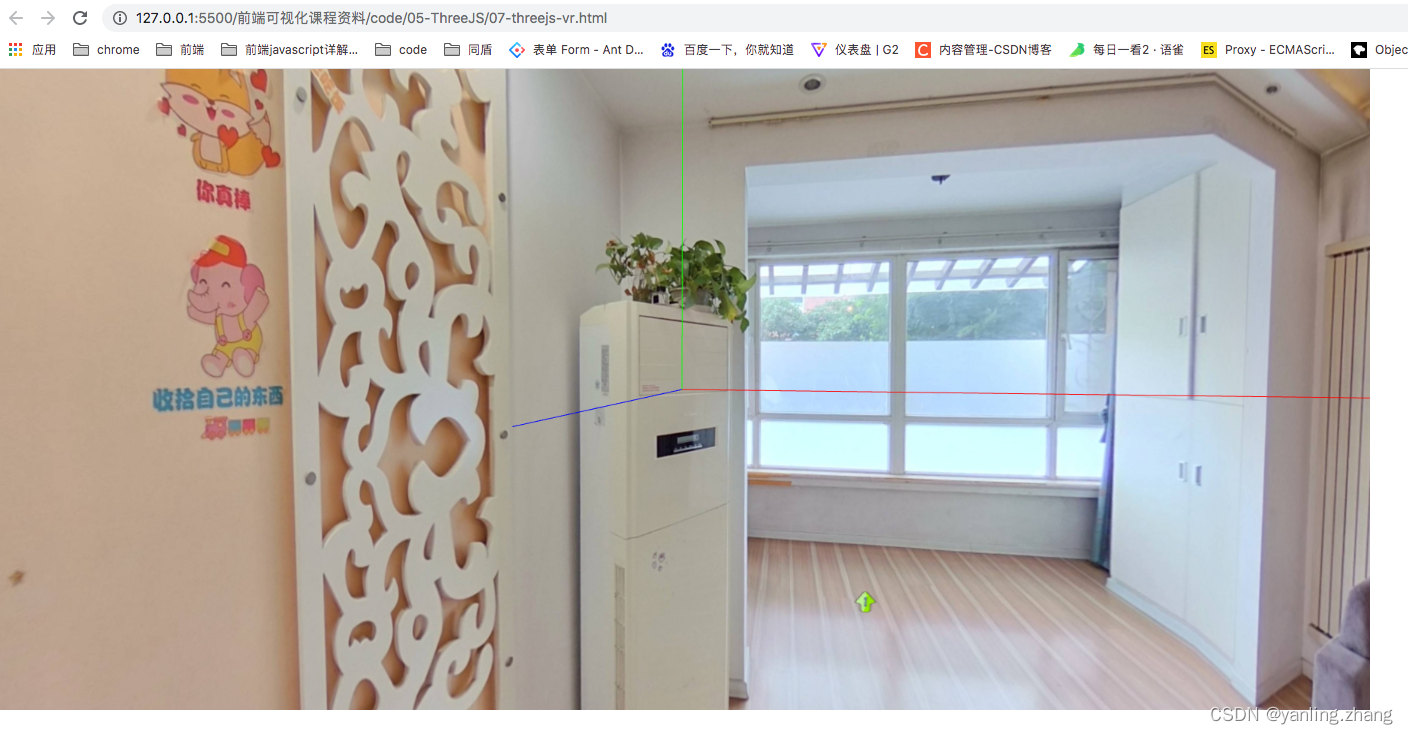
边栏推荐
猜你喜欢

阿里神作!吃透这份资料入厂率高达99%
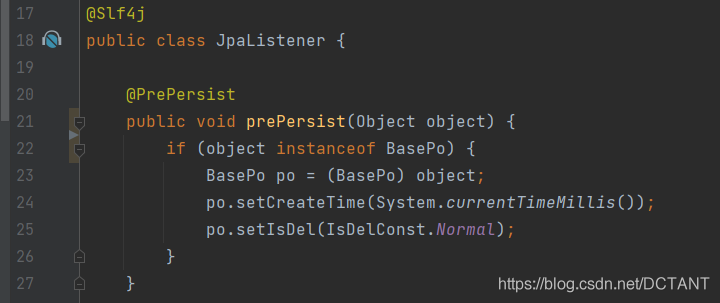
【原创】JPA中@PrePersist和@PreUpdate的用法
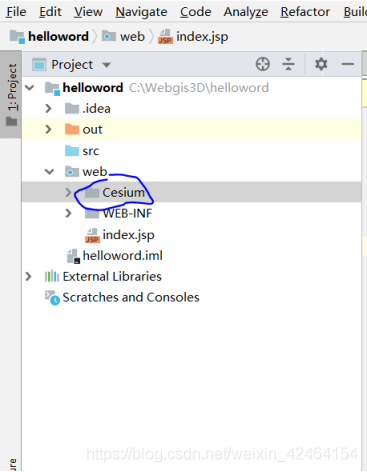
cesium加载地图
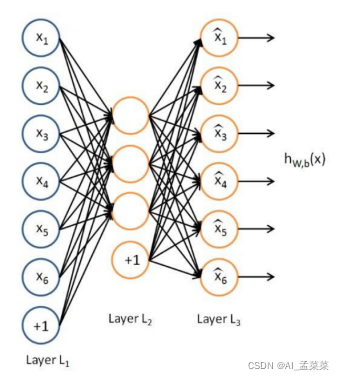
深度学习--自编码器(AutoEncoder)
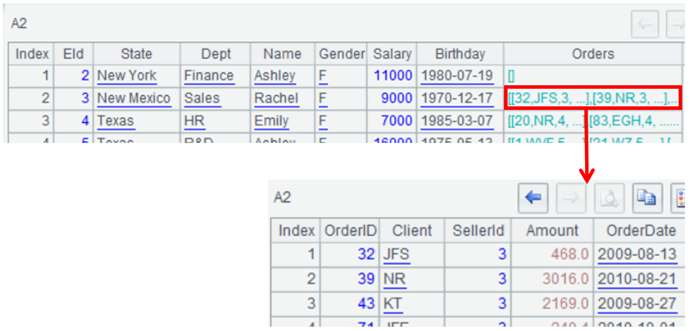
开源SPL,WebService/Restful广泛应用于程序间通讯,如微服务、数据交换、公共或私有的数据服务等。
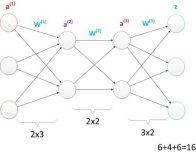
深度学习--神经网络(基础讲解)

ESIM(Enhanced Sequential Inference Model)- 模型详解
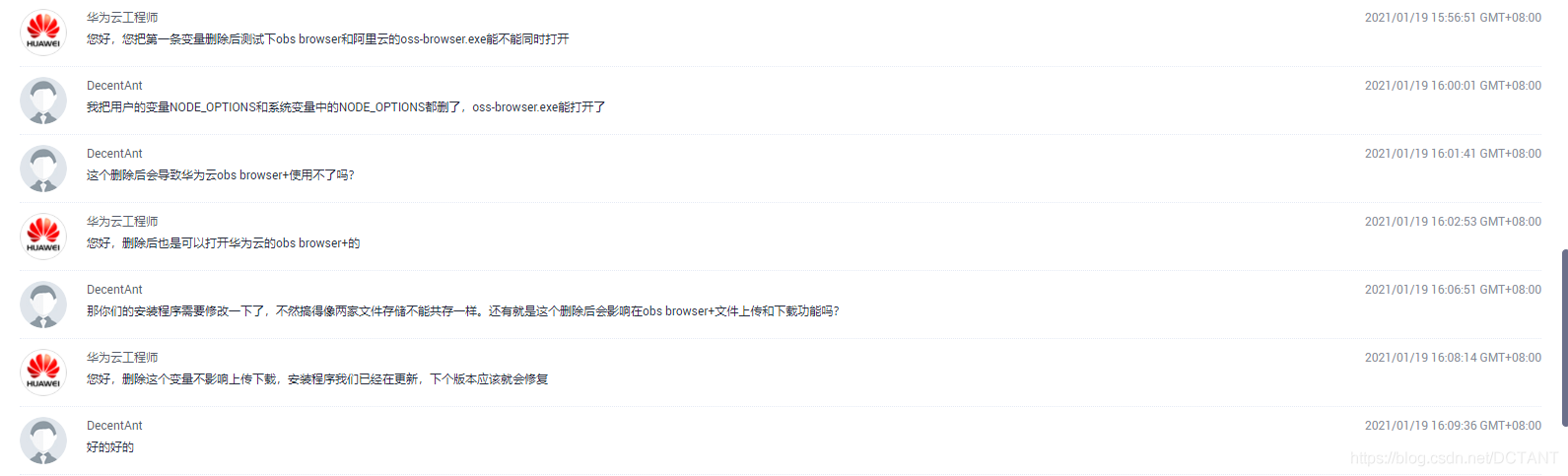
Solve the ali cloud oss - the original 】 【 exe double-click response can't open, to provide a solution
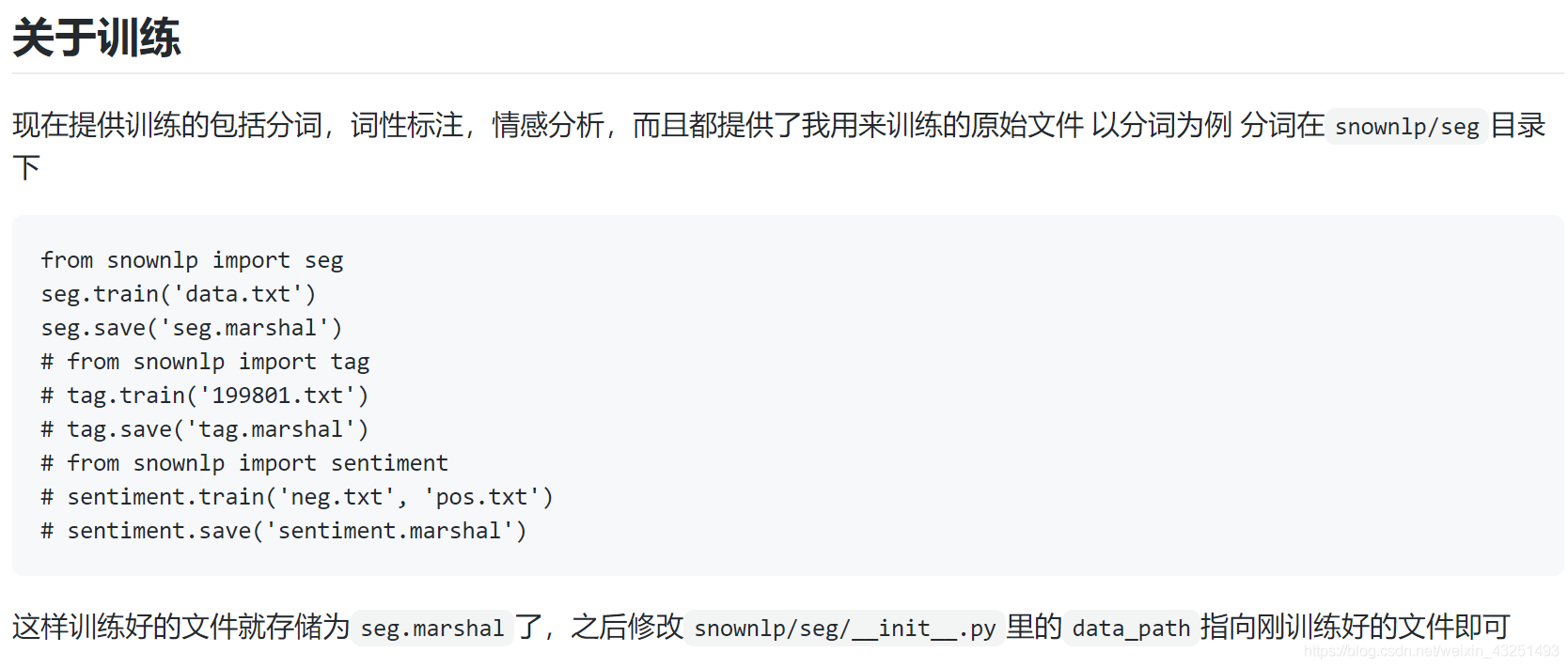
情感分析SowNLP词库
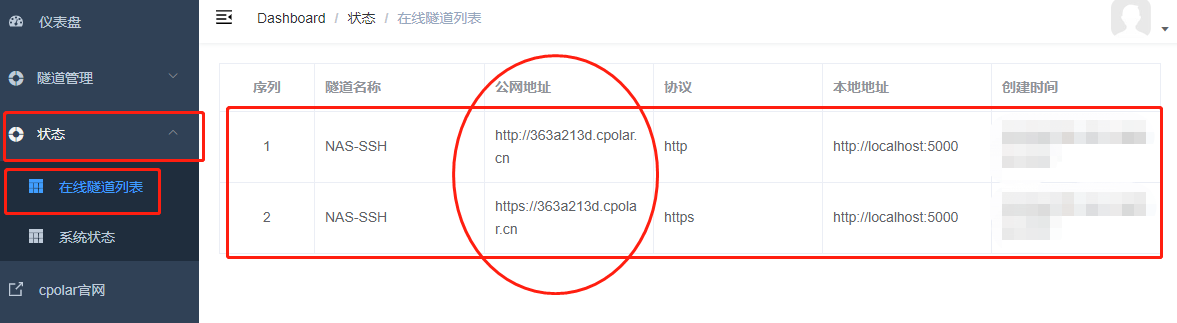
使用cpolar远程连接群晖NAS(创建临时链接)
随机推荐
autogluon安装,使用指南,代码
基于STM32设计的环境检测设备
非科班毕业生,五面阿里:四轮技术面+HR一面已拿offer
arcgis制图之天地图符号样式配置
VBA实战(11) - 工作表(Sheet) 操作汇总
【MySQL】mysql因为字符集导致left join出现Using join buffer (Block Nested Loop)
tensor.eq() tensor.item() tensor.argmax()
使用.NET简单实现一个Redis的高性能克隆版(四、五)
snmp++编译错误问题解决方法
StratoVirt 中的虚拟网卡是如何实现的?
Umi Hooks
分类预测 | MATLAB实现CNN-GRU(卷积门控循环单元)多特征分类预测
Dialogue with the DPO of a multinational consumer brand: How to start with data security compliance?See you on 8.11 Live!
Restful WebServices 学习笔记
unix环境编程 第十五章 15.10 POSIX信号量
深度学习--生成对抗网络(Generative Adversarial Nets)
可能95%的人还在犯的PyTorch错误
numpy库中的函数 bincount() where() diag() all()
unix环境编程 第十四章 14.4 I/O多路转接
conditional control statement