当前位置:网站首页>ESP32 LVGL8. 1 - input devices (input devices 18)
ESP32 LVGL8. 1 - input devices (input devices 18)
2022-04-23 18:37:00 【Please call me Xiao Peng】
Tips : This blog serves as a learning note , If there are mistakes, I hope to correct them
List of articles
One 、Input devices brief introduction
1.1 summary Overview
Input devices usually mean :
• Pointer input devices like touchpad or mouse
• The keypad is like an ordinary keyboard or a simple numeric keypad
• Encoder and left / Turn right and choose
• External hardware button , Assigned to a specific point on the screen
Before further reading , Please read the input of the portable device (/ transplant /indev) part ,
1.2 The pointer Pointers
The pointer input device can have a cursor .( Usually mouse )
lv_indev_t * mouse_indev = lv_indev_drv_register(&indev_drv);
LV_IMG_DECLARE(mouse_cursor_icon); /*Declare the image file.*/
lv_obj_t * cursor_obj = lv_img_create(lv_scr_act(), NULL); /*Create an image object␣ /*for the cursor */
lv_img_set_src(cursor_obj, &mouse_cursor_icon); /*Set the image source*/
lv_indev_set_cursor(mouse_indev, cursor_obj); /*Connect the image ␣ ,→object to the driver*/
Be careful , Cursor object should have lv_obj_set_click(cursor_obj, false). For the image , Clicking is disabled by default .
1.3 Keys and encoders Keypad and encoder
You can fully control the user interface without a touch pad or mouse using a keypad or encoder (s). It works like PC Upper TAB Key to select elements in an application or web page .
1.3.1 Group Groups
You need to add objects that you want to control with a keyboard or encoder to the group . In each group , There is a focused object that receives the action of the pressed key or encoder . for example , If a text area is centralized , You press a letter on the keyboard , The key will be sent and inserted into the text area . Similarly , If a slider is focused , And you press the left or right arrow , The value of the slider will change . You need to associate the input device with the Group . An input device can only send keys to one group , however , A group can also receive data from multiple input devices . To create a group , Please use lv_group_t * g = lv_group_create(); To add an object to a group , Please use lv_group_add_obj(g, obj). Use lv_indev_set_group(indev, g) Associate a group with an input device , among indev yes lv_indev_drv_register() The return value of .
1.3.1.1 Key Keys
There are some predefined keys that have special meanings :
• LV_KEY_NEXT Next object
• LV_KEY_PREV Focus on the previous object
• LV_KEY_ENTER Trigger LV_EVENT_PRESSED/CLICKED/LONG_PRESSED Other events
• LV_KEY_UP Add value or move up
• LV_KEY_DOWN Reduce value or move down
• LV_KEY_RIGHT Add value or move right
• LV_KEY_LEFT Decrease the value or move to the left
• LV_KEY_ESC Close or exit ( For example, close the drop-down list )
• LV_KEY_DEL Delete ( For example, a character to the right of the text area )
• LV_KEY_BACKSPACE Delete the character on the left ( For example, in the text area )
• LV_KEY_HOME Go to the beginning / Top ( For example, in the text area )
• LV_KEY_END Go to last ( For example, in the text area ))
The most important special key is LV_KEY_NEXT/PREV、LV_KEY_ENTER and LV_KEY_UP/DOWN/LEFT/RIGHT. stay
read_cb Function , You should convert some keys to these special keys , To navigate through the group and interact with the selected objects . Use only LV_KEY_LEFT/RIGHT That's enough , Because most objects can use them to fully control . For encoders , You should only use LV_KEY_LEFT、LV_KEY_RIGHT and LV_KEY_ENTER.
1.3.1.2 Edit and navigation mode Edit and navigate mode
Because the keypad has many keys , So it's easy to navigate between objects and edit them with the keypad . however , Encoder “ secret key ” Limited number , So it's hard to navigate with the default options . Navigation and editing are created to avoid this problem with the encoder .
In navigation mode , Encoder LV_KEY_LEFT/RIGHT Converted to LV_KEY_NEXT/PREV. therefore , The next or previous object is selected by the rotary encoder . Press LV_KEY_ENTER Switch to edit mode .
In edit mode , Usually use LV_KEY_NEXT/PREV To edit objects . According to the type of object , Short press or long press LV_KEY_ENTER Change back to navigation mode . Usually , An object cannot be pressed ( Such as slider ) Leave edit mode after a short click . But for those short clicks that make sense ( Button like ), It takes a long time to press .
This function is usually used to switch between navigation mode and editing mode lv_group_set_editing(group,false);
1.3.2 style Styling
If an object clicks focus through the touch pad , Or focus through encoder or keyboard , It will go to LV_STATE_FOCUSED. therefore , The emphasis style will be applied to it .
If the object enters edit mode , It will enter LV_STATE_FOCUSED | LV_STATE_EDITED state , Therefore, these style attributes will be displayed .
For a more detailed description , Please read the style section .
Two 、 Input device interface Input device interface
2.1 Enter device type Types of input devices
notes : Most of the content in the article comes from lv_port_indev_template.c Modified from the template .
To register an input device , Must be initialized lv_indev_drv_t Variable :: To initialize KeyPad As an example
2.1.1 Touch Pad , Mouse or any pointer Touchpad, mouse or any pointer
static lv_indev_drv_t indev_drv;
/*Initialize your keypad or keyboard if you have*/
keypad_init(); // Initialize hardware
/*Register a keypad input device*/
lv_indev_drv_init(&indev_drv); // Initialize registration
indev_drv.type = LV_INDEV_TYPE_KEYPAD; // Initialize the registration type
indev_drv.read_cb = keypad_read; // Initialize read callback
indev_keypad_or_encoder = lv_indev_drv_register(&indev_drv); // Initialize callback implementation
indev_drv.type It can be one of the following situations .
• LV_INDEV_TYPE_POINTER Touch pad or mouse
• LV_INDEV_TYPE_KEYPAD keyboard
• LV_INDEV_TYPE_ENCODER Encoder and left / Turn right and choose
• LV_INDEV_TYPE_BUTTON The external keys are almost pressing the screen
read_cb Is a function pointer , It will be called periodically to report the current status of the input device .
Input devices that can click on screen points fall into this category .
indev_drv.type = LV_INDEV_TYPE_POINTER;
indev_drv.read_cb = my_input_read;
void my_input_read(lv_indev_drv_t * drv, lv_indev_data_t*data)
{
if(touchpad_pressed) {
data->point.x = touchpad_x;
data->point.y = touchpad_y;
data->state = LV_INDEV_STATE_PRESSED;
} else {
data->state = LV_INDEV_STATE_RELEASED;
}
}
To set the mouse cursor , Please use lv_indev_set_cursor(my_indev, &img_cursor).(my_indev yes lv_indev_drv_register The return value of )
2.1.1 Keyboard or keyboard Keypad or keyboard
A full keyboard with all letters or a simple keyboard with several navigation buttons belong here .
Using the keyboard / Keypad :
• use LV_INDEV_TYPE_KEYPAD Type register a read_cb function .
• You must create an object group :lv_group_t * g = lv_group_create(), And must use lv_group_add_obj(g, obj) Add objects to it
• The created group must be assigned to the input device :lv_indev_set_group(my_indev, g) (my_indev yes lv_indev_drv_register The return value of )
• Use LV_KEY_…… Navigate between objects in a group . About the available keys , see also lv_core/lv_group.h.
indev_drv.type = LV_INDEV_TYPE_KEYPAD;
indev_drv.read_cb = keyboard_read;
void keyboard_read(lv_indev_drv_t * drv, lv_indev_data_t*data){
data->key = last_key(); /*Get the last pressed or released key*/
if(key_pressed()) data->state = LV_INDEV_STATE_PRESSED;
else data->state = LV_INDEV_STATE_RELEASED;
}
2.1.1 Encoder Encoder
Using the encoder, you can do 4 thing :
1. Press the button
2. Press and hold the button
3. turn left
4. turn right
In short ,Encoder The input device works like this :
• By rotating the encoder , You can focus on the next / The last object .
• When you're in a simple object ( Button like ) When the encoder is pressed up , It will be clicked ..
• If you're in a complex object ( As listing , Message box, etc ) Press the encoder up , The object will enter edit mode , In this way , You can navigate inside objects .
• To leave edit mode , Please press and hold the button .
Use the encoder ( Similar to a keypad ), Objects should be added to the group .
indev_drv.type = LV_INDEV_TYPE_ENCODER;
indev_drv.read_cb = encoder_read;
void encoder_read(lv_indev_drv_t * drv, lv_indev_data_t*data){
data->enc_diff = enc_get_new_moves();if(enc_pressed()) data->state = LV_INDEV_STATE_PRESSED;
else data->state = LV_INDEV_STATE_RELEASED;
}
Use buttons and encoder logic Using buttons with Encoder logic In addition to standard encoder behavior , You can also use its logic to navigate ( The focus of ) And using buttons to edit widgets . If you only have a few buttons available , Or you want to use buttons other than the encoder wheel , This is particularly convenient .
You need 3 Button :
• LV_KEY_ENTER Simulate pressing or pressing the encoder button
• LV_KEY_LEFT Analog encoder moves to the left
• LV_KEY_RIGHT Analog encoder moves to the right
• Other keys will be passed to the focused widget
If you press and hold these keys , It will simulate the encoder click and specify the period as indev_drv.long_press_rep_time.
2.1.1 Button Button
A button is an external button next to the screen “ Hardware ” Button , They are assigned to specific coordinates of the screen . If a button is pressed , It will simulate pressing on the specified coordinates .( Similar to touch pad ) Assign buttons to coordinates and use lv_indev_set_button_points(my_indev,points_array).points_array It should be like this const lv_point_t points_array[] = { {12,30},{60,90}, …}
indev_drv.type = LV_INDEV_TYPE_BUTTON;
indev_drv.read_cb = button_read;
void button_read(lv_indev_drv_t * drv, lv_indev_data_t*data){
static uint32_t last_btn = 0; /*Store the last pressed button*/
int btn_pr = my_btn_read(); /*Get the ID (0,1,2...) of the pressed button*/
if(btn_pr >= 0) {
/*Is there a button press? (E.g. -1 indicated no button was pressed)*/
last_btn = btn_pr; /*Save the ID of the pressed button*/
data->state = LV_INDEV_STATE_PRESSED; /*Set the pressed state*/
} else {
data->state = LV_INDEV_STATE_RELEASED; /*Set the released state*/
}
data->btn = last_btn; /*Save the last button*/
}
2.2 Other features Other features
2.2.1 Parameters Parameters
The default values of the following parameters can be in lv_indev_drv_t:
• scroll_limit The number of pixels to slide before actually scrolling the object .
• scroll_throw Roll throw ( momentum ) Slow down at [%]. The bigger the value is. , The faster you slow down .
• long_press_time Press send LV_EVENT_LONG_PRESSED Time for ( millisecond )
• long_press_rep_timeLV_EVENT_LONG_PRESSED_REPEAT Send interval ( millisecond )
• read_timer Point to lv_rimer The pointer to , Used to read input devices . Its parameters can be through lv_timer_…() Function to change .
lv_conf.h Medium LV_INDEV_DEF_READ_PERIOD Set the default read cycle .
2.2.1 feedback Feedback
except read_cb, You can also do it in lv_indev_drv_t It is specified in feedback_cb Callback . When the input device sends any type of event , call Feedback_cb.( It's not about type ). It allows users to provide feedback , For example, in LV_EVENT_CLICKED Play sound on .
2.2.1 Associated with the display Associating with a display
Each input device is associated with a display . By default , The new input device is added to the last created or explicitly selected ( Use lv_disp_set_default()) Showing . Related display storage , And can be in the drive disp Field change .
2.2.1 Buffer reading Buffered reading
By default ,LVGL Will call... On a regular basis read_cb. Because of this intermittent polling , It is possible that some user gestures are missed .
To solve this problem , You can write an event driven driver for your input device to buffer the measurement data . stay read_cb in , You can set buffered data , Instead of reading the input device . You can set data-> continue_reading Sign to tell LVGL There's more data to read , It should call again read_cb.
2.1 API
About grouping API As shown below
lv_group_t * lv_group_create(void) // Create a new object group
void lv_group_del(lv_group_t * group) // Delete group object
void lv_group_set_default(lv_group_t * group) // Set the default group . If used in a class ' add_to_def_group = true ' Enable this group , The new object will be added to the group .
lv_group_t * lv_group_get_default(void) // Get default group
void lv_group_add_obj(lv_group_t * group, struct _lv_obj_t * obj) // Add an object to the group
void lv_group_remove_obj(struct _lv_obj_t * obj) // Remove an object from the group
void lv_group_remove_all_objs(lv_group_t * group) // Remove all objects in the group
void lv_group_focus_obj(struct _lv_obj_t * obj) // Focus on an object ( Defocus current )
void lv_group_focus_next(lv_group_t * group) // Focus on the next object in the group ( Defocus the current object )
void lv_group_focus_prev(lv_group_t * group) // Focus on the previous object in a group ( Defocus the current object )
void lv_group_focus_freeze(lv_group_t * group, bool en) // Don't change the focus of the current object
lv_res_t lv_group_send_data(lv_group_t * group, uint32_t c) // Send a control character to the focus object of the group
void lv_group_set_focus_cb(lv_group_t * group, lv_group_focus_cb_t focus_cb) // Set a function for a group , When a new object is focused , The function will be called
void lv_group_set_refocus_policy(lv_group_t * group, lv_group_refocus_policy_t policy) // Set whether the next or previous item in the group is the focus , If the current focus object is deleted .
struct _lv_obj_t * lv_group_get_focused(const lv_group_t * group) // Get focus object , If not, get NULL
lv_group_focus_cb_t lv_group_get_focus_cb(const lv_group_t * group) // Get the focus callback function of a group
void lv_group_set_editing(lv_group_t * group, bool edit) // Manually set the current mode ( Edit or navigate ).
bool lv_group_get_editing(const lv_group_t * group) // Get the current mode ( Edit or navigate ).
void lv_group_set_wrap(lv_group_t * group, bool en) // set focus next/prev Is it allowed to go from first->last or last->first Objects are packaged .
bool lv_group_get_wrap(lv_group_t * group) // Get focus next/prev Is it allowed to go from first->last or last->first Objects are packaged .
uint32_t lv_group_get_obj_count(lv_group_t * group) // Get the number of objects in the group
About input devices API As shown below
void lv_indev_read_timer_cb(lv_timer_t * timer) // Call periodically to read the input device
void lv_indev_enable(lv_indev_t * indev, bool en) // Input device enable
lv_indev_t * lv_indev_get_act(void) // Get the input device currently processed . Can also be used in functions .
lv_indev_type_t lv_indev_get_type(const lv_indev_t * indev) // Get the type of an input device
void lv_indev_reset(lv_indev_t * indev, lv_obj_t * obj) // Reset one or all input devices
void lv_indev_reset_long_press(lv_indev_t * indev) // Reset the long press state of the input device
void lv_indev_set_cursor(lv_indev_t * indev, lv_obj_t * cur_obj) // Input device for pointer (LV_INPUT_TYPE_POINTER and LV_INPUT_TYPE_BUTTON) Set cursor
void lv_indev_set_group(lv_indev_t * indev, lv_group_t * group) // Set the target group for the keyboard input device ( by LV_INDEV_TYPE_KEYPAD)
void lv_indev_set_button_points(lv_indev_t * indev, const lv_point_t points[]) // by LV_INDEV_TYPE_BUTTON Set an array of points .
void lv_indev_get_point(const lv_indev_t * indev, lv_point_t * point)// Get the last point of an input device ( about LV_INDEV_TYPE_POINTER and LV_INDEV_TYPE_BUTTON)
lv_dir_t lv_indev_get_gesture_dir(const lv_indev_t * indev) // Get the current gesture directly
uint32_t lv_indev_get_key(const lv_indev_t * indev) // Get the last key pressed by an input device (LV_INDEV_TYPE_KEYPAD)
lv_dir_t lv_indev_get_scroll_dir(const lv_indev_t * indev) // Check the scrolling direction of the current input device ( about LV_INDEV_TYPE_POINTER and LV_INDEV_TYPE_BUTTON)
lv_obj_t * lv_indev_get_scroll_obj(const lv_indev_t * indev) // Gets the currently scrolling object (LV_INDEV_TYPE_POINTER and LV_INDEV_TYPE_BUTTON)
void lv_indev_get_vect(const lv_indev_t * indev, lv_point_t * point)// Get the motion vector of an input device ( about LV_INDEV_TYPE_POINTER and LV_INDEV_TYPE_BUTTON)
void lv_indev_wait_release(lv_indev_t * indev) // The next s Don't do anything before release
lv_obj_t * lv_indev_get_obj_act(void) // Gets a pointer to the currently active object in the currently processed input device .
lv_timer_t * lv_indev_get_read_timer(lv_disp_t * indev) // Get one indev Read the pointer of the timer and modify its parameters ' lv_timer_… The function of .
lv_obj_t * lv_indev_search_obj(lv_obj_t * obj, lv_point_t * point) // Search the top , Clickable object points
void lv_indev_drv_init(struct _lv_indev_drv_t * driver) // Initialize an input device driver with default values . It is used to determine the known value in the field , Not memory garbage . After it, you can set the field .
lv_indev_t * lv_indev_drv_register(struct _lv_indev_drv_t * driver) // Register an initialized input device driver .
void lv_indev_drv_update(lv_indev_t * indev, struct _lv_indev_drv_t * new_drv)// Update the driver at run time .
lv_indev_t * lv_indev_get_next(lv_indev_t * indev) // Get the next input device .
void _lv_indev_read(lv_indev_t * indev, lv_indev_data_t * data) // Read data from input device .
3、 ... and 、 Example
If you need to use an external input device, you need to initialize the external device , I'm here for external devices keypad And use encoder Modify the use of encoder mode , I don't use a real encoder here , Instead, the gyroscope is used as the input control , Take the pitch angle and roll angle of the gyroscope as the input variation parameters ( Key ), The rolling angle realizes the left and right rotation of the encoder , The pitch angle realizes the pressing and releasing of the encoder .
initialization lv_port_indev_Key.c file
#include "lv_port_indev_Key.h"
static const char *TAG = "lv_port_indev";
static void keypad_init(void);
static void keypad_read(lv_indev_drv_t * indev_drv, lv_indev_data_t * data);
static uint32_t keypad_get_key(void);
static void encoder_init(void);
static void encoder_read(lv_indev_drv_t * indev_drv, lv_indev_data_t * data);
static void encoder_handler(void);
lv_indev_t * indev_keypad_or_encoder;
static int32_t encoder_diff;
static lv_indev_state_t encoder_state;
void keypad_lv_port_indev_init(void)
{
static lv_indev_drv_t indev_drv;
/*Initialize your keypad or keyboard if you have*/
keypad_init(); // Initialize hardware
/*Register a keypad input device*/
lv_indev_drv_init(&indev_drv); // Initialize registration
indev_drv.type = LV_INDEV_TYPE_KEYPAD; // Initialize the registration type
indev_drv.read_cb = keypad_read; // Initialize read callback
indev_keypad_or_encoder = lv_indev_drv_register(&indev_drv); // Initialize callback implementation
}
/*------------------ * Keypad * -----------------*/
/*Initialize your keypad*/
static void keypad_init(void)
{
/*Your code comes here*/
key_init();
}
/*Will be called by the library to read the mouse*/
static void keypad_read(lv_indev_drv_t * indev_drv, lv_indev_data_t * data)
{
static uint32_t last_key = 0;
/*Get whether the a key is pressed and save the pressed key*/
uint32_t act_key = keypad_get_key();
if(act_key != 0) {
data->state = LV_INDEV_STATE_PR;
/*Translate the keys to LVGL control characters according to your key definitions*/
switch(act_key) {
case 1:
act_key = LV_KEY_NEXT;
break;
case 2:
act_key = LV_KEY_PREV;
break;
case 3:
act_key = LV_KEY_LEFT;
break;
case 4:
act_key = LV_KEY_RIGHT;
break;
case 5:
act_key = LV_KEY_ENTER;
break;
}
last_key = act_key;
} else {
data->state = LV_INDEV_STATE_REL;
}
data->key = last_key;
}
/*Get the currently being pressed key. 0 if no key is pressed*/
static uint32_t keypad_get_key(void)
{
uint8_t key_value = 0; // Press the key to return the value
#if UserGyroscope
short aacx = 0, aacy = 0, aacz = 0; // Original number of acceleration sensors
float pitch, roll;
Get_Accelerometer(&aacx, &aacy, &aacz); // get data
LIS3DH_get_angleXY(aacx,aacy,aacz,&pitch,&roll);// Deal with Euler angle
// ESP_LOGI(TAG,"angle: x=%.3f, y=%.3f,\r\n",pitch,roll);
if (pitch > 66){
key_value = LV_KEY_ENTER;
// ESP_LOGI(TAG,"LV_KEY_ENTER\r\n");
}
else if(pitch < -66){
key_value = LV_KEY_NEXT;
// ESP_LOGI(TAG,"LV_KEY_NEXT\r\n");
}
else if(roll > 66){
key_value = LV_KEY_LEFT;
// ESP_LOGI(TAG,"LV_KEY_LEFT\r\n");
}
else if(roll < -66){
key_value = LV_KEY_RIGHT;
// ESP_LOGI(TAG,"LV_KEY_RIGHT\r\n");
}
#else
// Key trigger The way
if(gpio_get_level(KEY_LEFT)==1)
key_value = LV_KEY_LEFT;
else if(gpio_get_level(KEY_CENTER)==1)
key_value = LV_KEY_ENTER;
else if(gpio_get_level(KEY_RIGHT)==1)
key_value = LV_KEY_RIGHT;
else if(gpio_get_level(KEY_RIGHT_ADD)==1)
key_value = LV_KEY_NEXT;
#endif
return key_value;
}
void encoder_lv_port_indev_init(void)
{
static lv_indev_drv_t indev_drv;
/*Initialize your encoder if you have*/
encoder_init();
/*Register a encoder input device*/
lv_indev_drv_init(&indev_drv);
indev_drv.type = LV_INDEV_TYPE_ENCODER;
indev_drv.read_cb = encoder_read;
indev_keypad_or_encoder = lv_indev_drv_register(&indev_drv);
}
/*------------------ * Encoder * -----------------*/
/*Initialize your keypad*/
static void encoder_init(void)
{
/*Your code comes here*/
key_init();
}
/*Will be called by the library to read the encoder*/
static void encoder_read(lv_indev_drv_t * indev_drv, lv_indev_data_t * data)
{
encoder_handler(); // State detection
data->enc_diff = encoder_diff; // Get key value
data->state = encoder_state; // Get the key status value
encoder_diff = 0; // Increment setting bit 0
}
/*Call this function in an interrupt to process encoder events (turn, press)*/
static void encoder_handler(void)
{
#if UserGyroscope
/*Your code comes here*/
short aacx = 0, aacy = 0, aacz = 0; // Original number of acceleration sensors
float pitch, roll;
Get_Accelerometer(&aacx, &aacy, &aacz); // get data
LIS3DH_get_angleXY(aacx,aacy,aacz,&pitch,&roll);// Deal with Euler angle
// ESP_LOGI(TAG,"angle: x=%.3f, y=%.3f,\r\n",pitch,roll);
if (pitch > 66){
encoder_state = LV_INDEV_STATE_PR; // Press state
// ESP_LOGI(TAG,"LV_INDEV_STATE_PR\r\n");
}
else {
encoder_state = LV_INDEV_STATE_REL; // Release status
// ESP_LOGI(TAG,"LV_INDEV_STATE_REL\r\n");
}
if(roll > 66 && pre_flag){
encoder_diff ++; // Increase the direction of rotation
pre_flag = 0;
// ESP_LOGI(TAG,"encoder_diff ++\r\n");
vTaskDelay(10 / portTICK_PERIOD_MS); // Delay chattering
}
else if(roll < -66 && pre_flag){
// Reduce the direction of rotation
encoder_diff --;
pre_flag = 0;
// ESP_LOGI(TAG,"encoder_diff --\r\n");
vTaskDelay(10 / portTICK_PERIOD_MS); // Delay chattering
}else{
pre_flag = 1; // Press the flag bit
}
#else
// Key trigger The way
if(gpio_get_level(KEY_LEFT)==1){
encoder_diff ++; // Increase the direction of rotation
pre_flag = 0;
}else if(gpio_get_level(KEY_RIGHT)==1){
encoder_diff ++; // Increase the direction of rotation
pre_flag = 0;
}
if(gpio_get_level(KEY_CENTER)==1){
encoder_state = LV_INDEV_STATE_PR; // Press state
}
else{
encoder_state = LV_INDEV_STATE_REL; // Release status
}
#endif
}
void my_lv_port_indev_init(void)
{
#if Encoder
encoder_lv_port_indev_init(); // Initialize encoder
ESP_LOGI(TAG,"init_encoder_indev\r\n");
#else
keypad_lv_port_indev_init(); // Initialization key kaypad
ESP_LOGI(TAG,"init_keypad_indev\r\n");
#endif
}
initialization lv_port_indev_Key.h file
#ifndef LV_PORT_INDEV_Key_H
#define LV_PORT_INDEV_Key_H
#include "../components/lvgl/lvgl.h"
#include "my_key.h"
#include "lis3dh.h"
#include "freertos/FreeRTOS.h"
#include "freertos/task.h"
#include "driver/gpio.h"
#include <stdio.h>
#include "esp_log.h"
#define Encoder 1 // Define whether to use encoder mode or Keypad Pattern
#define UserGyroscope 0 // Define whether to use gyroscope mode or ordinary key input mode
int pre_flag; // Press the flag bit
extern lv_indev_t * indev_keypad_or_encoder;
void my_lv_port_indev_init(void);
#endif /*LV_PORT_INDEV_TEMPL_H*/
The test program
/************************************************* * The name of the function : key_pad_event_cb * ginseng Count : lv_event_t * e Callback events * The functionality : The event callback displays *************************************************/
static void key_pad_event_cb(lv_event_t * e)
{
lv_event_code_t code = lv_event_get_code(e); // Get event code
lv_obj_t * target = lv_event_get_target(e); // Get the object to which the event is sent
lv_obj_t * cur_target = lv_event_get_current_target(e); // Get the object to which the event was originally sent ( Same as when event bubbling is enabled lv_event_get_target Different )
lv_obj_t * label = lv_event_get_user_data(e); // Get as lv_obj_add_event_cb The pointer passed by the last parameter of
lv_obj_t * btn = lv_event_get_param(e); // Get as lv_event_send The last parameter of the passed parameter
if(code==LV_EVENT_KEY){
uint32_t key=lv_event_get_key(e); // Get key events
if(key == LV_KEY_ENTER){
printf("\r\n *ENTER_key=%d,code=%d",key,(uint32_t)code);
}else if(key == LV_KEY_NEXT){
printf("\r\n *NEXT_key=%d,code=%d",key,(uint32_t)code);
}else if(key == LV_KEY_LEFT){
printf("\r\n *LEFT_key=%d,code=%d",key,(uint32_t)code);
}else if(key == LV_KEY_RIGHT){
printf("\r\n *RIGHT_key=%d,code=%d",key,(uint32_t)code);
}
}
}
/************************************************* * The name of the function : Key_pad_test * ginseng Count : nothing * The functionality : Event input test *************************************************/
void Key_pad_test()
{
lv_group_t * group = lv_group_create(); // Create grouped variables
lv_indev_set_group(indev_keypad_or_encoder,group); // Set the target group for the keyboard input device
static lv_style_t style; // Create styles
lv_style_init(&style); // Initialize style
lv_style_set_radius(&style,3); // Setting fillet
lv_style_set_bg_color(&style,lv_palette_main(LV_PALETTE_RED)); // Set the background color
lv_style_set_bg_opa(&style,LV_OPA_COVER); // Set background transparency
lv_style_set_border_color(&style,lv_palette_darken(LV_PALETTE_RED,2));// Set widening
lv_style_set_border_opa(&style,LV_OPA_80); // Set the widening transparency
lv_obj_t * btn1 = lv_btn_create(lv_scr_act()); // establish btn object
// lv_obj_add_flag(btn1,LV_OBJ_FLAG_HIDDEN); // Add flag bit
lv_obj_add_style(btn1,&style,LV_STATE_PRESSED); // Add style to key object
lv_obj_add_event_cb(btn1,key_pad_event_cb,LV_EVENT_KEY,NULL); // Add key callback function
lv_obj_align(btn1,LV_ALIGN_CENTER,-40,0); // centered
lv_obj_t * label1 = lv_label_create(btn1); // establish label
lv_label_set_text(label1,"Btn1"); // Show label Word content
lv_obj_t * btn2 = lv_btn_create(lv_scr_act()); // establish btn object
// lv_obj_add_flag(btn2,LV_OBJ_FLAG_CHECKABLE); // Add flag bit
lv_obj_add_style(btn2,&style,LV_STATE_PRESSED); // Add style to key object
lv_obj_add_event_cb(btn2,key_pad_event_cb,LV_EVENT_KEY,NULL); // Add key callback function
lv_obj_align(btn2,LV_ALIGN_CENTER,40,0); // centered
lv_obj_t * label2 = lv_label_create(btn2); // establish label
lv_label_set_text(label2,"Btn2"); // Show label Word content
lv_group_add_obj(group,btn1); // add group
lv_group_add_obj(group,btn2); // add group
}
It is worth noting that external drivers need to be initialized when using , The initialization position needs to be placed after the initialization of the screen .
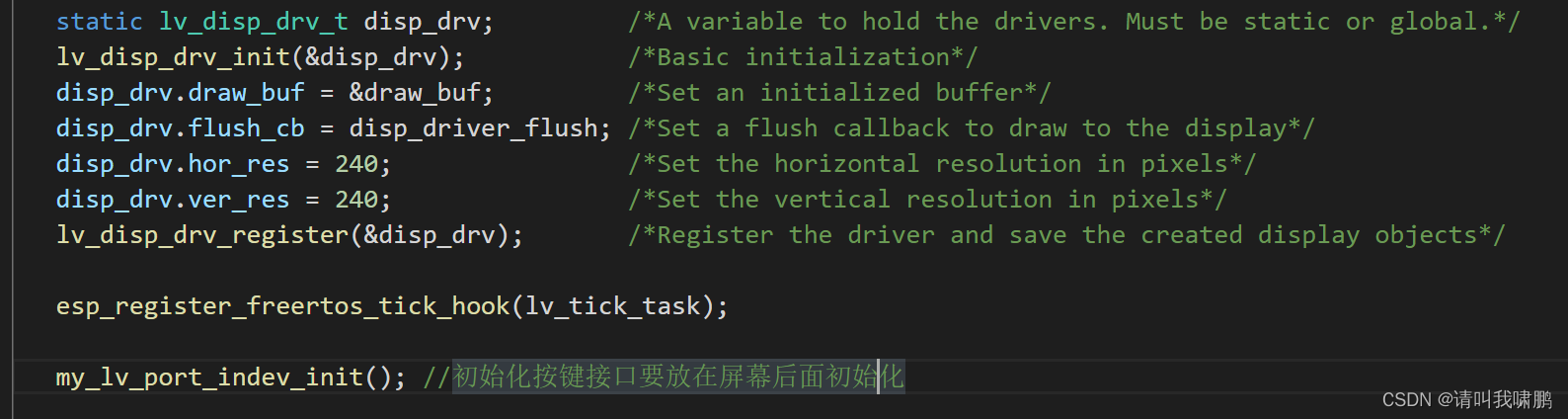
The test shows the video :LVGL8 External input key input
版权声明
本文为[Please call me Xiao Peng]所创,转载请带上原文链接,感谢
https://yzsam.com/2022/04/202204210609450406.html
边栏推荐
- Hard core parsing promise object (do you know these seven common APIs and seven key questions?)
- Daily CISSP certification common mistakes (April 18, 2022)
- Connection mode of QT signal and slot connect() and the return value of emit
- iptables -L执行缓慢
- Feign requests the log to be printed uniformly
- STM32: LCD显示
- Quantexa CDI(场景决策智能)Syneo平台介绍
- 【科普】CRC校验(一)什么是CRC校验?
- 深入理解 Golang 中的 new 和 make 是什么, 差异在哪?
- Database computer experiment 4 (data integrity and stored procedure)
猜你喜欢
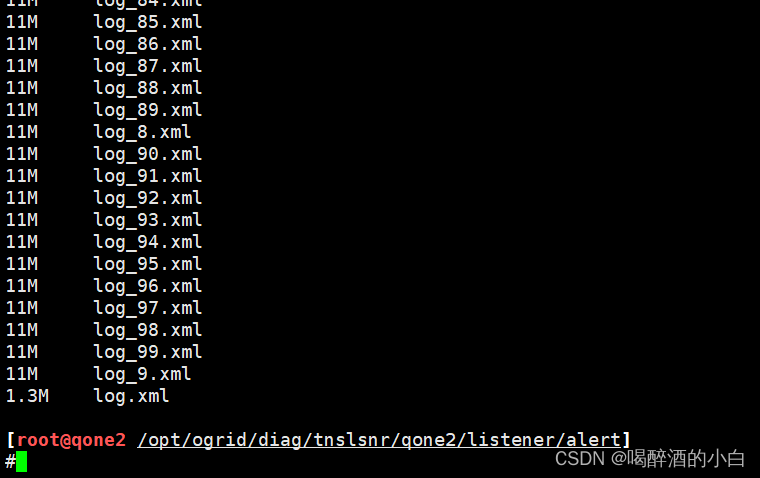
listener.log
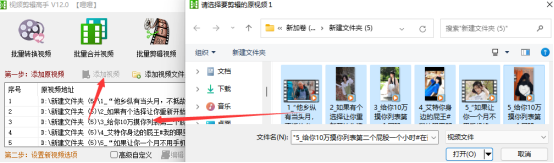
视频边框背景如何虚化,简单操作几步实现
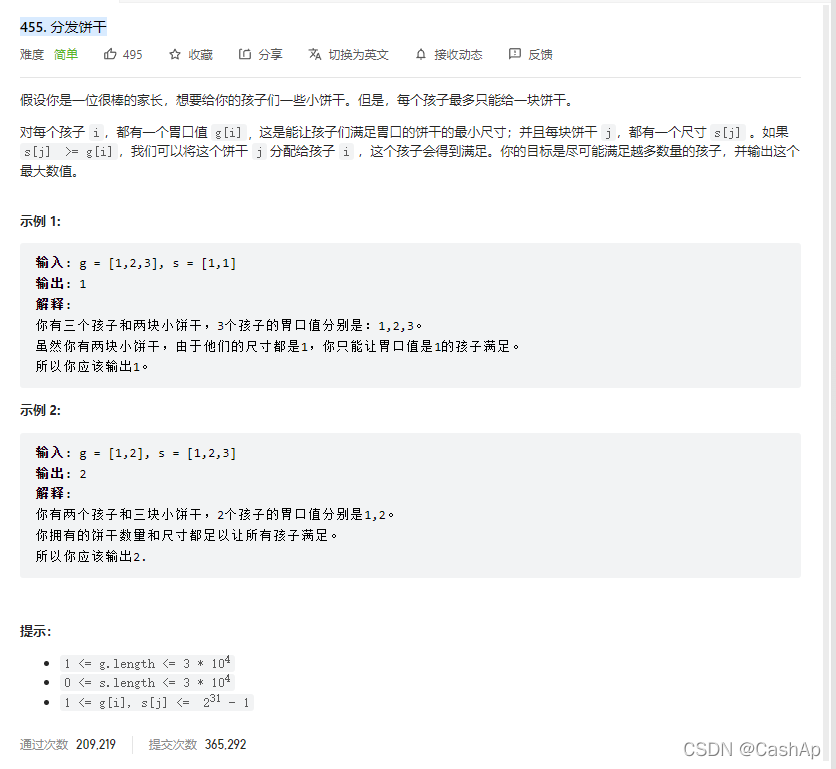
【ACM】455. Distribute Biscuits (1. Give priority to big biscuits to big appetite; 2. Traverse two arrays with only one for loop (use subscript index -- to traverse another array))
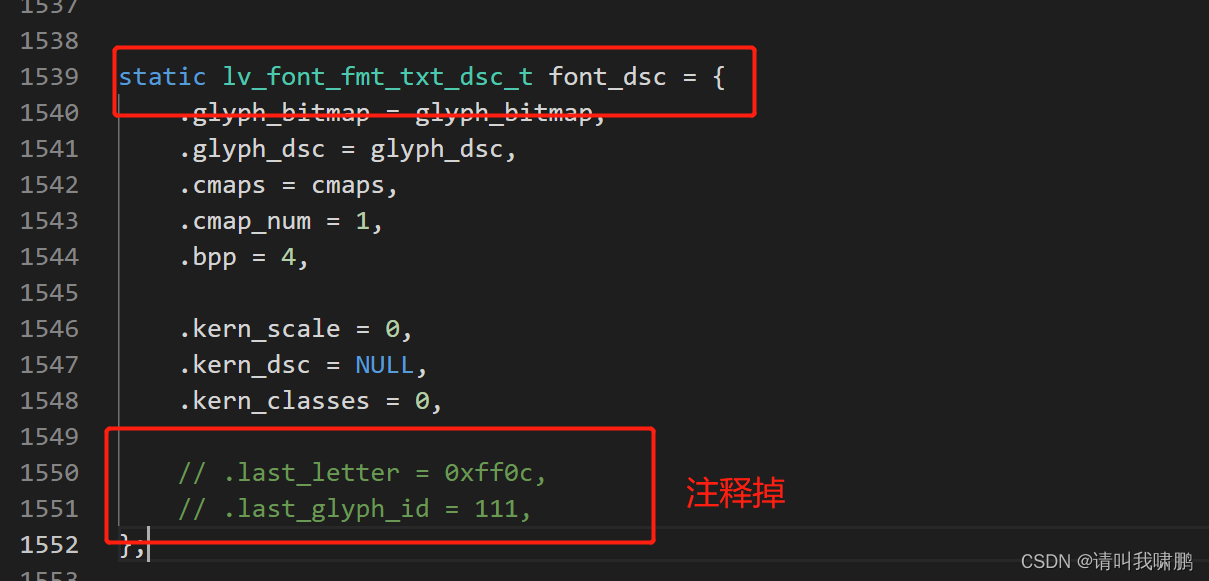
ESP32 LVGL8. 1 - label (style 14)
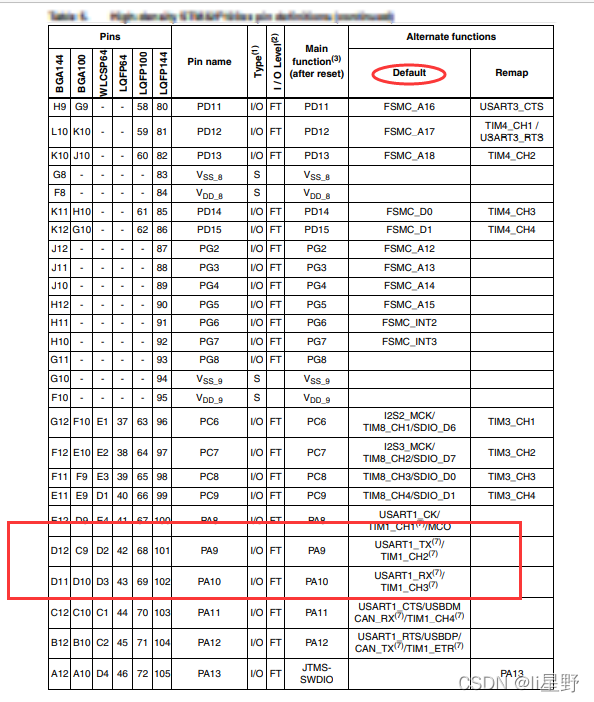
STM32学习记录0008——GPIO那些事1
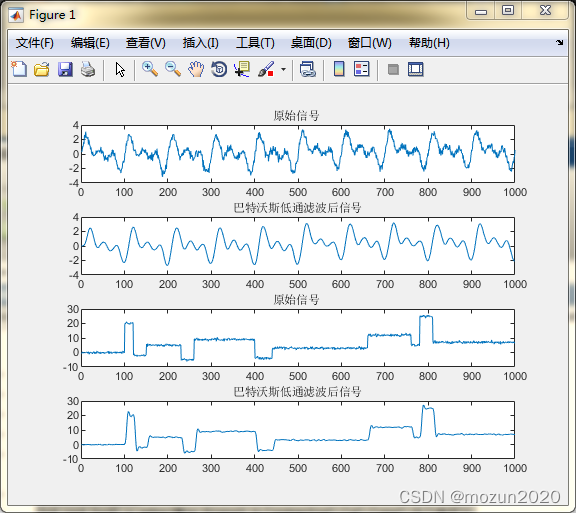
Matlab tips (6) comparison of seven filtering methods

机器学习实战 -朴素贝叶斯
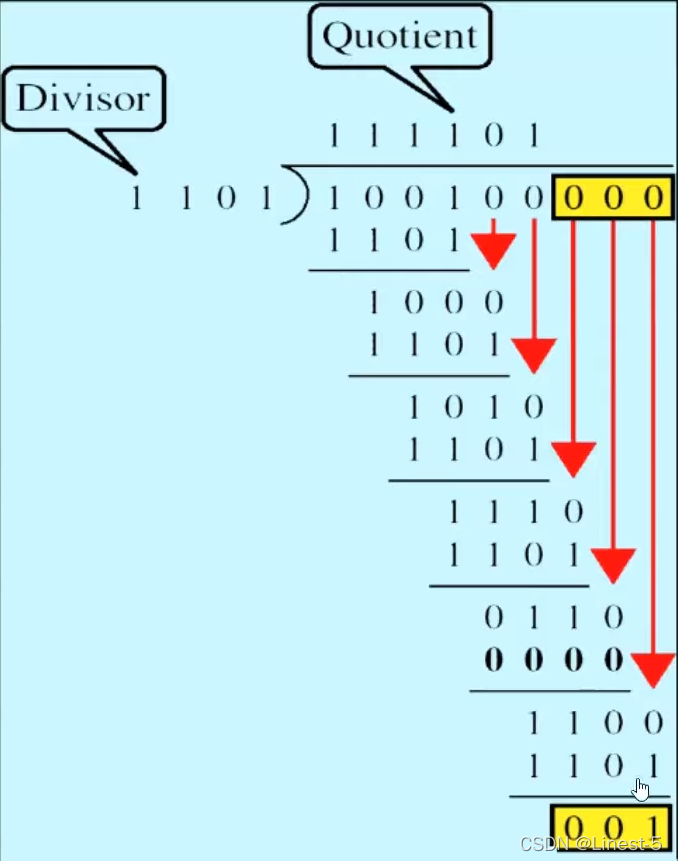
【科普】CRC校验(一)什么是CRC校验?
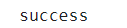
Analysez l'objet promise avec le noyau dur (Connaissez - vous les sept API communes obligatoires et les sept questions clés?)

实战业务优化方案总结---主目录---持续更新
随机推荐
纠结
玻璃体中的硫酸软骨素
Use stm32cube MX / stm32cube ide to generate FatFs code and operate SPI flash
With the use of qchart, the final UI interface can be realized. The control of qweight can be added and promoted to a user-defined class. Only the class needs to be promoted to realize the coordinate
Setting up keil environment of GD single chip microcomputer
QT reading and writing XML files (including source code + comments)
According to the result set queried by SQL statement, it is encapsulated as JSON
From introduction to mastery of MATLAB (2)
Jeecg boot microservice architecture
Software test summary
Chondroitin sulfate in vitreous
Keil RVMDK compiled data type
listener.log
Machine learning theory (7): kernel function kernels -- a way to help SVM realize nonlinear decision boundary
Custom prompt box MessageBox in QT
WiFi ap6212 driver transplantation and debugging analysis technical notes
On iptables
【ACM】455. Distribute Biscuits (1. Give priority to big biscuits to big appetite; 2. Traverse two arrays with only one for loop (use subscript index -- to traverse another array))
ESP32 LVGL8. 1 - BTN button (BTN 15)
Use bitnami / PostgreSQL repmgr image to quickly set up PostgreSQL ha